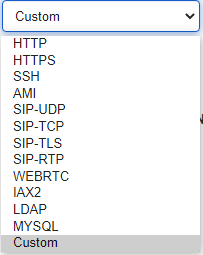Firewall Rules
We strongly recommend you to enable and configure firewall on the PBX to prevent the attack fraud or calls loss.
Enable Firewall on the PBX
Go to System > Security > Firewall, check the option Enable Firewall.
If firewall is enabled, the page will show “Firewall is running”, and the firewall rules will work to protect your PBX.
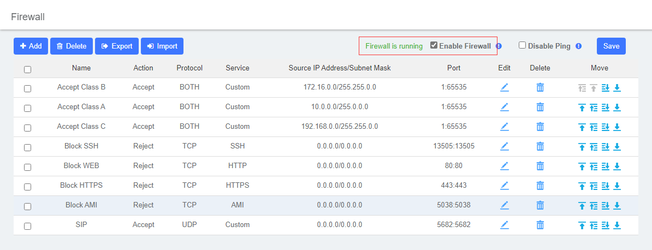
Firewall Rules
Firewall rules are pre-configured rules to control and filter traffic that are sent to the PBX. OpenVox UC Series VoIP PBX has default firewall rules to accept access of your local network.
You can also create new rules according to your needs.
Default firewall rules
By default, the following types of IP address or domain are included in OpenVox UC Series VoIP PBX firewall rules:
- Local network
- 10.0.0.0/255.0.0.0
- 172.16.0.0/255.240.0.0
- 192.168.0.0/255.255.0.0
Create firewall rules
Besides the default firewall rules, you can create other rules to filter specific source IP address or domain name, ports, MAC address.
Go to System > Security > Firewall to configure the firewall rules.
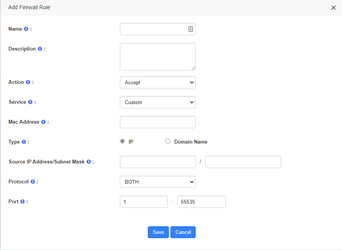
- Name: Set a name to identify the firewall rule.
- Description: Optional. Description of this firewall rule.
- Action: Choose the action for the firewall rule.
- Accept
- Drop
- Reject
- Service: Choose the service that is applied to the rule.
- MAC Address: Optional. The MAC address that is applied to the rule.
The format of MAC address is XX:XX:XX:XX:XX:XX.
- Type: Choose the network type of the source traffic.
- Source IP Address/Subnet Mask: The IP address and subnet of the source traffic.
- Domain Name: The domain name of the source traffic.
- Protocol: Choose the protocol that is applied to the rule.
- UDP
- TCP
- BOTH: Both TCP and UDP.
- Port: The port of the source traffic.
Additional Firewall Settings
The PBX provides additional firewall settings to enhance system security.

- Disable Ping: The PBX will disable Ping response (ICMP echo).