Create Extensions in batch
Create Extensions in batch
OpenVox IPPBX supports to add SIP extensions and IAX extensions in bulk.
Procedure
- Go to PBX > Extensions > Extensions, click Add Bulk.
2. On the Basic page, go to General section, and configure the following settings:
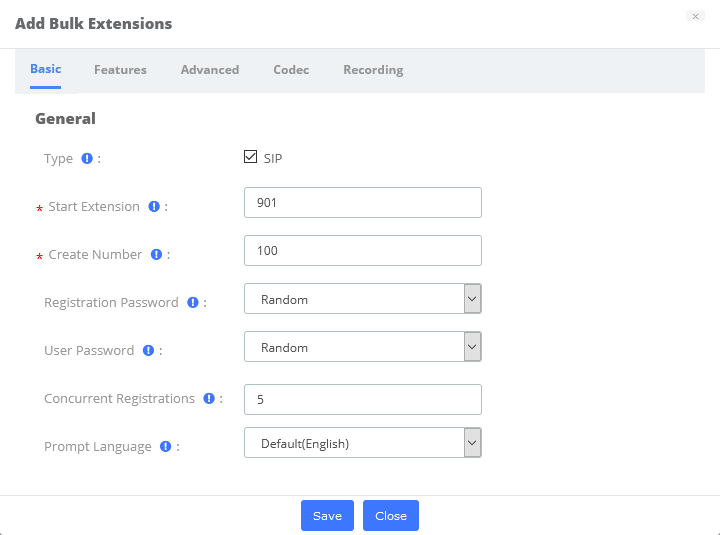
Note:
- A random Registration Password and a random User Password will be assigned for each extension.
- If you want to edit the Registration Password and User Password for multiple extensions, you could choose Prefix+Extension or Fixed, but the prefix/fixed password must contain uppercase, lowercase letter and digit number, and the length should be more than 8 characters.
- Type: Select the extension type. Currently only supports batch creation of SIP extensions.
- Start Extension: Enter the first extension number. The system will create extensions in bulk starting with the extension number.
- Create Number: Enter the number of extensions that will be created.
- Concurrent Registrations: OpenVox IPPBX supports to register one extension number on multiple phones. When a call reaches the extension number, all phones will ring.
- Prompt Language: The language of voice prompts. The default prompt language is the same as the system language. If the extension user speaks foreign language, you can set a specific system prompt.
Note: Before selecting other system prompts, go to PBX > Voice Prompts > System Prompt to choose your desired system prompt.
3. Click Features, Advanced, Codec or Recording tab to configure other settings.
4. Click Save and Apply.
