Export/Import an LDAP Phonebook
You can export existing phonebooks from LDAP server to mass update LDAP entries and import the phonebooks to LDAP server again.
Export a Phonebook from LDAP Server
You can export phonebook from LDAP Server. The exported phonebook can be used as a record or a sample CSV file for you to edit contacts and be imported to LDAP Server again.
1. Go to LDAP Server page, click Phone Book nodes tab, and select the desired phonebook.
2. Click Export.
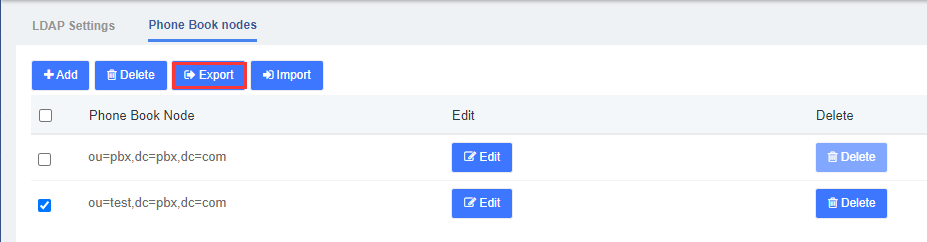
Import a Phonebook to LDAP Server
Before you start to import a phonebook, prepare a phonebook file, the phonebook should meet the following requirements:
- File format: CSV file with UTF-8 encoding.
- Import parameters: The Phonebook Node, Nickname, and at least one contact method must be filled in the import file.
1. Go to LDAP Server page, click Phone Book nodes tab, and click Import.
2. In the Import Phonebook dialog box, click Browse, Select the file to upload.
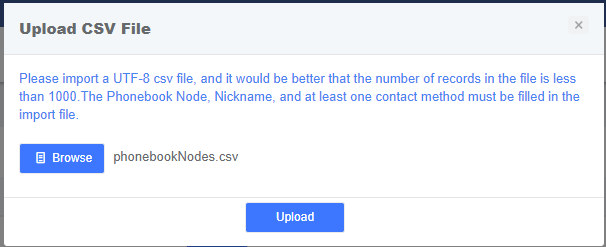
3. Click Upload.
Note: The following characters are NOT allowed:& ” ‘ \ < > ` | + in Nickname, First Name, and LastName. For phonebook node, only alphanumerics are valid.
