Manage Conference Contacts
Phonebook allows you to quickly select contacts before initiating a conference call. You can add a phonebook on Conference Panel or save members’ information as a new phonebook after a conference is concluded.
Add a phonebook
1. Selete Conference Panel.
2. Click Conference Contacts,and click Add to create a phonebook and add contacts.
3. Enter Group Name.
Note: Special characters like &””\<>’|$ are not allowed.
4. On More section, select the type of phone number and add a contact, then click Add.
- Extension: Select an internal contact on PBX. For the internal contact, you can select either an extension number or an associated phone number.
- Extension: The extension number will be saved on the phonebook.
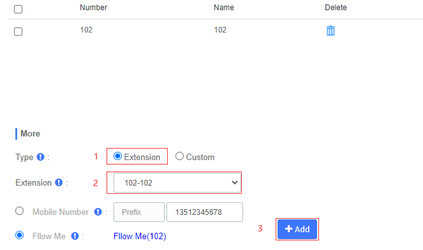
-
- Mobile Number: Select the checkbox of Mobile Number. The mobile number will be saved on the phonebook.
- Follow Me: Select the checkbox of Follow Me, then you can click it to configure an internal contact Follow Me function.
- Custom: Add an external contact to phonebook by mobile number.
Select Custom, enter Number and Name, and click Add.
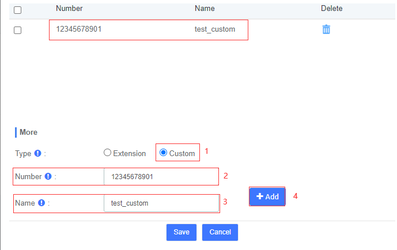
Note: If a prefix is specified for the outbound route which is available to the extension, you should set the corresponding prefix for mobile number.
5. Selete the contact(s), Click Save to save the phonebook.
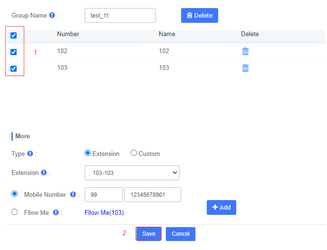
Save a phonebook
If you invite a contact who is not available on the phonebook to the conference, you can save the contact as a new phonebook. You can quickly select the contact from phonebook next time you want to initiate another conference.
1. Selete Conference Panel, Click Conference List.
Note: If there is no Conference meeting, we need to be create one first under PBX > Call Feature > Conference web interface.
2. Select a conference, and click to enter the specific conference page, which displays all members in the conference.

3. Click Save Contacts, system saves all members in the conference as the phonebook by default. You can delete members who are not required to join the follow-up conference.
- Delete one by one: Click beside the contact who you want to delete.
- Bulk delete: Select contacts who you want to delete, and click Delete.
4. Enter Group Name.
Note: Special characters like &””\<>’|$ are not allowed.
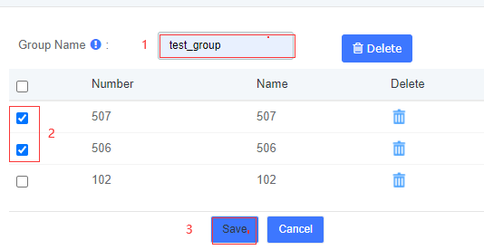
5. Click Save.
