Synchronize Phone Time with the PBX
You can synchronize the users’ phone time with the PBX via Auto Provision function. You can also manually set the phone’s NTP server as your PBX’s time; the phone time will be synchronized to your PBX.
Note: Only the phone that were registered to the PBX via auto provision can auto provision the phone time.
1. Go to Auto Provision > Device List, select the desired phone(s) and edit.
2. On the configuration page, click Preferences tab,then Selete the Time Zone,and the desired phone(s) will uses the same time zone as PBX and automatically synchronizes to the PBX time.
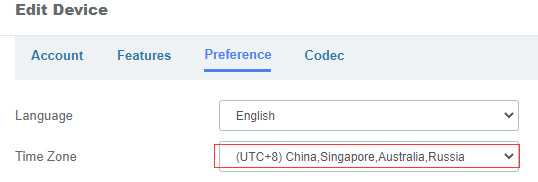
3. If your desired phone(s) does not support use PBX timezone, you can set the Primary NTP Server as IP address of your PBX to synchronizes to the PBX time
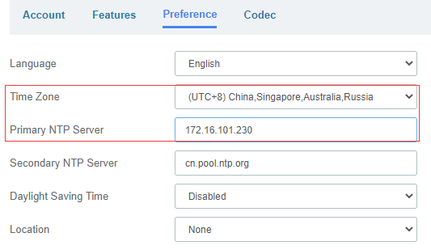
4. On the pop-up window,Click Save to save your configurations.
5. Selete the desired phone(s),Click Apply to make the configuration take effect,then the phone(s) will reboot and update the configurations.

Note: If the phones do not reboot automatically, reboot the phone manually to make the configurations take effect.
