Add a Custom MoH Playlist with Local Audio Files
You can add a custom MoH playlist and upload local audio files to the PBX.
- Log in to the PBX web interface, go to PBX > Voice Prompts > Music on Hold, click Create New Playlist.
- Set up the playlist.
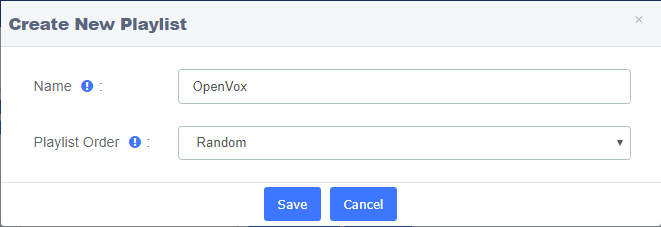
-
- In the Name field, enter a name to help you identify the playlist.
- In the Playlist Order drop-down list, decide whether to play the playlist randomly or alphabetically.
- Click Save and Apply
3. Upload audio files to the playlist.
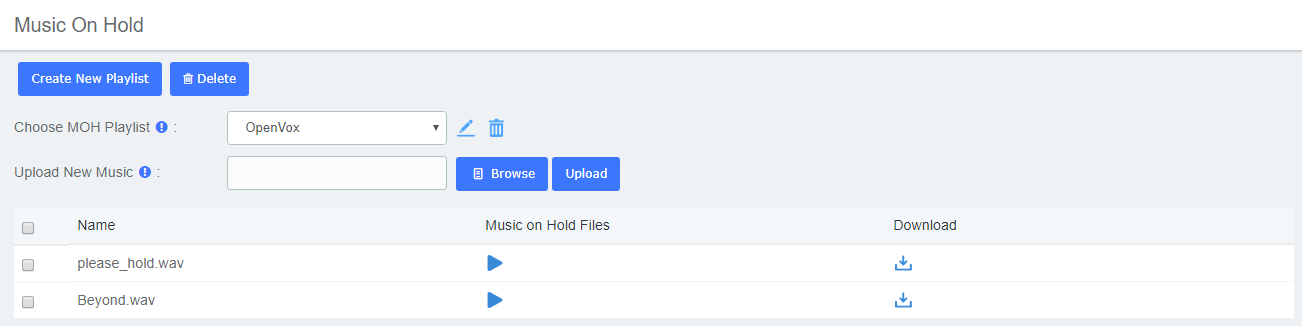
-
- In the Choose MOH Playlist drop-down list, select OpenVox.
- Click Browse to choose an audio file from your local PC.
- Click Upload, the audio file is uploaded.
- Click Apply.
4. Repeat step 3 to add another audio file, the uploaded audio files are displayed on the MoH list.
