Capture Ethernet Packets
When there is a problem on the VoIP extensions or trunks, you can use the Ethernet Capture Tool to capture Ethernet packet and download the packet to analyze it.
Go to System > Tool Kit > Network Capture.
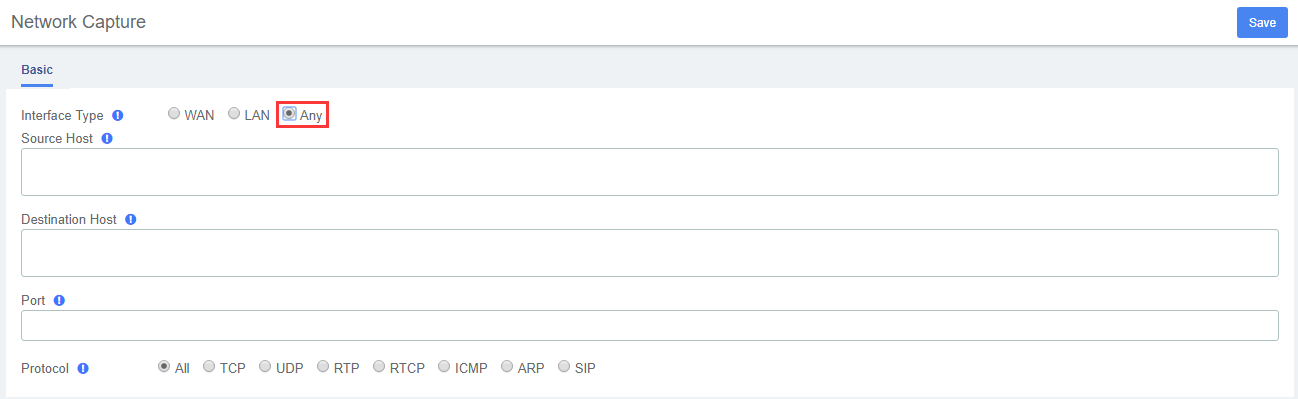
Choose the Ethernet Interface where the packet will go through or use Any directly.
Source Host: In the IP Address field, enter the source IP address. If you don’t set an IP address, the PBX will capture packets for all the IP addresses.(Optional)
Destination Host: In the IP Address field, enter the target IP address.(Optional)
Port: in the Port field, enter the target port. If you don’t set a port, the PBX will capture packets for all the ports.(Optional)
Click Save.The PBX will start to capture the Ethernet packet. During this time, you should duplicate the problem of your VoIP trunks or extensions.
Click Stop Network Capture to stop capturing packets.
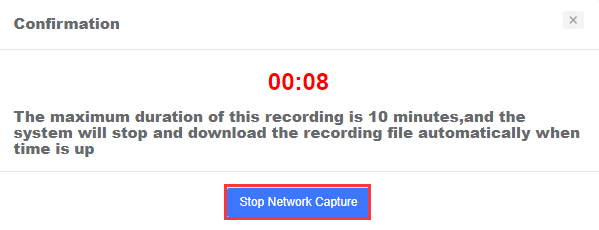
Click Download to download the captured packet, then use wireshark software to open the packet file.
