Create an FXS Extension
Create an FXS Extension
UC-Series VoIP PBX supports Foreign Exchange Station (FXS) interface. You can add an FXS extension when you need to connect analog phones or fax machines to the FXS ports of UC-Series VoIP PBX.
Prerequisites
Install an FXS module on the PBX, then connect an analog phone or fax machine to the FXS port.
Procedure
1. Go to PBX > Extensions, Choice the “FXS extension”,click Add to set the extension.
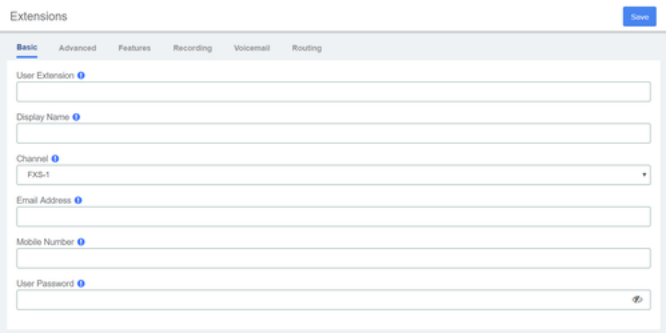
- User Extension : Enter the extension number.
- Display Name: Enter the caller ID name. The called party will see this caller ID name when the extension user makes an outgoing call.
- Channel:The dahdi channel number for this port.
- Email Address:Extension user can reset his/her login password, receive voice mails, faxes, or PBX notifications via this email address.
- Mobile number:Extension user can receive the PBX notifications or forwarded calls on this mobile number.
- User Password:Extension user can log in the PBX or log in Linkus client by the user password.
2. Click Advanced, Features, Recording,Voicemail or Routing tab to configure other settings.
3. Click Save and Apply.
