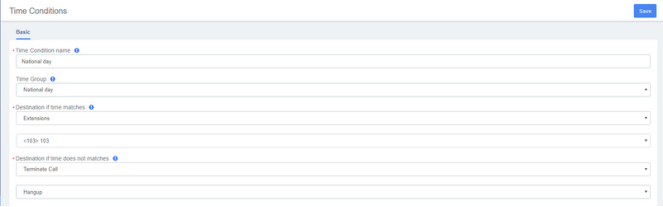Set Time Conditions
Set Time Conditions
A Time Condition is a time group, which can be applied to outbound routes and inbound routes. This topic describes how to set office hours, non-office hours, and holidays on UC-Series VoIP PBX.
Set Time Groups
Add three Time Groups according to your office hours.

Set office hours
Add a Time Condition according to your office hours. Apply this Time Condition to inbound routes to route incoming calls during office hours to the corresponding destination.
1. Go to PBX > Call Control > Time Conditions , click Add.
2. In the Time Condition name field, enter a name to help you identify it.
3. In the Time Group drop-down list, select office hours.
4. In the Destination if time matches drop-down list, select one destination
5. In the Destination if time does not matches drop-down list, select another destination
6. Click Save and Apply.
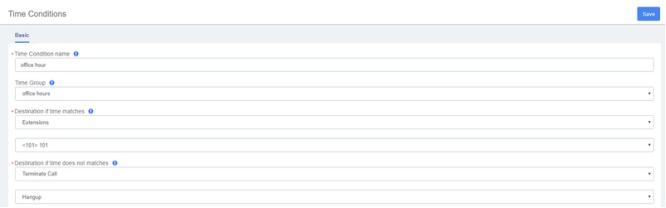
Set non-office hours
PBX has a default Time Condition-Other Time. Generally, when you’re configuring an inbound route, you can set one destination for office hours, and set the other destination for Other Time.
However, you may need to add another Time Condition to route incoming calls to other destinations due to company’s schedule. For example, you want all incoming calls during lunch break to be routed to the receptionist. In this way, employees can enjoy nap time without missing any important calls.
In this case, you can add another Time Condition for non-office hours.
1. Go to PBX > Call Control > Time Conditions , click Add.
2. In the Time Condition name field, enter a name to help you identify it.
3. In the Time Group drop-down list, select non-office hours.
4. In the Destination if time matches drop-down list, select one destination
5. In the Destination if time does not matches drop-down list, select another destination
6. Click Save and Apply.

Set holidays
You can add a group of holidays and set a Time Condition destination like an IVR for the holidays on your inbound route. When a customer calls to your company during holidays, the PBX will route the call to the IVR and inform your customers that you are on vacation.
1. Go to PBX > Call Control > Time Conditions , click Add.
2. In the Time Condition name field, enter a name to help you identify it.
3. In the Time Group drop-down list, select National day.
4. In the Destination if time matches drop-down list, select one destination
5. In the Destination if time does not matches drop-down list, select another destination
6. Click Save and Apply.