Navigation: Configuration > Configuration Guide (Web Mode) > Advanced Configuration > Configuring Intelligent Routing >
Poll the office routes according to the office route IDs in ascending sequence till an office route that contains idle circuits is found.
Context
When users place outgoing calls to the PSTN, the unified gateway polls office routes according to the office route IDs in ascending order and routes the calls through the office route that contains the most idle circuits.
Figure 1 Network diagram of the intelligent route
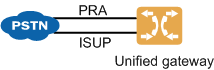
![]()
Trunks in the figure are examples only. In actual conditions, any trunk type is possible.
Scenario Description
The unified gateway connects to carrier network through the PRA and ISUP trunks. The office route selection code is 1. Assume that user data and trunk data have been configured.
Assume that: When an unified gateway user dials PSTN user number 0xxxxxxxx, the unified gateway polls the office routes according to the office route IDs in ascending sequence till an office route that contains the most idle circuits is found.
Procedure
1.Log in to the web management system. For details, see Logging In to the Web Management System.
2.Configure the office route selection code.
Set the office route selection code to 1. Office route selection code 1 selects office routes based on trunk link balance.
a.Choose Trunk > Office Route Configuration > Office Route Selection Code.
b.Click Create.
c.Configure the office route selection code to 1, as shown in Figure 2.
Figure 2 Configuring office route selection code 1
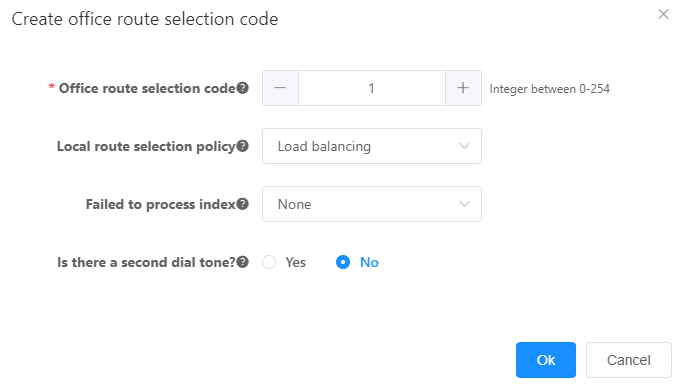
Table 1 describes the key parameters displayed on the web page. For details about the parameters, see the Web Management System Online Help.
Table 1 Key parameter description (1)
Parameter |
Description |
Office route selection code |
Office route selection code of an office route. Each code identifies to an office route selection policy. |
Office route selection policy |
Policy for selecting among office routes with the same office route selection code. The options are as follows: ϒ⁄None Office routes are polled based on office route IDs in ascending order until an office route that contains idle circuits is found. ϒ⁄By Time Office routes are polled based on office route IDs in ascending order until an office route that is valid at the current system time and contains idle circuits is found. ϒ⁄By Charging Rate Office routes are polled based on charging rates in ascending order until an office route that contains idle circuits is found. Office routes with the same charging rate are polled based on office route IDs in ascending order. If no idle circuit is found, office routes configured with no charge rate are polled based on office route IDs in ascending order until an office route that contains idle circuits is found. ϒ⁄By Load Sharing Office routes are polled based on office route IDs in ascending order until an office route that contains idle circuits is found. The later calls will poll office routes from the next office route after an office route is selected by the preceding call. ϒ⁄By Load Sharing Percentage Except the office routes whose load percentages are set to 100%, office routes are polled based on the load percentages in descending order. ϒ⁄User Level Office routes are polled based on user priorities in ascending order until an office route that contains idle circuits and has an equal or lower user priority is found. Office routes with the same charging rate are polled based on office route IDs in ascending order. ϒ⁄Load Balancing Office routes are polled based on office route IDs in ascending order until an office route that contains the maximum number of idle circuits is found. |
Failure Processing Index |
Index of a routing failure processing policy related to the office route selection policy. For details, see Configuring Rerouting. |
Whether to send the two-stage dialing tone |
Indicates whether a user can hear the second dialing tone after dialing the outgoing prefix when making an outgoing call through an office route selected from the current office route selection code. |
a.Click OK.
Office route selection code 1 is configured.
2.Configure the office route.
a.Office route 0 is used for the PRA trunk, with office route selection code being 1.
b.Office route 1 is used for the ISUP trunk, with office route selection code being 1.
c.Choose Trunk > Office Route Configuration > Office Route.
d.Click Create.
e.Configure the office route to 0, as shown in Figure 3.
Figure 3 Configuring office route 0
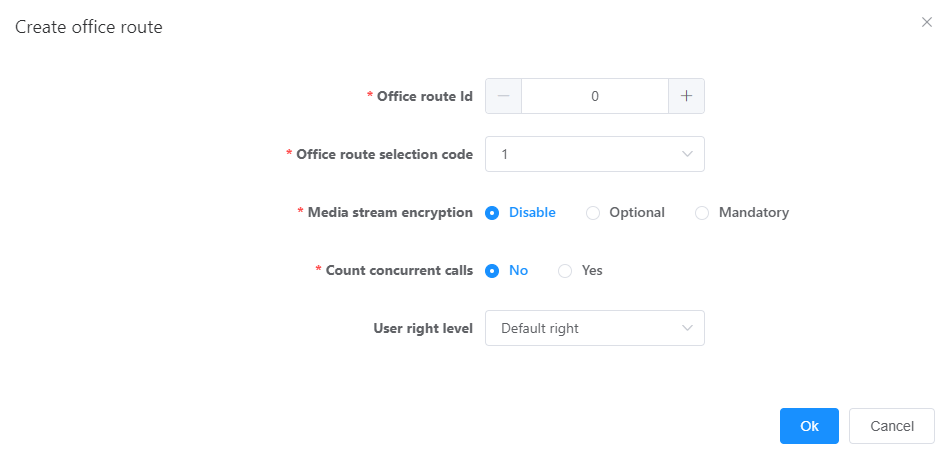
f.Click OK.
Office route 0 is configured.
g.Click Create, and configure office route 1, as shown in Figure 4.
Figure 4 Configuring office route 1
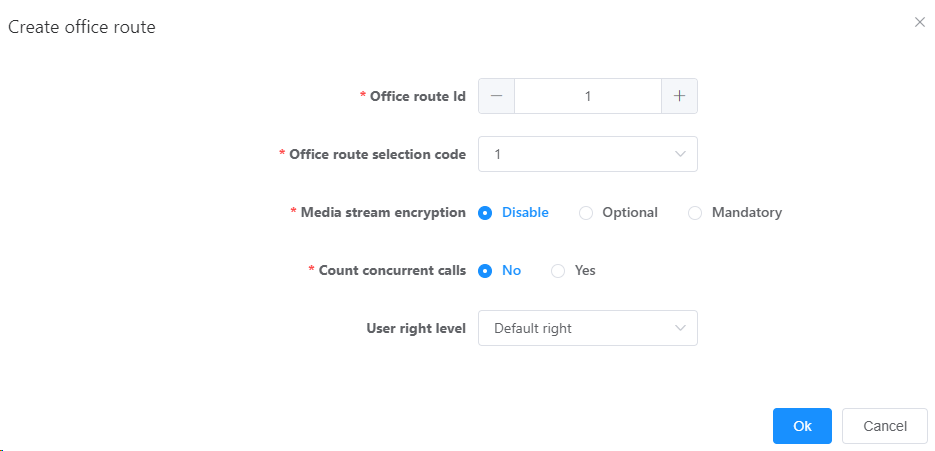
3.Configure the outgoing prefix.
Set the outgoing prefix to 0. The first digit 0 of the called number is deleted.
a.Configure the number change index.
ϒ⁄Choose Trunk > Office Route Configuration.
ϒ⁄Click Number change index tab page.
ϒ⁄Click Create.
ϒ⁄Configure the number change index to 0, as shown in Figure 5.
Figure 5 Configuring number change index 0
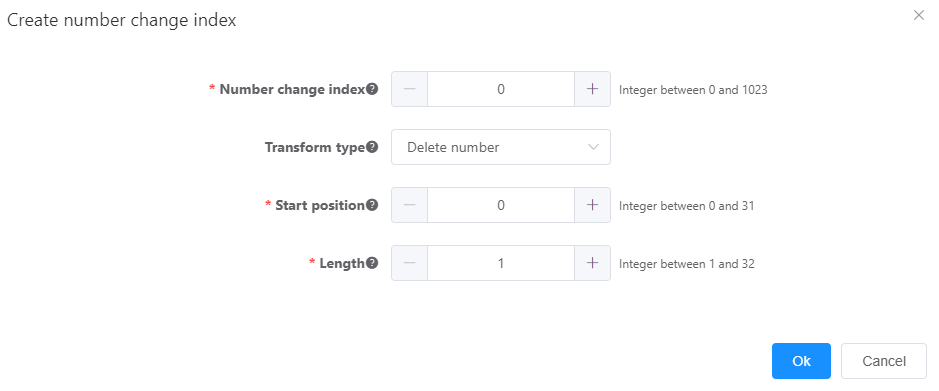
ϒ⁄Click OK.
Number change index 0 is configured.
b.Choose Trunk > Called Prefix Configuration.
c.Click Create.
d.Configure prefix 0, as shown in Figure 6.
Figure 6 Configuring prefix 0
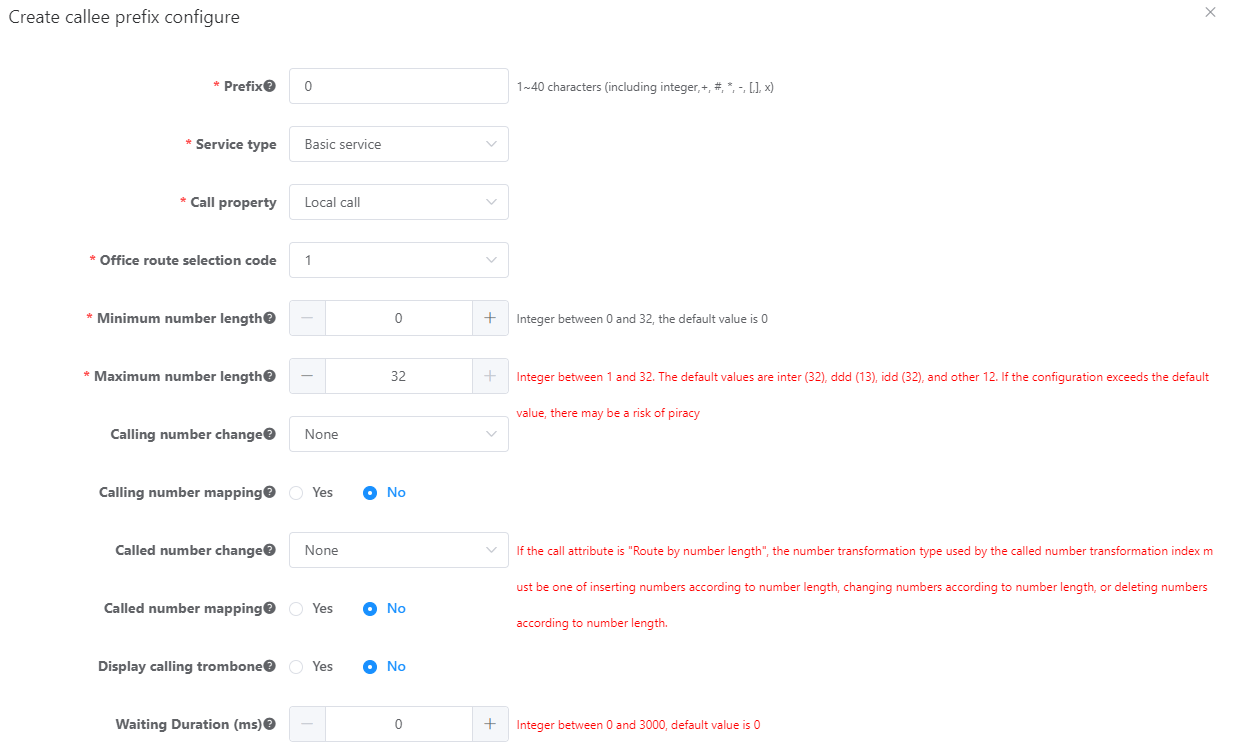
e.Click OK.
Prefix 0 is configured.
Parent Topic: Configuring Intelligent Routing