Navigation: Configuration > Configuration Guide (Web Mode) > Advanced Configuration > Configuring Intelligent Routing >
Poll the office routes according to the user priority levels which the office routes belong to from high to low. Poll the office routes according to the office route IDs in ascending sequence if office routes belong to the same user right level. Till the user right level which the office route belongs to is equal to or lower than the user right level and the office route contains idle circuits is found.
Context
The following describes the call rights corresponding to the four levels:
ϒ⁄Default: The default users have the local number querying, call transfer, call forwarding, call waiting, abbreviated dialing, call-out restriction, alarm, caller ID display, password change, conference call, fax mailbox service with unified access code, call park, phone call right, ONLY, do-not-disturb (DND), multi-call, instant meeting and absent user service rights.
ϒ⁄Common: In addition to service rights for the Default right level, users of this level have rights to use the RCB(only for POTS users), CBB, designated pickup, and group pickup services.
ϒ⁄Advanced: In addition to the service rights of the common users, the advanced users have the three-party call, ringing (simultaneous and sequential ringing modes), attendant break-in, attendant forced release, hotline, CTVMU, CTVMB, CTVMNR, CTFMU, CTVMO, call forwarding presence, call forwarding conditional, callback on no reply, and BLF service rights.
ϒ⁄Super: In addition to the service rights of the advanced users, the users of this level have rights to use the privileged user, secretary, secretary station services.
After call routing based on the user right level is configured, the system preferentially uses an office route at the user's right level to route calls. If no circuit is idle, the office route that is set for a lower user right level is used. Office routes that are set for the same level are polled based on office route IDs in ascending order. To ensure good voice quality of calls for higher-right-level users, these users are allocated high-performance office routes. Lower-right-level users, however, are not allowed to use these office routes.
Figure 1 Network diagram of the intelligent route
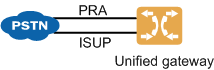
![]()
Trunks in the figure are examples only. In actual conditions, any trunk type is possible.
Scenario Description
The unified gateway connects to carrier network through the PRA and ISUP trunks. The office route selection code is 1. Assume that intra-office user numbers range from 7000 to 7079. The user data and trunk data have been configured.
Assume that:
ϒ⁄Outgoing calls made by users 7000 to 7009 are routed through the PRA trunk. If the no idle circuit exists in the PRA trunk, the calls are routed through the ISUP trunk.
ϒ⁄Outgoing calls made by users 7010 to 7079 can only be routed through the ISUP trunk.
Procedure
1.Log in to the web management system. For details, see Logging In to the Web Management System.
2.Change the user right level.
Change the right levels of users 7000 to 7009 to Common Right. A user's default right level is Default Right.
a.Choose User > SIP User.
b.Select user 7000 and click ![]() .
.
c.Change the user right level to Common Right, as shown in Figure 2.
Figure 2 Changing the user right level
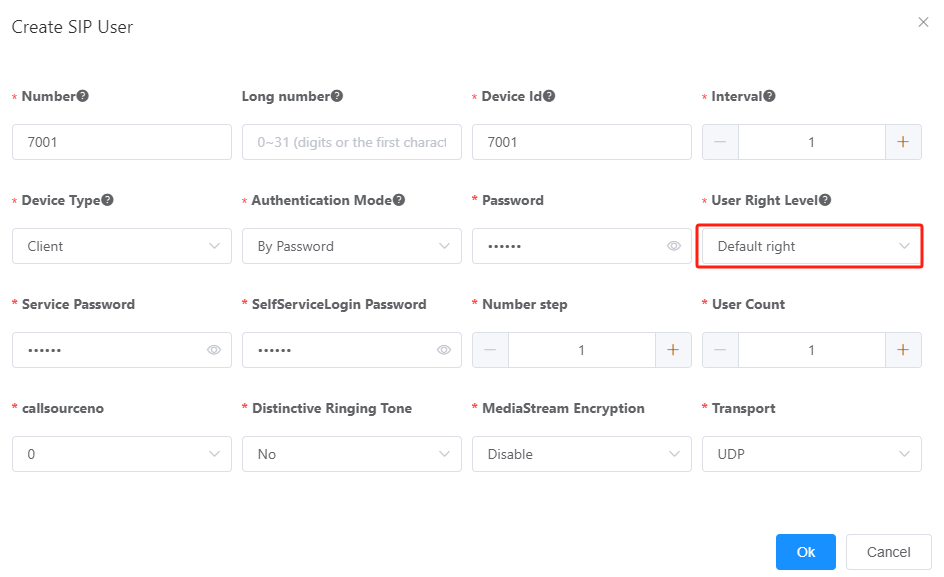
d.Click OK.
User 7000's user right level is changed.
e.Repeat the steps to change the user right levels of users 7001 to 7009 to Common Right in sequence.
3.Configure the office route selection code.
Set the office route selection code to 1. Office route selection code 1 selects office routes based on user right level.
a.Choose Trunk > Office Route Configuration > Office Route Selection Code.
b.Click Create.
c.Configure the office route selection code to 1, as shown in Figure 3.
Figure 3 Configuring office route selection code 1
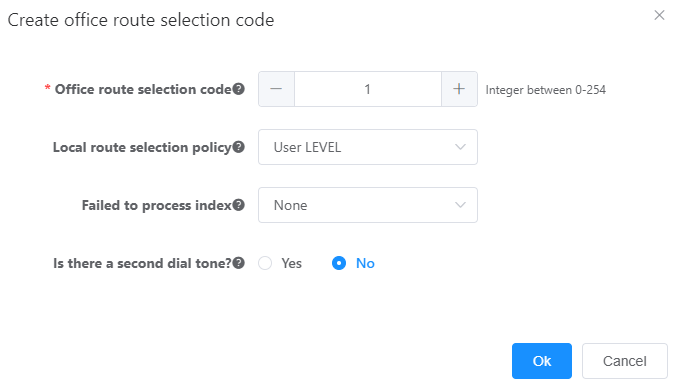
Table 1 describes the key parameters displayed on the web page. For details about the parameters, see the Web Management System Online Help.
Table 1 Key parameter description (1)
Parameter |
Description |
Office route selection code |
Office route selection code of an office route. Each code identifies to an office route selection policy. |
Office route selection policy |
Policy for selecting among office routes with the same office route selection code. The options are as follows: ϒ⁄None Office routes are polled based on office route IDs in ascending order until an office route that contains idle circuits is found. ϒ⁄By Time Office routes are polled based on office route IDs in ascending order until an office route that is valid at the current system time and contains idle circuits is found. ϒ⁄By Charging Rate Office routes are polled based on charging rates in ascending order until an office route that contains idle circuits is found. Office routes with the same charging rate are polled based on office route IDs in ascending order. If no idle circuit is found, office routes configured with no charge rate are polled based on office route IDs in ascending order until an office route that contains idle circuits is found. ϒ⁄By Load Sharing Office routes are polled based on office route IDs in ascending order until an office route that contains idle circuits is found. The later calls will poll office routes from the next office route after an office route is selected by the preceding call. ϒ⁄By Load Sharing Percentage Except the office routes whose load percentages are set to 100%, office routes are polled based on the load percentages in descending order. ϒ⁄User Level Office routes are polled based on user priorities in ascending order until an office route that contains idle circuits and has an equal or lower user priority is found. Office routes with the same charging rate are polled based on office route IDs in ascending order. ϒ⁄Load Balancing Office routes are polled based on office route IDs in ascending order until an office route that contains the maximum number of idle circuits is found. |
Failure Processing Index |
Index of a routing failure processing policy related to the office route selection policy. For details, see Configuring Rerouting. |
Whether to send the two-stage dialing tone |
Indicates whether a user can hear the second dialing tone after dialing the outgoing prefix when making an outgoing call through an office route selected from the current office route selection code. |
a.Click OK.
Office route selection code 1 is configured.
2.Configure the office route.
a.Office route 1 is used for the PRA trunk and corresponds to the user right level Common Right.
b.Office route 2 is used for the ISUP trunk and corresponds to the user right level Default Right.
c.Choose Trunk > Office Route Configuration > Office Route.
d.Click Create.
e.Configure the office route to 1, as shown in Figure 4.
Figure 4 Configuring office route 1
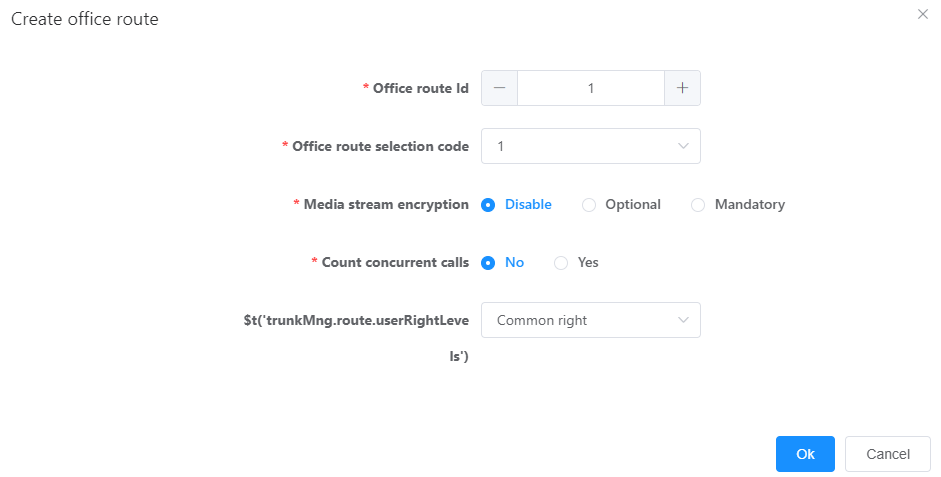
Table 2 describes the key parameters displayed on the web page. For details about the parameters, see the Web Management System Online Help.
Table 2 Key parameter description (2)
Parameter |
Description |
Office route ID |
Unique ID of an office route. |
User right level |
Level of user rights. Call rights can be assigned to users of a specified right level. Higher-right-level users can reserve trunks for themselves. If there is no available reserved trunk, higher-right-level users who make outgoing calls can preempt the trunks assigned for lower-right-level users. The options are as follows: ϒ⁄Default right Users of this level have rights to use the local number query, call transfer, call forwarding, call waiting, abbreviated dialing, call-out barring, alarm, clock, CLIP, password change, phone meeting, unified fax mailbox, call park, phone permission, ONLY, DND, multi-call, instant meeting and absent user services. ϒ⁄Common right In addition to default rights, users of this level have rights to use the RCB(only for POTS users), CBB, designated pickup, and group pickup services. ϒ⁄Advanced right In addition to common rights, users of this level have rights to use the three-way calling, ringing (simultaneous and sequential ringing modes), break-in, forced release, hotline, CTVMU, CTVMB, CTVMNR, CTFMU, CTVMO, call forwarding presence, call forwarding conditional, callback on no reply, and BLF services. ϒ⁄Super right In addition to advanced rights, users of this level have rights to use the privileged user, secretary, secretary station services. |
a.Click OK.
Office route 1 is configured.
b.Click Create, and configure office route 2, as shown in Figure 5.
Figure 5 Configuring office route 2
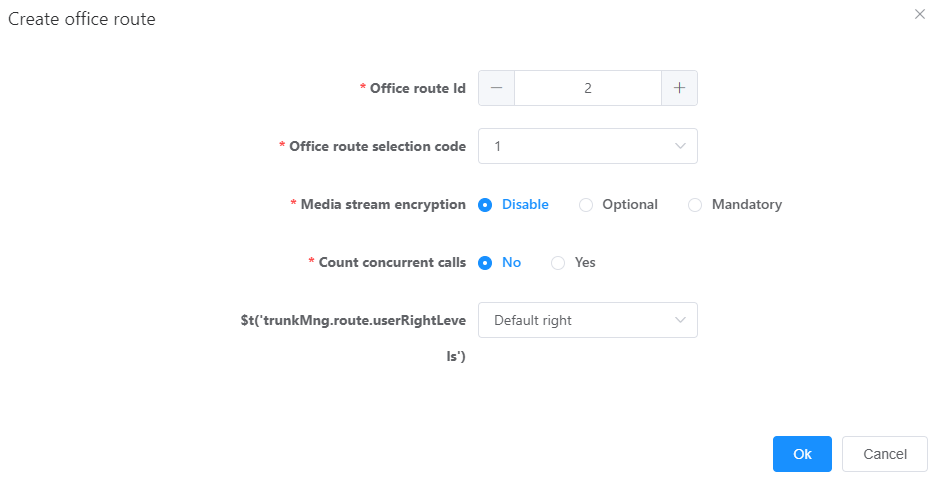
Table 2 describes the parameters displayed on the web page.
2.Configure the outgoing prefix.
Set the outgoing prefix to 0. The first digit 0 of the called number is deleted.
a.Configure the number change index.
ϒ⁄Choose Trunk > Office Route Configuration.
ϒ⁄Click Number change index tab page.
ϒ⁄Click Create.
ϒ⁄Configure the number change index to 0, as shown in Figure 6.
Figure 6 Configuring number change index 0
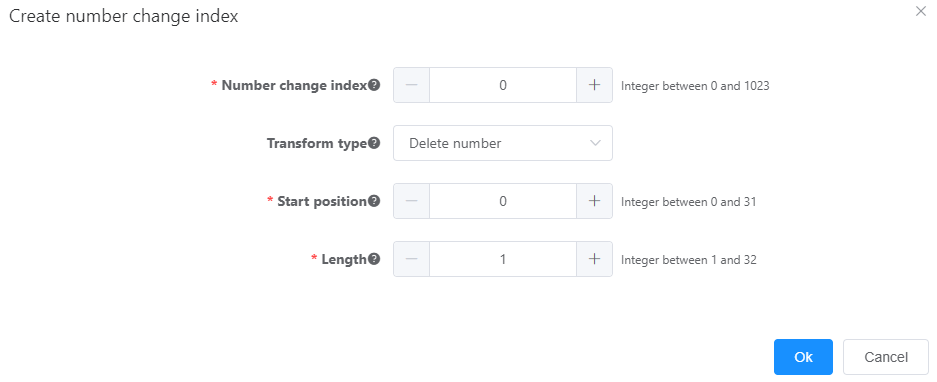
ϒ⁄Click OK.
Number change index 0 is configured.
b.Choose Trunk > Called Prefix Configuration.
c.Click Create.
d.Configure prefix 0, as shown in Figure 7.
Figure 7 Configuring prefix 0
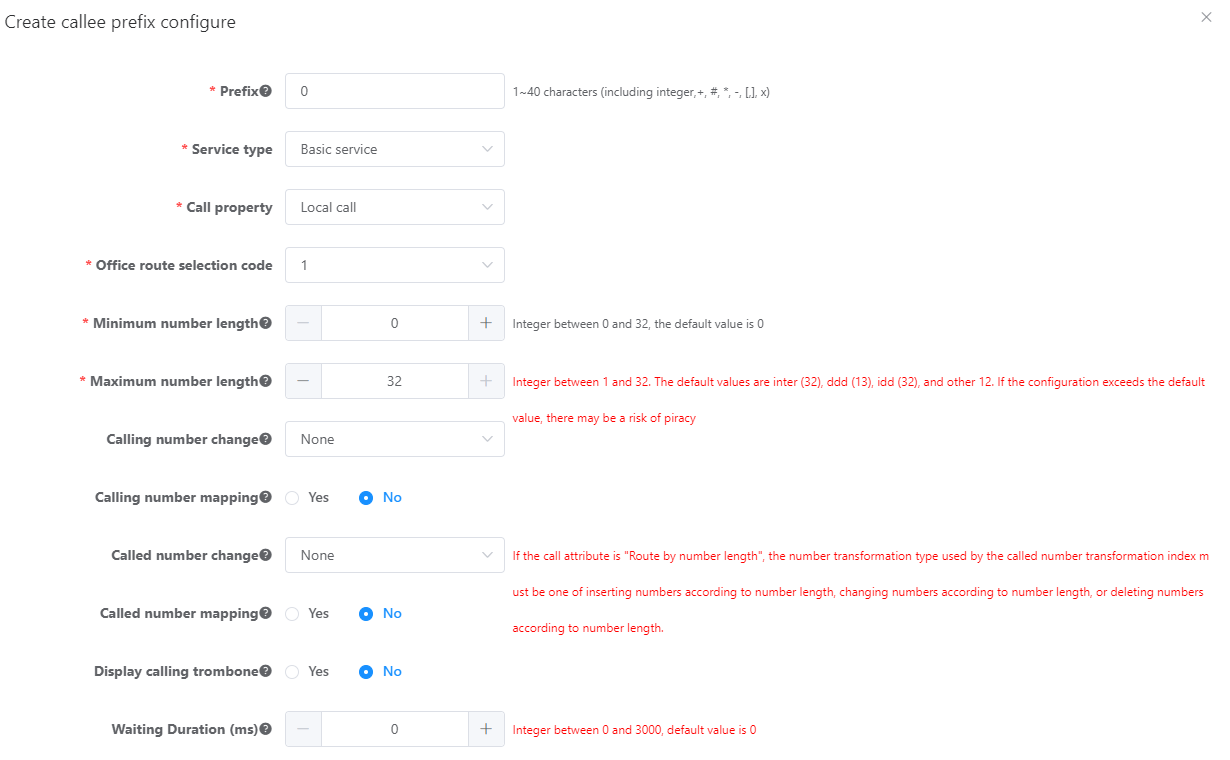
e.Click OK.
Prefix 0 is configured.
Parent Topic: Configuring Intelligent Routing