Navigation: Configuration > Configuration Guide (Web Mode) > Configuring the Basic Information >
Configure the system time, including configuring the date, time, and time zone to ensure the correctness of data loading, and load the license.
Background information
Due to the possibility of different time zones in different countries or regions, it is necessary to configure the system time zone as the time zone of the country or region where the unified gateway device is located. The default time zone of the system is+8 zone.
Configure system date、time and time zone
The unified gateway supports manual setting of system time and synchronization time with NTP servers.
ϒ⁄Manually set the time and time zone.
1. Log in to the web management system and select "System Management>Time Configuration".
2. Set the time zone and local time in the "Time Configuration" tab.
Figure 1 Setting System Time and Time Zone
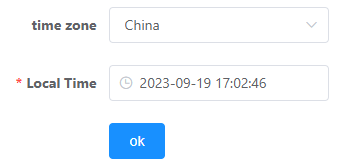
3. Click the OK button and a prompt 'Operation successful' will pop up.
ϒ⁄Synchronize the clock from the NTP server.
1. Log in to the web management system and select "System Management>Time Configuration".
2.
The unified gateway provides a web management system, enabling users to quicksetup, number management, trunk management, system configuration, and resource query on the unified gateway.
Prerequisites
1.An operation and maintenance terminal (a PC) is available.
The PC must:
ϒ⁄Have an Ethernet adapter installed and support TCP/IP.
ϒ⁄The web browser can only be Internet Explorer 8.0/9.0/10.0/11.0 that supports ActiveX and Javascript.
ϒ⁄Support the resolution of 1024 x 768 or higher (1280 x 1024 recommended).
2.You have connected the network cables.
Select either of the following two modes for networking based on actual network requirements:
ϒ⁄Use a straight-through cable to connect the network port of the unified gateway to the network adapter port of the PC.
ϒ⁄Use a straight-through cable to connect the network port of the unified gateway to a switch or a hub, which is then connected to the PC.
![]()
ϒ⁄In single-network-port mode, you can log in to the web management system through network port 0 or 1 or 2 on the SCU board (X1911/X1960/X1981) .
3.You have set the IP address of the PC. The IP address of the PC must be on the same network segment as that of the unified gateway and cannot conflict with IP addresses of other devices.
![]()
The default IP address of the X1911/X1960/X1981 is 10.241.241.241, gateway addresses are the which is 10.241.241.1,The subnet mask is 255.255.255.0.
Procedure
1.Open Internet Explorer, enter the IP address (default: http://10.241.241.241:8080) of the unified gateway in the address box, and press Enter.
2.Click on "Enter Management Page" in the upper right corner of the login interface, enter "User Name", "Configure Password", "Verification Code", and click "Login". As shown in Figure 1.
Figure 1 Login to X1900 Series Web Interface
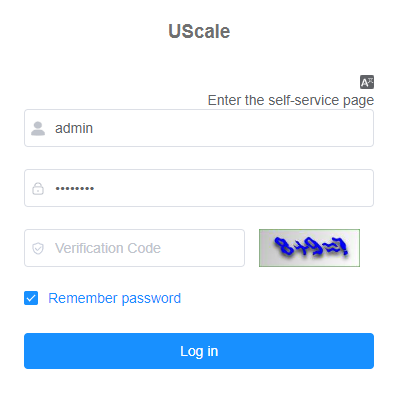
![]()
ϒ⁄To ensure account security, change the password as soon as possible after the first login and use a password with a high complexity. If the password is not changed, the account might be stolen. To change the password, click Change password in the upper right corner of the web management system portal.
Troubleshooting
If you fail to log in to the unified gateway, check your login information.
ϒ⁄If Enter management system is displayed in the upper right corner of the login page, you have logged in as a common user. The user name and the password is configured by users themselves.
ϒ⁄If Enter self-service system is displayed in the upper right corner of the login page, you have logged in as an administrator. The default user name and config password are admin and admin123.
Parent Topic: Preparing Configuration Tools