Navigation: Configuration > Configuration Guide (Web Mode) > Advanced Configuration > Configuring Intelligent Routing >
Configure trunk bearer to determine whether calling and called number change are implemented when users make outgoing calls through the PSTN and whether they hear the ringback tone of the peer office.
Scenario Description
Figure 1 Intelligent routing network diagram
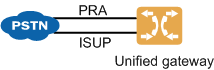
The unified gateway of V200R003C50SPC600 and later versions supports trunk bearer configuration in the web management system. The unified gateway connects to carrier network through the PRA. The outgoing prefix is 9, the office route number is 0, and PSTN user numbers start with 9 or 5. Assume that user data and trunk data have been configured.
Assume that: When an UScale X1900 user dials 09xxxxxxxx, the user listens to the ringback tone of the peer office. When an UScale X1900 user dials 05xxxxxxxx, the user does not listen to the ringback tone of the peer office.
Procedure
1.Log in to the web management system. For details, see Logging In to the Web Management System.
2.Configure office route selection.
a.Choose Trunk > Office Route Configuration > Office Route Selection.
b.Click Create.
c.Configuring office route selection 1, as shown in Figure 2.
Figure 2 Configuring office route selection 1
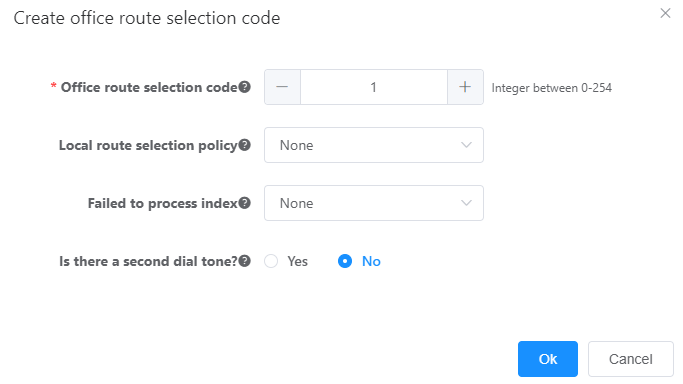
d.Click OK.
Office route selection 1 is configured.
3.Configure office route.
a.Choose Trunk > Office Route Configuration > Office Route.
b.Click Create.
c.Configuring office route 0, as shown in Figure 3.
Figure 3 Configuring office route 0
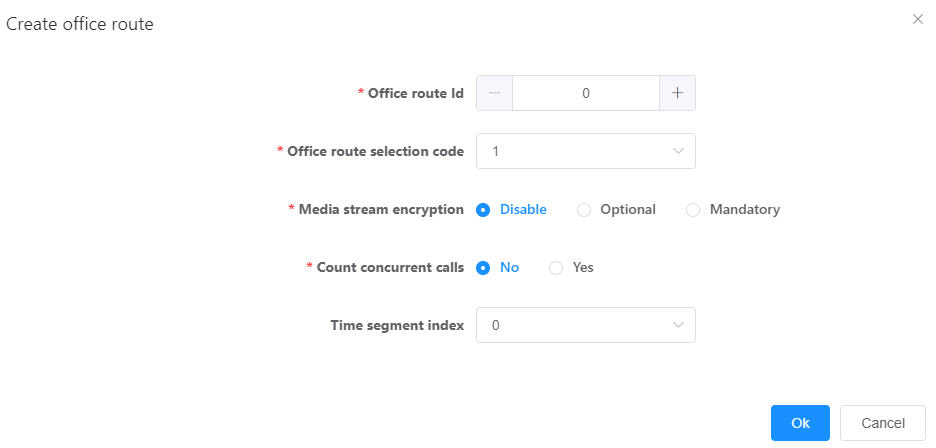
d.Click OK.
Office route 0 is configured.
4.Configure called number change.
a.Choose Trunk > Office Route Configuration > Number Change Index.
b.Click Create.
c.Configure called number change, as shown in Figure 4.
Figure 4 Configuring called number change
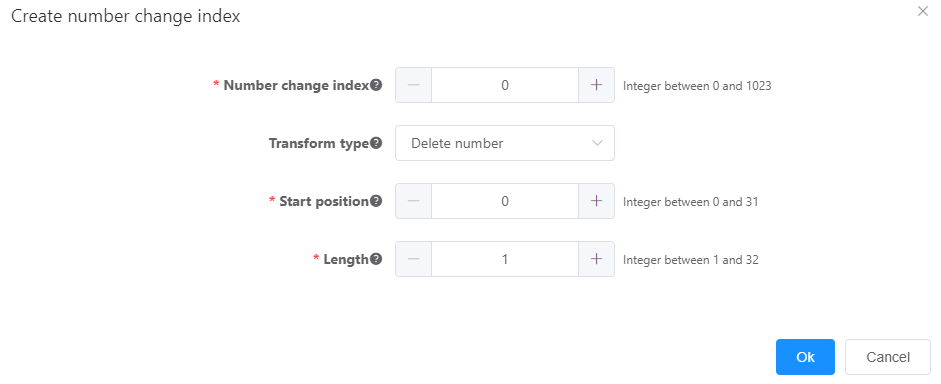
d.Click OK.
Called number change is configured.
5.Configure an outgoing prefix.
a.Choose Trunk > CalleePrefix Configuration.
b.Click Create.
c.Configure prefix 9, as shown in Figure 5.
Figure 5 Configuring prefix 9
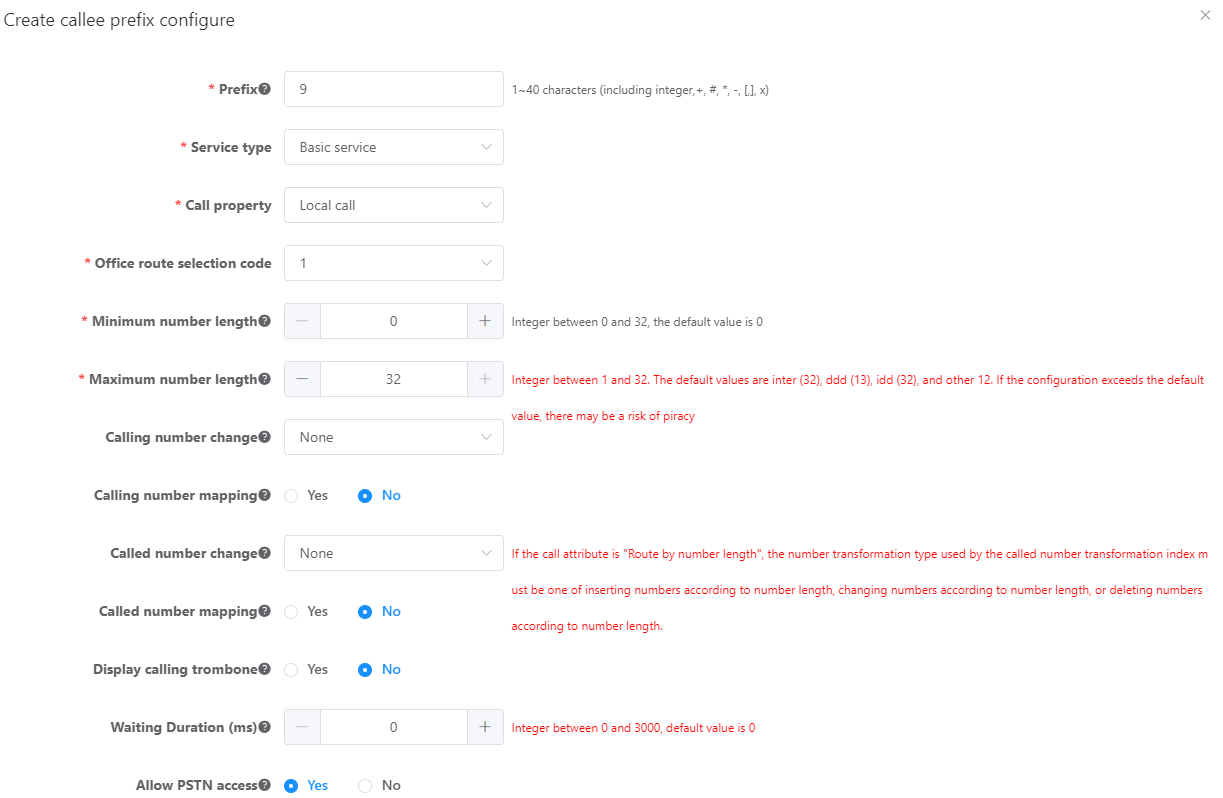
d.Click OK.
Prefix 9 is configured.
6.Configure call source.
a.Choose Trunk > CallSource.
b.Click Create.
c.Configure call source 1, as shown in Figure 6.
Figure 6 Configuring call source 1
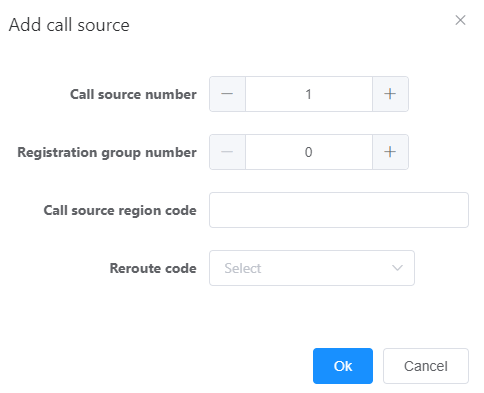
d.Click OK.
Call source 1 is configured.
7.Configure trunk bearer.
a.Choose Trunk > Bearer Trunk Configuration.
b.Click Create.
c.Set parameters so that UScale users hear the ring back tone of the peer office when they call 09xxxxxxxx, as shown in Figure 7.
Figure 7 Configuring trunk bearer
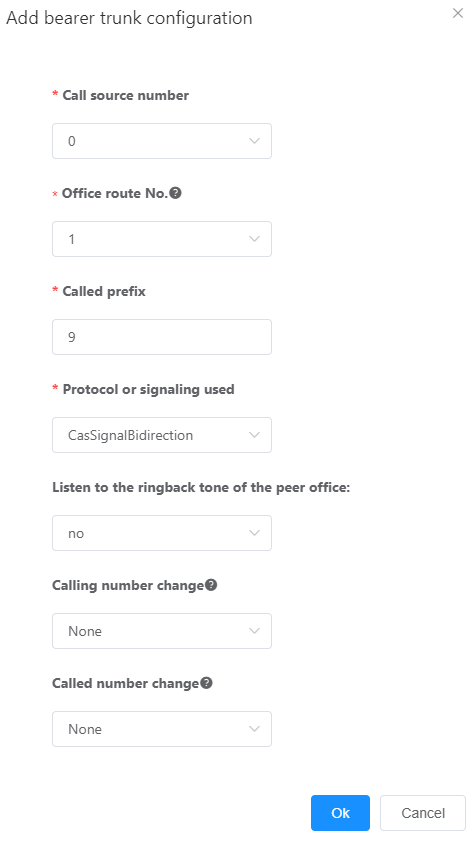
d.Click OK.
Parent Topic: Configuring Intelligent Routing