Navigation: Configuration > Configuration Guide (Web Mode) > Advanced Configuration > Setting Number Conversion Mode >
Based on the calling number and called number of the current call, the unified gateway performs routing analysis, number change, or number mapping, or determines whether to display the calling long number and short number. This section uses number change as an example.
Context
When a user places a call, the X1900 series unified gateway selects a route based on the calling number and called number.
Scenario Description
Figure 1 Network Plan
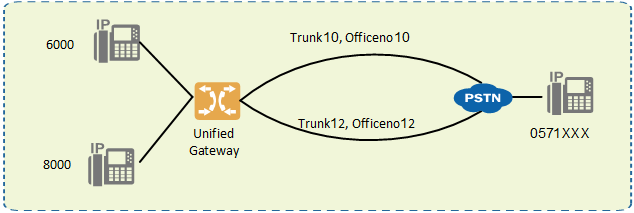
Assume that the following requirements need to be met:
On the X1900 series unified gateway at the central node:
ϒ⁄The calling number 6000 calls 0571XXX, and the call is routed through trunk 10. Number change is not performed. The long number 28886000 of the calling party is displayed.
ϒ⁄The calling number 8000 calls 0571XXX, and the call is routed through trunk 12. After the calling number change, the switchboard number 28888888 is displayed.
Table 1 Data plan
Trunk |
Office Route |
Office Route Selection Code |
Calling Number |
Number Change Index |
New Number |
10 |
10 |
10 |
6000 |
- |
28886000 |
12 |
12 |
12 |
8000 |
12 |
28888888 |
Prerequisites
ϒ⁄Users 6000 (long number: 28886000) and 8000 have been configured and can make intra-office calls properly.
ϒ⁄The switchboard number 28888888 has been configured and can make calls properly.
ϒ⁄The X1900 series unified gateway has been connected to PSTN trunks. Outgoing calls can be made to external numbers properly.
Procedure
1.Log in to the web management system. For details, see Logging In to the Web Management System.
2.Configure the office route selection codes 10 and 12.
Choose Trunk > Office Route Configuration > Office Route Selection and click Create, as shown in Figure 2.
Figure 2 Configuring an office route selection code
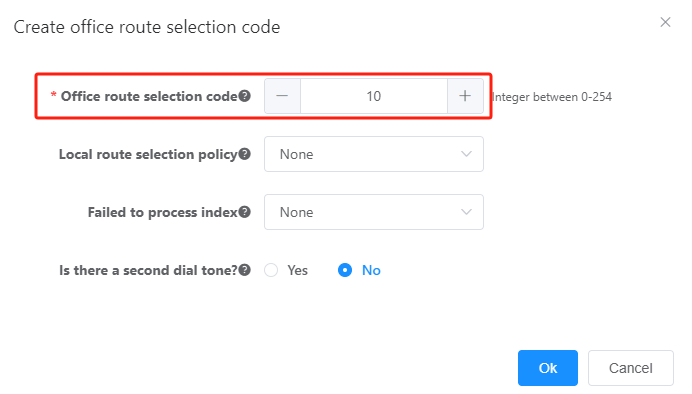
3.Bind office routes 10 to the office route selection code 10. Bind office routes 12 to the office route selection code 12.
Choose Trunk > Office Route Configuration > Office Route and click Create, as shown in Figure 3.
Figure 3 Configuring an office route
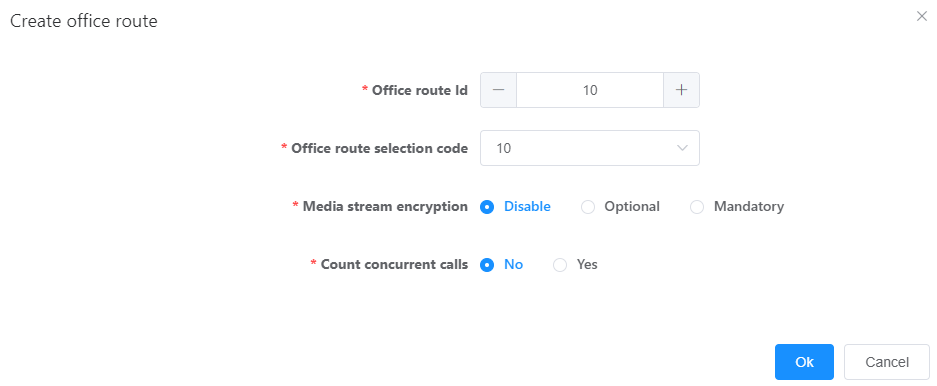
4.Bind the calling prefix 6 to the called prefix 0571. Configure the calling number 6000 to be displayed as the long number 28886000.
Choose Trunk > CallerCalledPrefix Routing Configuration and click Create, as shown in Figure 4.
Figure 4 Binding the calling prefix to the called prefix (1)
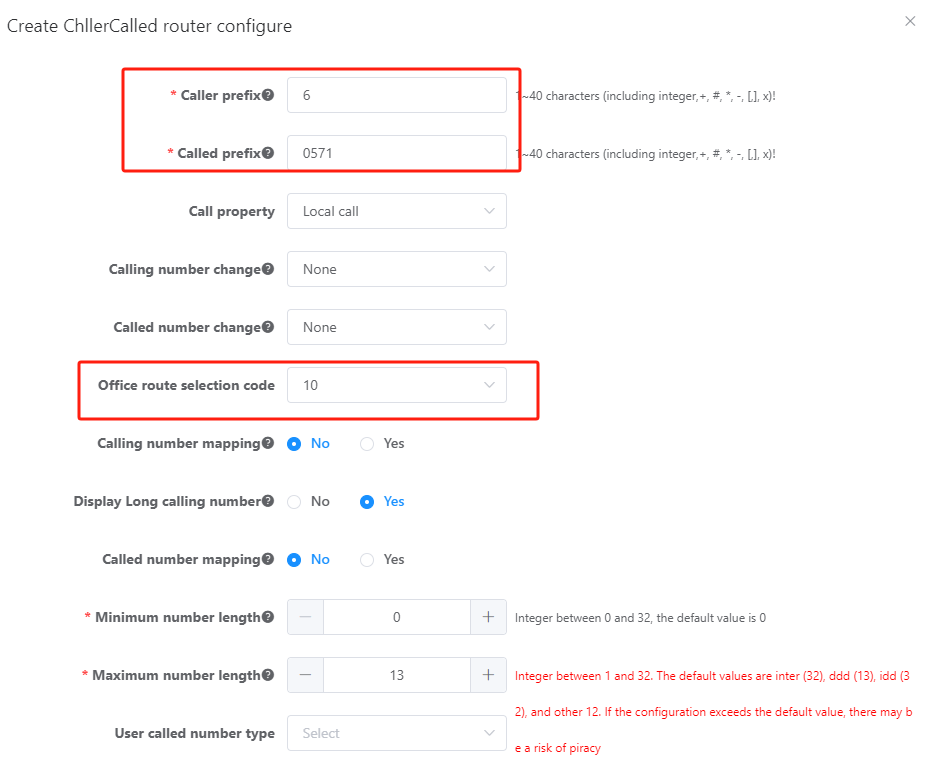
5.Configure the number change index 12. When the calling number 8000 makes outgoing calls, the switchboard number 28888888 is displayed for called parties.
Choose Trunk > Office Route Configuration > Number Change Index and click Create, as shown in Figure 5.
Figure 5 Configuring a number change index
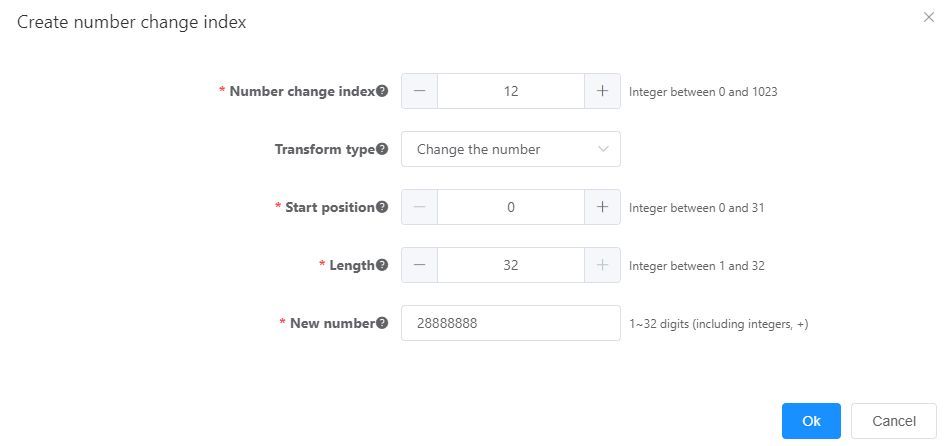
6.Bind the calling prefix 8 to the called prefix 0571. Configure the calling number to be changed to the switchboard number 28888888.
Configure the calling number to be changed to the switchboard number 28888888. Choose Trunk > CallerCalledPrefix Routing Configuration and click Create, as shown in Figure 6.
Figure 6 Binding the calling prefix to the called prefix (2)
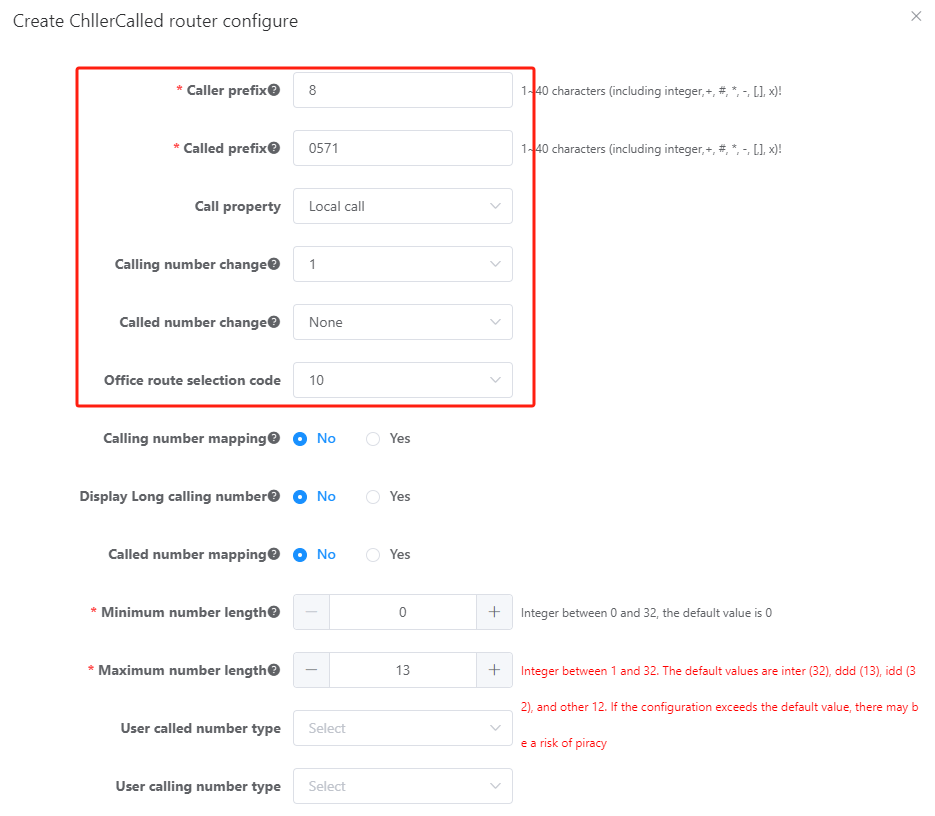
7.Click Data Save in the upper right corner.
Verifying the configuration
Verification Task |
Operation |
Result |
The intra-office user 6000 calls a PSTN user. |
User 6000 picks up the phone and dials a PSTN number. |
The long number (for example, 28886000) is displayed on the called party's phone. |
The intra-office user 8000 calls a PSTN user. |
User 8000 picks up the phone and dials a PSTN number. |
The switchboard number (for example, 28888888) is displayed on the called party's phone. |
Parent Topic: Setting Number Conversion Mode