Navigation: Configuration > Configuration Guide (Web Mode) > Advanced Configuration > Setting Number Conversion Mode >
Add all the users who make incoming calls through the trunk to the specified call source, and configure TGLD to implement number change.
Context
The call source is a set of calling numbers. The functions of the call source are as follows:
ϒ⁄If users that belong to the same call source make outgoing calls, the same calling number is displayed on the called parties' phones. If users that belong to different call sources make outgoing calls, different calling numbers are displayed on the called parties' phones.
ϒ⁄If users that belong to the same call source make outgoing calls, the same route is used. If users that belong to different call sources make outgoing calls, different routes are used.
Scenario Description
Figure 1 Network of the trunk call source
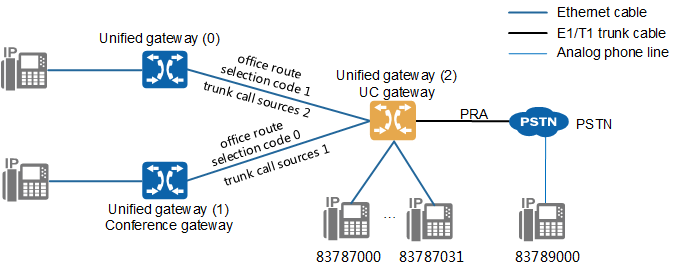
Before configuring the trunk call source, ensure that:
ϒ⁄When a unified gateway 0 user calls a PSTN user, after the calling number is changed, the number 83785008 is displayed on the called party's phone.
ϒ⁄When a unified gateway 1 user calls a PSTN user, after the calling number is changed, the number 68907888 is displayed on the called party's phone.
ϒ⁄When a unified gateway 0 or unified gateway 1 user calls a unified gateway 2 user, if the calling number is not changed, the original number is displayed on the called party's phone.
Prerequisites
unified gateway 2 is connected to other related devices as follows:
ϒ⁄unified gateway 2 connects to unified gateway 1 and unified gateway 0 through the SIP trunk. The office route selection codes are 0 and 1.
ϒ⁄unified gateway 2 connects to the PSTN through the PRA trunk. The office route selection code is 2.
The following describes how to configure the trunk call source on unified gateway 2.
Procedure
1.Log in to the web management system. For details, see Logging In to the Web Management System.
2.Configure the number change index.
ϒ⁄Index 0: Change the calling number to 68907888.
ϒ⁄Index 1: Change the calling number to 83785008.
ϒ⁄Choose Trunk > Office Route Configuration.
ϒ⁄Click Number change index.
ϒ⁄Click Create.
ϒ⁄Configure the number change index to 0, as shown in Figure 2.
Figure 2 Configuring number change index 0
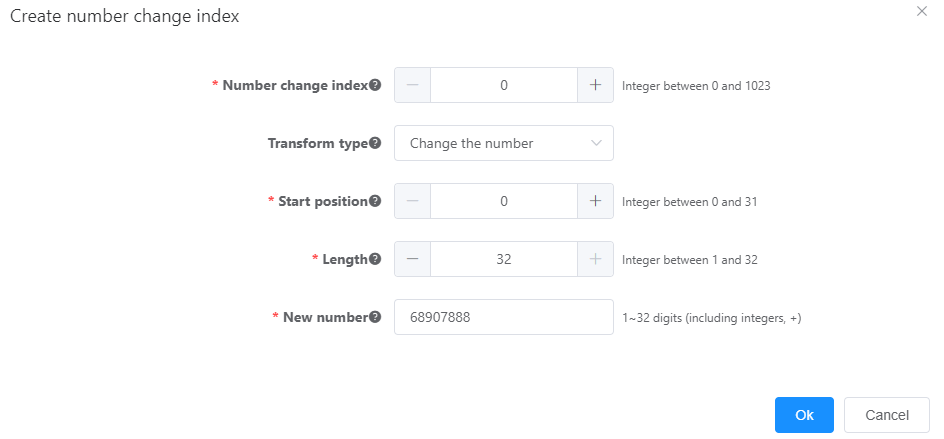
ϒ⁄Click OK.
Number change index 0 is configured.
ϒ⁄Click Create, and configure number change index 1, as shown in Figure 3.
Figure 3 Configuring number change index 1
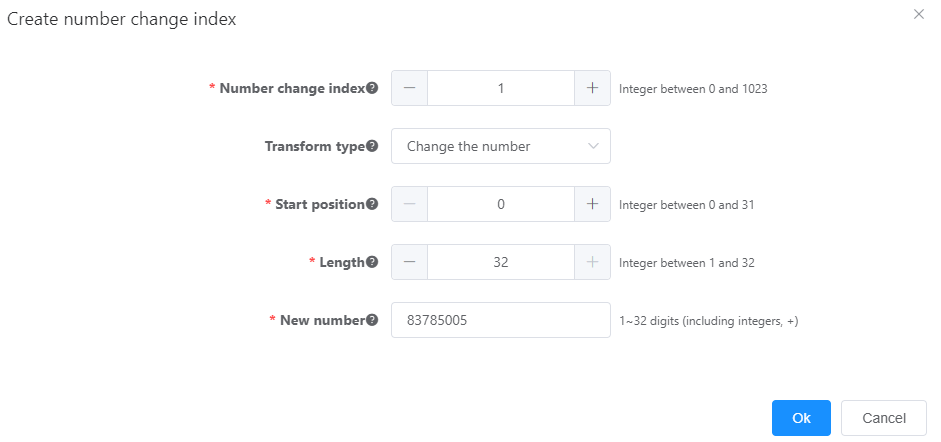
3.Configure intra-office prefixes.
Configure intra-office prefix 83787. When an external or internal user dials an intra-office number, the unified gateway analyzes whether the called party is an intra-office user based on the prefix.
ϒ⁄Choose Trunk > CalleePrefix Configuration.
ϒ⁄Click Create.
ϒ⁄Configure prefix 83787, as shown in Figure 4.
Figure 4 Configuring prefix 83787
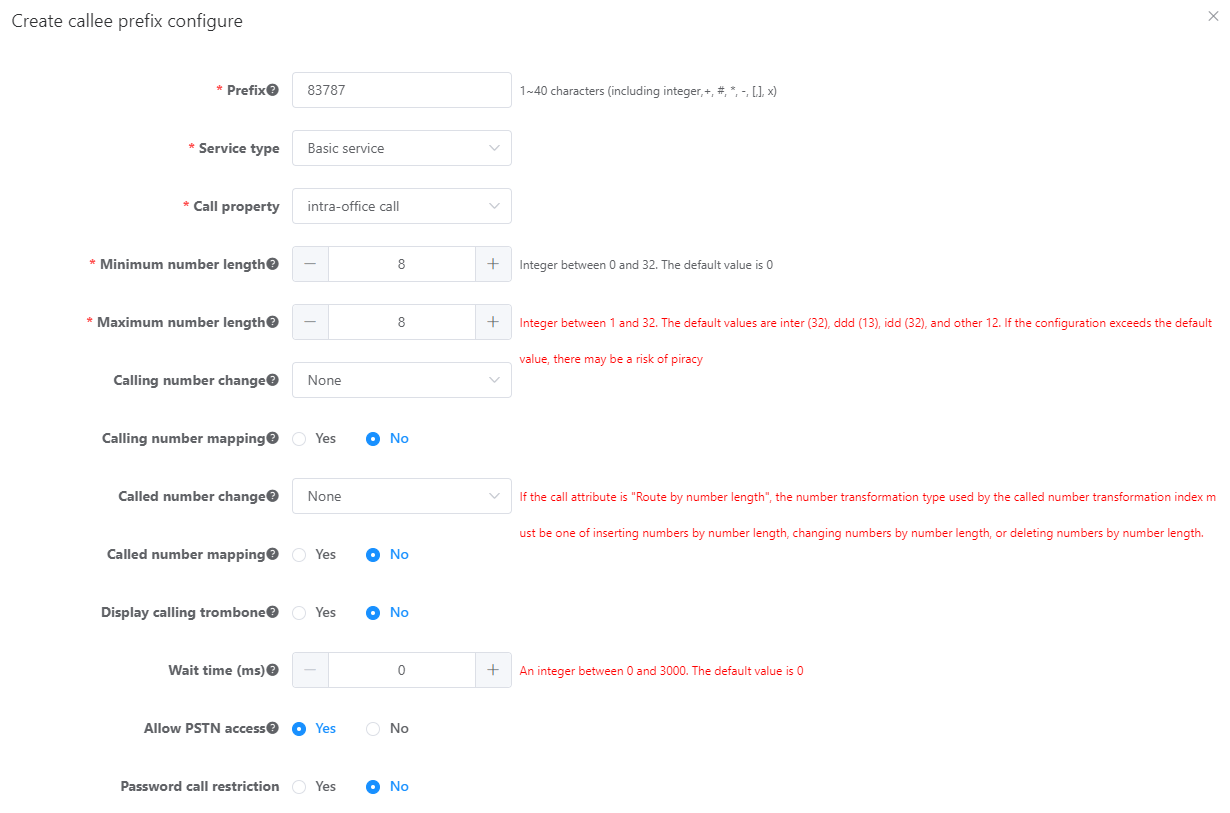
ϒ⁄Click OK.
Prefix 83787 is configured.
4.Configure an outgoing prefix.
Configure outgoing prefix 83789 between the UScale unified gateway 2 and the PSTN.
ϒ⁄On the Prefix Configuration page, click Create.
ϒ⁄Configure prefix 83789, as shown in Figure 5.
Figure 5 Configuring prefix 83789
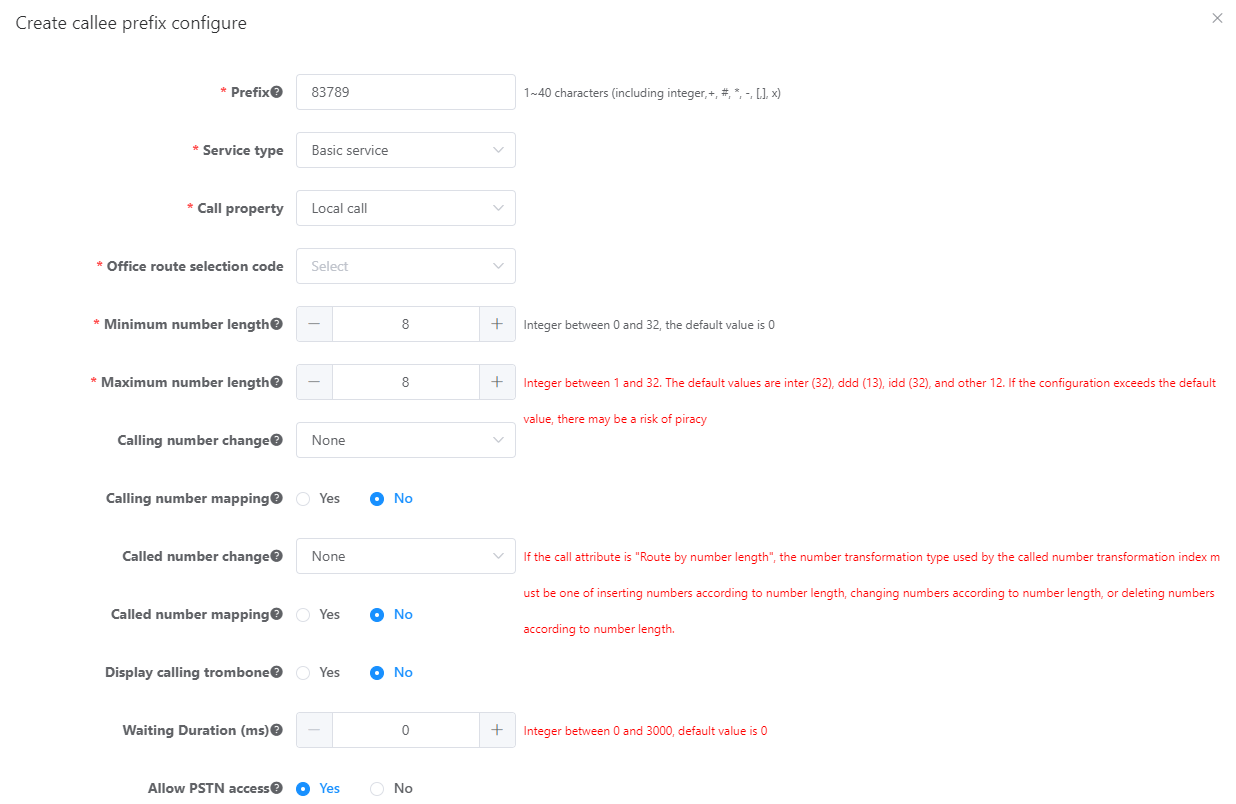
ϒ⁄Click OK.
Prefix 83789 is configured.
5.Configure the trunk call source.
6.Configure the trunk bearer.
7.Data save.
Verification
Task |
Operation |
Result |
Make a call to a PSTN user as aunified gateway 0 user. |
Dial a PSTN number on the unified gateway 0. |
Number 83785008 is displayed on the called party's phone. |
Make a call to a PSTN user as aunified gateway 1 user. |
Dial a PSTN number on the unified gateway 1. |
Number 68907888 is displayed on the called party's phone. |
Make a call to an unified gateway 2 intra-office user as a unified gateway 0 and unified gateway 1 user. |
Dial an unified gateway 2 intra-office number on the unified gateway 0 and unified gateway 1. |
The original phone number of the user is displayed on the called party's phone. |
Parent Topic: Setting Number Conversion Mode