Navigation: Configuration > Configuration Guide (Web Mode) > Advanced Configuration > Setting Number Conversion Mode >
A user has two numbers: a short number and a long number allocated by the PSTN. The short number is used for the calls between intra-office users. The long number is displayed when you make an outgoing call or is used for outer-office users' direct dialing in.
Context
The priorities of the three number change modes are long number and short number, number mapping, and number change in descending order. If a user meets the conditions of the three number change modes, only the mode with the highest priority is used. If the user has a long number, the long number is displayed on the phone of the called party. The user who does not set the long number can use the mapping number if it is set. The user who does not set the long number and number mapping uses the changed number.
Scenario Description
Assume that there are 32 users under the unified gateway. The short number ranges from 7001 to 7032, and the corresponding long number ranges from 68907001 to 68907032. The unified gateway interconnects with the PSTN through the PRA trunk. The office route selection code is 1. Assume that the trunk data has been configured on the unified gateway. The following requirements must be met:
Assume that the trunk data has been configured on the unified gateway. The following requirements must be met:
ϒ⁄When an unified gateway user calls an intra-office user, the short number of the calling user (for example, 7001) is displayed on the phone of the called user.
ϒ⁄When an unified gateway user calls a PSTN user, the long number of the calling user (for example, 68907001) is displayed on the phone of the called user.
ϒ⁄When a PSTN user dials the long number of an unified gateway user, the call gets through to the user under the unified gateway directly.
Procedure
1.Log in to the web management system. For details, see Logging In to the Web Management System.
2.Set user numbers.
a.Choose User > SIP User.
b.Click Create.
c.Add SIP users in batches, as shown in Figure 1.
Figure 1 Adding SIP users in batches
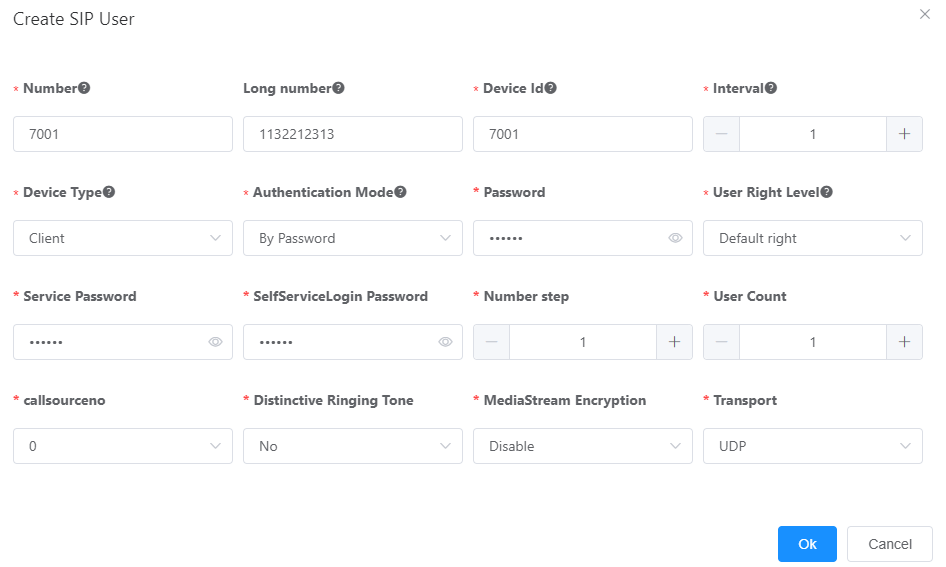
d.Click OK.
![]()
It is recommended that a user's short number be the same as the last few digits of the user's long number to facilitate number management.
3.Configure intra-office prefixes.
a.Configure intra-office prefix 6890, which is used to determine whether the user called by an intra-office or outer-office user is an intra-office user.
b.Add intra-office prefix 7 to make intra-office calls.
c.Choose Trunk > Called Prefix Configuration.
d.Click Create.
e.Configure prefix 68907, as shown in Figure 2.
Figure 2 Configuring prefix 68907
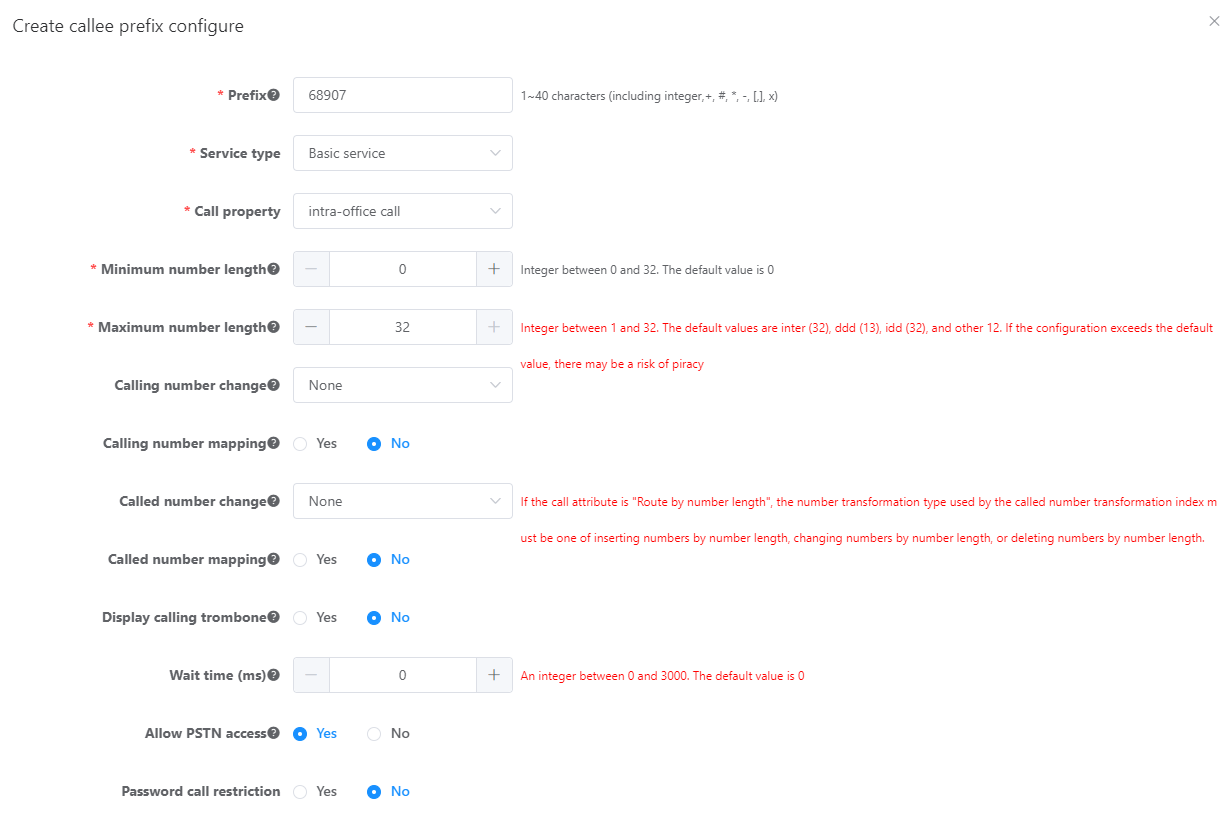
f.Click OK.
Prefix 68907 is configured.
g.Configure the prefix to 7, as shown in Figure 3.
Figure 3 Configuring prefix 7
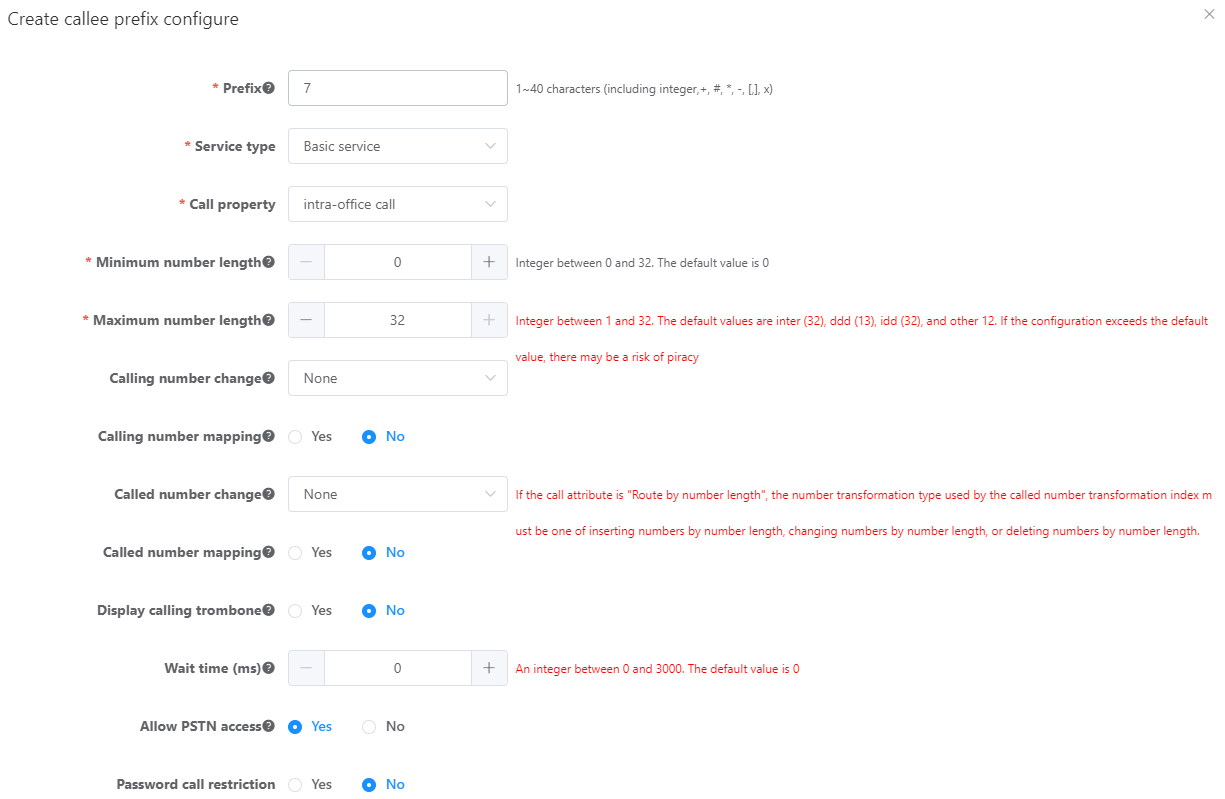
h.Click OK.
4.Configure an outgoing prefix.
Configure prefixes 900, 90, and 9. If the user who dials prefix 9 has a long number, the long number is displayed on the phone of the called user.
a.Configure the number change index.
i.Choose Trunk > Office Route Configuration.
ii.Click Number change index.
iii.Click Create.
iv.Configure the number change index to 0, as shown in Figure 4.
Figure 4 Configuring number change index 0
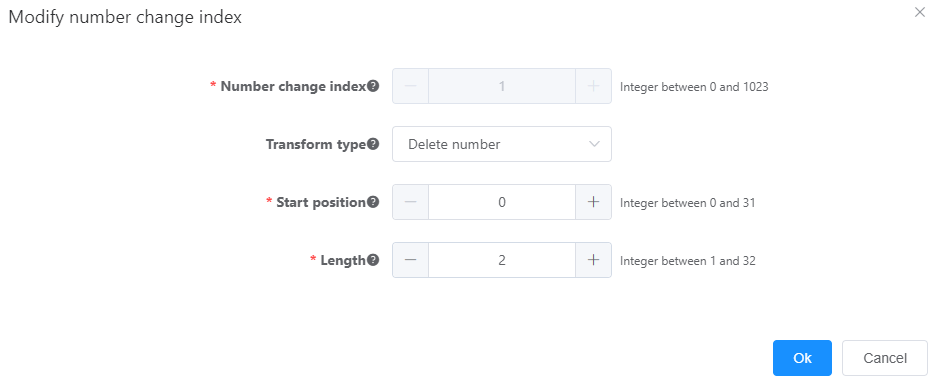
v.Click OK.
b.Choose Trunk > Called Prefix Configuration.
c.Click Create.
d.Configure the international toll call prefix 900, as shown in Figure 5.
Figure 5 Configuring prefix 900
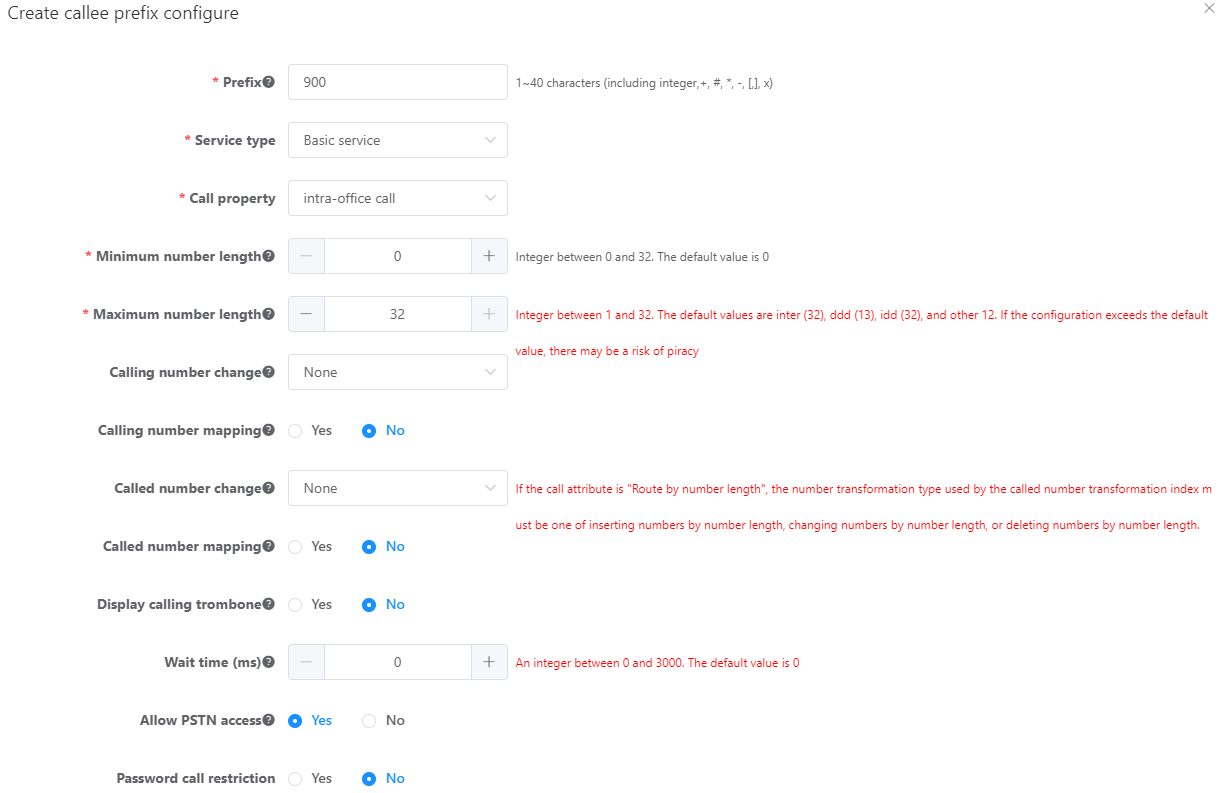
e.Click OK.
f.Configure the national toll call prefix 90 and local call prefix 9.
5.Click Data Save in the upper right corner of the web management system.
![]()
The unsaved configurations will be deleted after the device is restarted.
Verification
Task |
Operation |
Result |
Make a call to another intra-office user as an intra-office user. |
Pick up the phone and dial an intra-office short number. |
The short number (such as 7001) is displayed on the called party's phone. |
Make a call to a PSTN user as an intra-office user. |
Pick up the phone and dial a PSTN number. |
The long number (such as 68907001) is displayed on the called party's phone. |
Make a call to an intra-office user as a PSTN user. |
Pick up the phone and dial an intra-office long number. |
The call is connected. |
Parent Topic: Setting Number Conversion Mode