Navigation: Configuration > Configuration Guide (Web Mode) > Advanced Configuration > Setting Number Conversion Mode >
This topic describes how to define the number change rules for modifying, inserting, and deleting calling or called numbers.
Context
The priorities of the three number change modes are long number and short number, number mapping, and number change in descending order. If a user meets the conditions of the three number change modes, only the mode with the highest priority is used. If the user has a long number, the long number is displayed on the phone of the called party. The user who does not set the long number can use the mapping number if it is set. The user who does not set the long number and number mapping uses the changed number.
Scenario Description
Assume that the user numbers under unified gateway are 7000 to 7059, and the main number is 68907888. The unified gateway interconnects with the PSTN through the PRA trunk, and the office direction selection code is 1.
Assume that the user data and trunk data are configured. The following requirements must be met:
ϒ⁄If a user under the unified gateway dials 9 + PSTN number, the main number is displayed on the phone set of the called party.
ϒ⁄If a user under the unified gateway dials 6 + PSTN number, the number 5xxxx is displayed on the phone set of the called party.
Procedure
1.Log in to the web management system. For details, see Logging In to the Web Management System.
2.Configure the number change index.
This topic uses the following implementation as an example:
ϒ⁄Index 0 means that the first digit of the number is deleted.
ϒ⁄Index 1 means that the entire number is changed to 68907888.
ϒ⁄Index 2 means that the prefix 5 is added to the number.
ϒ⁄Choose Trunk > Office Route Configuration.
![]()
You can also choose Trunk > Prefix Configuration > Advanced to access the Advanced Configuration page.
ϒ⁄Click Number change index.
ϒ⁄Click Create.
ϒ⁄Configure the number change index to 0, as shown in Figure 1.
Figure 1 Configuring number change index 0
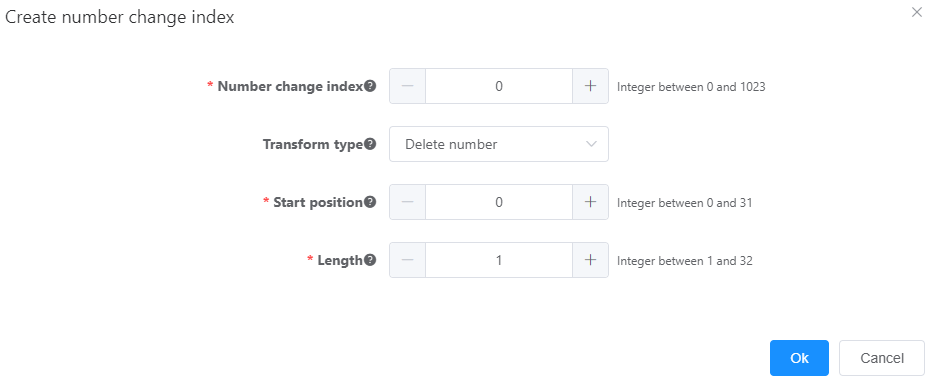
Table 1 describes the key parameters displayed on the web page. For details about the parameters, see the Web Management System Online Help.
Table 1 Key parameter description
Parameter |
Description |
Number change index |
Unique index of a number change rule. |
Change type |
Number change method that specifies the way that the system uses to change the calling or called numbers. The options are as follows: ϒ⁄Change Number Change a specified string in the original number. ϒ⁄Delete Number Delete a specified string from the original number. ϒ⁄Insert Number Add a string to a specified position in the original number. ϒ⁄Insert by Length Add a string to a specified position in the original number based on the number length. ϒ⁄Change by Length Change a specified string in the original number based on the number length. ϒ⁄Delete by Length Delete a specified string from the original number based on the number length. ϒ⁄Insert by Call Source If a number is within a specified call source, prefix the area code of the call source to the number. |
Number length |
Original number length. For example, if the original number is 9999, the number length is 4. This parameter is mandatory only when Change type is set to Insert by Length, Change by Length, or Delete by Length. |
Starting position |
Position from which the number change begins. This parameter specifies the position to change some digits in, add digits to, or delete digits from an original called or calling number. Digits are changed from the left in the original number, and the first position code is 0. |
Length |
Number change length. This parameter specifies the length of the changed, added, or deleted digits in an original called or calling number. This parameter is mandatory only when Change type is set to Change Number, Delete Number, Change by Length, or Delete by Length. |
New number |
New number after the number change or inserted number. This parameter is mandatory only when Change type is set to Change Number, Insert Number, Change by Length, or Insert by Length. |
ϒ⁄Click OK.
Number change index 0 is configured.
ϒ⁄Click Create, and configure number change index 1, as shown in Figure 2.
Figure 2 Configuring number change index 1
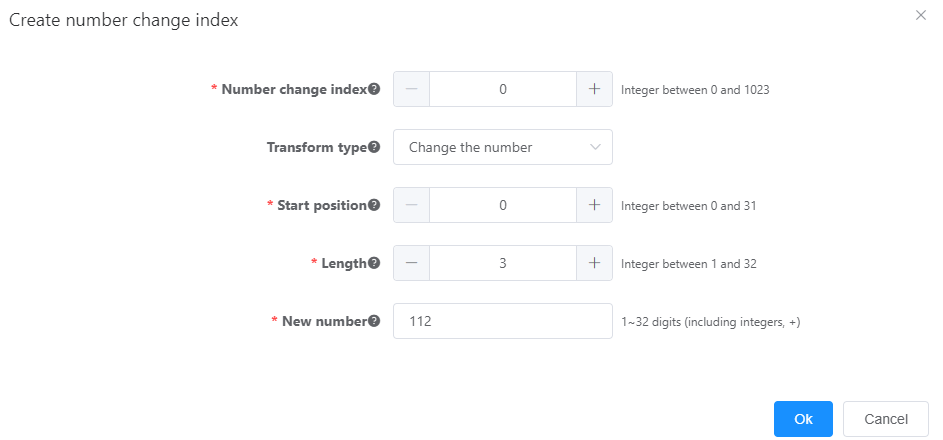
ϒ⁄Click OK.
ϒ⁄Click Create, and configure number change index 2, as shown in Figure 3.
Figure 3 Configuring number change index 2
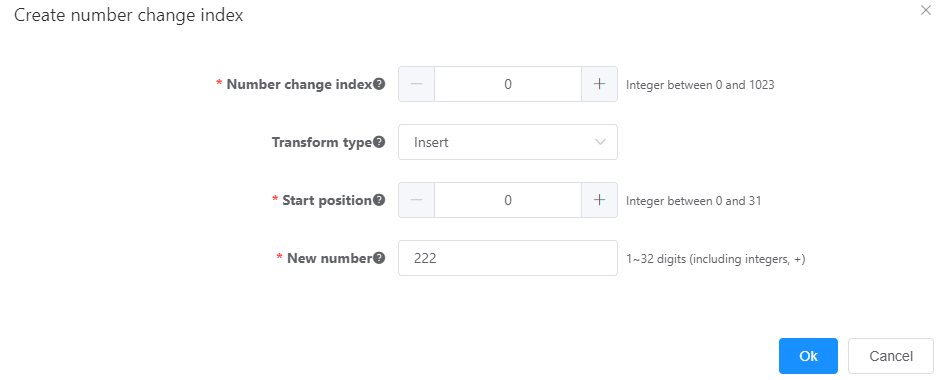
ϒ⁄Click OK.
2.Configure prefixes.
This topic uses the following implementation as an example:
ϒ⁄Configure prefix 9, which is used to delete the first digit of the called number and display the switchboard number 68907888 as the calling number on the phone of the called user.
ϒ⁄Configure prefix 6, which is used to delete the first digit of the called number and display the number 5xxxx as the calling number on the phone of the called user.
ϒ⁄Choose Trunk > Prefix Configuration.
ϒ⁄Click Create.
ϒ⁄Configure prefix 9, as shown in Figure 4.
Figure 4 Configuring prefix 9
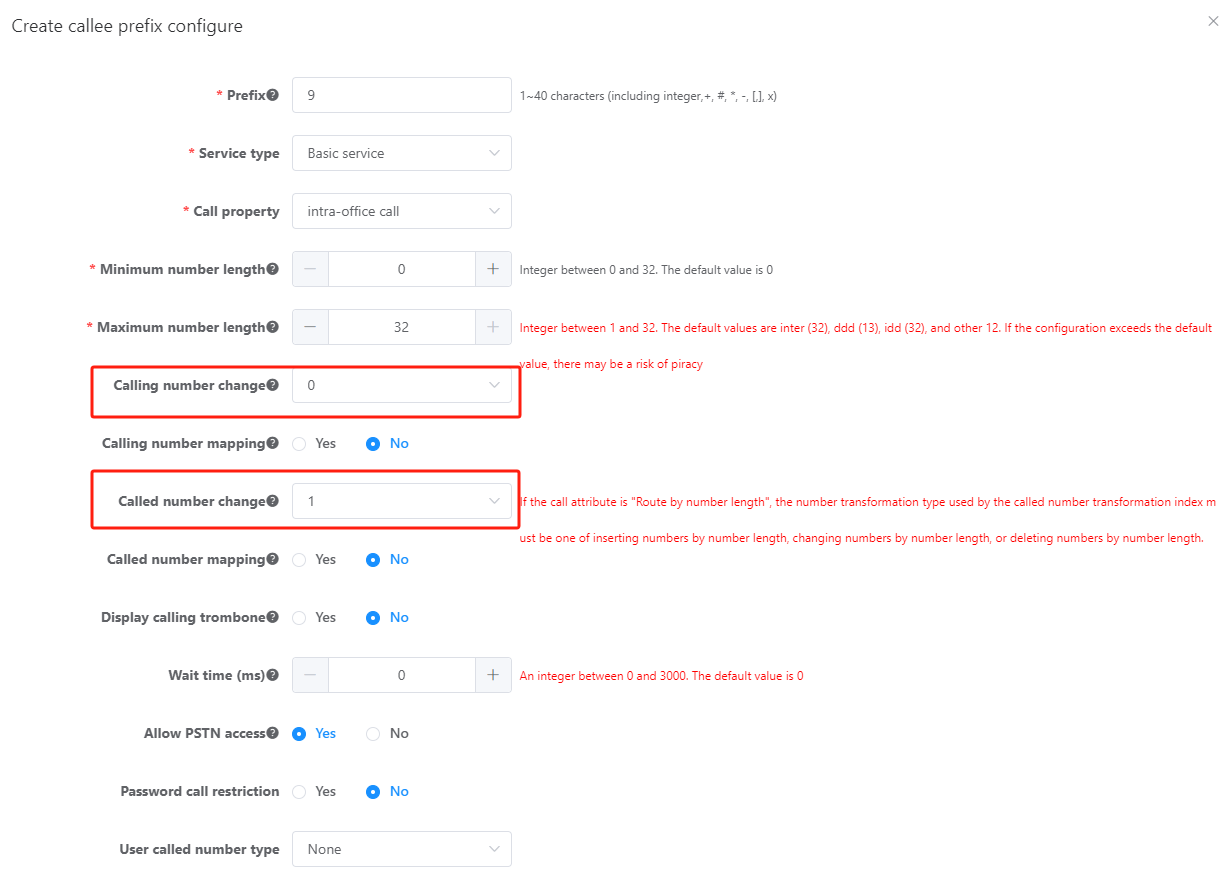
ϒ⁄Click OK.
Prefix 9 is configured.
ϒ⁄Click Create, and configure prefix 6, as shown in Figure 5.
Figure 5 Configuring prefix 6
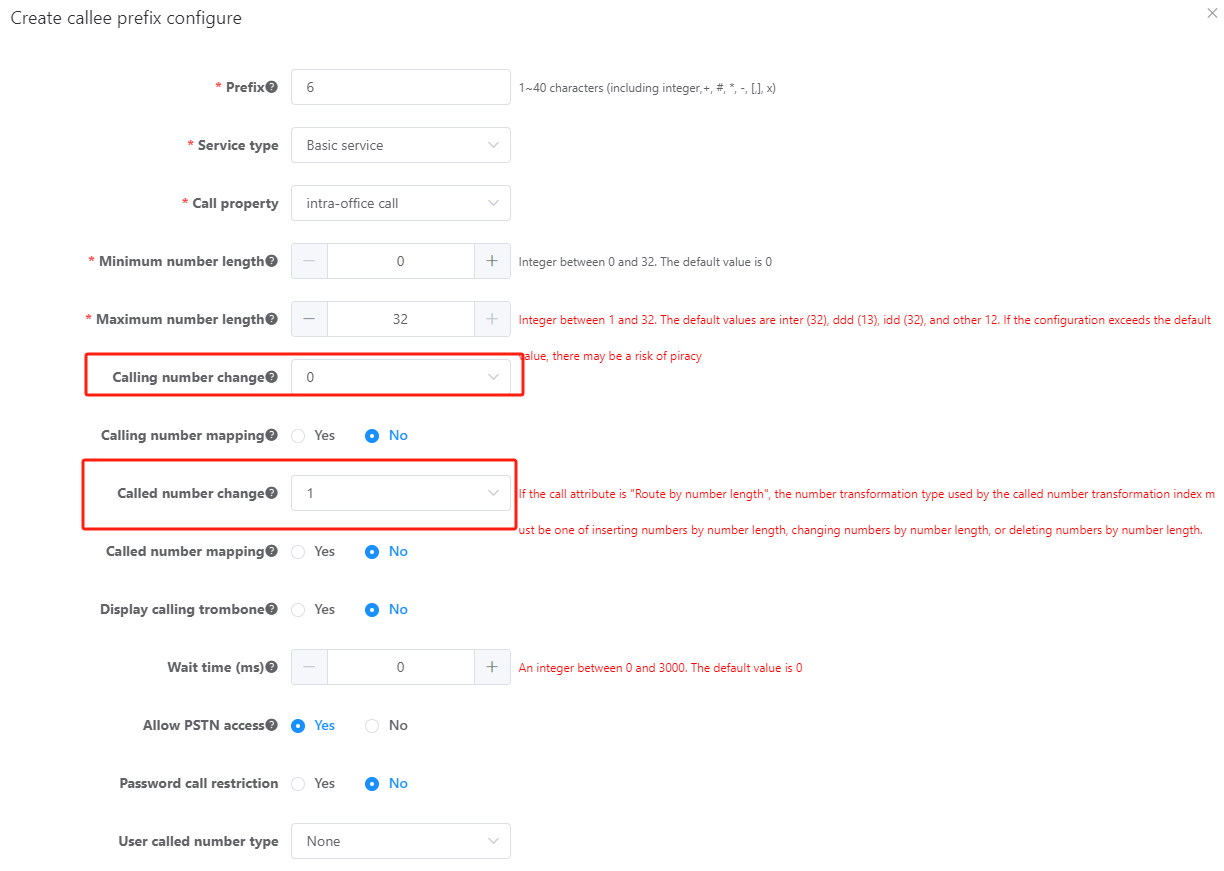
ϒ⁄Click OK.
3.Click Data Save in the upper right corner of the web management system.
![]()
The unsaved configurations will be deleted after the device is restarted.
Verification
Task |
Operation |
Result |
Dial prefix 9 to make an outgoing call. |
Pick up the phone and dial 9 + a PSTN number. |
The switchboard number is displayed on the called party's phone. |
Dial prefix 6 to make an outgoing call. |
Pick up the phone and dial 6 + a PSTN number. |
Number 5xxxx is displayed on the called party's phone. |
Parent Topic: Setting Number Conversion Mode