Navigation: Configuration > Configuration Guide (Web Mode) > Configuring Trunks > Configuring Signaling Data >
There are two scenarios when the unified gateway is connected to the peer device through the SS7 trunk. This topic describes how to configure an SS7 trunk in the scenario where voice data and signaling data are sent through the same channel to the peer device.
Prerequisites
ϒ⁄You have installed the digital trunk cable that connects the local office and the peer office. For details on how to install the digital trunk cable, see the Quick Installation Guide.
ϒ⁄The Transmission mode parameter of the unified gateway has been set to E1.
Context
SS7 trunk
The SS7 trunk takes the SS7 signaling as the intra-office signaling. Both the ISUP protocol signaling system can be used to control inter-office trunk circuits. Therefore, the SS7 trunk can be classified into the ISUP trunk . At the physical layer, the E1 trunk cable is used to connect to the peer device. At the signaling layer, the type of trunk to be used for connecting to the peer device needs to be negotiated with the peer device. Figure 1 shows the typical network.
Figure 1 Typical networking for the SS7 trunk
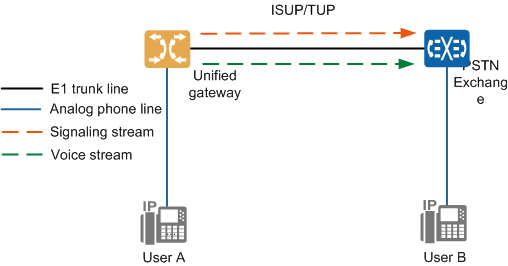
The signaling data and voice data sent by the unified gateway are transferred to the PSTN switch through the E1 trunk cable.
![]()
In this topic, the ISUP trunk is used as an example.
Clock source
The clock source is configured on one device so that the peer device can synchronize its clock with this device. The configuration of a clock source prevents the frame slip (voice packet loss).
If the unified gateway connects to multiple devices through E1 or T1 trunks, configure the clock source on any of these devices. The unified gateway will synchronize time with this device. If the unified gateway provides the clock source, you do not need to configure a clock source.
Scenario Description
Configurations vary depending on the actual data plan. The following assumes that you need to:
Add a digital trunk circuit from the local office to the STP.
ϒ⁄Set the attribute of the digital trunk circuit on port 0 in slot 2 of the X1960. Set the office route number to 1, signaling type to ISUP, and start circuit identification code (CIC) to 0.
ϒ⁄Add an MTP link on port 0 of the MTU board in slot 2 of the X1960.
Procedure
1.Log in to the web management system. For details, see Logging In to the Web Management System.
2.Choose Trunk > Trunk Configuration > SS7 from the navigation tree.
3.Click Add A Local Signaling Point in the SS7 trunk configuration area.
4.Add a local SPC.
a.Click Office0.
b.Set the parameters according to actual situations and the parameter description on the page, as shown in Figure 2.
Figure 2 Configuring the local office data
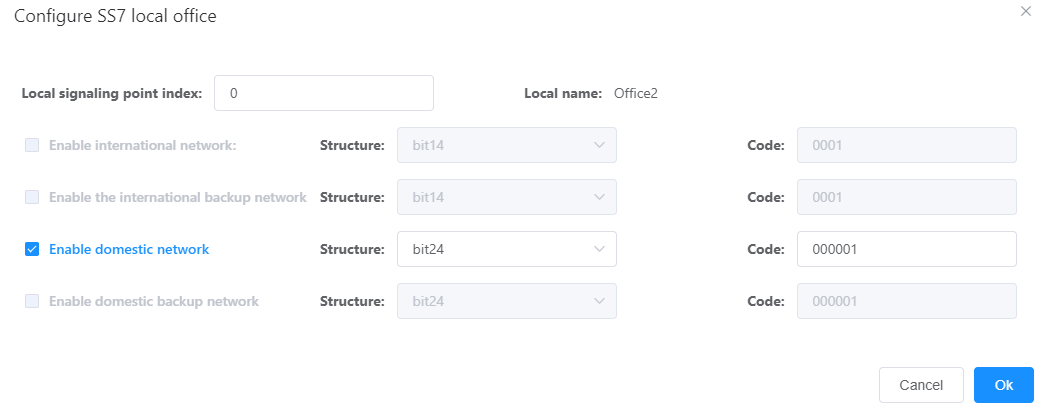
![]()
Obtain the Structure and Code values from a carrier.
c.Click OK.
5.Add a DSP code.
a.Click Add A Destination Signaling Point to add a DSP.
b.Click Point0.
c.Set the parameters according to actual situations and the parameter description on the page, as shown in Figure 3.
Figure 3 Configuring the STP data
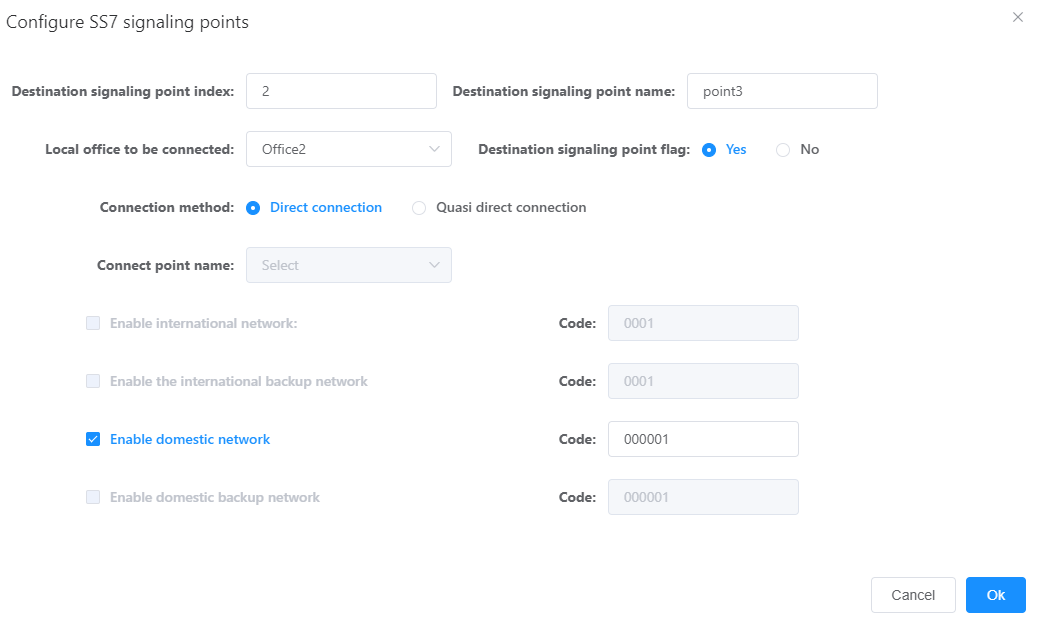
d.Click OK.
6.Add a digital trunk circuit.
a.Click the solid line between Office0 and Point0.
b.Set the parameters according to actual situations and the parameter description on the page, as shown in Figure 4.
![]()
A maximum of two MTP links can be configured for the unified gateway, and each E1 port can be configured with only one MTP link. An E1 port that is not configured with any MTP links can share the MTP link with other E1 ports.
Figure 4 Configuring an SS7 trunk
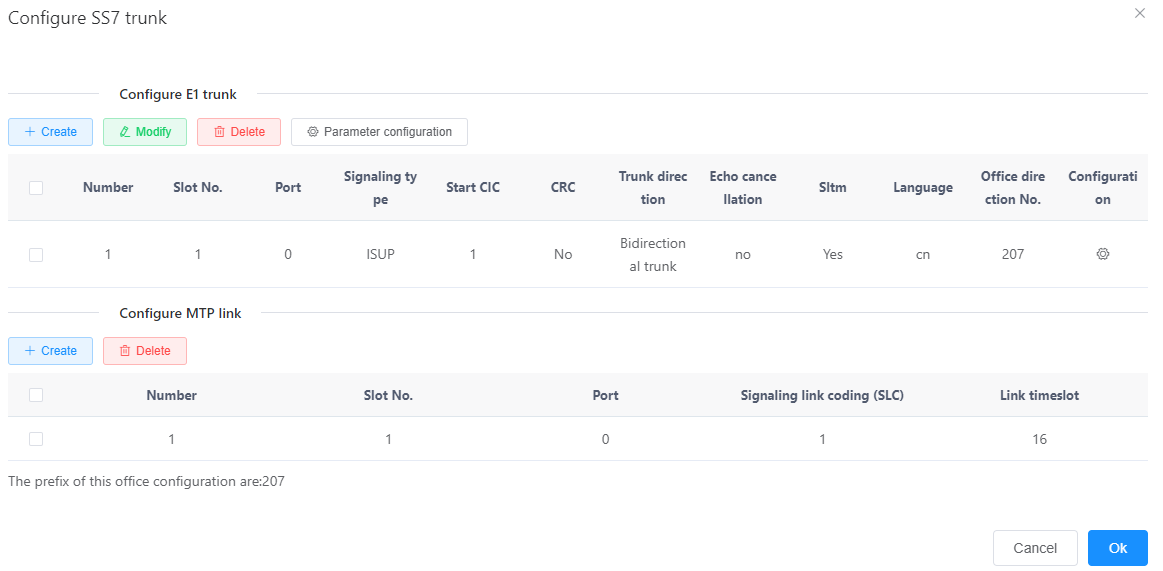
Table 1describes the key parameters displayed on the page. For detailed description about the parameters, see the Web Management System Online Help.
Table 1 Key parameter description
Parameter |
Description |
Signaling Type |
The options are as follows: ϒ⁄ISUP ISUP controls circuit switch services on the ISDN, including the necessary signaling messages, functions, and procedures in audio and non-audio service control. The default value is ISUP. |
Start CIC |
Circuit identification code (CIC), which is used to connect offices. The CICs configured on the trunk circuit that connects the local office and the peer office must be the same so that the two offices can be connected successfully. The value is an integer ranging from 0 to 4095. The default value is0. |
CRC |
CRC is a data verification mechanism. The values of the local office and peer office must be the same. If the peer office enables the CRC, set this parameter to Yes. |
Link Timeslot |
Circuit ID of a link, which specifies the timeslot in the E1 link of an SS7 trunk. The value is an integer ranging from 0 to 31. The default value is 16 |
Click on the line between "Office0" and "point1", and in the pop-up interface, click on it set up.
Set the parameters according to actual situations and the parameter description on the SS7 trunk configuration page that is displayed, as shown in Figure 5.
Figure 5 Configuring the SS7 trunk attributes
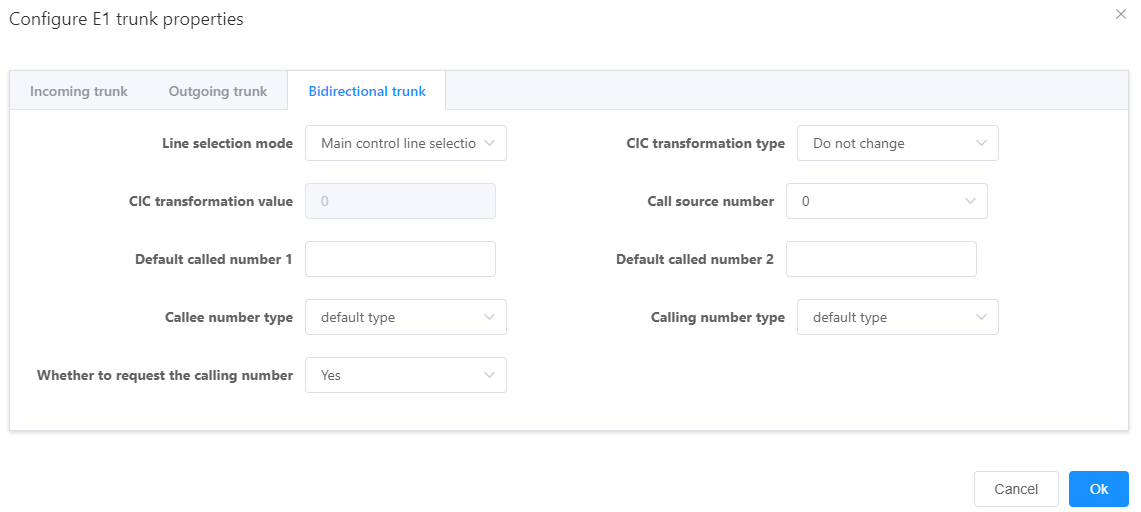
a.Click OK and click OK in the dialog box that is displayed.
If the line between the local office and the peer office turns green, the SS7 trunk configuration is complete.
2.Configure a clock source. For details, see Configuring a Clock Source.
Verification
Task |
Operation |
Result |
Verify the trunk connection. |
An intra-office user calls an outer-office user. |
The call is successful. |
Troubleshooting
If the call fails, see Trunk Faults.
Parent Topic: Configuring Signaling Data