Digital Gateway connect with Freepbx 15
This document mainly describes the detailed steps of connecting the digital gateway with Freepbx.
Follow the steps below to configure two-way calls between the phone and the gateway:
Outgoing call: from Freepbx SIP extension 2001 to the gateway through relay 10000;
Incoming call: call from an outside line to the gateway, through SIP trunk 10000 to Freepbx, and then send the call to the 2001 SIP extension through Freepbx;
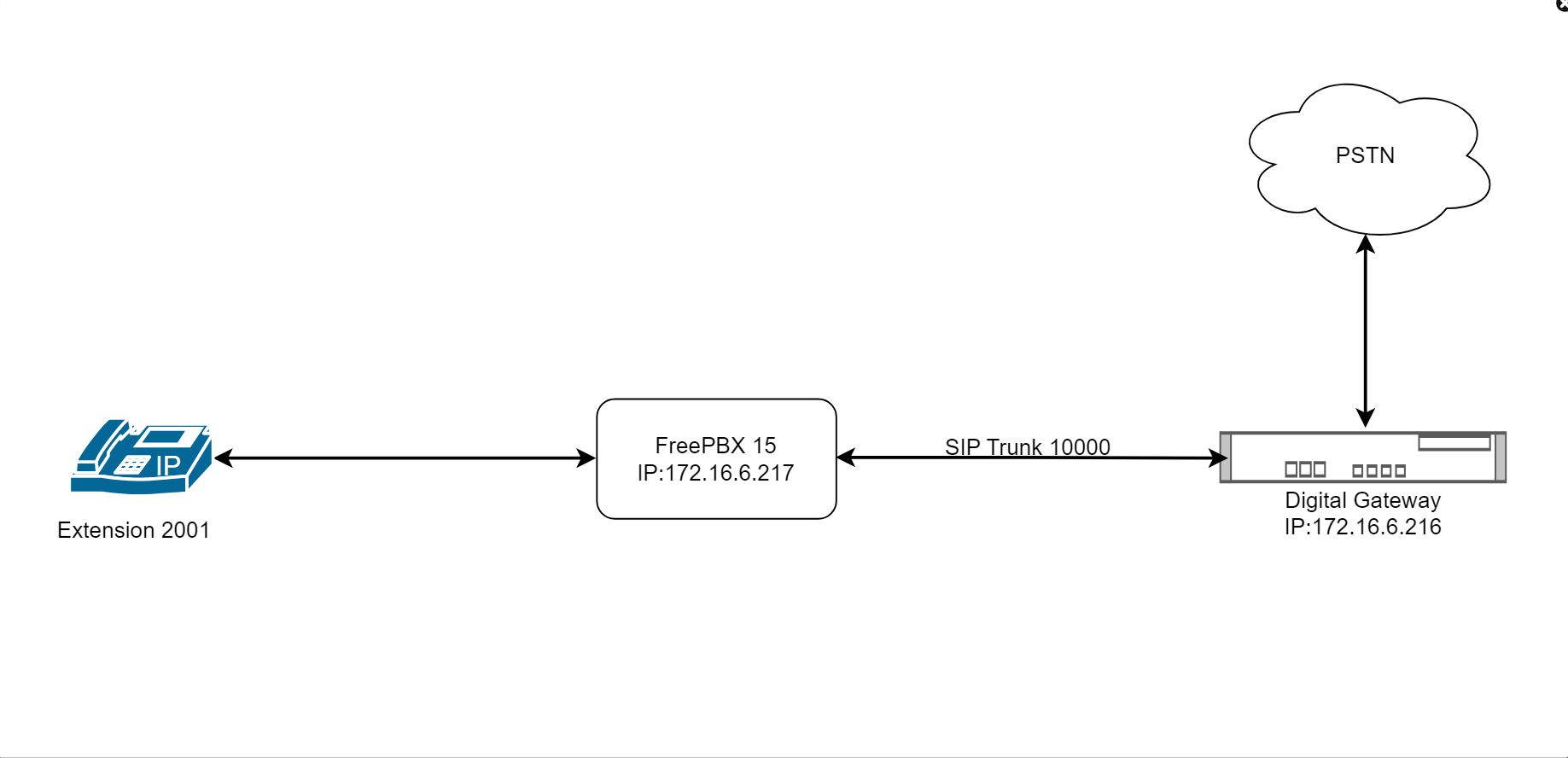
Step1. Create an extension(2001) and a sip trunk on Freepbx 15
Go to Applications->Extensions. Add the extension 2001.
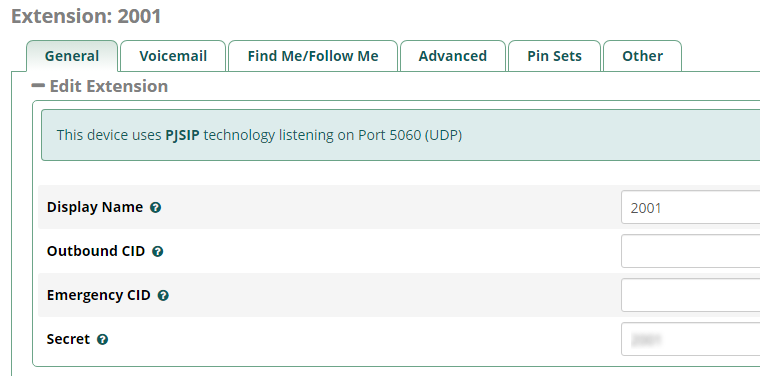
There are two different sip trunks could choose. They are SIP(Chan_SIP) and SIP(Pjsip_SIP).
①Go to Connectivity->Trunks. Choose add a SIP(chan_SIP) Trunk
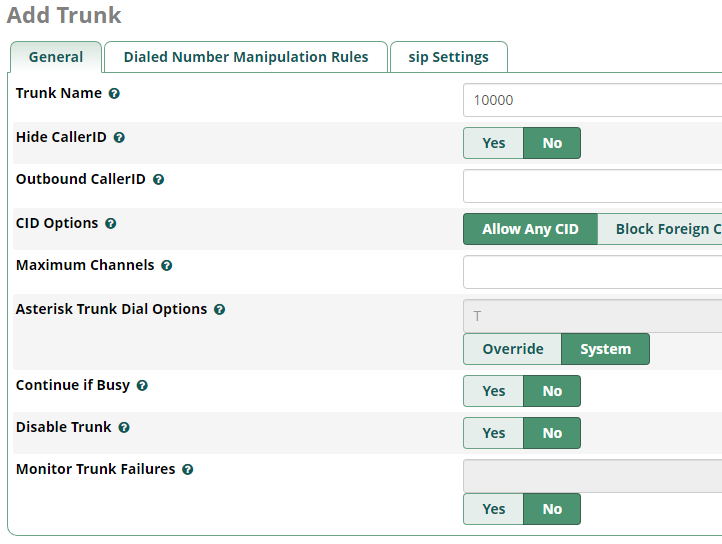

②Go to Connectivity->Trunks. Choose add a SIP(chan_PJSIP) Trunk
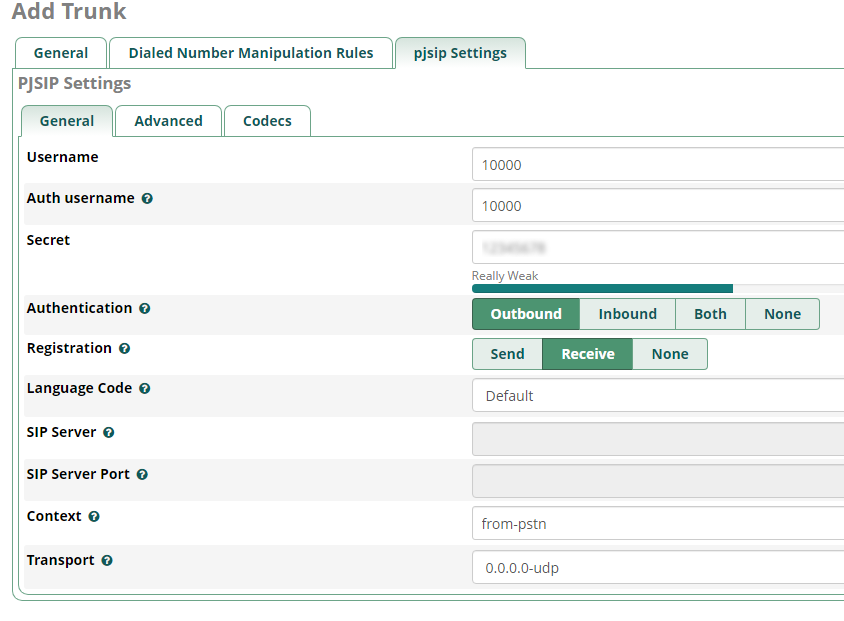
Step2.Create inbound and outbound routes on Freepbx 15
Go to Connectivity->Inbound Routes. Add an inbound route and set the destination to extension 2001.
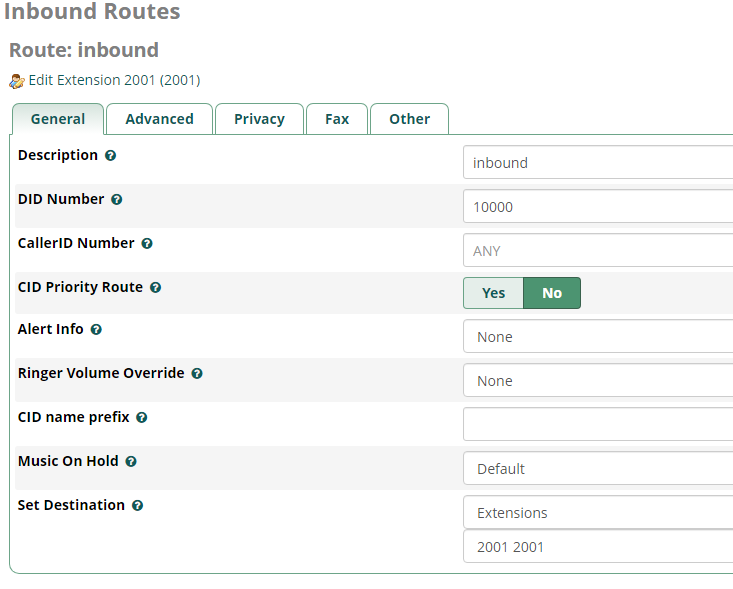
Go to Connectivity->Outbound Routes. Press Add to add an outbound route and set the destination to sip trunk 10000.
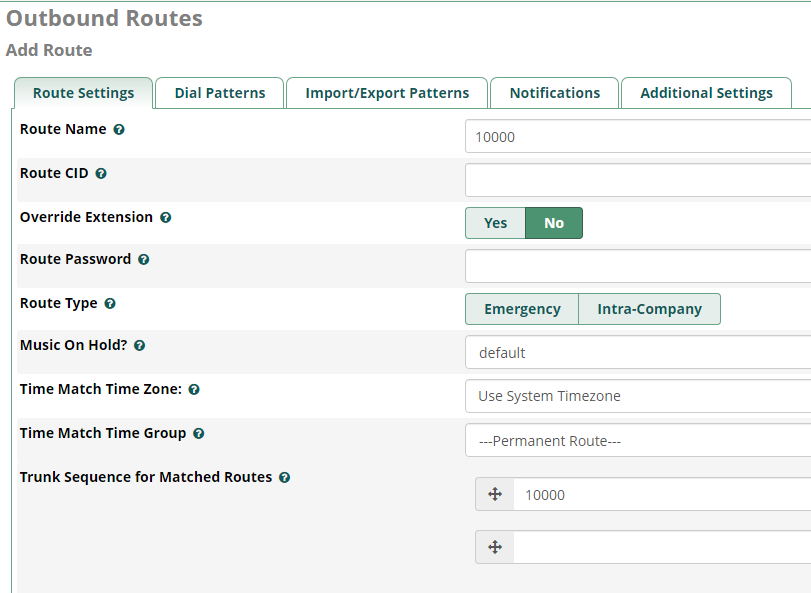
Step3. Create SIP Trunk on Digial Gateway.
Go to VoIP->VoIP Endpoints. Add an SIP Trunk.
After successfully adding and saving, you can see this trunk in the home page of the digital gateway and its status is OK.
Step4. Create inbound and outbound routes on digital gateway.
Go to Routing->Call Routing Rules. Add inbound and outbound routes.
Test call:
Taking advantage of SIP software such as Xlite, eyeBeam to register a SIP extension(2001). After all above steps, you can try to make calls.
Incoming call test: Dial the number of port 1 on the gateway via your mobile to see if 2001 will ring. If 2001 rings, it means your configuration is successful; unless, it means there is something wrong with your configuration, please check it.
Outgoing call test: Dial your mobile number on 2001 extension registered in a software phone. If your mobile rings, it means your configuration is ok; unless, please check your configuration.
