Digital Gateway connect with 3CX
This document mainly describes the detailed steps of connecting the digital gateway with 3CX.
Follow the steps below to configure two-way calls between the phone and the gateway:
Outgoing call: from 3CX SIP extension 2001 to the gateway through relay 10000;
Incoming call: call from an outside line to the gateway, through SIP trunk 10000 to 3CX, and then send the call to the 2001 SIP extension through 3CX;
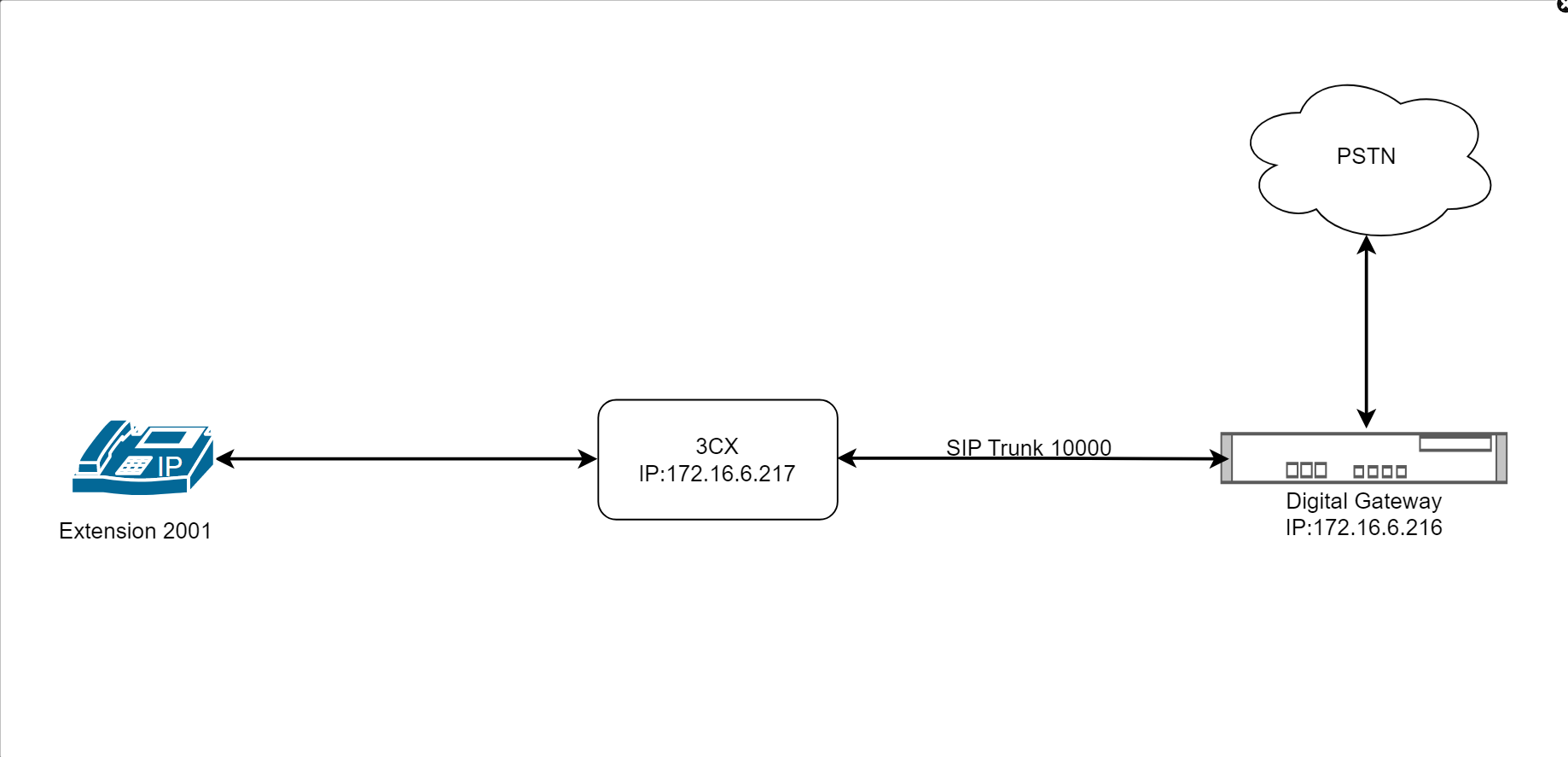
Step1. Create an extension(2001) and a sip trunk on 3CX.
Go to Users. Add the extension 2001.
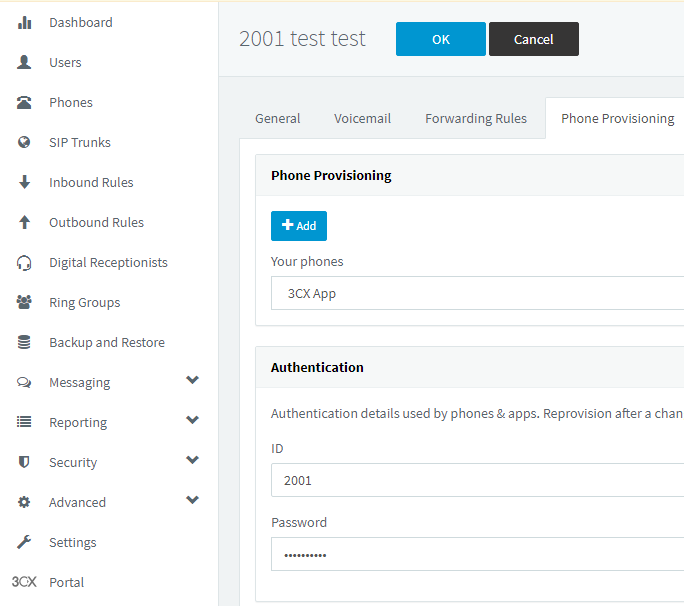
Go to SIP Trunk. Press Add Gateway to add a SIP Trunk 10000.
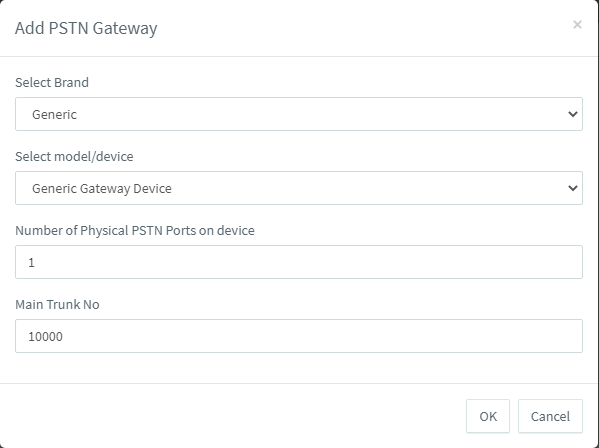
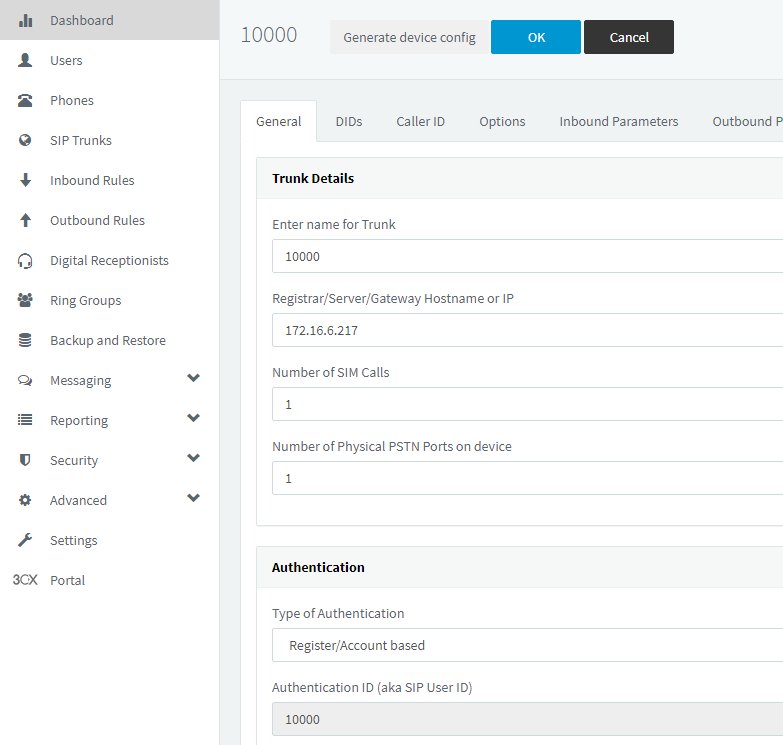
Step2.Create inbound and outbound routes on 3CX
Go to Inbound Rules. Press Add DID Rule to add an inbound route and set the destination to extension 2001.
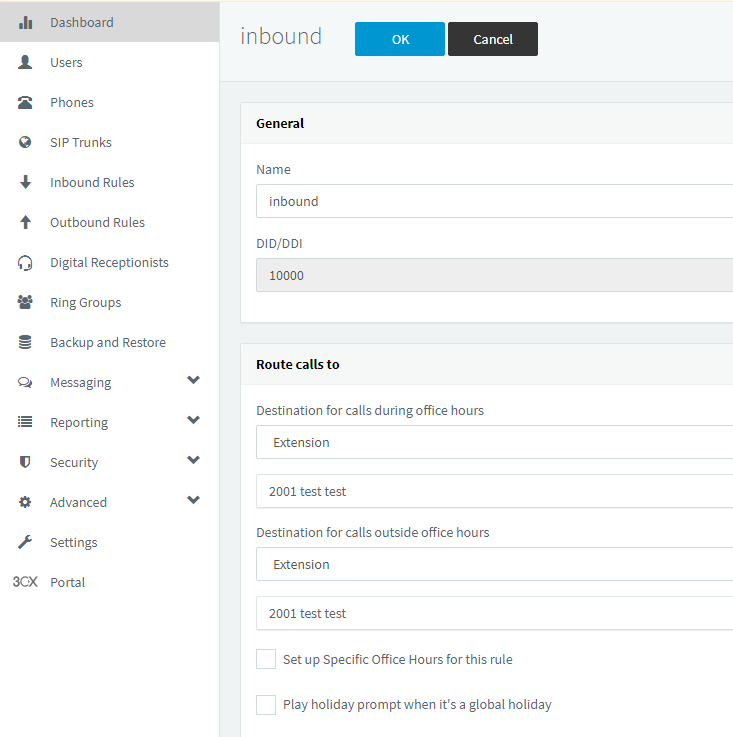
Go to Outbound Rules. Press Add to add an outbound route and set the destination to trunk 10000.
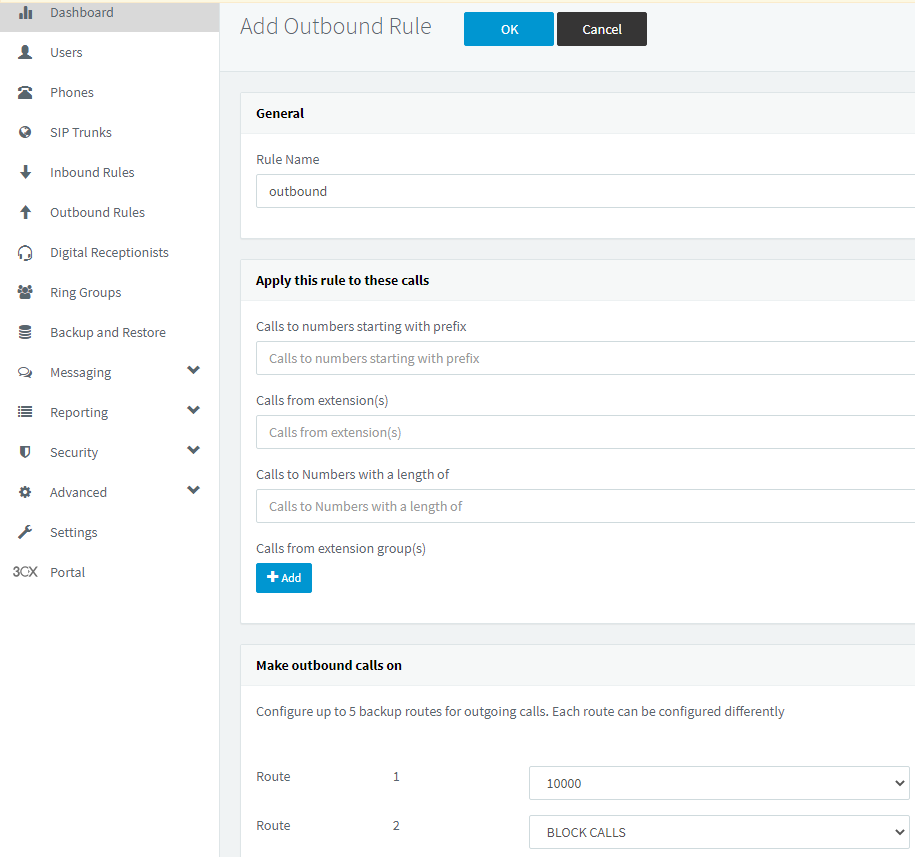
Step3. Create SIP Trunk on Digial Gateway.
Go to VoIP->VoIP Endpoints. Add an SIP Trunk.
After successfully adding and saving, you can see this trunk in the home page of the digital gateway and its status is OK.
Step4. Create inbound and outbound routes on digital gateway.
Go to Routing->Call Routing Rules. Add inbound and outbound routes.
Test call:
Taking advantage of SIP software such as Xlite, eyeBeam to register a SIP extension(2001). After all above steps, you can try to make calls.
Incoming call test: Dial the number of port 1 on the gateway via your mobile to see if 2001 will ring. If 2001 rings, it means your configuration is successful; unless, it means there is something wrong with your configuration, please check it.
Outgoing call test: Dial your mobile number on 2001 extension registered in a software phone. If your mobile rings, it means your configuration is ok; unless, please check your configuration.
