Navigation: Configuration > Configuration Guide (Web Mode) > Advanced Configuration >
This topic describes how to configure the SNMP function, including enabling the SNMP function, adding SNMP manager IP addresses, adding SNMP user groups, and adding SNMP users.
In V200R003C50SPC500 and later versions, the SNMP management can be configured on the web page.
Enabling the SNMP Function
1.Log in to the web management system as the administrator and choose System > SNMP Management. The SNMP Management page shown in Figure 1 is displayed.
Figure 1 SNMP Management
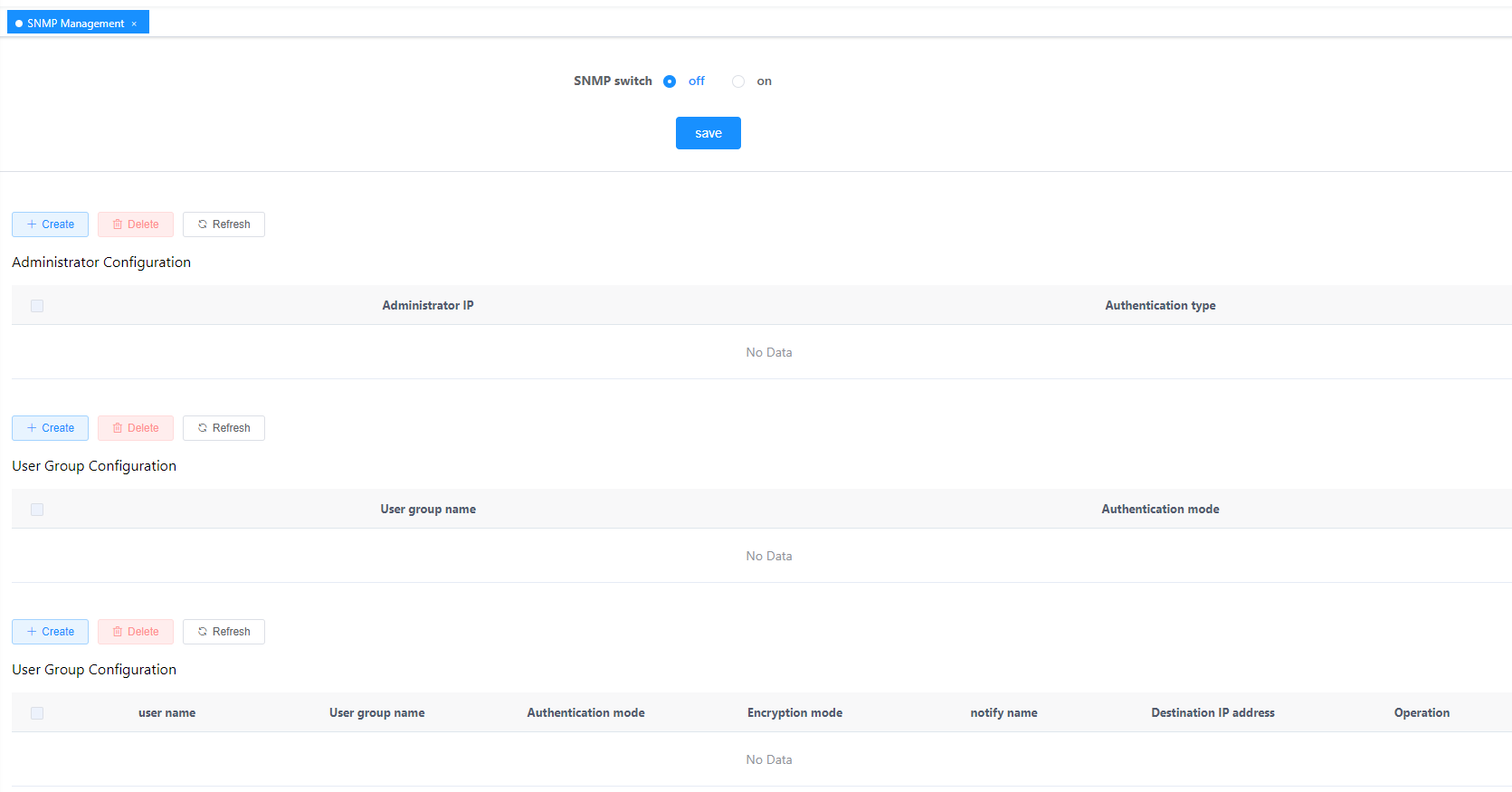
2.In the SNMP Switch Configuration: area, set SNMP switch to ON.
3.Click Save. A message indicating the configuration success is displayed.
Adding an SNMP Manager IP Address
Perform this task to add an SNMP manager IP address.
![]()
At most five SNMP manager IP addresses can be added.
1.In the SNMP Manager Configuration: area, click Create. The Add SNMP Manager page is displayed, as shown in Figure 2.
Figure 2 Add SNMP Manager
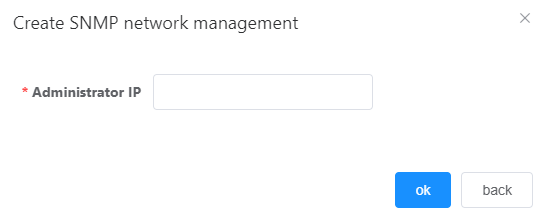
2.Enter the manager IP address.
3.Click OK. A message indicating the configuration success is displayed.
You can select a manager IP address and click Delete to delete it. You can also click Refresh to refresh the manager IP address list.
Adding an SNMP User Group
![]()
ϒ⁄At most eight SNMP user groups can be added.
ϒ⁄In the scenario of upgrade from an earlier version to V200R003C50SPC500, if the SNMP user group name configured using a command contains special characters (excluding @ . _), the SNMP user group name is empty in the web management system. In this case, you must delete the SNMP user group with special characters using a command for the SNMP user group name to be displayed properly in the web management system.
1.In the SNMP Group Configuration area, click Create. The Add SNMP User Group page is displayed, as shown in Figure 3.
Figure 3 Add SNMP User Group
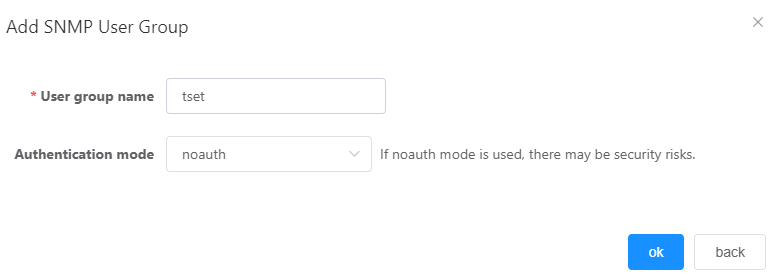
2.Set SNMP Group Name and select Security Mode. Table 1 describes the parameters.
Table 1 Parameter description
Parameter |
Description |
SNMP Group Name |
The value is a string containing 1 to 32 characters. Default value: N/A |
Security Mode |
The value is an enumerated value in the format {noauth | authentication | privacy}. Default value: N/A |
3.Click OK. A message indicating the configuration success is displayed.
You can select a user group and click Delete to delete it. You can also click Refresh to refresh the user group list.
Adding an SNMP User
Perform this task to add an SNMP user with authentication information.
![]()
ϒ⁄At most eight SNMP users can be added.
ϒ⁄In the scenario of upgrade from an earlier version to V200R003C50SPC500, if the SNMP user name configured using a command contains special characters (excluding @ . _), the SNMP user name is empty in the web management system. In this case, you must delete the SNMP user with special characters using a command for the SNMP user name to be displayed properly in the web management system.
1.In the SNMP User Configuration: area, click Create. The Add SNMP User page is displayed, as shown in Figure 4.
Figure 4 Add SNMP User
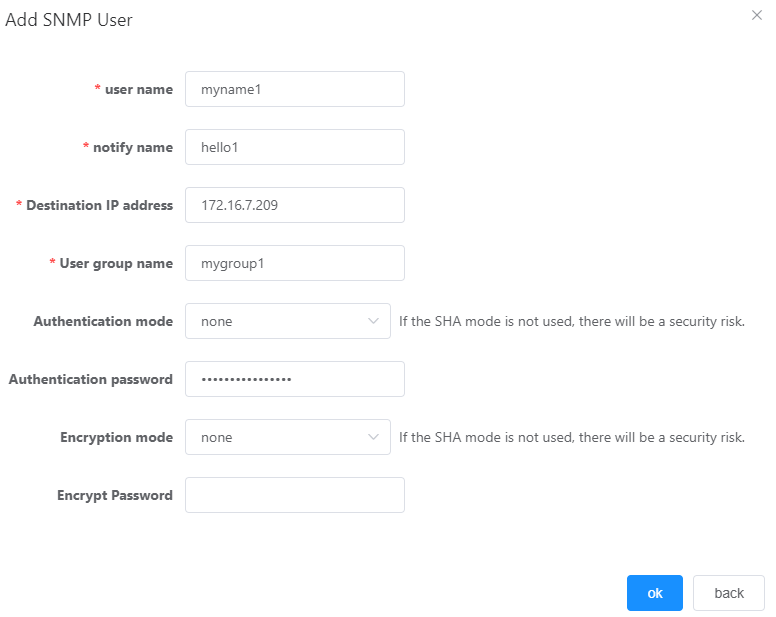
2.Set parameters. Table 2 describes the parameters.
Table 2 Parameter description
Parameter |
Description |
User Name |
The value is a string containing 1 to 32 characters. Default value: N/A |
Notify Name |
The value is a string containing 1 to 32 characters. Default value: N/A |
Target IP |
The value is a string in the format a.b.c.d. Default value: N/A |
Group Name |
The value is a string containing 1 to 32 characters. Default value: N/A |
Authentication Mode |
The value is an enumerated value in the format {md5|sha}. Default value: N/A |
Authentication Password |
The value is a string containing 16 to 32 characters. Default value: N/A |
Privacy Mode |
The value is an enumerated value in the format {des|aes}. Default value: N/A |
Privacy Password |
The value is a string containing 8 to 15 characters. Default value: N/A |
![]()
ϒ⁄The value of Authentication Password can contain 16 to 32 characters. The value of Privacy Password can contain 8 to 15 characters and must contain any two types of the following characters: uppercase letters, lowercase letters, digits, and special characters. In addition, the password cannot consist of repeated sub-strings, such as ABABABAB, ABCABCABC, or ABCDABCD.
ϒ⁄MD5 and DES are insecure encryption algorithms. To avoid risks, secure SHA and AES algorithms are recommended.
3.Click OK. A message indicating the configuration success is displayed.
You can select a user group and click Delete to delete it. You can also click Refresh to refresh the user group list.
![]()
Before modifying or deleting SNMP users, you must disable the SNMP function first.
Parent Topic: Advanced Configuration