Navigation: Configuration > Configuration Guide (Web Mode) > Configuring Trunks > Configuring Signaling Data >
This topic describes how to configure an R2 trunk connection between the unified gateway and the peer device.
Prerequisites
ϒ⁄For the X1911/X1960/X1981, an MTU board has been configured.
ϒ⁄You have installed the digital trunk cable that connects the local office and the peer office. For details on how to install the digital trunk cable, see the Quick Installation Guide.
ϒ⁄The Transmission mode parameter of the unified gateway has been set to E1.
Context
R2 trunk
The R2 trunk is a digital circuit trunk that connects to the peer device through the E1 trunk cable.
The R2 trunk takes the R2 signaling as the inter-office signaling. The R2 signaling is a type of channel associated signaling (CAS) and is defined by the ITU-T Q.400-Q.490. Independent implementation modes are adopted in countries and regions. Therefore, multiple versions of the R2 signaling exist throughout the world. The CAS of some versions differs from the standard R2 signaling.
Clock source
The clock source is configured on one device so that the peer device can synchronize its clock with this device. The configuration of a clock source prevents the frame slip (voice packet loss).
If the unified gateway connects to multiple devices through E1 or T1 trunks, configure the clock source on any of these devices. The unified gateway will synchronize time with this device. If the unified gateway provides the clock source, you do not need to configure a clock source.
Scenario Description
Configurations vary depending on the actual data plan. The following assumes that you need to:
ϒ⁄Set CAS type to China NO.1.
ϒ⁄Using the X1960as an example, add a link. Set the link number to 0, E1 port number to 0, office route number to 2, and default called number to 68907000.
Procedure
1.Log in to the web management system. For details, see Logging In to the Web Management System.
2.Configure the R2 signaling.
a.Choose Trunk > Trunk Configuration > R2 from the navigation tree.
b.Click Add A Local Office in the R2 trunk configuration area.
c.Click Local0 and set the parameters according to the parameter description on the page, as shown in Figure 1.
Figure 1 Configuring the R2 signaling
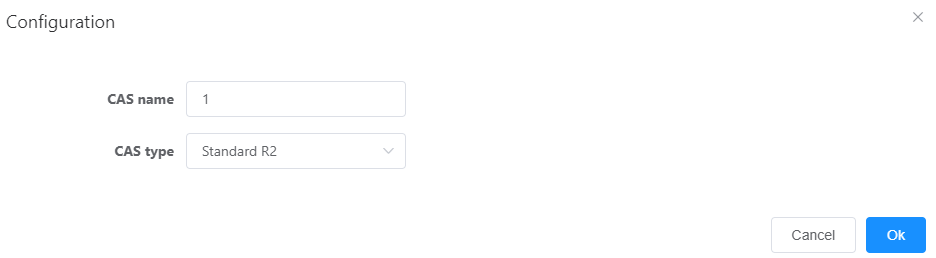
Table 1describes the key parameters displayed on the page. For detailed description about the parameters, see the Web Management System Online Help.
Table 1 Key parameter description
Parameter |
Description |
Whether to use group B signaling |
Indicates whether to use group B signaling to send the status of switches that process incoming calls or the line status of the called number to the outgoing R2 register. The default value is Yes. |
Whether to send the scripts |
Indicates whether to deliver the script corresponding to the selected CAS type. The default value is Yes. |
Line signaling standard type |
Signaling line standard type. The default value is Digital Line Mode. |
Register signaling type |
Register signaling type. The default value is MFC Signaling. |
3.Configure an R2 trunk.
a.Click Add A Peer Office in the R2 trunk configuration area.
b.Click point:0.
c.Set the parameters according to actual situations and the parameter description on the page, as shown in Figure 2.
Assume that Default called number 1 is set to 68907000.
Figure 2 Configuring an R2 trunk
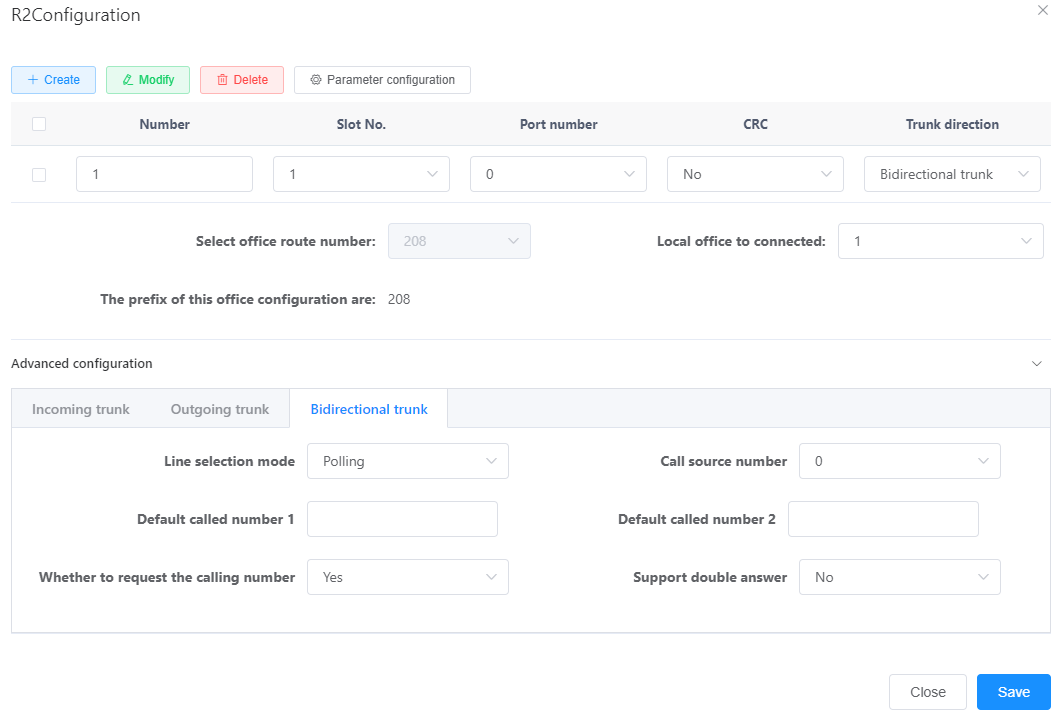
d.Click OK.
If the line between the local office and the peer office turns green, the R2 trunk configuration is successful.
Verification
Task |
Operation |
Result |
Verify the trunk connection. |
An intra-office user calls an outer-office user. |
The call is successful. |
Troubleshooting
If the call fails, see Trunk Faults.
Parent Topic: Configuring Signaling Data