Navigation: Configuration > Configuration Guide (Web Mode) > Preparing for Configuration >
You are advised to load the license file before configuring the data.
Prerequisites
The License.dat file has been obtained. For details, see Applying for a License.
Loading the License File
1.Use an editor to open the license file and check whether the license version is the same as the device version.
If the versions are the same, go to the next step. If the versions are different, apply for the license file of the corresponding version before loading the license file.
2.Log in to the web management system. For details, see Logging In to the Web Management System.
3.Choose System > License Information > License Management from the navigation tree.
4.Click Browse and select the license file.
5.Click Upload.
Result Validation
1.After loading the license, click on the "License Information" tab to query the license information loaded for each model of the unified network gateway, as shown in Figure 1.
Figure 1 License Information
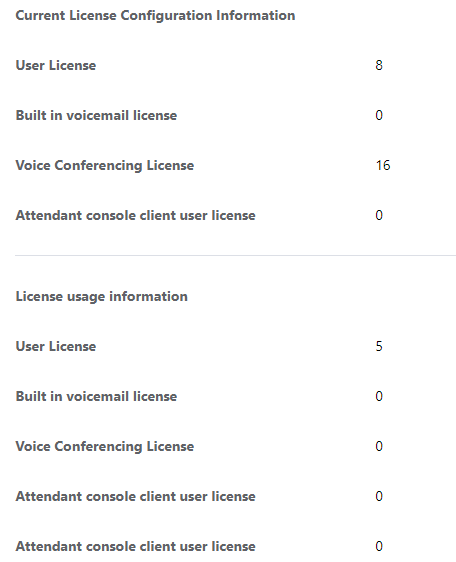
Table 1 describes the key parameters displayed on the page. For more information about the parameters.
Table 1 Key parameters
Parameter |
Description |
Total users |
Number of users to be allocated. |
CTI users |
Number of SoftConsole clients. |
Attendant Console Client User License |
Number of assignable attendant console client users |
Voice Mail nums |
Number of concurrent voice mailboxes. |
Conference users |
Number of concurrent users in an audio conference. |
If the number of users supported remains unchanged, the license file fails to be loaded. See the troubleshooting guide and load the license file again.
![]()
The specifications of the control items allowed by the license file to be loaded must be greater than the specifications authorized by the current license file; otherwise, the loading fails.
Backing Up the License File
The unified gateway later versions allow you to export the license file in the web management system.
1.Log in to the web management system. For details, see Logging In to the Web Management System.
2.Choose System > License Information > License Management from the navigation tree.
3.Click Download and save the license file to the local PC. As shown in Figure 2.
Figure 2 Export License File

Troubleshooting
Symptom |
Solution |
The license file fails to be loaded. |
ϒ⁄View the number of users. If the number of users exceeds the number allowed by the license file, delete excessive users and load the license file again. ϒ⁄Check whether the value of Esn in the license.dat file is the same as the device electronic serial number (ESN). If no, apply for a new license file using the device ESN. ϒ⁄Ensure that the license version is the same as the device version. If the versions are different, apply for the license file of the corresponding version before loading the license file. |
Parent Topic: Preparing for Configuration