Navigation: Configuration > Feature Guide > Automatic Switchboard > Configuring an Automatic Switchboard with a Custom Announcement >
You are allowed to customize one or multiple levels of menus to enable the automatic switchboard to play customized IVR menus and to play different announcements by time segment.
Configuring the Time Segment Index(Optional)
The system supports period-specific automatic switchboard for playing different announcements at different time segments. Skip this section if period-specific automatic switchboard is not required.
1.Use an administrator account to log in to the web management system of a X1900 series unified gateway.
2.Choose System > VU Management > Time index.
3.Click Create.
For example, to fulfill requirements listed in Table 1, you must configure the time index, as shown in Figure 1.
Table 1 Custom announcement and time segment requirements
Time Segment Index |
Time Segment |
Automatic Switchboard Operation |
Is Holiday |
0 |
On-duty time (08:00-18:00) from Monday to Friday |
The automatic switchboard navigates users to select menus for related operations. |
No |
1 |
Off-duty time (00:00:00-07:59:59) from Monday to Friday |
The automatic switchboard plays the announcement indicating that no service is provided in other time. |
No |
2 |
Off-duty time (18:00:01-23:59:59) from Monday to Friday |
The automatic switchboard plays the announcement indicating that no service is provided in other time. |
No |
3 |
Saturday and Sunday (all day) |
The automatic switchboard plays the announcement dedicated to holidays. |
Yes |
Figure 1 Configuring the time segment index

![]()
ϒ⁄Do not create two time segment policies that have the same time segment. If such policies exist, announcement may encounter exceptions if users dial the corresponding automatic switchboard number within that time segment.
ϒ⁄If two time segments overlap, the automatic switchboard corresponding to holidays is preferentially used among all the overlapping time segments. If the overlapping time segments all belong to holidays or all do not belong to holidays, the automatic switchboard corresponding to the time segment that has a smallest index is preferentially used.
Configuring Multi-level Customized Automatic Switchboard Menus and Time Segment Policies
1.Use an administrator account to log in to the web management system of a X1900 series unified gateway.
2.Choose System > VU Management > Customized automatic switchboard Configuration.
3.Click Create.
For example, to meet the requirements listed in Table 1, set parameters by referring to Figure 2.
![]()
Click ![]() to display advanced parameters.
to display advanced parameters.
Figure 2 Adding a customized automatic switchboard
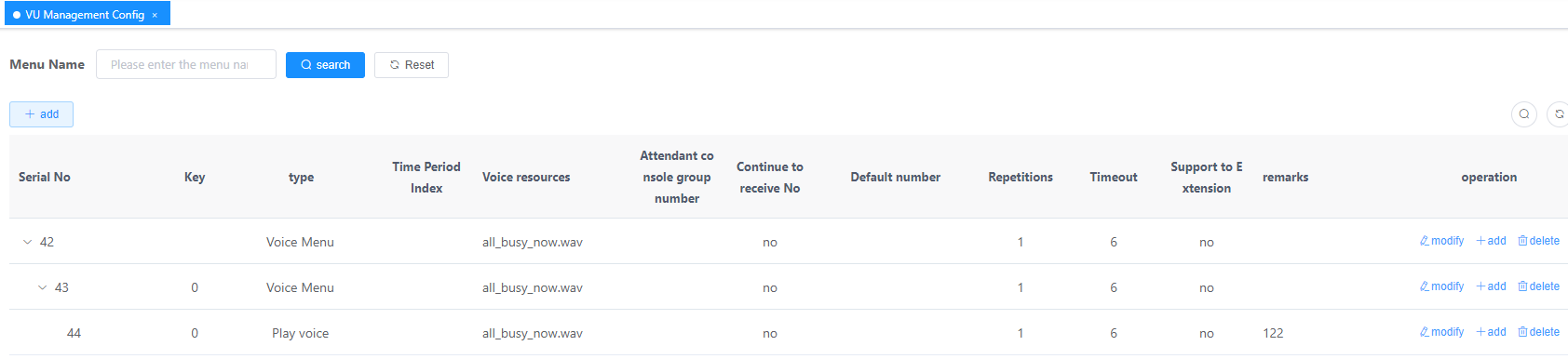
ϒ⁄If the automatic switchboard is not required to play announcements by time segment, you only need to set the first time segment in Figure 2. Set the values of the other Time segment fields to none.
ϒ⁄If multi-level voice menus are not required, you do not need to click Create menu in Figure 2 to set related parameters.
ϒ⁄By default, the system allows users to press * to return to the previous menu and press # to return to the root menu. No additional configuration is required.
Table 2 Key parameter description
Parameter |
Description |
Script name |
Name of the script that is generated after the automatic switchboard is configured. The script name is user-defined. The script can be downloaded so that it can be load to another automatic switchboard to implement the same functions as this automatic switchboard. |
Extension number length |
Maximum length of an extension number when a call is forwarded from the automatic switchboard to an extension. |
Inter-digit timeout time |
Interval between two dialing attempts. If the interval between a user's two conseutive dialing attempts reaches this duration or if the user performs no operation within this duration after the system plays an announcement, the system determines that the dialing ends or the operation times out. |
Play voice interval |
Duration after which the system determines a dialing timeout and plays an announcement again because no operation is performed within this duration. If no digit is dialed when the number of times the system plays the announcement reaches the value of Play count, the system releases the call. |
Prefixed number |
Number that the system automatically prefixes to an extension number when a user dials the automatic switchboard number and an extension number. Generally, you do not need to specify this number. If required in some scenarios, set this parameter based on the data plan. |
Time segment |
Time segment used to specify the announcements and IVR menus to be played. The time segments are set on the Time index tab page. The default value is none, indicating all time segments. |
Welcome voice |
Number of the voice channel for the welcome announcement that is played when a call is made to the automatic switchboard in the specified time segment. |
Menu voice |
Voice menus to be played after the welcome announcement is played. For example, to query numbers, please dial 0. To query services, please dial 1. To switch to the manual service, please dial 9. Voice menus can be recorded separately from or together with the welcome announcement. If you have recorded voice menus together with the welcome announcement, set this parameter to none. |
Extension not support Extension support |
ϒ⁄Extension support A user can directly dial the extension number of an intra-office user to reach this user after hearing the corresponding announcement. ϒ⁄Extension not support A user can only dial a menu code to access a lower-level menu after hearing the corresponding announcement. |
Play count |
Times an announcement is replayed upon an incorrect user input. |
Create menu |
Click to create a lower-level menu. |
Description of menu items |
ϒ⁄09, *, #, T/O, Failure transferred When configuring submenu processes for an automatic switchboard, define the system response process when a user presses a single key (digits from 0 to 9, *, or #) and define the system response process upon situations such as a user operation timeout or a call transfer failure. NOTE: By default, the system allows users to press * to return to the previous menu and press # to return to the root menu. If you have redefined the functions for the two keys in the submenus, the new definitions take effect. ϒ⁄Switch to assigned number After a user presses this key, the system forwards a call to a preset number, for example, a SoftConsole access number or a manual service number. ϒ⁄Play voice When a user presses this key, the system plays the announcement corresponding to a specified channel number, for example, the introduction to an enterprise. ϒ⁄Switch to voice mailbox When a user presses this key, the system forwards a call to a voice mailbox. §If this parameter is empty, the system plays an announcement notifying that the user is being redirected to a process for leaving a voice message and prompts the user to enter the user number to which a voice message is left. Then the user enters the process for leaving a voice message. §If a user number for a public voice mailbox is entered, the system plays an announcement notifying that the user is being redirected to a process for leaving a voice message and then directly enters the process. Before setting this parameter, configure the voice mailbox service and ensure that the voice mailbox permission has been granted to related users. ϒ⁄Get voice message When a user presses this key, a call is forwarded to a preset voice mailbox access prefix. Then the user enters the process for retrieving voice messages. The user can retrieve voice messages as prompted. Before setting this parameter, configure the voice mailbox service and ensure that the voice mailbox permission has been granted to related users. ϒ⁄Switch to sub menu Select this option if you need to create sub menus. You can also specify the channel numbers for playing sub menu announcements to notify users of the sub menus. Before setting this parameter, configure the voice mailbox. ϒ⁄Go back to previous menu When a user presses this key, the system plays the announcement for returning to the previous menu. ϒ⁄Replay the menu voice When a user presses this key, the system repeatedly plays the announcement for a menu. ϒ⁄Transfer calls to the extension When a user presses this key, the system allows the user to dial an extension number. ϒ⁄Whether to continue receive number §Continue Receive Number: When transfer to extension is supported, users can dial a number within the digit collection period after they press the corresponding key. §Not Continue Receive Number: When transfer to extension is supported, users directly access the corresponding function after they press the corresponding key, and they cannot dial other numbers. |
1.Click OK.
Figure 3 shows the configuration result. The system automatically compiles and loads the new automatic switchboard script.
Figure 3 Configuration result

2.In the upper right corner of the web page, click ![]() to save the configuration.
to save the configuration.
Uploading or Downloading the Automatic Switchboard Script
In Figure 3, click an icon in the Operation column next to a script name to modify or download a script file. The downloaded script file can be uploaded to this device or another device.
![]()
The following takes a .cfg script file that is customized on the web management system for an automatic switchboard as an example. The script files that you upload or download on the Script Management page are all service VU and IVR script files supported by the system, for example, the script file for the VMS. The script files are in .txt format.
In a two-node active and standby scenario, the downloaded user-defined switchboard scripts must be manually loaded to the standby node.
Parent Topic: Configuring an Automatic Switchboard with a Custom Announcement