Navigation: Configuration > Configuration Guide (Web Mode) > Allocating User Numbers >
This topic describes how to allocate user numbers to POTS phones so that POTS phones can use voice services.
Prerequisites
ϒ⁄POTS phones have been connected to the FXS ports on the OSU or ASI board through user lines. For details about the connection, see section "Connecting to Intra-Office Trunk Devices" in Quick Installation Guide. For details about the user line sequence, see Pin Assignments of Subscriber Cables.
ϒ⁄User numbers have been planned for the unified gateway.
ϒ⁄The OSU or ASI board has been configured on the unified gateway.
Context
POTS phones are directly connected to the unified gateway through analog phone lines and registered with the unified gateway, as shown in Figure 1.
Figure 1 unified gateway network involving POTS users
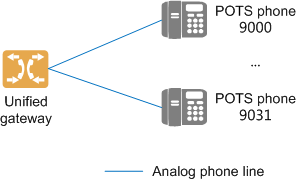
The unified gateway supports batch and single number allocation. You can select an allocation mode based on the number plan. If you select the batch mode, the unified gateway allocates numbers in a batch based on the specified start number and number count.
The unified gateway supports four user right levels. You can configure different right levels for different users to control the service and call rights of users.
ϒ⁄Table 1 lists the service rights for different user right levels.
Table 1 Service rights for different user right levels
User Right Level |
Service Rights |
Default |
Users of this level have rights to use the local number query, call transfer, call forwarding, call waiting, abbreviated dialing, call-out barring, alarm clock, CLIP, password change, phone meeting, unified fax mailbox, call park, phone permission, ONLY, DND, multi-call, instant meeting and absent user services. |
Common |
In addition to service rights for the Default right level, users of this level have rights to use the RCB(only for POTS users), CBB, designated pickup, and group pickup services. |
Advanced |
In addition to service rights for the Normal right level, users of this level have rights to use the three-way calling, ringing, break-in, forced release, hotline, CTVMU, CTVMB, CTVMNR, CTFMU, CTVMO, call forwarding presence, call forwarding conditional, callback on no reply, and BLF services. |
Super |
In addition to service rights for the Advanced right level, users of this level have rights to use the privileged user, ringing, secretary, secretary station services. |
ϒ⁄Table 2 lists the call rights for different user right levels.
Table 2 Call rights for different user right levels
User Right Level |
Intra-Office Call |
Local Call |
National Toll Call |
International Toll Call |
Default |
√ |
√ |
× |
× |
Common |
√ |
√ |
Only working time |
× |
Advanced |
√ |
√ |
√ |
Only working time |
Super |
√ |
√ |
√ |
√ |
To meet common users cannot make national toll calls, and advanced users cannot make international toll call in non-working hours, on the basis of the PIN-Code call barring service, the config set workingtime switch switch starttime starttime endtime endtime directdialtmpright on command can be executed on the unified gateway to set the working time and enable the temporary toll call rights. In this way, common user can make national toll calls and an advanced user can make international toll calls in non-working hours. For details.
Scenario Description
The following assumes that you need to:
ϒ⁄Allocate 12 user numbers starting from 9000 to the OSU board installed in slot 0 on the unified gateway.
ϒ⁄Allocate long numbers 6890900068909011 to user numbers 90009011.
The long numbers are provided by the carrier.
Configuring POTS Users
1.Log in to the web management system. For details, see Logging In to the Web Management System.
2.Choose User > POTS User and click Create on the POTS User configuration page.
3.Enter user information on the Create POTS Users page that is displayed, as shown in Figure 2.
Figure 2. Add POTS user
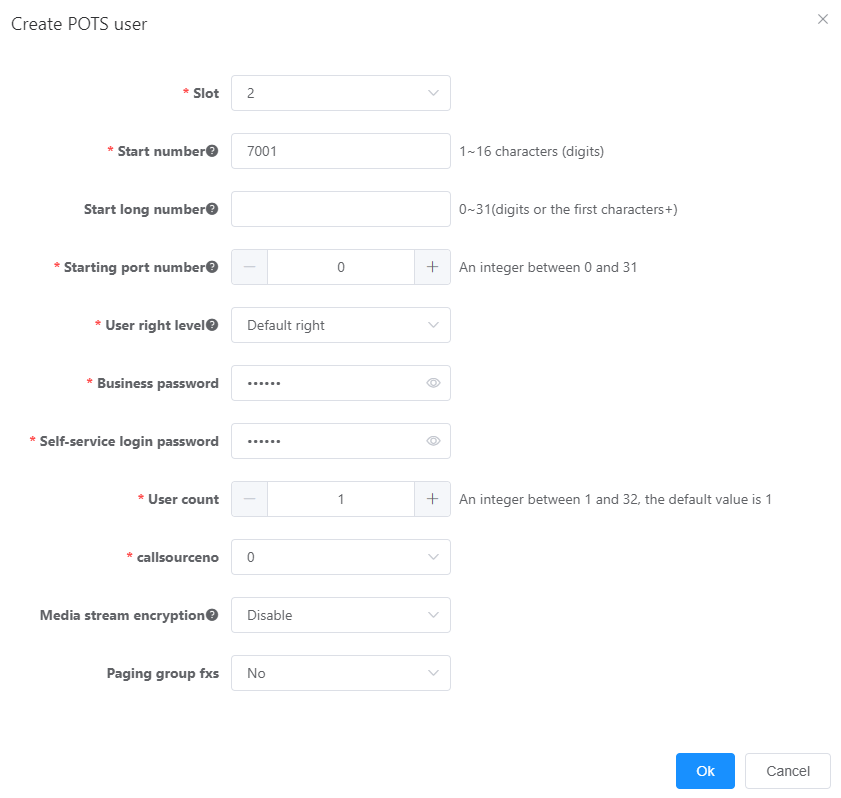
Table 3 describes the key parameters displayed on the page. For detailed description about the parameters, see the Web Management System Online Help.
Table 3 Key parameter description
Parameter |
Description |
Slot |
ID of the slot where the OSU or ASI board is installed. NOTE: The slot numbers for boards of different models are different. You can select only the numbers of slots that have boards. |
User right level |
User right levels are listed in the following ascending order: Default right < Normal right < Advanced right < Super right. The default value is Default right. Different user right levels indicate different service rights and call rights. For details, see Table 1 and Table 2. |
Start port |
Number of the port (on the OSU or ASI board) connecting the subscriber cable of the POTS user. |
Agent registration ID |
ID of a registration proxy on the central node to register a POTS user on the local node in the centralized call management network. The default value is the POTS user number. |
Agent registration psw |
Password used by a registration proxy on the central node to register a POTS user on the local node in the centralized call management network. If no authentication information is configured for the registration proxy user on the central node, no password is required. |
Media stream encryption |
Indicates whether to encrypt media streams of calls. This service prevents calls from being listened to, which ensures conversation security. For details, see Configuring Media Stream Encryption. |
4.Click OK.
The POTS User page is displayed.
You can select one or more users and click Modify to modify user information, or click Delete to delete the users.
5.Click Data Save in the upper right corner of the web management system.
![]()
The unsaved configurations will be deleted after the device is restarted.
Verification
Task |
Operation |
Result |
Verify the allocated number. |
User 9000 picks up the phone and dials *128#. |
The announcement "Your number is 9000" is played. |
Parent Topic: Allocating User Numbers