Navigation: Configuration > Feature Guide > Built-in Voice Mailbox > Voice Mailbox >
1.Check the license.
a.Log in to the web management system of the Unified Gateway X1900 series as the administrator.
b.Choose System > License Information.
If the value of Voice Mail nums in the License Current Config information area is not 0, the license for the voice mailbox services exists. The value indicates the maximum number of calls that can be processed at a time for the voice mailbox services. If the value is 0, obtain the license file from the service provider and load it in time.
Allocate resource for VMS.
i.Access the web management system, and choose System > Board Configuration.
ii.Right-click the MTU and choose Configure from the shortcut menu.
iii.On the MTU Parameter Configuration page, set the value for Number of VMS Channels and set Meeting board, as shown in Figure 1.
Figure 1 Setting MTU parameters

![]()
The value of Number of VMS Channels refers to the maximum number of calls that can be processed at a time for the voice mailbox services, and must be set based on the license information obtained in step 1.
On each MTU board, the value of Number of VMS Channels must be the same as the value of Voice Mail nums in the license.
2.Verify the number of SD cards.
Messages in the voice mailbox service are stored in the SD card of the MTU. Only one SD card can be installed on each MTU board, and the SD card must be installed in slot SD0. The storage space required for voice messages can be calculated with the following formula: Storage space required for voice messages = [Size of PCM-encoded voice data per second (8 KB) x Maximum duration of a voice message (120s) + File header and index (0.1 KB)] x Maximum number of voice messages for a user (20) x Number of users. According to this formula, an 8 GB space can support the voice mailbox service for about 430 users.
![]()
Information, such as the total space of the SD card, available space of the SD card, and number of voice messages for intra-office users, can be viewed on the User > VMS Statistics page of the web management system.
3.Initialize an SD card.
4.Check VMS scripts.
a.Access the web management system, and choose System > Script Management.
b.Click the Script Management tab and verify that the VMS scripts listed in the following table exist.
Script Name |
Description |
vmsrecord |
Used to record voice messages. Corresponds to script ..\Script\english\Voice Mail Record Script.txt. |
vmsaccesscode |
Used to retrieve voice messages and customize personal greetings. Corresponds to script ..\script\english\Voice Mail Service Script\Voice Mail Access Script.txt. |
![]()
If the scripts do not exist, load the corresponding script. Generally, it is unnecessary to modify the preloaded VMS script. In case of any special situations, for example, when the script is deleted, reload the script. When reloading the script, select the VU type.
5.Create the prefix for leaving voice messages and VMS access code.
Prefix Type |
Description |
Voice message |
Used to record voice messages. |
VMS access code |
Used to retrieve voice messages and customize personal greetings. |
a.Access the web management system, and choose Trunk > Called Prefix Configuration.
b.Click Create, and set the prefix for leaving voice messages and VMS access code, as shown in Figure 2 and Figure 3.
Figure 2 Creating prefix 91001 for leaving voice messages
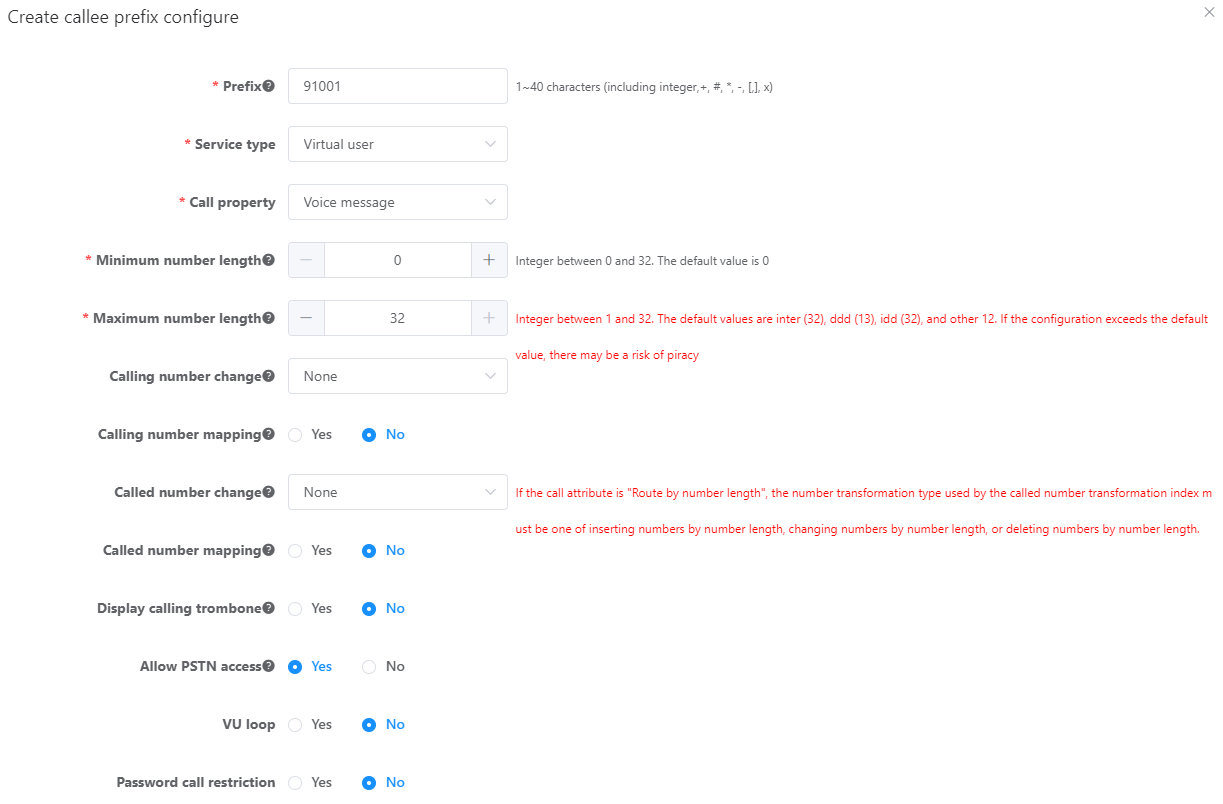
Figure 3 Creating the VMS access code 91002
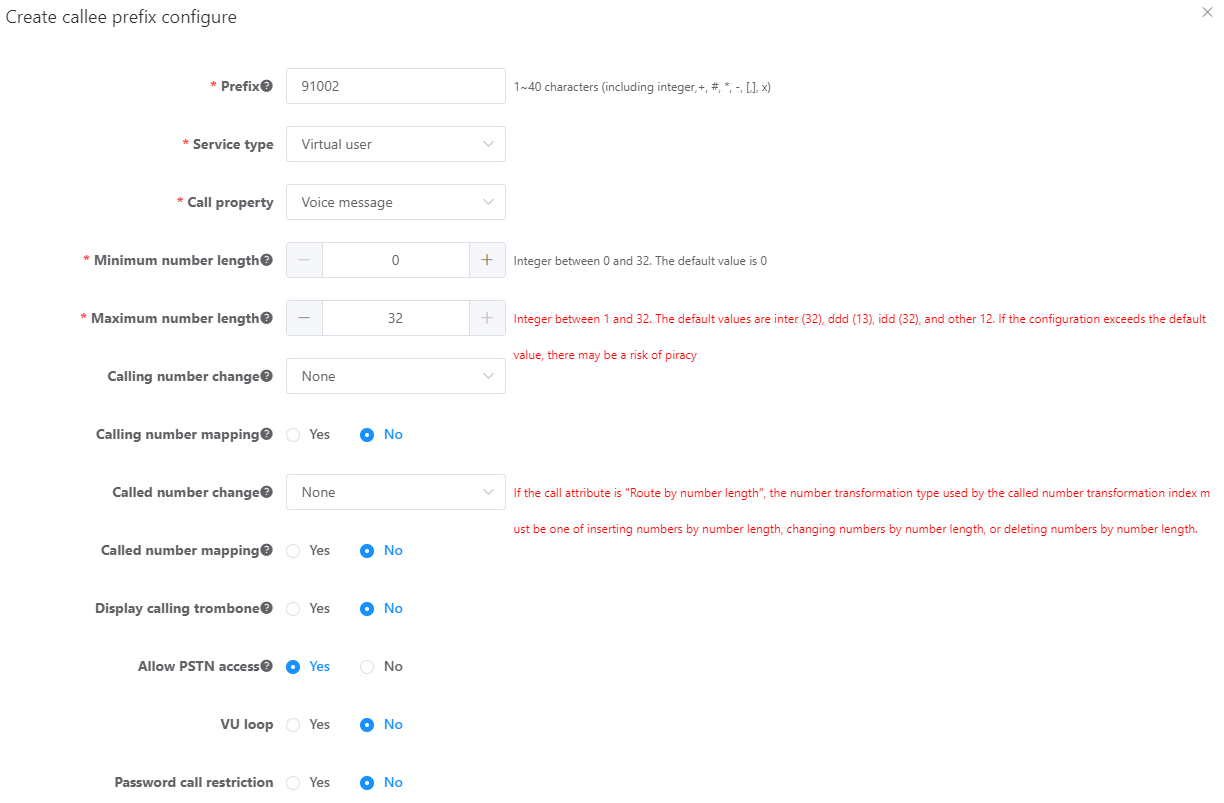
![]()
You can also run the config add prefix dn dn callcategory vu callattribute <vuvmsleavemsg | vuvmsaccesscode> cldpredeal no command to create a voice message prefix and a VMS unified access prefix, but do not set ifshareprefix to yes (default value: no).
6.Create the voice mailbox.
a.Access the web management system, and choose User > Global Service. Click Configure next to VMS.
b.Click Create, and configure data according to Figure 4.
Figure 4 Creating voice mailbox 0
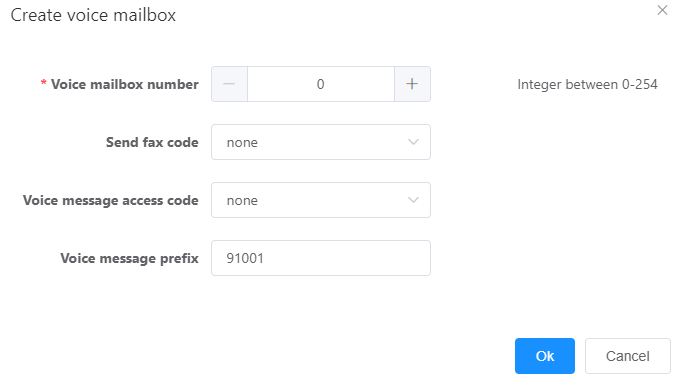
c.Click OK.
7.In the upper right corner of the web page, click ![]() to save the configuration.
to save the configuration.
Parent Topic: Voice Mailbox