Navigation: Configuration > Feature Guide > Automatic Switchboard > Configuring an Automatic Switchboard with a Custom Announcement >
Context
For X1911/X1960/X1981, if you do not have a high requirement on the audio quality and need to modify custom announcements frequently, you can use a phone to record custom announcements in real time. Recorded custom announcements will be automatically loaded to the unified gateway.
After being recorded, custom announcements are stored on the MTUB that provides DSP resources for calls, synchronized to the SD card of the active SCUB, and then synchronized to the standby SCUB and other MTUBs. Every time the MTUB or standby SCUB restarts or a new MTUB or SCUB is added, the MTUB or standby SCUB reads all custom announcements from the SD card of the active SCUB, as shown in Figure 1. The synchronization process takes about 1 minute and the announcements take effect immediately.
Custom announcements can be loaded only if SCUB boards exist on the unified gateway and SD cards can be inserted into the SCUB boards.
In the centralized call management network, you can choose whether to use the local node or the central node to record. For details about the scenario and configuration method, see Configuring Local Node Recording and Voice Playback.
Figure 1 Process for synchronizing custom announcements recorded through phones
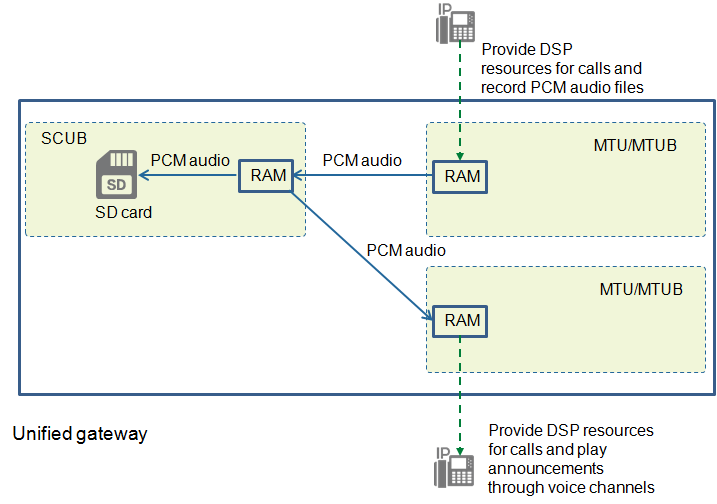
The recording script has been loaded to the system by default. You can choose System > Script Management on the web management system of the X1900 series unified gateway to view the recording script.
Procedure
1.Use an administrator account to log in to the web management system of a X1900 series unified gateway.
2.Create a recording prefix.
a.Choose Trunk > Called Prefix Configuration.
b.Click Create to add a recording prefix.
Take 222 as an example, as shown in Figure 2.
Figure 2 Creating a recording prefix
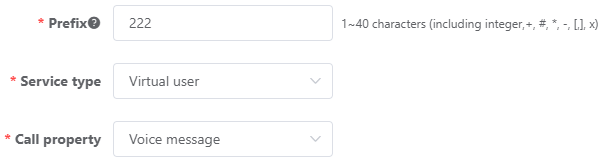
c.Click OK.
3.In the upper right corner of the web page, click ![]() to save the configuration.
to save the configuration.
4.Create an authentication account.
![]()
a.The value of account must be a number consisting of 6-20 digits, and so is the value of password. The password must be different from the account or the account in reverse order.
b.The try parameter specifies the maximum number of password retries, and the locklen parameter specifies the account lock duration when the maximum number of password retries is exceeded (in minutes).
c.The system supports a maximum of 16 authentication accounts.
5.Use a phone to dial the recording prefix, enter the authentication account and password as prompted, and record custom announcements for specified voice channels.
For the value range of the channel numbers for custom announcements, see Feature Description.
![]()
a.The X1900 series unified gateway allows you to use IP phones to record custom announcements. The maximum duration of an announcement cannot exceed 5 minutes. For the duration limitations, see Feature Description. At the same time, only one user is allowed to record custom announcements.
b.To ensure recording quality, avoid recording custom announcements in a noisy environment.
c.You can also dial the recording prefix to delete custom announcements for specified voice channels. When the system plays the announcement corresponding to a voice channel for which the custom announcement is deleted, users will hear the default announcement or hear nothing. The voice.zip package can contain announcements corresponding to voice channel 0 to 311. The voice channels for custom announcements may overlap with the voice channels involved in the voice.zip package. When the voice channels for two announcements are the same, the default announcement in the voice.zip package is played if you delete the custom announcement corresponding to this voice channel. If you delete a custom announcement whose voice channel is not included in the voice.zip package, you can hear nothing.
Figure 3 and Figure 4 show the operation procedures.
Figure 3 Recording a custom announcement
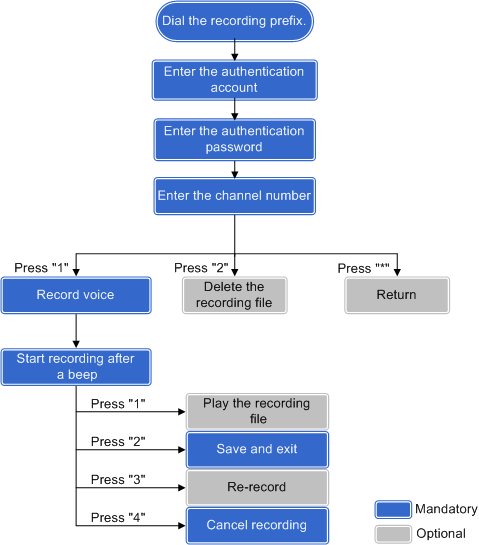
Figure 4 Recording a notification
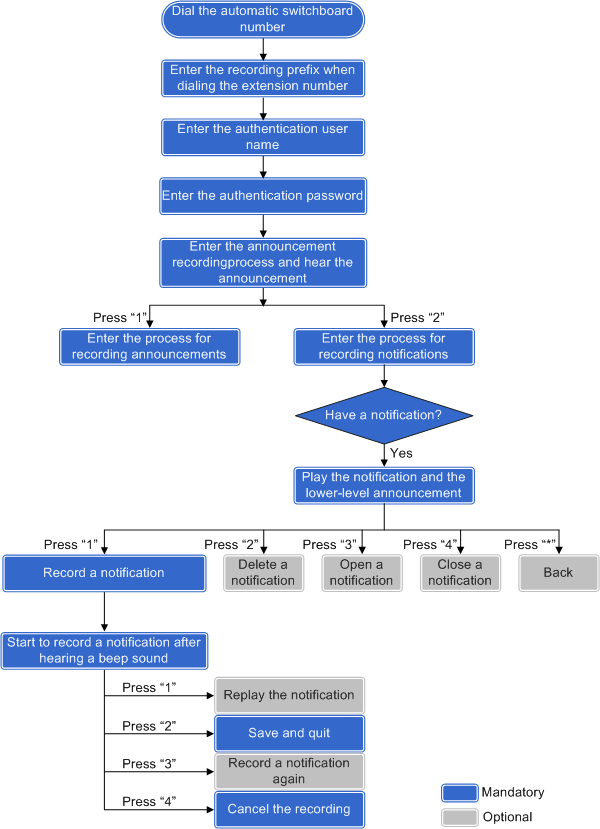
Verification
Dial #79*N# as a user who has the agent rights to verify that the announcement for voice channel N is the recorded custom announcement. An agent can hear the announcements for all voice channels.
You can also dial the recording prefix on the phone and play the recorded announcement as prompted.
Parent Topic: Configuring an Automatic Switchboard with a Custom Announcement