Navigation: Configuration > Feature Guide > Voice Service > Advanced Secretary Service >
Context
For the unified gateway in versions earlier than V2.0, the advanced secretary service needs to be configured on both the unified gateway and IP phone.
For the unified gateway in V2.0 and later versions, after the advanced secretary service is configured on the unified gateway, the configuration is automatically delivered to the IP phone.
The configuration delivered includes the manager and secretary shared line configuration as well as the intercom configuration of the private lines.
Scenario
This topic uses the scenarios of one secretary for one manager and multiple secretaries for one manager as examples. This topic uses the scenarios of one secretary for one manager and multiple secretaries for one manager as examples. Figure 1 shows the detailed phone line configuration plan.shows the detailed phone line configuration plan.
Figure 1 Phone line configuration plan
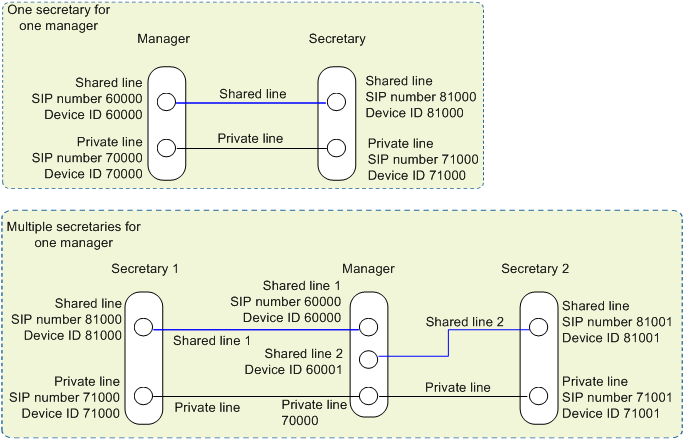
Configuration Process
Table 1 Configuration process
No. |
Step (V200R003C30 and Later Versions) |
Step (Versions Earlier than V200R003C30) |
Description |
1 |
Configure the shared line number and private line number for the manager and secretaries. |
Configure the shared line number and private line number for the manager and secretaries. |
Allocate SIP numbers on the unified gateway. |
2 |
(Optional) Configure device IDs for other shared lines of the manager. |
(Optional) Configure device IDs for other shared lines of the manager. |
When multiple secretaries exist, multiple shared lines of the manager use the same SIP number, and each shared line corresponds to a device ID. During SIP number allocation, a device ID has been created. In this step, you need to create device IDs for other shared lines. In the scenario of one secretary for one manager, only one shared line is used. Skip this step. |
3 |
Configure the Secretary service rights for the manager's numbers, including the manager's and secretarie's shared line numbers, manager's private line number, and secretaries's private line numbers. |
Configure the Secretary service rights for the manager's numbers, including the manager's and secretarie's shared line numbers, as well as the manager's private line number. |
Enable services for the shared line number of the manager on the unified gateway. |
4 |
Configure the Secretary service rights for the secretarie's numbers, including the secretaries's private line numbers and manager's private line number. |
Configure the Secretary service rights for the secretarie's numbers, which are the secretaries' private line numbers. |
Enable services for shared line numbers of secretaries on the unified gateway. |
5 |
Configure the account of the manager's phone. |
Configure the account and service rights of the manager's phone. |
Configure service rights for numbers of the manager on the manager's phone. |
6 |
Configure the accounts of the secretaries' phones. |
Configure the accounts and service rights of the secretaries' phones. |
Configure service rights for numbers of each secretary on the secretary's phone. |
![]()
The configuration method in the scenario of multiple secretaries for multiple managers is the same as that in the scenario of multiple secretaries for one manager. You need to configure the numbers of managers and secretaries for multiple times.
Configuration on the Unified Gateway
1.Configure the shared line number and private line number for the manager and secretaries.
Allocate SIP numbers on the unified gateway.
a.Log in to the web management system of the Unified Gateway X1900 series as the administrator.
b.Choose User > SIP User and create SIP numbers.
For example, create SIP numbers 60000, 70000, 81000, 81001, 71000, and 71001.
When the preceding SIP numbers are created, matching device IDs are created accordingly.
c.Choose Trunk > Prefix Configuration and create intra-office prefixes.
For example, create intra-office prefixes 6, 7, and 8.
2.(Optional) Configure device IDs for other shared lines of the manager.
In the scenario of one secretary for one manager, only one shared line is used. Skip this step.
When multiple secretaries exist, multiple shared lines of the manager use the same SIP number, and each shared line corresponds to a device ID. During SIP number allocation, a device ID has been created. In this step, you need to create device IDs for other shared lines.
a.Log in to the web management system of the Unified Gateway X1900 series as the administrator.
b.Choose User > Device ID.
c.Click Create.
d.Create a device ID
3.Configure service rights for the shared line number of the manager.
Enable services for the shared line number of the manager on the unified gateway.
a.Log in to the web management system of the Unified Gateway X1900 series as the administrator.
b.Choose User > SIP User.
c.Select number 60000 (shared line number of the manager) and click Service Configuration.
The service configuration page is displayed.
d.Click Configure next to Secretary.
e.Set parameters, as shown in Figure 3.
In Figure 3, 60000 and 60001 are device IDs corresponding to shared lines of the manager, and 81000 and 81001 are device IDs corresponding to shared lines of secretaries.
Figure 3 Configuring the advanced secretary service (manager's number)
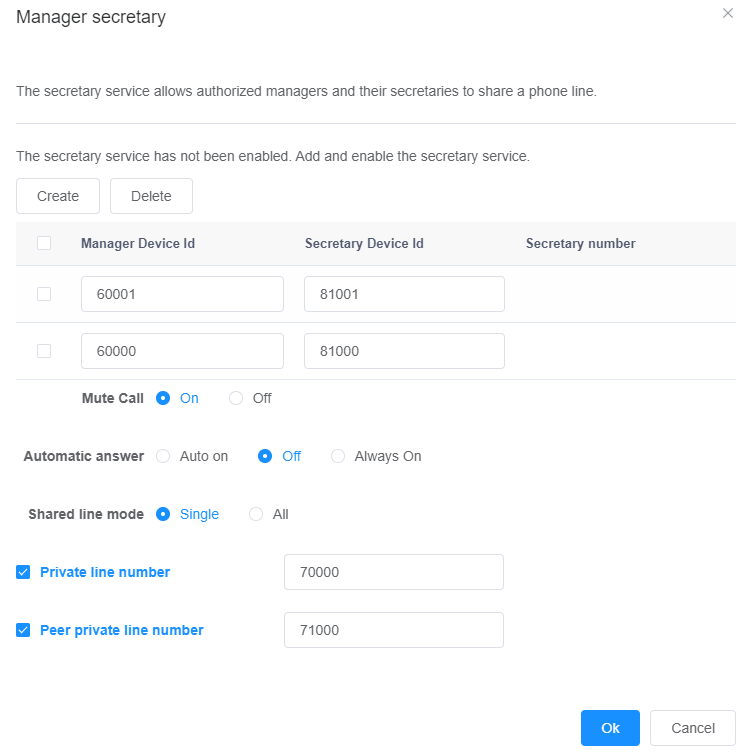
![]()
Except the first shared line, you cannot bind devices IDs (such as 60001) to SIP numbers; otherwise, an error is displayed.
Table 2 Advanced secretary service
Parameter |
Description |
Mute call |
When muting is enabled, the manager's phone does not ring when there is an incoming call to a shared line. However, the indicator for the shared line blinks. NOTICE: V200R003C50SPC600 version and later versions, the default distinctive ringing tone function is disabled. To enable the manager's phone to blink but not ring, you must enable the distinctive ringing tone function. Choose User>SIP User to enter the SIP user page, set Distinctive ringing tone to Yes, or run config modify sipue command to enable the distinctive ringing tone function. |
Automatic answer |
Mode in Which the manager answers calls from private calls: ϒ⁄Auto on: If the manager is in a call, a new incoming call enters the waiting queue. The manager can decide whether to answer the new incoming call. ϒ⁄off: If the manager is in a call, new incoming calls cannot be received. ϒ⁄Always on: No matter whether the manager is in a call or not, a new incoming call is answered preferentially, and the original call is held. |
Share line mode |
When the manager has only one shared line, this parameter can be set to any values, which have the same effect. When the manager has multiple shared lines: ϒ⁄Single: The multiple shared lines of the manager are used separately. Multiple incoming calls are allocated to different shared lines and can be answered separately. ϒ⁄All: The multiple shared lines of the manager are used as the same shared line. As long as there is an ongoing call on a shared line, incoming calls from other users cannot be connected. The system notifies these users that the line is busy. |
Private line number |
Private number of the manager, which is not shared with any other lines. A secretary can call the private line number of the manager to ask the manager whether to answer incoming calls. |
Peer private line number |
Private line number of a secretary. The manager can directly dial the private line number of a secretary to talk with the secretary. For the unified gateway from V200R003C30, the configuration of the peer private line number is added. |
a.Click OK.
In the preceding commands, the 60000 value of dn indicates the SIP number corresponding to the shared lines of the manager, the 60000 and 60001 values of maineid indicate the device IDs corresponding to the shared lines of the manager, and the 81000 and 81001 values of shareeid indicate the device IDs of the shared lines of secretaries.
2.Configure service rights for shared line numbers of secretaries.
The same method is used to configure the shared line number of each secretary. Repeat the following steps to configure shared line numbers for multiple secretaries.
a.Log in to the web management system of the Unified Gateway X1900 series as the administrator.
b.Choose User > SIP User.
c.Select number 81000 (shared line number of secretary 1) and click Service Configuration.
The service configuration page is displayed.
d.Click Configure next to Secretary.
e.Set parameters, as shown in Figure 4.
In Figure 4, 71000 is the private line number of secretary 1, and the peer private line number is the manager's private line number.
Figure 4 Configuring the advanced secretary service (secretary's number)
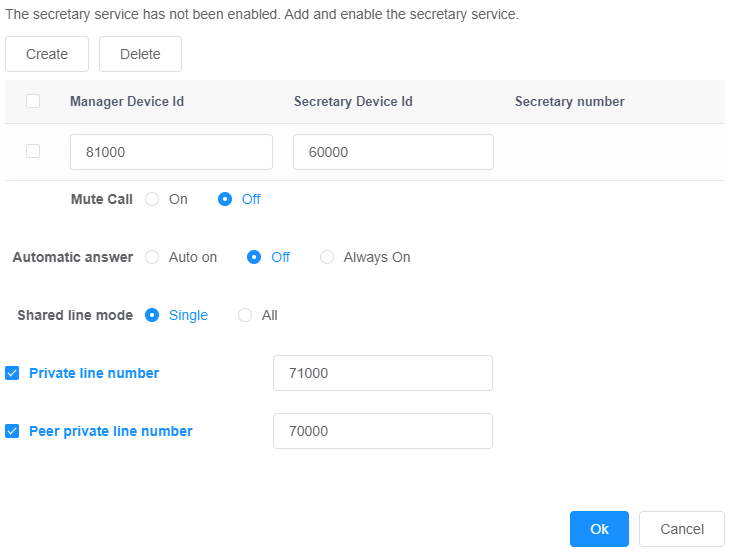
f.Click OK.
g.Repeat steps Repeat s ps 4.c through through 4.f to configure number 81001 (shared line number of secretary 2).
Configuring the Manager's Phone
![]()
Before configuring the next account, you must save the configured account and manually refresh the IP phone web page. Otherwise, registration fails.
Table 3 Account configuration
Parameter |
Description |
Account |
Device ID registered with the unified gateway. |
User Name |
User name for logging in to the IP phone. You are advised to set this parameter to the same value as Account. |
Function |
For shared lines 60000 and 60001: Use the default settings. The IP phone will automatically synchronize services with the unified gateway and update the function to shared line. For private line 70000: The IP phone of a new version will automatically synchronize services with the unified gateway and update the function to intercom. For an IP phone of an old version, you need to manually set the function to intercom. NOTE: When the private line number is configured as intercom, the line can only be used for intercom calls. |
Peer Number |
For the peer number of a shared line: Enter the device ID of a secretary's shared line. For example, the device ID of secretary 1's shared line corresponding to the manager's shared line 60000 is 81000. For the peer number of the manager's private line: The IP phone of a new version will automatically update the peer number to the private number of the corresponding secretary. For an IP phone of an old version, you need to manually set the peer number. |
Label Name |
Label displayed on the IP phone for distinguishing line buttons. |
For the unified gateway in versions earlier than V200R003C30, after the advanced secretary service is configured on the unified gateway, the configuration is not automatically delivered to the IP phone. Therefore, on the manager's phone, you need to configure multiple numbers, enable the advanced secretary service, and set the shared and private lines.
1.Log in to the web management system of the IP phone as the admin user.
2.Choose Advanced > Account and configure shared lines 60000 and 60001 and private line 70000.
![]()
Before configuring the next account, you must save the configured account and manually refresh the IP phone web page. Otherwise, registration fails.
The IP phone 7910 IP phone supports a maximum of three registered accounts. To register more accounts, use multiple IP phone 7910 or the IP phone 7950.
Table 4 Account configuration
Parameter |
Description |
Account |
Device ID registered with the unified gateway. |
User Name |
User name for logging in to the IP phone. You are advised to set this parameter to the same value as Account. |
Function |
Set this parameter to Shared for a shared line and Private or Intercom for a private line. NOTE: ϒ⁄When this parameter is set to Intercom for a private line, this private line can be used for intercom calls only. ϒ⁄When this parameter is set to Private for a private line, configure the speed dial function additionally. |
Peer Number |
Set this parameter to the device ID of a secretary's shared line. For example, the device ID of secretary 1's shared line corresponding to the manager's shared line 60000 is 81000. |
Label Name |
Label displayed on the IP phone for distinguishing line buttons. |
![]()
In Peer Number, enter the device ID for the shared line of a secretary. For example, the device ID for secretary 1's shared line 60000 is 81000. Then enter 81000 in Peer Number.
1.Choose Advanced > Service Rights Management, set Authorized of Manager Service for shared lines 60000 and 60001 to Yes, and save the setting.
2.(Optional) Choose Buttons > Line & Programmable Button, configure programmable button 1 as the intercom button between the private lines of the manager and secretary 1, and save the setting, as shown in Figure 5.
After the setting is saved, the manager can press programmable button 1 to directly call the private line of secretary 1.
![]()
When the private line between the manager and secretary is set to intercom, you do not need to configure the speed dial function additionally.
Figure 5 Configuring the Speed Dial (manager's phone)
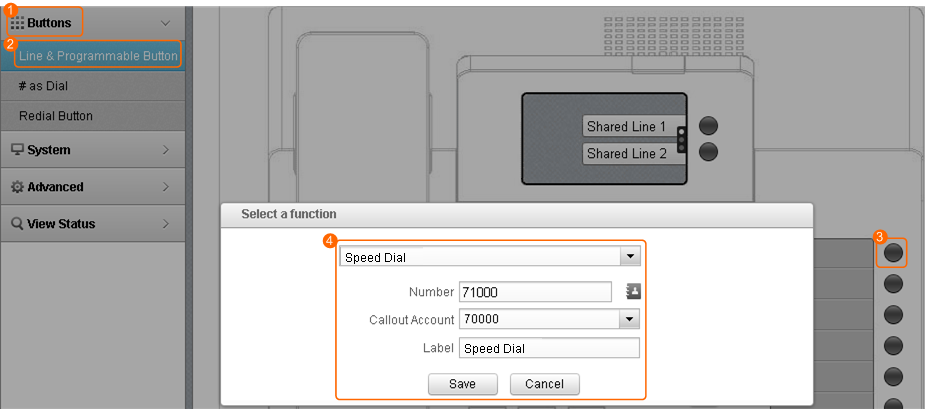
Table 5 Speed Dial
Parameter |
Description |
Number |
Set this parameter to the private line number of secretary 1 so that the manager can call the number using the speed dial. |
Callout Account |
Set this parameter to the private line number of the manager for calling the private line number of secretary 1. |
3.Repeat Repeat 4 to configure programmable button 2 as the speed dial button between the private lines of the manager and secretary 2.to configure programmable button 2 as the speed dial button between the private lines of the manager and secretary 2.
![]()
Before configuring the next account, you must save the configured account and manually refresh the IP phone web page. Otherwise, registration fails.
Table 6 Account configuration
Parameter |
Description |
Account |
Device ID registered with the unified gateway. |
User Name |
User name for logging in to the IP phone. You are advised to set this parameter to the same value as Account. |
Function |
For shared lines 60000 and 60001: Use the default settings. The IP phone will automatically synchronize services with the unified gateway and update the function to shared line. For private line 70000: The IP phone of a new version will automatically synchronize services with the unified gateway and update the function to intercom. For an IP phone of an old version, you need to manually set the function to intercom. NOTE: When the private line number is configured as intercom, the line can only be used for intercom calls. |
Peer Number |
For the peer number of a shared line: Enter the device ID of a secretary's shared line. For example, the device ID of secretary 1's shared line corresponding to the manager's shared line 60000 is 81000. For the peer number of the manager's private line: The IP phone of a new version will automatically update the peer number to the private number of the corresponding secretary. For an IP phone of an old version, you need to manually set the peer number. |
Label Name |
Label displayed on the IP phone for distinguishing line buttons. |
For the unified gateway in versions earlier than V2.0, after the advanced secretary service is configured on the unified gateway, the configuration is not automatically delivered to the IP phone. Therefore, on the manager's phone, you need to configure multiple numbers, enable the advanced secretary service, and set the shared and private lines.
1.Log in to the web management system of the IP phone as the admin user.
2.Choose Advanced > Account and configure shared lines 60000 and 60001 and private line 70000.
![]()
Before configuring the next account, you must save the configured account and manually refresh the IP phone web page. Otherwise, registration fails.
Table 7 Account configuration
Parameter |
Description |
Account |
Device ID registered with the unified gateway. |
User Name |
User name for logging in to the IP phone. You are advised to set this parameter to the same value as Account. |
Function |
Set this parameter to Shared for a shared line and Private or Intercom for a private line. NOTE: ϒ⁄When this parameter is set to Intercom for a private line, this private line can be used for intercom calls only ϒ⁄When this parameter is set to Private for a private line, configure the speed dial function additionally |
Peer Number |
Set this parameter to the device ID of a secretary's shared line. For example, the device ID of secretary 1's shared line corresponding to the manager's shared line 60000 is 81000. |
Label Name |
Label displayed on the IP phone for distinguishing line buttons. |
1.Choose Advanced > Service Rights Management, set Authorized of Manager Service for shared lines 60000 and 60001 to Yes, and save the setting.
2.(Optional) On the screen of Video Phone 8950, tap ![]() . On the screen for creating a speed dial number, set secretary 1's private line number as a speed dial number and save the setting.
. On the screen for creating a speed dial number, set secretary 1's private line number as a speed dial number and save the setting.
After the setting is saved, the manager can directly press the shortcut key for secretary 1's private line number on the speed dial screen to make a call to secretary 1.
![]()
When the private line between the manager and secretary is set to intercom, you do not need to configure the speed dial function additionally.
Table 8 Speed Dial
Parameter |
Description |
Number |
Set this parameter to the private line number of secretary 1 so that the manager can call the number using the speed dial. |
Label Name |
Label displayed on the IP phone for distinguishing line buttons. |
Callout Account |
Set this parameter to the private line number of the manager for calling the private line number of secretary 1. |
3.Repeat Repeat 4 to configure programmable button 2 as the speed dial button between the private lines of the manager and secretary 2.to configure programmable button 2 as the speed dial button between the private lines of the manager and secretary 2.
Configuring Secretaries' Phones
Configuring IP Phone Series
For the unified gateway in V2.0 and later versions, after the advanced secretary service is configured on the unified gateway, the configuration is automatically delivered to the IP phone. The IP phone only needs to register an account.
1.Log in to the web management system of the IP phone as the admin user.
2.Choose Advanced > Account and configure shared line 81000 and private line 71000.
![]()
Before configuring the next account, you must save the configured account and manually refresh the IP phone web page. Otherwise, registration fails.
Table 9 Account configuration
Parameter |
Description |
Account |
Device ID registered with the unified gateway. |
User Name |
User name for logging in to the IP phone. You are advised to set this parameter to the same value as Account. |
Function |
For shared line 81000: Use the default settings. The IP phone will automatically synchronize services with the unified gateway and update the function to shared line. For private line 71000: The IP phone of a new version will automatically synchronize services with the unified gateway and update the function to intercom. For an IP phone of an old version, you need to manually set the function to intercom. NOTE: When the private line number is configured as intercom, the line can only be used for intercom calls. |
Peer Number |
Set this parameter to the device ID of the manager's shared line. For example, when configuring secretary 1's phone, set this parameter to 60000 (device ID of the manager's shared line corresponding to secretary 1). |
Label Name |
Label displayed on the IP phone for distinguishing line buttons. |
For the unified gateway in versions earlier than V200R003C30, after the advanced secretary service is configured on the unified gateway, the configuration is not automatically delivered to the IP phone. Therefore, on the secretaries's phones, you need to configure multiple numbers, enable the advanced secretary service, and set the shared and private lines. The same method is used to configure each secretary's phone. Repeat the following steps to configure the phones of multiple secretaries.
1.Log in to the web management system of the IP phone as the admin user.
2.Choose Advanced > Account and configure shared line 81000 and private line 71000.
![]()
Before configuring the next account, you must save the configured account and manually refresh the IP phone web page. Otherwise, registration fails.
Table 10 Account configuration
Parameter |
Description |
Account |
Device ID registered with the unified gateway. |
User Name |
User name for logging in to the IP phone. You are advised to set this parameter to the same value as Account. |
Function |
Set this parameter to Shared for a shared line and Private or Intercom for a private line. NOTE: ϒ⁄When this parameter is set to Intercom for a private line, this private line can be used for intercom calls only. ϒ⁄When this parameter is set to Private for a private line, configure the speed dial function additionally. |
Peer Number |
Set this parameter to the device ID of the manager's shared line. For example, when configuring secretary 1's phone, set this parameter to 60000 (device ID of the manager's shared line corresponding to secretary 1). |
Label Name |
Label displayed on the IP phone for distinguishing line buttons. |
1.Choose Advanced > Service Rights Management, set Authorized of Secretary Service for shared line 81000 to Yes, and save the setting.
2.(Optional) Choose Buttons > Line & Programmable Button, configure programmable button 1 as the intercom button between the private lines of the manager and secretary 1, and save the setting, as shown in Figure 6.
After the setting is saved, secretary 1 can press programmable button 1 to directly call the private line of the manager. ButtonsLine & Programmable Button
![]()
When the private line between the manager and secretary is set to intercom, you do not need to configure the speed dial function additionally.
Figure 6 Configuring the Speed Dial (secretary's phone)
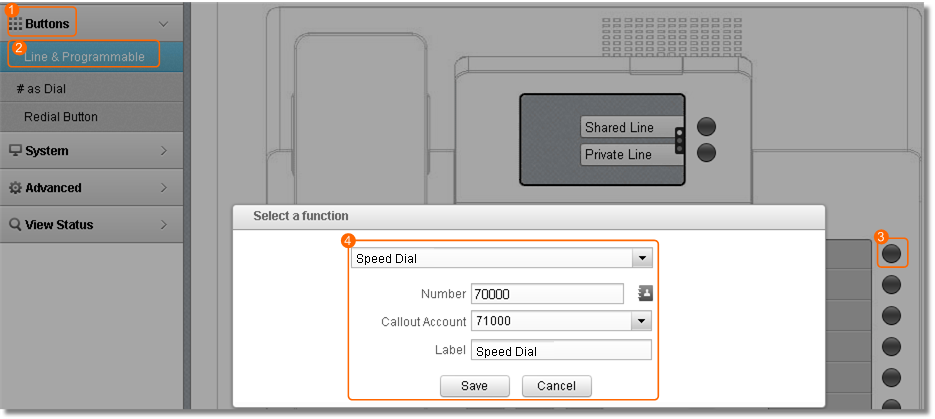
Table 11 Speed Dial
Parameter |
Description |
Number |
Set this parameter to the private line number of the manager so that secretary 1 can call the number using the speed dial. |
Callout Account |
Set this parameter to the private line number of secretary 1 for calling the private line number of the manager. |
![]()
Before configuring the next account, you must save the configured account and manually refresh the IP phone web page. Otherwise, registration fails.
Table 12 Account configuration
Parameter |
Description |
Account |
Device ID registered with the unified gateway. |
User Name |
User name for logging in to the IP phone. You are advised to set this parameter to the same value as Account. |
Function |
For shared line 81000: Use the default settings. The IP phone will automatically synchronize services with the unified gateway and update the function to shared line. For private line 71000: The IP phone of a new version will automatically synchronize services with the unified gateway and update the function to intercom. For an IP phone of an old version, you need to manually set the function to intercom. NOTE: When the private line number is configured as intercom, the line can only be used for intercom calls. |
Peer Number |
Set this parameter to the device ID of the manager's shared line. For example, when configuring secretary 1's phone, set this parameter to 60000 (device ID of the manager's shared line corresponding to secretary 1). |
Label Name |
Label displayed on the IP phone for distinguishing line buttons. |
For the unified gateway in versions earlier than V200R003C30, after the advanced secretary service is configured on the unified gateway, the configuration is not automatically delivered to the IP phone. Therefore, on the secretaries's phones, you need to configure multiple numbers, enable the advanced secretary service, and set the shared and private lines. The same method is used to configure each secretary's phone. Repeat the following steps to configure the phones of multiple secretaries.
1.Log in to the web management system of the IP phone as the admin user.
2.Choose Advanced > Account and configure shared line 81000 and private line 71000, and save.
![]()
Before configuring the next account, you must save the configured account and manually refresh the IP phone web page. Otherwise, registration fails.
Table 13 Account configuration
Parameter |
Description |
Account |
Device ID registered with the unified gateway. |
User Name |
User name for logging in to the IP phone. You are advised to set this parameter to the same value as Account. |
Function |
Set this parameter to Shared for a shared line and Private or Intercom for a private line. NOTE: ϒ⁄When this parameter is set to Intercom for a private line, this private line can be used for intercom calls only. ϒ⁄When this parameter is set to Private for a private line, configure the speed dial function additionally. |
Peer Number |
Set this parameter to the device ID of the manager's shared line. For example, when configuring secretary 1's phone, set this parameter to 60000 (device ID of the manager's shared line corresponding to secretary 1). |
Label Name |
Label displayed on the IP phone for distinguishing line buttons. |
1.Choose Advanced > Service Rights Management, set Authorized of Secretary Service for shared line 81000 to Yes, and save the setting.
2.(Optional) On the screen of Video Phone 8950, tap ![]() . On the screen for creating a speed dial number, set secretary 1's private line number as a speed dial number and save the setting.
. On the screen for creating a speed dial number, set secretary 1's private line number as a speed dial number and save the setting.
After the setting is saved, secretary 1 can press programmable button 1 to directly call the private line of the manager.
![]()
When the private line between the manager and secretary is set to intercom, you do not need to configure the speed dial function additionally.
Table 14 Speed Dial
Parameter |
Description |
Number |
Set this parameter to the private line number of the manager so that secretary 1 can call the number using the speed dial. |
Label Name |
Label displayed on the IP phone for distinguishing line buttons. |
Callout Account |
Set this parameter to the private line number of secretary 1 for calling the private line number of the manager. |
Configuring Remote Activation Service
A user can dial a specific prefix on phone A, register or deregister the secretary service on phone B, and activate phone B as phone C's secretary.
Phones A, B, and C can belong to the same or different X1900 unified gateways.
![]()
The advance secretary service has been enabled for a user before the user activates or deactivates it.
1.Loading the script for activating or deactivating the advanced secretary service.
a.Log in to the web management system of the Unified Gateway X1900 series as the administrator.
b.Loading the script on the System > Script Management page.
ϒ⁄Script type : VU
ϒ⁄Load file : Software\script\english\remote activation
ϒ⁄Script name : Script for registering or canceling advanced secretary service.txt
2.Configure the virtual user (VU) prefix for activating or deactivating the advanced secretary service.
a.Log in to the web management system of the unified gateway X1900 series as the administrator.
b.Choose Trunk > Prefix Configuration, click Create.
c.Configure the virtual user (VU) prefix.
ϒ⁄Prefix :130
ϒ⁄Service type : Virtual user
ϒ⁄Call property : Customized automatic switchboard
ϒ⁄Script name : RemoteSca
d.Click OK.
e.In the upper right corner of the web page, click ![]() to save the configuration.
to save the configuration.
Parent Topic: Advanced Secretary Service