Navigation: Configuration > Feature Guide > Voice Service > Audio Paging >
Configuring the Unified Gateway
1.Use an administrator account to log in to the web management system of a X1900 series unified gateway.
2.Create an audio paging group.
a.Choose User > Group Service > Paging Group.
b.Click Create.
c.Configure the audio paging group, as shown in Figure 1. Click OK.
Figure 1 Configuring the audio paging group
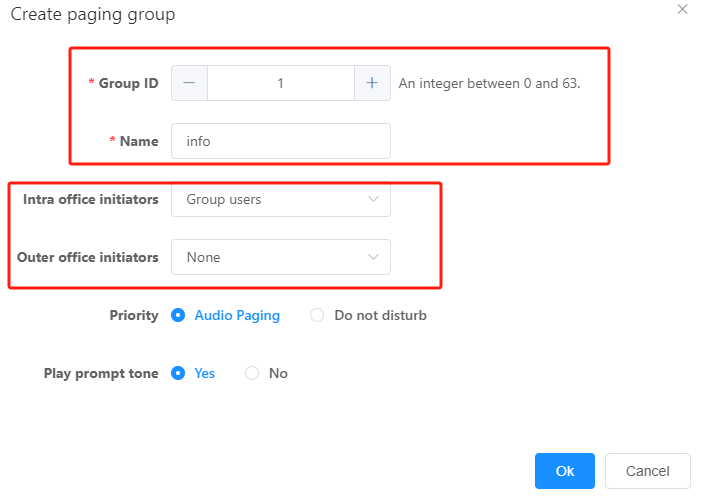
Table 1 describes key parameters for configuring the audio paging group.
Table 1 Key parameter description
Parameter |
Description |
Group ID |
Indicates the unique ID of the audio paging group. |
Name |
Name of the paging broadcast group. |
Intra-office initiators |
Indicates the intra-office user that can function as the audio paging initiator. The options are as follows: ϒ⁄Group users (default value): indicates that only users in the audio paging group can initiate audio paging. ϒ⁄Intra-office users: indicates that all intra-office users can initiate audio paging. ϒ⁄Specified users: indicates that only specified intra-office users (maximum: 32) can initiate audio paging. |
Outer-office initiators |
Indicates the outer-office user that can function as the audio paging initiator. The options are as follows: ϒ⁄None (default value): indicates that no outer-office user can initiate audio paging. ϒ⁄All: indicates that all outer-office users can initiate audio paging. ϒ⁄Specified users: indicates that only specified outer-office users (maximum: 32) can initiate audio paging. |
Priority |
Indicates whether the audio paging service is prior to the DND service or the DND service is prior to the audio paging service. The options are as follows: ϒ⁄Audio Paging (default value): indicates that the audio paging service is prior to the DND service. The system will ignore the DND service of an audio paging recipient and forcibly broadcast paging messages from the audio paging group on the recipient's phone. ϒ⁄Do-not-Disturb: indicates that the DND service is prior to the audio paging service. The system will not broadcast paging messages from the audio paging group on phones that have activated the DND service. For more information about the DND service, see Do Not Disturb. |
1.(Optional) Configure the audio paging initiator.
Perform this step when Intra-office initiators or Outer-office initiators is set to Specified users.
a.On the audio paging group management page, click Initiators in the Operation column for the audio paging group to configure, as shown in Figure 2.
Figure 2 Audio paging group management page

b.Click Create.
c.Configure the audio paging initiator, as shown in Figure 3. Click OK.
Figure 3 Configuring the audio paging initiator
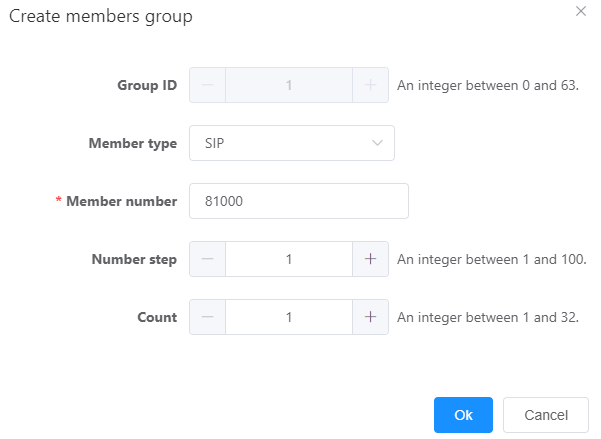
Table 2 describes key parameters for configuring the audio paging initiator.
Table 2 Key parameter description
Parameter |
Description |
Member number |
Indicates the phone number of the audio paging initiator. If the initiator is an outer-office user, set this parameter to the calling number displayed after a call is routed to the office. |
Initiator type |
Indicates that whether the audio paging initiator is an intra-office or outer-office user. |
Number step, Count |
Indicates the number step and quantity when configuring multiple audio paging initiators in batches. You can configure multiple audio paging initiators in batches at a time. |
2.Configure audio paging group members.
a.On the audio paging group management page, click Member in the Operation column for the audio paging group to configure, as shown in Figure 4.
Figure 4 Audio paging group management page

b.Click Create.
c.Configure audio paging group members, as shown in Figure 5. Click OK.
Figure 5 Configuring audio paging group members
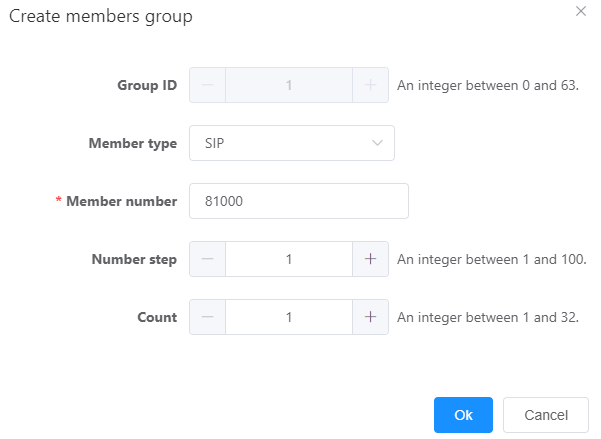
Table 3 describes key parameters for configuring audio paging group members.
Table 3 Key parameter description
Parameter |
Description |
Member type |
Indicates the type of an audio paging group member. Select SIP from the drop-down list box. |
Member number |
Indicates the SIP user number of the audio paging group member. |
Paging type |
Select Unicast. |
Number step, Count |
Indicates the number step and quantity when configuring multiple audio paging group members in batches. You can configure multiple audio paging group members in batches at a time. |
3.(Optional) Assign some members the permission to reject receiving paging messages.
By default, all members in the audio paging group must receive paging messages. To allow some members to reject receiving paging messages, perform this step.
a.On the User > SIP User page, select the user number to be assigned the service permission, and click Service Configuration.
b.Under Simple service, select Cancel Audio Paging and click OK.
The member with the Cancel Audio Paging service permission can log in to the web self-service system or dial *16# to activate the service of rejecting receiving paging messages.
4.Configure an access code for the audio paging group.
a.Choose Truck > Called Prefix Configuration.
b.Click Create.
c.Configure an access code for the audio paging group, as shown in Figure 6. Click OK.
For example, the access code of audio paging group 1 is 8800.
Figure 6 Configuring an access code for the audio paging group
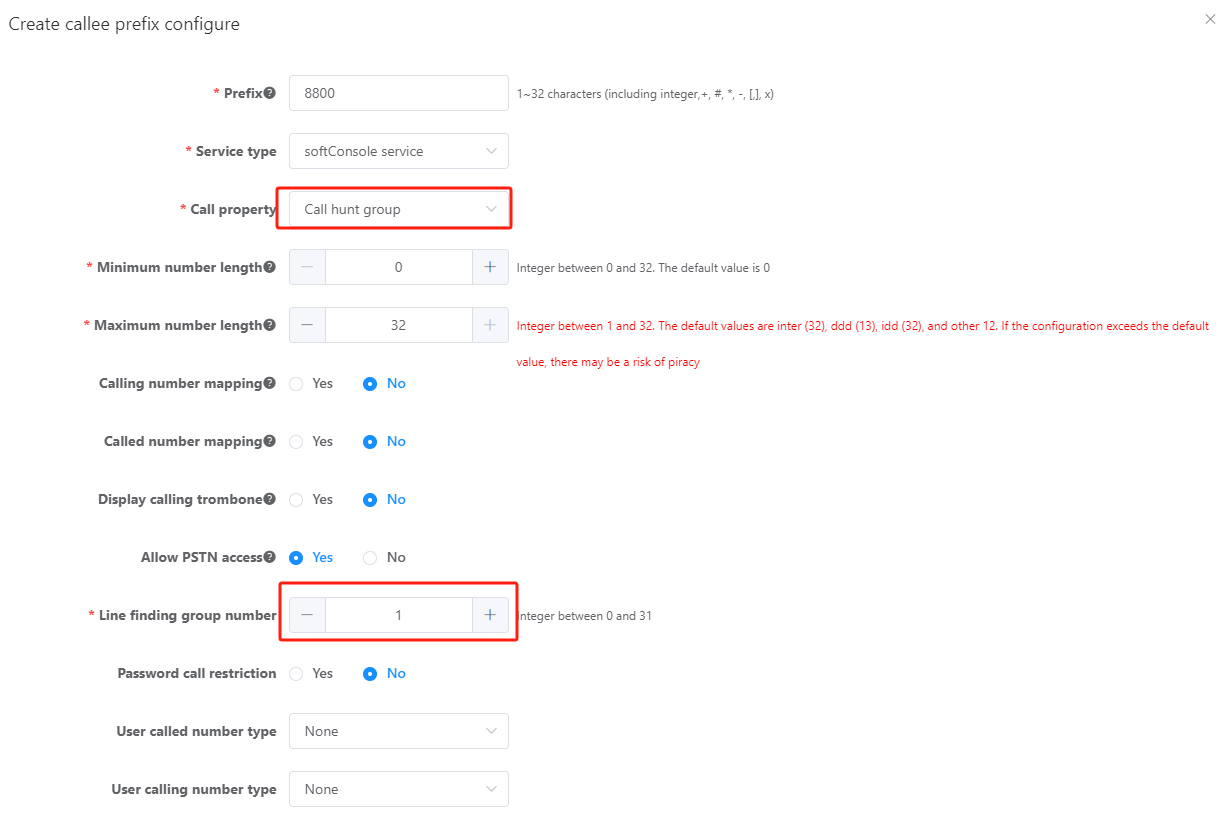
5.In the upper right corner of the web page, click ![]() to save the configuration.
to save the configuration.
(Optional) Configure Speed Dial on the Initiator's IP Phone
Here, an IP phone 7910 is used as an example to describe the configuration method.
1.Log in to the web management system of the IP phone.
2.Choose Buttons > Line & Programmable Button and press a programmable button that is not in use.
3.In the Select a function dialog box that is displayed, select Speed Dial and set Number to the access code of the audio paging group and Label to the name of the audio paging group.
4.Press the programmable button to initiate audio paging. The name of the audio paging group is displayed on the IP phone.
5.Click Save.
Parent Topic: Audio Paging