Navigation: Configuration > Feature Guide > Voice Service > One Number Link You >
The ONLY service can be configured by the administrator or by users in self-service mode.
The following describes how to implement the following requirements as the administrator:
ϒ⁄Main terminal number: 8001; bound internal number: 8002; bound mobile number: 18612345678
ϒ⁄The bound mobile number 18612345678 takes effect only during work hours.
ϒ⁄Phone ringing interval: 12s
Config Time Index (Optional)
The binding relationship between one or more secondary terminals and the primary terminal takes effect only during specific time ranges. For example, personal mobile numbers are bound only during work hours. In this case, configure the time index for options.
1.Log in to a X1900 series unified gateway using the CLI and access the Config mode.
2.Config the time index.
Example: Add a time range. The time range index is 1. The time range is from 08:00 to 18:00 from Monday to Friday.
config add timerange index 1 weekly mon&tue&wed&thu&fri begintime 8 endtime 18
Config ONLY
The ONLY service can be configured by the administrator or on the personal self-service platform.
1.Use an administrator account to log in to the web management system of a X1900 series unified gateway.
2.On the User > SIP User or User > POTS User page, select the user number to be assigned the service permission and click Service Configuration.
3.Under Complex service, click Configure next to ONLY service.
4.In the Configure ONLY dialog box that is displayed, set parameters as prompted, as shown in Figure 1.
Figure 1 Configure ONLY
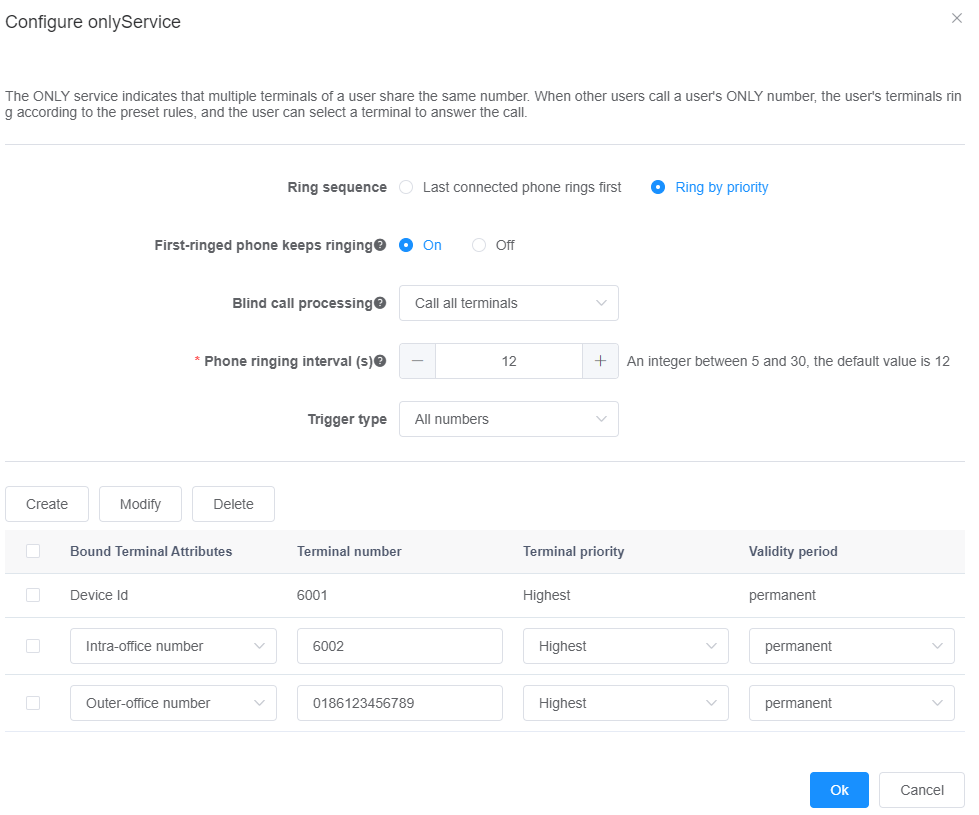
![]()
If the ONLY service has been configured for the number, you can delete all secondary numbers in the preceding dialog box to deactivate the ONLY service.
Users must add an outgoing prefix when binding an outer-office number.
5.Click OK.
6.In the upper right corner of the web page, click ![]() to save the configuration.
to save the configuration.
Parent Topic: One Number Link You