Navigation: Configuration > Feature Guide > Console >
Data Plan
This topic uses data provided in the following table to describe how to configure the system data. You can configure the system data based on the actual SoftConsole service data plan.
ϒ⁄Enterprise A releases the SoftConsole hotline 28887890 which is used to process internal and external calls.
ϒ⁄Enterprise A poses the following requirements on the SoftConsole:
§A SoftConsole group, including three agents, must be configured.
§The supervisor can forcibly release and barge into agents' calls.
Table 1 describes the requirements and data plan for agents.
Table 1 Requirements and data plan for agents
Agent |
Requirement |
Agent Number |
Agent SoftConsole Number |
Agent User Name/Password |
Web Self-service Password |
Agent Tom |
ϒ⁄Agents and the supervisor are in the same SoftConsole group. ϒ⁄Only the supervisor is assigned the barge-in and forced-release service rights. |
81001 |
81001 |
Tom/m12345 |
The default web self-service password of an attendant is Change_Me. If an attendant needs to use the conference creation function, ensure that the password used by the attendant to log in to the client is the same as the web self-service password. To change the password, log in to the self-service portal and click Change Password on the upper right. |
Agent John |
81002 |
81002 |
John/n12345 |
||
Supervisor Lucy |
81003 |
81003 |
Lucy/y12345 |
Prerequisites
ϒ⁄Numbers have been allocated to SIP users on the unified gateway.
Configure Unified Gateway
Create a attendant group on the unified gateway side, configure attendant roles and permissions.
1. Configure operator roles and permissions.
a. Log in to the web management system as an administrator account.
b. Select 'User Management>SIP Users'.
c. Check the number that needs to be configured as an operator and click on 'Business Configuration'.
d. Select 'Operator' in 'Simple Business'. As shown in Figure 3.
Figure 3 Configuring the Operator Role
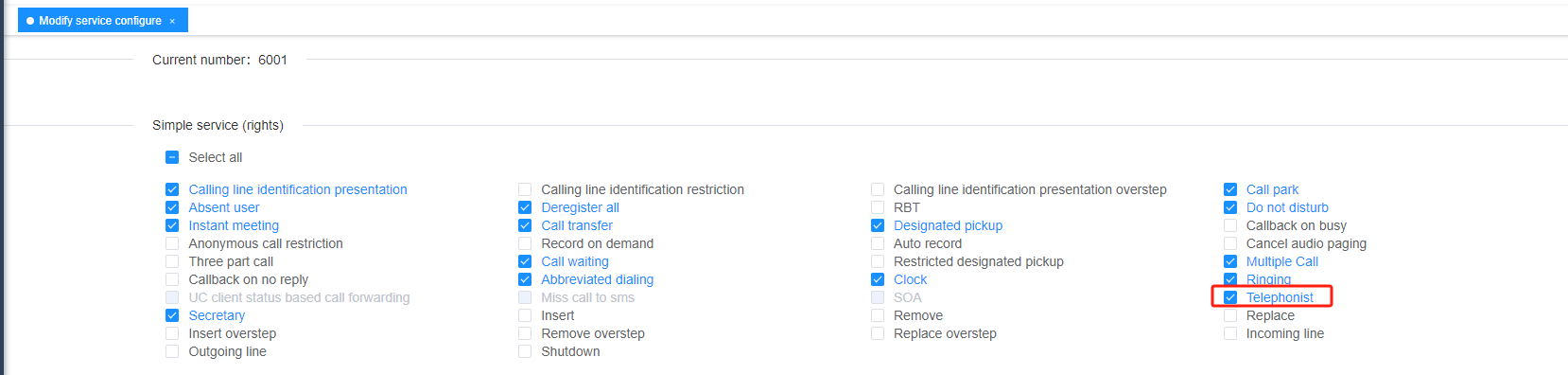
e. Click 'OK'.
2. Configure the call center group.
a. Log in to the web management system as an administrator account.
b. Add a attendant console group.
i. Select "User Management>Group Business>Traffic Group".
Ii. Click "Add" and set the parameters according to the interface prompts, as shown in Figure 4.
Figure 4 Creating a Attendant Desk Group
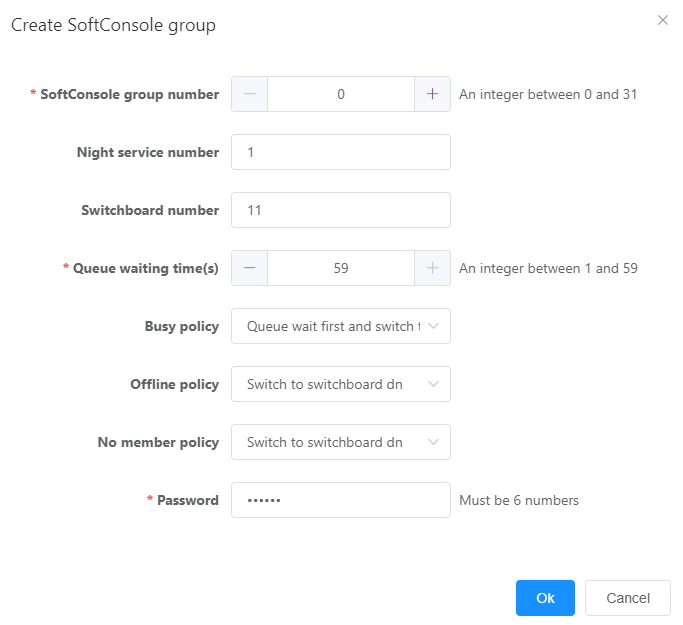
Iii. Click 'OK' to save the data.
![]()
This password is used to forcibly switch to night service services. By using the phone to dial "Register/Cancel Night Service Crown+Password+*+Phone Crown Group Access Code+#", you can register or cancel mandatory night service sales.
c. Equipped with attendant access code.
i. Select 'Relay Management>Callee Crown Configuration'.
Ii. Click 'Add'.
On the Create Prefix page, configure the Console access code, as shown in
Figure 5 Configuring the Console access code
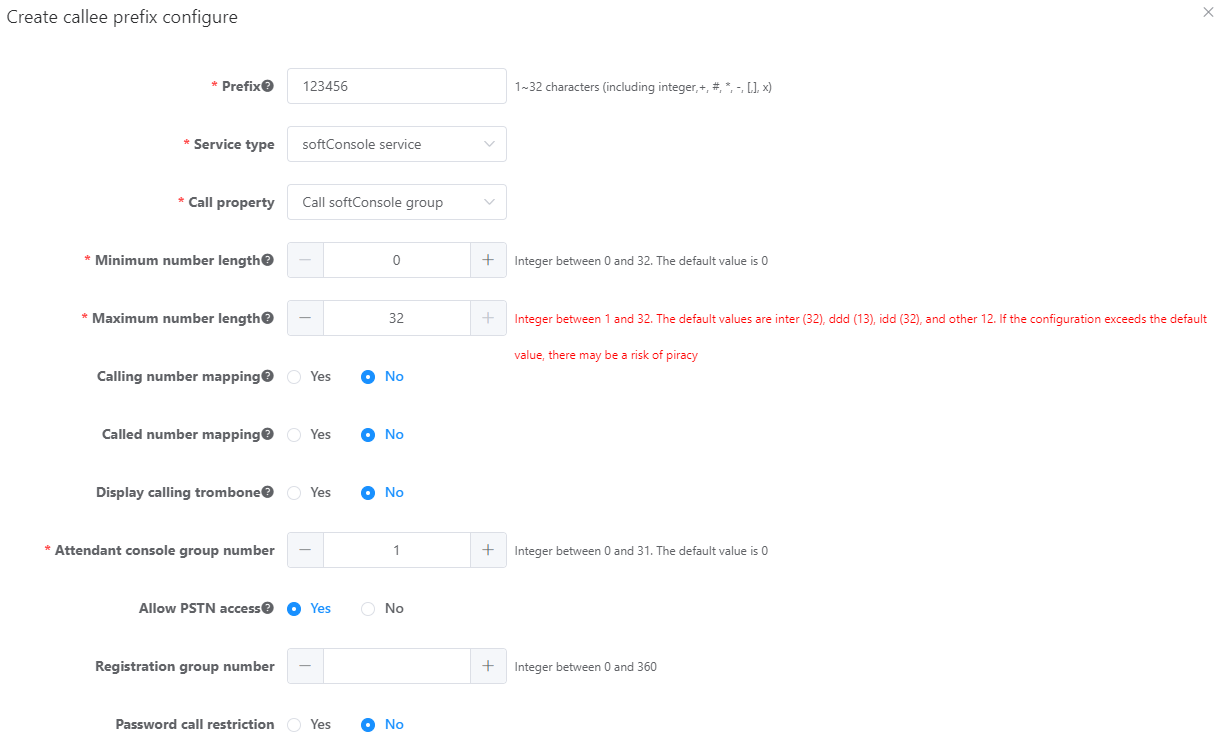
i.Click Save.
![]()
The attendant access code (such as 123456 in this example) cannot be duplicated with the user's short and long numbers. Otherwise, when calling the attendant station, the call will be directly sent to the short or long number, thus unable to achieve attendant station services.
d. Add the operator to the attendant group.
i. Click clip0109 on the right side of the newly created attendant group.
Ii. Click 'Create' to add members of the traffic strike group. As shown in Figure 6.
Figure 6 Adding Attendant Desk Group Members
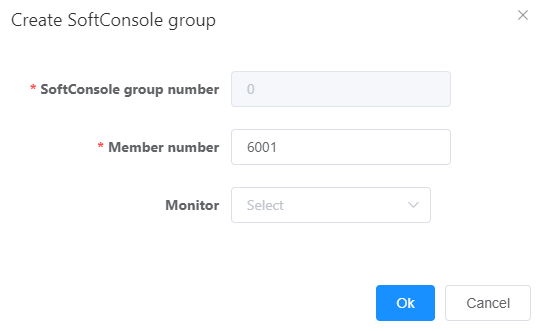
Iii. Click 'Save'.
3. Enter the backend management system and click to enter the self-service page
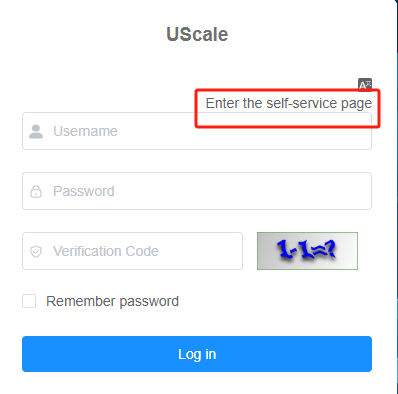
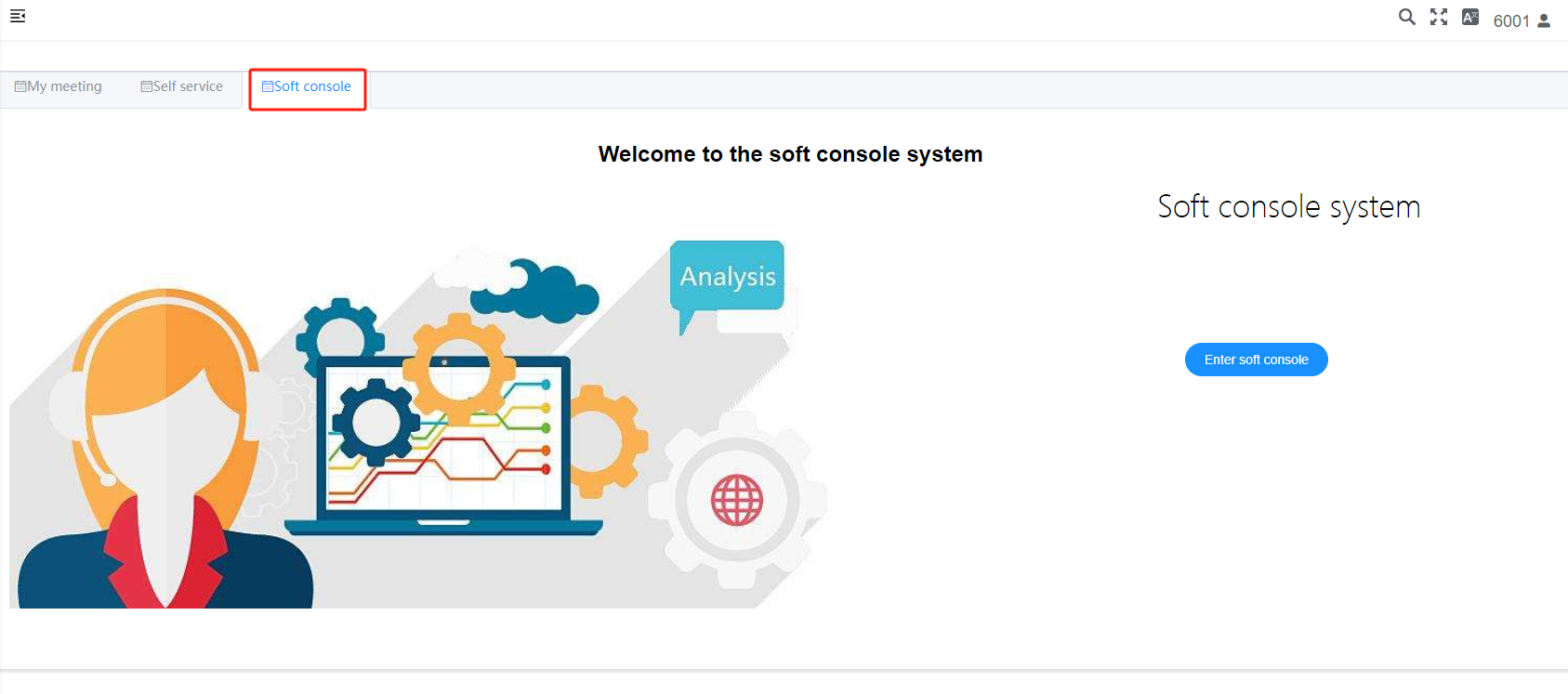
Parent Topic: Console