Navigation: Configuration > Feature Guide > Voice Meeting > Instant Meeting >
Prerequisites
The instant meeting right has been enabled for the meeting convener.
Initiating an Instant Meeting (on the Web Page of the Unified Gateway)
The following describes how to initiate an instant voice meeting on X1900.
![]()
1.Have user 81000 log in to the web self-service system of the unified gateway.
2.Click Instant Meeting.
When you initiate an instant meeting, the system will instantly call the participants that are added. They join the instant meeting when answering the call.
3.Click Add participant, add participants, for example, 81001 and 81002.
Figure 1 Add participant
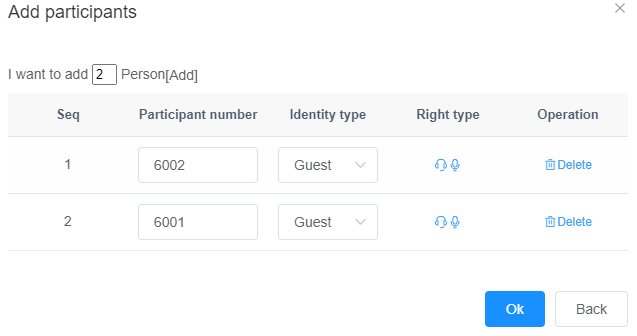
4.Click OK, the system calls users 81001 and 81002. They join the instant meeting when answering the call.
X1900 series unified gateway V2.0 and later versions, the system performs the following operations for participants in offline state:
ϒ⁄The moderator or scheduler can delete an offline participant directly. If you do not delete the participant, the system deletes the participant by default seven days later. You can also use the software parameter 554 to set the time range to 1-60 days.
ϒ⁄The moderator or scheduler can also click ![]() to invite a participant join the conference.
to invite a participant join the conference.
ϒ⁄If the number added in the Add Participant dialog box is the same as the number of the participant to be added, the information about the participant is automatically deleted.
Figure 2 Initiating an instant meeting
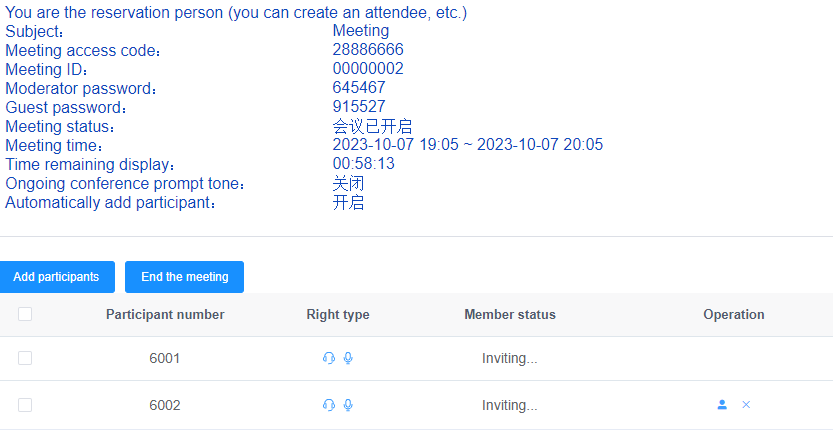
![]()
If Encryption Mode in Meeting Configuration is set to User custom and when an instant conference is initiated in the web self-service system, the encryption mode of the phone number must be the same as the setting of software parameter 464; otherwise, the instant conference fails to be initiated.
ϒ⁄When the phone number is set to no encryption, software parameter 464 needs to set to no encryption or optional encryption.
config softargu type 464 value 0 or config softargu type 464 value 1
ϒ⁄When the phone number is set to encryption, software parameter 464 needs to set to encryption or optional encryption.
config softargu type 464 value 2 or config softargu type 464 value 1
Initiating an Instant Meeting (on an IP Phone)
Figure 3 shows the procedure for calling the third party and initiating an instant meeting during a call.
Figure 3 Initiating an instant meeting
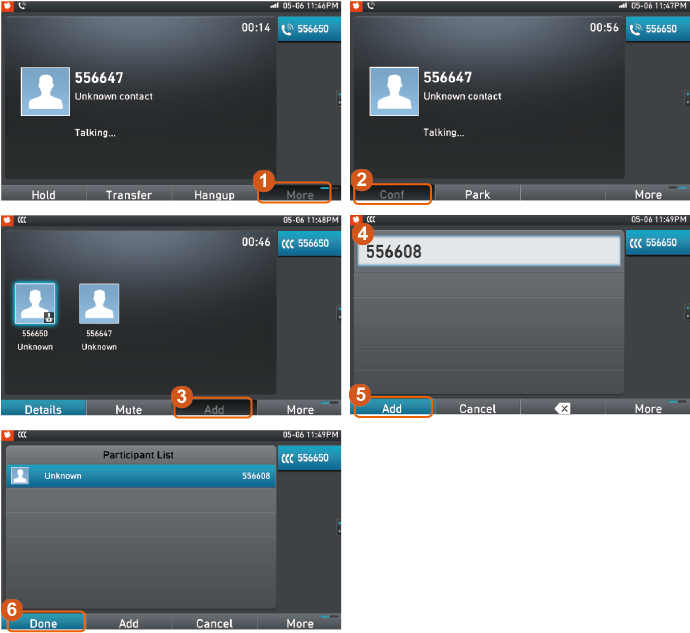
Initiating an Instant Meeting (on Desktop Client)
1.Use a UC account to log in to Desktop Client.
2.In an IM window, click ![]() .
.
3.Select contacts to add and click OK.
4.Click ![]() to initiate an instant voice meeting.
to initiate an instant voice meeting.
Initiating an Instant Meeting (on an POTS Phone, Not Recommended)
1.Dial the meeting access code.
2.When hearing the announcement "Welcome to the meeting system. To join a meeting, please press 1. To create an instant meeting, please press 2.", dial 2.
3.The moderator presses the hookflash button after joining a meeting to invite other participants.
4.After pressing the hookflash button, the moderator dial 1 to invite users.
5.Dial a user number and press the hookflash button when the called user answers the call.
ϒ⁄Dial 1 to allow the user to join the meeting.
ϒ⁄Dial 2 to reject the user. The moderator returns to the meeting, and the user hears the busy tone.
Joining an Instant Conference Using the PIN-Code Service
Users cannot join an instant conference by dialing the PIN-Code prefix. Figure 4 shows how to join an instant conference using the PIN-Code service.
Figure 4 Joining an instant conference using the PIN-Code service
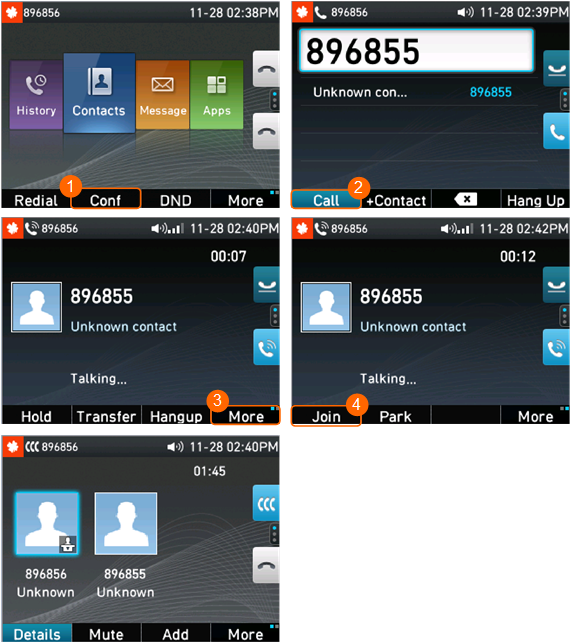
1.User A (with PIN-code-based call barring enabled) presses Conf to create an instant conference.
2.User A presses the line button to initiate a new call to outer-office user B through the PIN-Code service. (The PIN-code-based call barring service has been enabled for the prefix of user B's number.)
3.User A enters the password as prompted, and presses More.
4.User A presses Join.
5.User B successfully joins the instant conference created by user A.
Parent Topic: Instant Meeting