Navigation: Configuration > Feature Guide > Voice Service > Direct Inward Dialing(DID) >
Configuring DID When Digital Trunks Are Used
Configure long numbers for users to enable the DID function for these users. Figure 1shows the configuration page where the SIP user is used as an example. The configuration method for the POTS user is the same.
Figure 1 Configuring long numbers
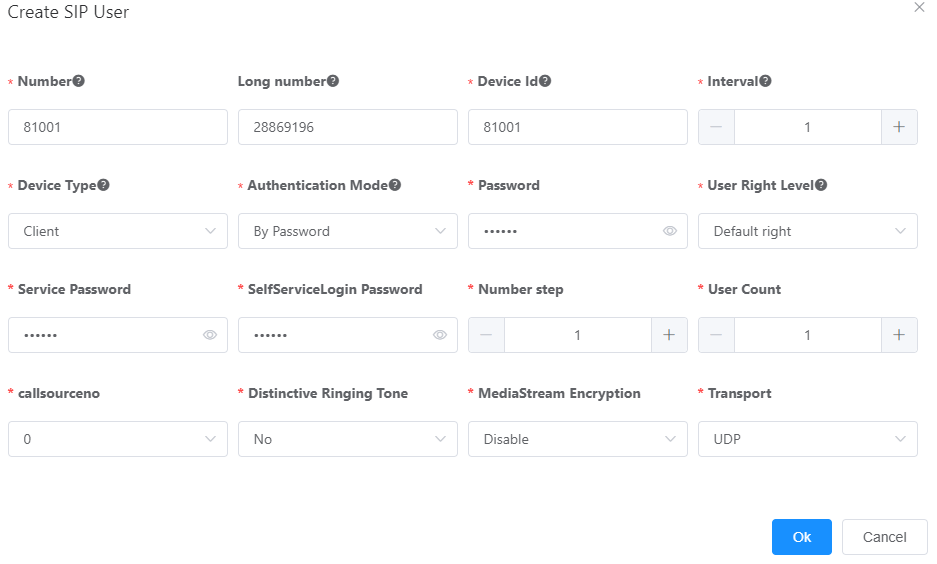
![]()
From V2.0, two additional parameters, namely Service password and Self-service login password, are provided for a user being created. You can log in to the web management system and configure Service password and Self-service login password, or run the config system subscriber defaultpwd password password webpassword webpassword command in global config mode to configure the default service password and self-service login password for the user. If the passwords are not configured using either the command or web management system, the user fails to be created. If the passwords are configured using both the command and web management system, the configurations in the web management system prevail.
Configuring DID When AT0 Dedicated Lines Are Used
AT0 dedicated lines are allocated by the carrier. After a user is connected to an AT0 trunk, the number allocated by the carrier is the DID long number of the user.
![]()
This topic describes how to configure the DID service. For details about the AT0 trunk, see "Configuring an AT0 Trunk" in the Unified Gateway X1900 Product Documentatin.
Prerequisites
ϒ⁄You have connected AT0 trunk lines to the carrier side and obtained the number allocated to each line. Each FXO port on the local OSU board must be connected to an AT0 dedicated line on the carrier side, and uses the number allocated to the dedicated line.
ϒ⁄Basic configurations have been completed on the local end, including OSU board loading, intra-office user number allocation, and intra-office prefix configuration.
ϒ⁄The office route for routing calls through AT0 trunks and the outgoing prefix have been configured. Outgoing calls made by DID users are routed using this office route.
Procedure
1.Use an administrator account to log in to the web management system of a X1900 series unified gateway.
2.Choose Trunk > Trunk Configuration > AT0.
3.Click the icon for the peer office.
4.Click Create, configure the port numbers and office route for the AT0 trunk, and bind the port numbers with intra-office numbers one by one. The number allocated by the carrier to an AT0 dedicated line become the DID long number of the corresponding short number.
![]()
For details about the FXO port numbers used by phones, see the cable sequence table for the OSU board in "Reference > Pin Assignments of Subscriber Cables" in the Unified Gateway X1900 Product Documentatin.
Figure 2 Configuring AT0 dedicated lines
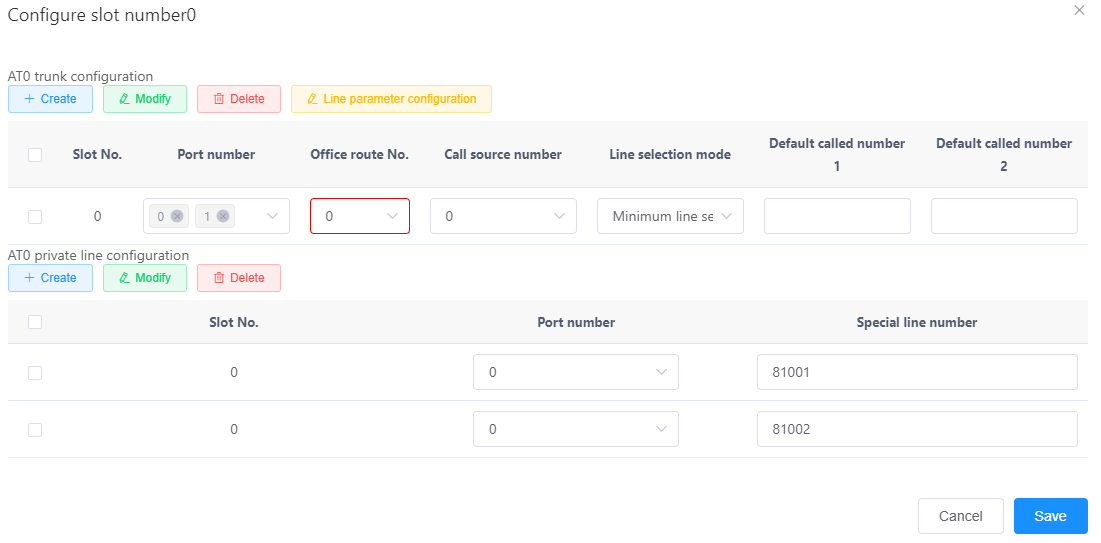
![]()
ϒ⁄When configuring the DID service, you only need to specify dedicated line numbers. You do not need to set Default Called Number.
ϒ⁄An AT0 dedicated line is available only to a specified user. The Line Selection Mode value does not affect calls, and you can use the default value.
5.Click OK.
6.In the upper right corner of the web page, click ![]() to save the configuration.
to save the configuration.
Parent Topic: Direct Inward Dialing(DID)