Navigation: Configuration > Feature Guide > Voice Service > Call Waiting >
POTS Phone
Activating or deactivating the service
ϒ⁄A user dials *58#. An announcement is played, indicating that the service is activated successfully.
ϒ⁄A user dials #58#. An announcement is played, indicating that the service is deactivated successfully.
Using the service
User A is talking with user B on the phone. User C makes a call to user A. User A hears the prompt tone, and user C hears the ringback tone. Within 15 seconds, user A can make one of the following choices:
ϒ⁄Reject user C's call.
User A does not perform any operations, the call waiting prompt tone automatically stops and user C hears the busy tone 15 seconds later. The call between users A and B is not affected.
ϒ⁄End the call with user B and talk with user C.
User A presses the hookflash button and then 1 as prompted.
ϒ⁄Hold the call with user B and talk with user C.
User A presses the hookflash button and then 2 as prompted.
When talking with user C, user A can press the hookflash button and then 2 to resume the call with user B. User C hears the call waiting music.
If user A hangs up when talking with user C, users B and C hear the busy tone. If user C hangs up when talking with user A, user A can press the hookflash button as prompted to resume the call with user B.
IP Phone
Activating or deactivating the service
1.On the LCD screen, choose Apps > Pref > Call Setting > Call Waiting.
2.Select Enable or Disable to activate or deactivate the call waiting service.
Using the service
User A is talking with user B on the phone. User C makes a call to user A. User A hears the prompt tone, and user C hears the ringback tone. Within 15 seconds, user A can make one of the choices shown in Figure 1.
Figure 1 IP phone call waiting service
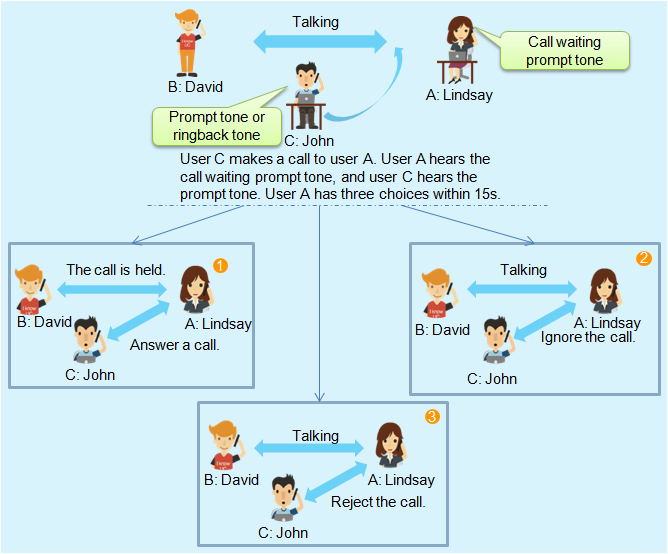
Desktop Client
Activating or deactivating the service
Call waiting is enabled by default on Desktop Client. You can receive new calls when you are engaged in an ongoing call or meeting. If you cannot receive new calls while you are in a call or meeting, enable call waiting.
1.Click your profile picture in the main window.
The Setting window is displayed.
2.Choose Call from the navigation bar and select Enable call waiting.
3.Click OK.
Using the service
User B is talking with user A on Desktop Client. User C makes a call to user A. User A click Answers and talks with user C. The call with user B is placed on hold. User B hears the call waiting tone. Figure 2 shows the scenario for the Desktop Client call waiting service.
Figure 2 Desktop Client call waiting service
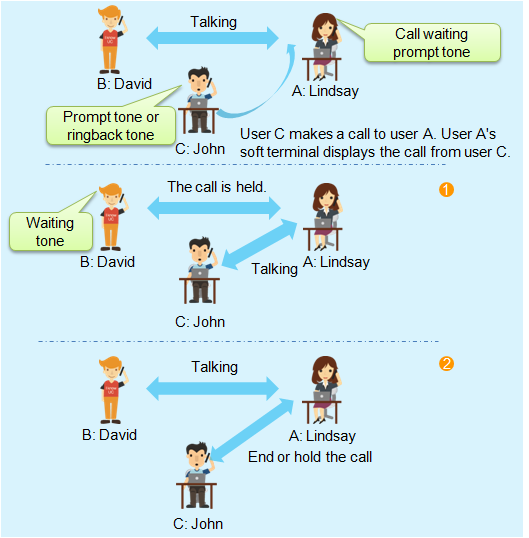
Parent Topic: Call Waiting