Navigation: Configuration > Feature Guide > Voice Meeting > Scheduled Meeting >
Scheduling a Meeting (on X1900)
The following describes how to schedule a voice meeting on X1900.
1.Have user 81000 log in to the web self-service system of the unified gateway.
2.Click Scheduled Meeting. Set meeting parameters as prompted and click OK.
Figure 1 Scheduling a voice meeting (on X1900)
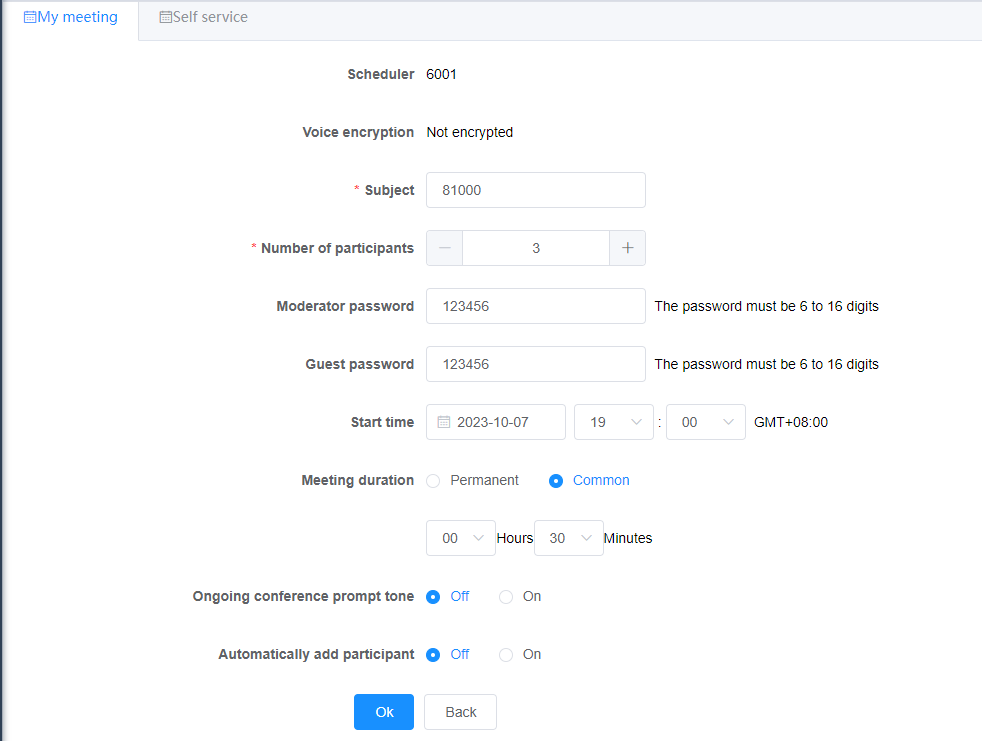
Table 1 Key parameter description
Parameter |
Description |
Moderator password |
The value can be user-defined or randomly generated by the system. |
Guest password |
The value can be user-defined or randomly generated by the system. NOTICE: When Join Mode is set to Password, the moderator password and guest password must be different from the passwords configured in other meetings. |
Meeting duration |
ϒ⁄A permanent meeting has no end time restriction. Meeting resources are permanently retained. ϒ⁄An ordinary meeting has the start time and end time, and appointments can only be scheduled within seven days. NOTE: ϒ⁄X1900 series unified gateway V2.0 and later versions support permanent meetings. |
Warning tone in meeting |
Off: The prompt tone indicating that the meeting is in progress is not played. On: The prompt tone indicating that the meeting is in progress is played at a certain interval. The interval is configurable. |
Seats Auto Inc |
Off: If a new user requests to join a meeting after the number of meeting participants reaches the value of Number of participants, the announcement "Sorry, the number of participants in the conference has reached the maximum." is played. On: If a new user requests to join a meeting after the number of meeting participants reaches the value of Number of participants but is less than the number of maximum meeting participants allowed by the license, the new user can join the meeting. |
1.Under Participant, add meeting participants, for example, 81000 (moderator), 81001 (guest), and 81002 (guest), and click OK (Participants).
![]()
An ordinary meeting can only be scheduled within seven days.
To enable meeting voice encryption, you must configure encryption on both UScale X1900 and participants' terminals. For details, see "Special Commissioning Tasks > Verifying Voice Signaling and Media Encryption > Configuring Encryption on the Unified Gateway > Configuring SRTP Encryption for Voice Conferences".
1.Configure the participant information.
a.Click Participant. On the page that is displayed, click Add Participant to configure the participant information.
Figure 3 Adding participants
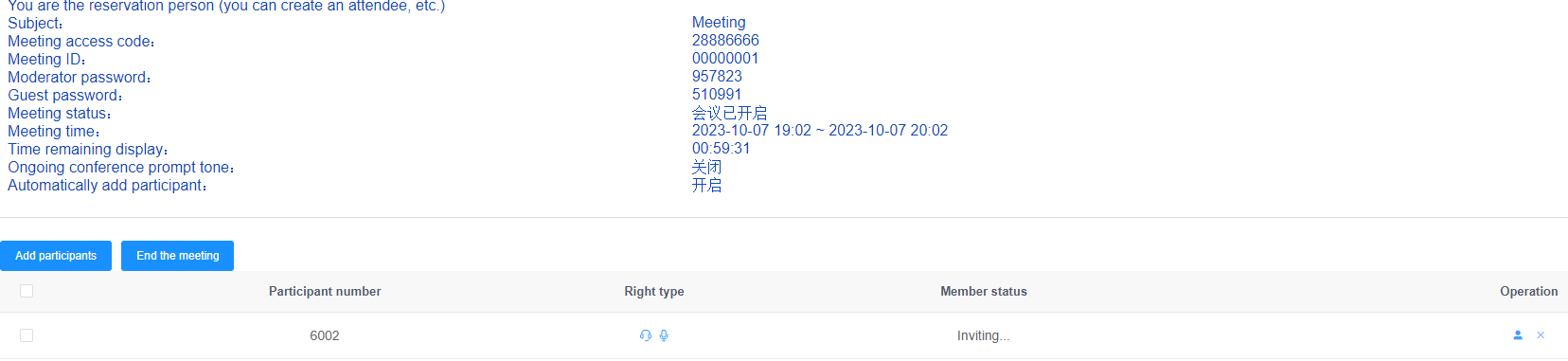
b.Click Save.
c.Click Meeting Notification to configure the conference notification type.
Joining a System-Convening Meeting
The system automatically calls participants when the schedule start time of a meeting arrives. Participants answer calls to join the meeting.
Joining an Individual Dial-in Meeting
Before joining an individual dial-in meeting, obtain the meeting access code, meeting ID, and password from the user who schedules the meeting. A participant can join the meeting 5 minutes before the meeting starts.
[IP phone or POTS phone]
1.Dial the meeting access code.
2.When hearing the announcement "Welcome to the meeting system. To join a meeting, please press 1. To create an instant meeting, please press 2.", dial 1.
3.When hearing the announcement "Please enter the meeting ID followed by the pound key.", dial the meeting ID followed by the pound key (#).
![]()
When Join Mode is set to Password, you are not asked to enter the meeting ID.
4.When hearing the announcement "Please enter the password followed by the pound key.", dial the password followed by the pound key (#).
5.When hearing the announcement "After you hear the beep, say your name and press the pound key.", pronounce your name and press the pound key (#) to join the meeting.
[Desktop Client]
Figure 5 Joining a meeting through Desktop Client
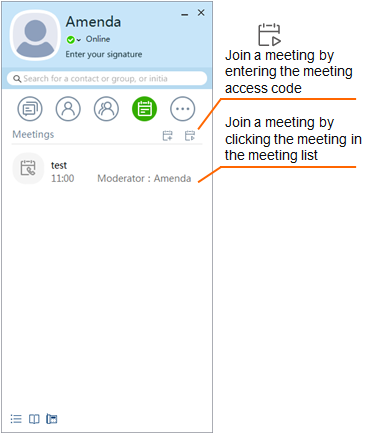
[Join a meeting with one click]
Users can also dial the meeting access code, the meeting ID, a star key (*), the meeting password, and a pound key (#) sequentially to join an individual dial-in meeting. This method applies to all terminals.
X1900 series unified gateway V200R003C50 and later versions allow users to dial the meeting access code, a star key (*), the meeting password, and a pound key (#) to join a meeting when Join Mode is set to Password.
Inviting Participants as the Moderator In a Host-Convening Meeting
ϒ⁄If the moderator uses an analog phone, the moderator presses the hookflash button after joining a meeting to invite other participants.
After pressing the hookflash button, the moderator can perform the operations listed in the following table.
Table 2 Moderator operations after pressing the hookflash button
Step |
Description |
Dial 1 to invite users. |
Dial a user number and press the hookflash button when the called user answers the call. ϒ⁄Dial 1 to allow the user to join the meeting. ϒ⁄Dial 2 to reject the user. The moderator returns to the meeting, and the user hears the busy tone. |
Dial 2 to use supplementary services. |
Dial a supplementary service prefix and a participants' number (for example, TN) to isolate the participant or remove the participant from the meeting. ϒ⁄Dial *33*TN# to remove a participant from the meeting. ϒ⁄Dial #34*TN# to allow a participant to be heard by others, and to hear others. ϒ⁄Dial *34*TN# to allow a participant to hear others, but not to be heard. ϒ⁄Dial *35*TN# to allow a participant to be heard, but not to hear others. ϒ⁄Dial *36*TN# to isolate a participant, that is, the participant cannot hear others nor be heard. ϒ⁄Dial *38# to end the meeting. ϒ⁄Press the hookflash button again to return to the meeting. |
ϒ⁄If the moderator uses an IP phone, the moderator invites other participants on the IP phone after joining a meeting.
Figure 6 The Moderator Invites Other Participants
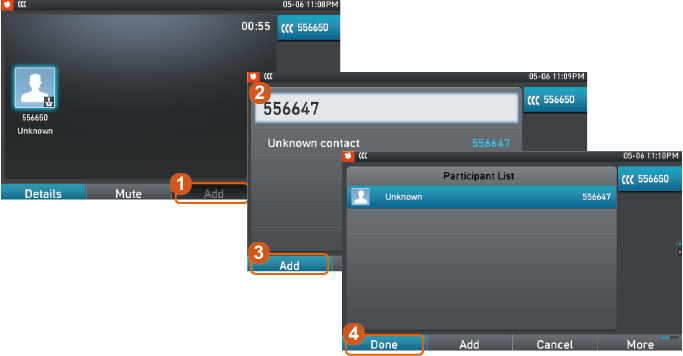
The moderator can also add or delete participants and transfer the moderator permission.
Parent Topic: Scheduled Meeting