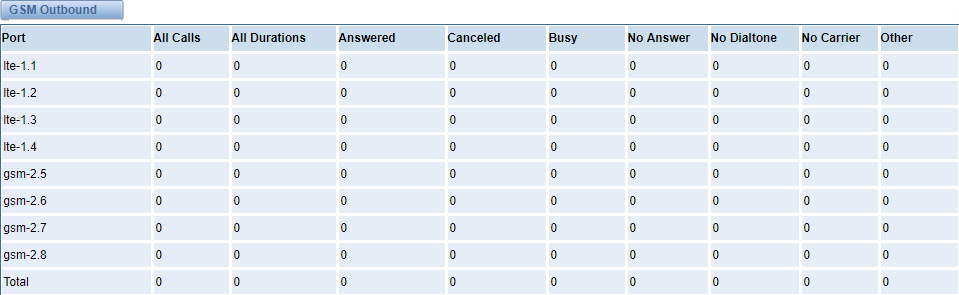VoxStack Series Wireless Gateway
VoxStack Series Wireless Gateway

Version 1.0
Address: Room 624, 6/F, Tsinghua Information Port, Book Building, Qingxiang Road, Longhua Street, Longhua District, Shenzhen, Guangdong, China 518109
Tel: +86-755-66630978, 82535461, 82535362
Business Contact: [email protected]
Technical Support: [email protected]
Business Hours: 09:00-18:00(GMT+8) from Monday to Friday
URL: www.openvox.cn
Thank You for Choosing OpenVox Products!
Copyright
Copyright© 2020 OpenVox Inc. All rights reserved. No part of this document may be reproduced without prior written permission.
Confidentiality
Information contained herein is of a highly sensitive nature and is confidential and proprietary to OpenVox Inc. No part may be distributed, reproduced or disclosed orally or in written form to any party other than the direct recipients without the express written consent of OpenVox Inc.
Disclaimer
OpenVox Inc. reserves the right to modify the design, characteristics, and products at any time without notification or obligation and shall not be held liable for any error or damage of any kind resulting from the use of this document.
OpenVox has made every effort to ensure that the information contained in this document is accurate and complete; however, the contents of this document are subject to revision without notice. Please contact OpenVox to ensure you have the latest version of this document.
Statement
This document applies to all VoxStack series gateways, including GSM/WCDMA/LTE. Different types of gateways may have functional differences. For details, please contact OpenVox sales or technical support.
Trademarks
All other trademarks mentioned in this document are the property of their respective owners.
| Version | Date | Detail |
| 1.0 | 2019/04/04 | Initial |
1. Overview
1.1 What is VoxStack Series Wireless Gateways?
The VS-GW1202/1600/2120 V2 Wireless Gateway is an upgrade of the VS-GW1202/1600/2120 series and is now the industry’s leading GSM/WCDMA/LTE VoIP gateway solution for small and medium-sized businesses based on Asterisk. Thanks to its friendly GUI and unique modular design, users can easily customize the gateway and perform secondary development via AMI (Asterisk Management Interface).
The new VoxStack series of gateways are available in three models, the VS-GW1202 V2, the VS-GW1600 V2 and the VS-GW2120 V2 series of wireless gateways. The modular design of the VS-GW1202 V2 wireless gateway can be plugged into two GSM/WCDMA/LTE gateway modules, supporting 4 to 8 GSM/WCDMA/LTE channels, and the VS-GW1600 V2 wireless gateway can be plugged into 5 gateway modules, supporting 4 to 20 GSM/WCDMA/LTE channels, VS-GW2120 V2 wireless gateway can insert 11 gateway modules, supporting 4 to 44 GSM/WCDMA/LTE channels. It also support G.711A, G.711U, G.729 , G.722, G.723, G.726, iLBC, GSM and other coding and signaling protocols. The new VoxStack series of gateways are seamlessly connected to 2G/3G/4G networks. The hot-swap design is applied to SIM cards and GSM/WCDMA/LTE wireless gateway modules, and users can add or remove them as needed to expand hardware devices.
The VoxStack series of wireless gateways feature a switchboard design that provides stack ability during hardware upgrades. It supports SMS information transmission and reception, sending and receiving by email and group sending. The VS-GW1202/1600/2120 V2 wireless gateway uses standard SIP protocol which is compatible with mainstream IMS/NGN platforms, IPPBX and SIPS servers, and supports most VoIP operating system platforms such as Asterisk, Elastix, 3CX, FreeSWITCH, Broadsoft and so on.
1.2 Application
Figure 1-2-1 Application Topology
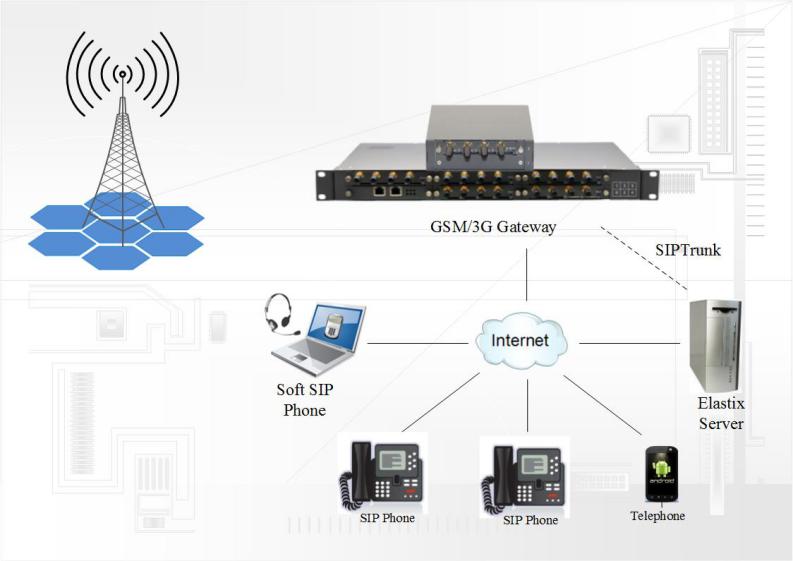
Figure 1-2-2 VS-GW1600 series products positive

Figure1-2-3 VS-GW1600 series front panel

Figure 1-2-4 VS-GW2120 series products positive
Figure1-2-5 VS-GW2120 series front panel
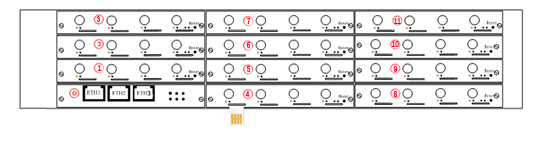
Table 1-2-1 Status light description
| Status Light | Color | Status |
| Signal Status LED | Green and Flash | Module Initiating |
| Red and Flash | No SIM Card | |
| Always red | Worst Signal Quality | |
| Always yellow | Medium Signal Quality | |
| Always green | Best Signal Quality | |
| Call Status LED | Flash (0.5s) | Communicating |
| Blind | Normal | |
| Network Status LED | Green and Flash | Network Connected |
| Running Status LED | Green and Flash(0.5s) | Work Normally |
| Power Indicator | Always Green | Power on |
1.3 Main Features
- Support SIP,IAX2 Protocol
- Add, Modify & Delete SIP/IAX2 Trunk
- SIP/IAX2 Registration with Domain
- SIP V2.0 RFC3261 Compliance
- DTMF Mode: RFC2833/Inband/SIP Info
- Multiple SIP/IAX2 Registrations modes
- Abundant Codecs:G.711A, G.711U, G.729, G.722, G.723, G.726, GSM
- IPv4,UDP/TCP,DHCP,TELNET,HTTP/HTTPS,TFTP
- PPTP VPN
- HTTP/SSH(Optical Telnet)
- Ping & Traceroute Command on the Web
- Simple Security Strategy: white list, black list, security rules
- Simple and convenient configuration via Web GUI
- Support maintenance and configuration by SSH
- Support configuration files backup and upload
- Support Chinese and English page
- Firmware Update by HTTP
- Support Web and SSH login password modification
- Restore Factory Settings
- CDR(More than 200,000 Lines CDRs Storage Locally)
- System log
- SIP/IAX2 log
- TCP and SIP capture
- Combine Different SIP/IAX2 Trunk into Group
- CLID Display & Hide (Need operators’ support )
- Random call interval
- Call Duration Limitation
- Single Call Duration Limitation
- Real Open API Protocol (based on Asterisk)
- Support DISA
- SMSC/SMS/USSD
- PIN Identification
- Optional Voice Codec
- Ports Group Management
- SMS Remotely Controlling Gateway
- SMS Bulk Transceiver, Sent to Email and Automatically Resend
- SMS Coding/Detecting Automatically Identification
- SMS Forwarding and Quick Reply
- USSD transceiver
- Outbound
- Automatically Reboot
- Support MMP
- Support for custom scripts, dial plans
- Support OpenVox cloud manage
1.4 Physical Information
- Weight:
VS-GW1202 V2: 1300g
VS-GW1600 V2: 3682g
VS-GW2120 V2: 6144g
VS-GWM420G: 162g
VS-GWM420W: 170g
VS-GWM420L: 178g
- Size:
VS-GW1202 V2: 15cm*19cm*4.5cm
VS-GW1600 V2: 44cm*30cm*4.5cm
VS-GW2120 V2: 48.3cm*33.1cm*8.8cm
- Power Consumption:
VS-GW1202 V2: 18W
VS-GW1600 V2: 46W
VS-GW2120 V2: 88W
- Operation Temperature:0~40°C
- Storage Temperature: -20~70°C
- Operation humidity:10% ~ 90% non-condensing
- WAN: 2*10/100M
1.5 Login
- Default IP: 172.16.98.1
- Username: admin
- Password: admin
For the first time, you can access by using default IP 172.16.98.1. Then configure the module as you want.
Figure 1-5-1 Login Interface
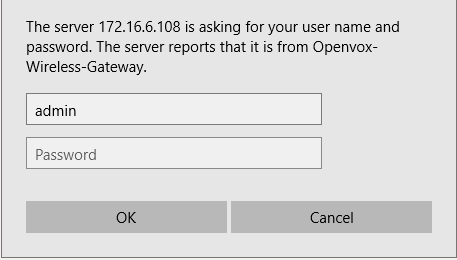
2. System
2.1 Status
On the “Status” page, you will find the information of all Modules, SIP, IAX2, Routing and the Network.
Figure 2-1-1 System Status
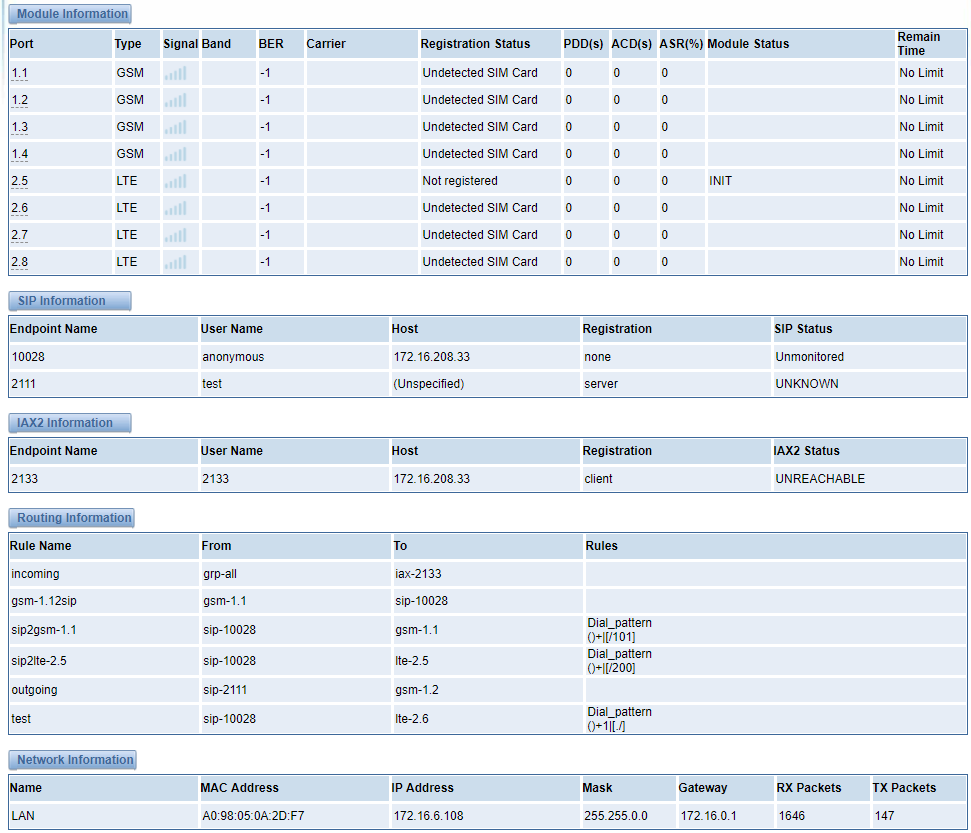
Table 2-1-1 Description of System Status
| Option | Definition |
| Port | Number of each ports. GSM port starts with “gsm-“,Such as: gsm-1.1;4G port starts with “lte-“,Such as:lte-2.5. |
| Signal | Display the signal strength of each channels of gateway. |
| Band | GSM/ LTE. |
| BER | Bit Error Rate. |
| Carrier | Display the network carrier of current SIM card. |
| Registration Status | Indicates the registration status of current module. |
| PDD | Post Dial Delay (PDD) is the time from the point at which the final dialed digit is sent until they hear a ringtone or other in-band message. In the case where the originating network needs to play a notification before the call is completed, the definition of the PDD excludes the duration of such notification. |
| ACD | The Average Call Duration (ACD) is calculated by taking the sum of billable seconds (bill sec) of answered calls and dividing it by the number of these answered calls. |
| ASR | Answer Seizure Ratio is a measure of network quality. It’s calculated by taking the number of successfully answered calls and dividing by the total number of attempted calls. Since busy signals and other rejections by the called number count as call failures, the ASR value can depending on user behavior. |
| Module Status | Display the status of the port. “A space” means the port is unavailable. “INIT” means registering and “READY” means the port is available. |
| Remain Time | Multiply this value by the step size as the limit call time. |
2.2 Time
Table 2-2-1 Definition of Time Settings
| Options | Definition |
| System Time | Your gateway system time. |
| Time Zone | The world time zone: Please select the one which is the same or the closest as your city. |
| POSIX TZ String | Posix time zone strings. |
| NTP Server 1 | Time server domain or hostname. For example: [time.asia.apple.com]. |
| NTP Server 2 | The first reserved NTP server. For example: [time.windows.com]. |
| NTP Server 3 | The second reserved NTP server. For example: [time.nist.gov]. |
| Automatic Sync from NTP | Whether to enable automatic sync time from NTP. On (enable), OFF (disable). |
| Sync from NTP | Sync time from NTP server. |
| Sync from Client | Sync time from local machine. |
For example, you can configure like this:
Figure 2-2-1 Time Setting
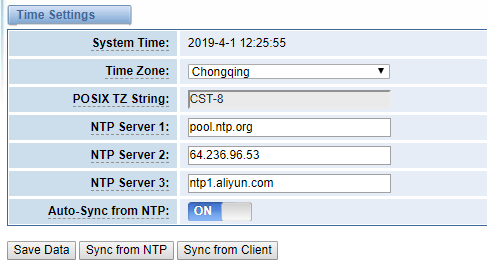
You can synchronize the gateway time in different ways: Sync from NTP or Sync from Client by pressing different buttons.
2.3 Login Settings
The new gateway has no administration privileges, all you can do is reset a username and password to manage your gateway. The username and password have all the permissions to operate the gateway. You can modify “Web Login Settings” and “SSH Login Settings”. If you have changed these settings, you don’t need to log out, just rewriting your new username and password will be OK. Also, you can specify the web server port number. Normally, the default web login mode is “http and https.” For security, you can switch to “only https”.
Table 2-3-1 Definition of Login Settings
| Options | Definition |
| User Name | Define your username to manage your gateway. Allowed characters “-_+. < >&0-9a-zA-Z”. Length: 1-32 characters. |
| Password | Define your password to manage your gateway Allowed characters “-_+. < >&0-9a-zA-Z”. Length: 1-32 characters. |
| Confirm Password | Please input the same password as ‘Password’ above. |
| Login Mode | http and https: You can access gateway via link: http://gatewayIP or https://gatewayIP
https: You can only access gateway via link: https://gatewayIP |
| Port | Specify the web server port number. |
For example, you can configure like this:
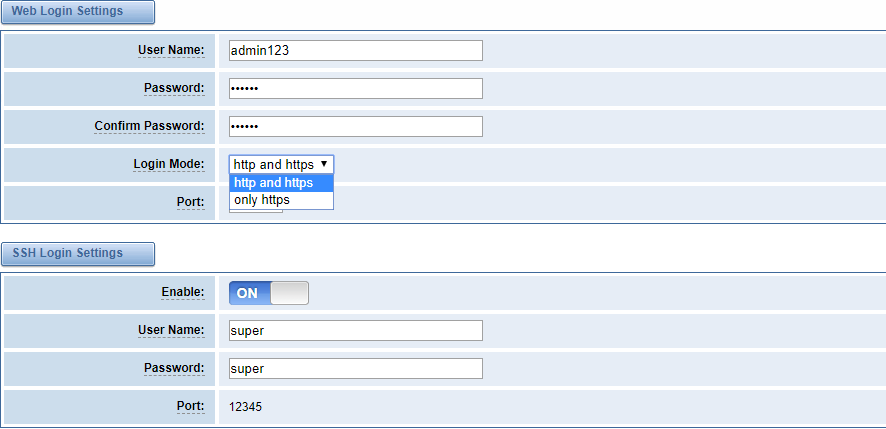
2.4 General
You can choose different languages for your system. If you want to change the language, you can switch “Advanced” on, then “Download” your current language package. After that, you can modify the package with the language you need. Then upload your modified packages, “Choose File” and “Add”. For example:
Figure 2-4-1 Language Settings
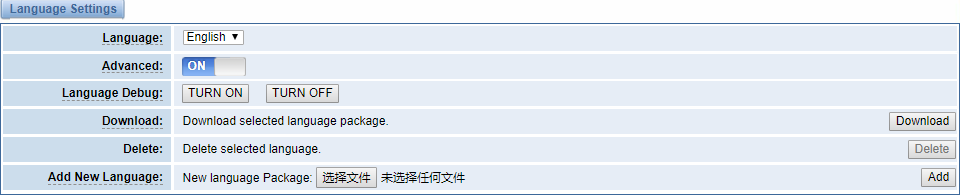
If you switch it on, you can manage your gateway to reboot automatically as you like. There are four reboot types for you to choose, “By Day, By Week, By Month or By Running Time”.
Figure 2-4-2 Reboot Type

You can set this enable if you use your system frequently, it can help your system work more efficiently.
2.5 Tools and Information
Reboot Tools
You can choose system reboot or asterisk reboot separately. The new version of the gateway retains two file systems. Clicking “System Switch” will reboot the system and switch to another file system.
Figure 2-5-1 Reboot Tools

If you press “OK”, the system will restart and the current call will be hung up. The same as the Asterisk Reboot.
Update Firmware
We offer 2 kinds of update types for you, you can choose System Update or System Online Update.
Figure 2-5-2 Update Firmware

Upload and Backup Configuration
If you want to update your system and remain your previous configuration, you can backup configuration first. Then you can upload configuration directly. It will be very convenient for you.
Figure 2-5-3 Upload and Backup Configuration

Voice Record
Select a module to record the voice, the maximum duration of the recording is 3 minutes. When the recording time exceeds 3 minutes, the recording file will be automatically downloaded.
Figure 2-5-4 Voice Record

Restore Configuration
Sometimes there is something wrong with your gateway that you don’t know how to solve it. Mostly you can select factory reset, you just need to press a button and your gateway will be reset to the factory status.
Figure 2-5-5 Restore Configuration

System Information
On the “Information” page, there shows some basic information about the gateway. You can see software and hardware version, storage usage, memory usage and some other useful information.
Figure 2-5-6 System Information
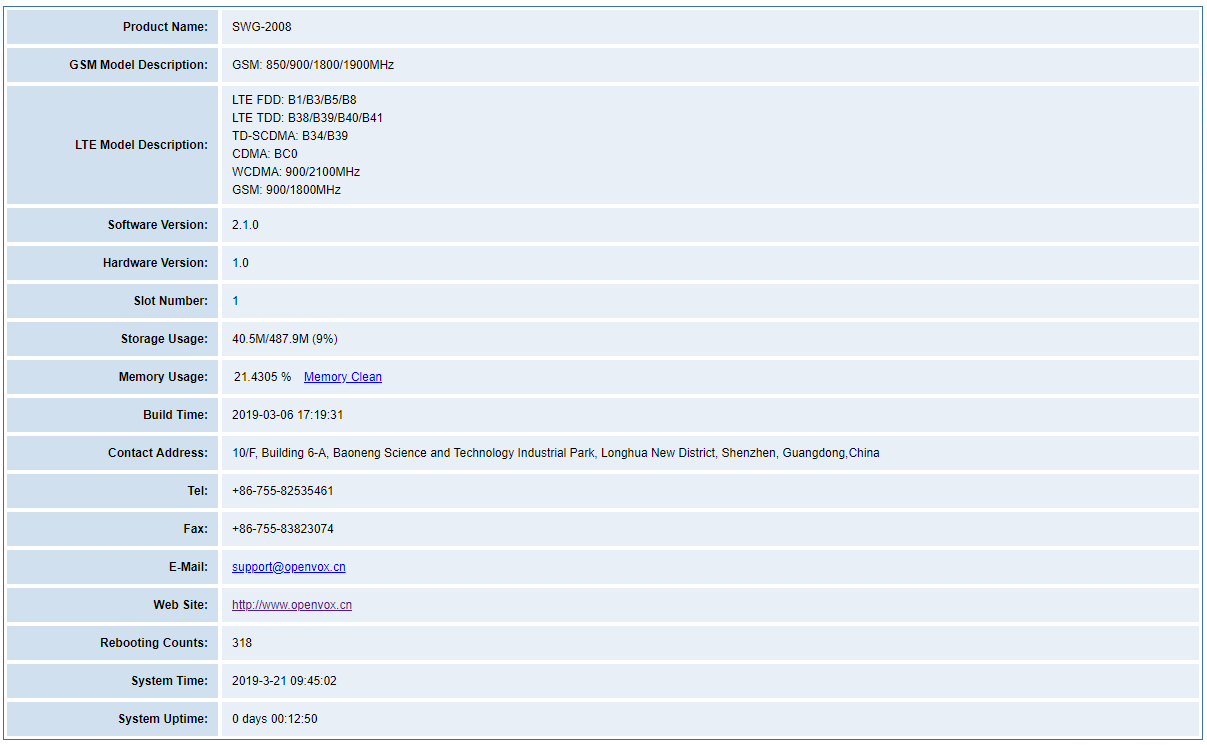
2.6 Setting Wizard
According to the boot, you can change the password, set the time, network, and create SIP terminals and routes quickly.
Figure 2-6-1 Setting Wizard
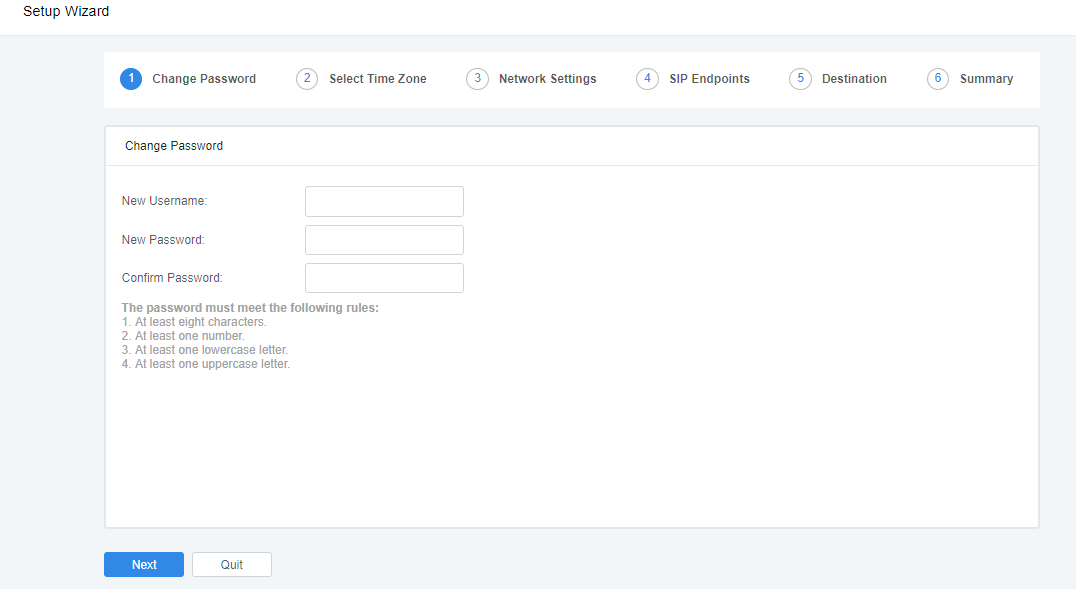
3. Module
You can see the information of SIM card on this page.
3.1 Module Settings
Figure 3-1-1 Module Settings
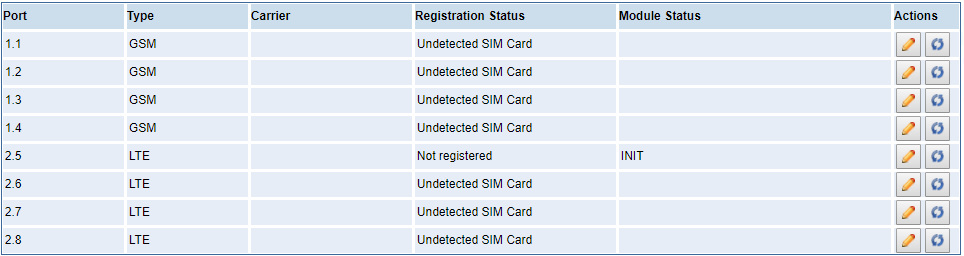
On this page, you can see the information of the module status, click the ![]() button to configure the port.
button to configure the port.
Figure 3-1-2 Port Configuration
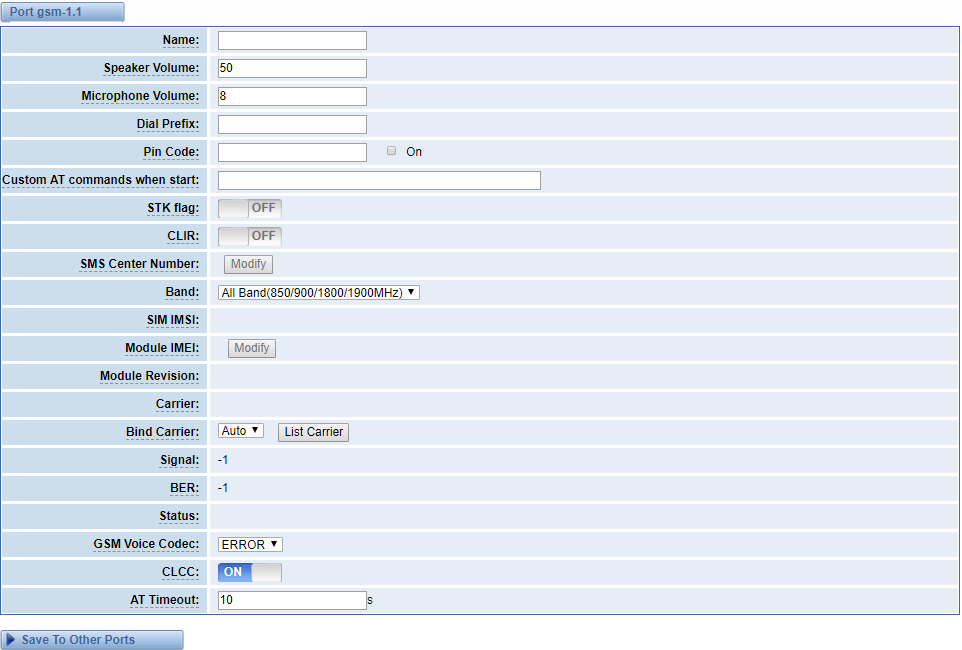
You can choose different bands in the options.
Figure 3-1-3 Band binding
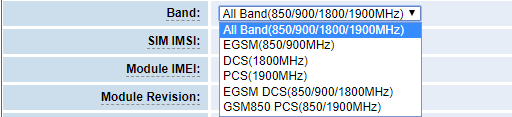
If you have set your Pin Code, you can check on like this:
Figure 3-1-4 PIN Code Application
![]()
Then enter the password and the system will recognize the number of the SIM card. It can help you prevent the SIM card from being stolen and increase the safety factor. If you want to hide your number when you call out, you can just switch CLIR “ON” (Of course you need your operator’s support).
Figure 3-1-5 CLIR Application
![]()
OpenVox GSM/3G Gateway supports optional GSM voice codec. For more details, you can see the picture below:
Figure 3-1-6 GSM Voice Codec
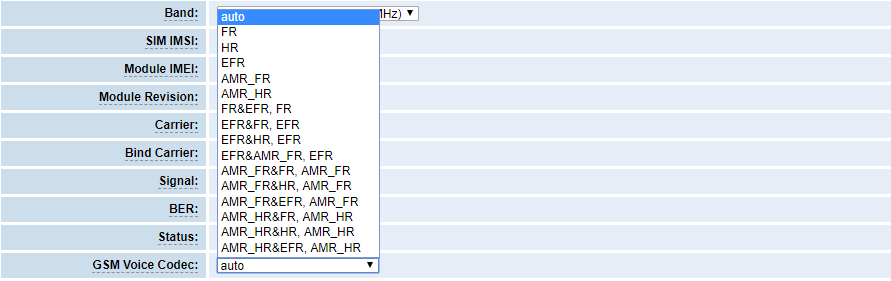
We also provide IMEI automatically modified performance.
Figure 3-1-7 Automatic IMEI modification
![]()
If you want to modify the IMEI number, log in to the gateway to modify the IP address as follows. Input http://gatewayIP/cgi-bin/php/gsm-autoimei.php in your browser. Then log in to the web page and you will see the setting as “Enable” as “ON” as shown below. Otherwise, the IMEI number cannot be modified.
Figure 3-1-8 IMEI Modification
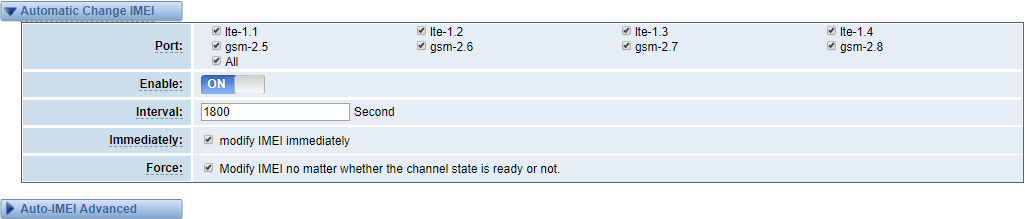
You can choose to modify one, more ports or all ports, and you can set the automatic modification interval by filling in the required time.
Figure 3-1-9 Time Interval
![]()
If you select “Modify IMEI now”, the changes will take effect immediately. If you select “Force”, the system will hang up the current call and modify the IMEI.
Click the button ![]() to set it. There are two ways to modify the IMEI: manual modification or automatic generation.
to set it. There are two ways to modify the IMEI: manual modification or automatic generation.
Figure 3-1-10 Advanced Setting
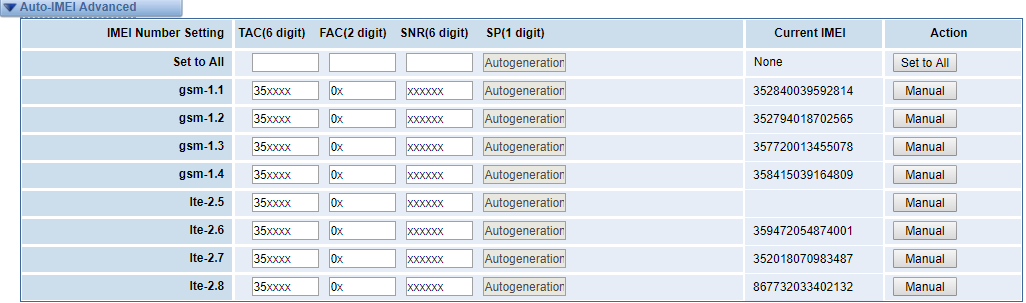
As you can see, each port is set to any number. “X” means any number from 0-9. All you have to do is fill in all the lines and click “Set All”. Click “Save”, the current IMEI will change, this is automatically generated.
If you want to set the IMEI to a specific value, click on “Modify” and enter a new IMEI as required.
Figure 3-1-11 Manually set IMEI
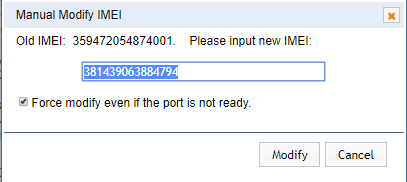
After the configuration is completed, click “Back Home” to return to the gateway interface.
Table 3-1-1 Definition of Module Settings
| Options | Definition |
| Name | The alias of the each port. Input name without space here. Allowed characters:”-_+.<>&0-9a-zA-Z”.Length: 1-32 characters. |
| Speaker Volume | The range of the speaker volume level is 0-100. This will adjust the loud speaker volume level by an AT command. |
| Microphone Volume | The range of the microphone volume is: 0-15. This will change the microphone volume level by an AT command. |
| Dial Prefix | The number prefix of the outbound call through the GSM channel. |
| PIN Code | Personal identification numbers of SIM card. PIN code can be modified to prevent SIM card from being stolen. |
| Custom AT commands when start | Use “|” to split AT command when user use custom AT commands to start system. |
| CLIR | Caller ID restriction, this function is used to hide the caller ID of the SIM card number. The gateway will add ‘#31#’ in front of the mobile number. This function must be operated by a professional operator. |
| SMS Center Number | Your SMS center number of your local carrier. |
| Module IMEI | Press the Modify button to automatically modify |
Save settings to other ports:
Figure 3-1-12 Save to port

Your call status will be displayed on the main screen.
Figure 3-1-13 Module Information
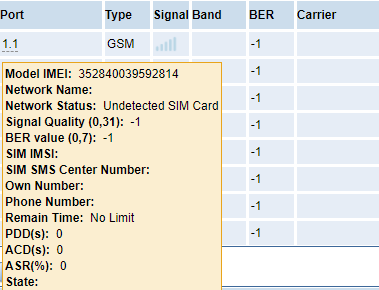
3.2 Call Forwarding
Sometimes it’s not convenient for you to answer the call. If you don’t want to lose some important calls, you can choose call forwarding. There are different kinds of call types for you to choose, Such as call forwarding unconditional, call forwarding no reply, call forwarding busy and call forward on not reachable. If you want to cancel the call forwarding settings, you can choose to cancel all.
Figure 3-2-1 Call Forwarding
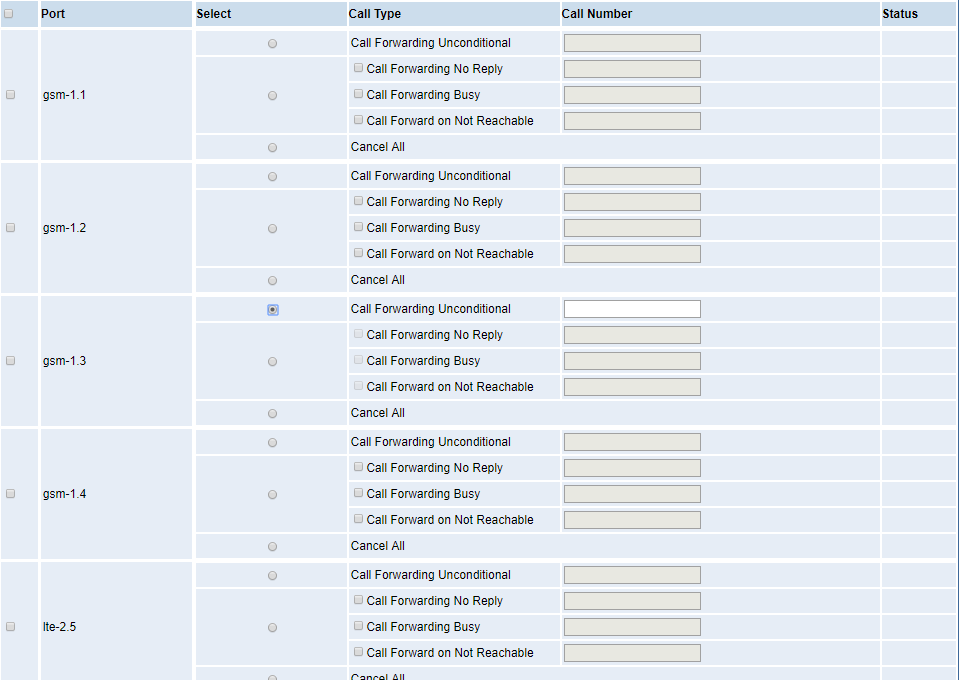
3.3 Call Waiting
You can switch the Call Waiting Function of the SIM card on/off in the port on this page.
Figure 3-3-1 Call Waiting
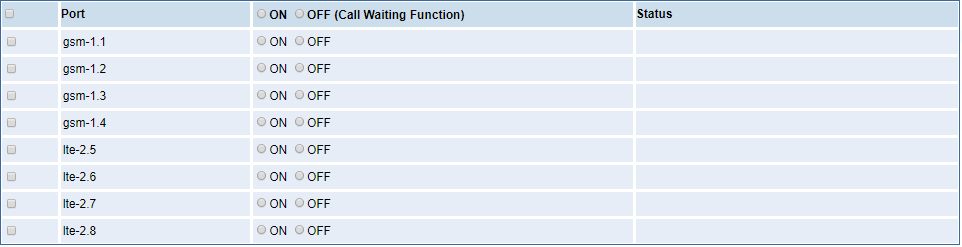
Table 3-3-1 Definition of Call Waiting
| Options | Definition |
| Switch on call waiting | Choose the port you want to set, switch to “On” and click the “Settings” button. |
| Switch off call waiting | Choose the port you want to set, switch to “Off” and click the “Settings” button. |
| Status | It will display the results of your execution. |
| Settings | Used to switch the call waiting function on or off. |
| Query | Used to query the status of call waiting, observe whether the port that sets the call waiting is open or closed. |
3.4 DTMF
You can do some DTMF Detection Settings if you choose “MODULE –> DTMF”.
Figure 3-4-1 DTMF Detection Settings
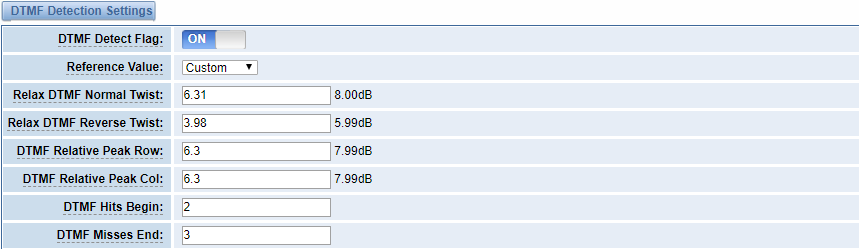
Notice: You don’t have to modify these settings if you don’t have special need. You can just choose “Default”.
Table 3-4-1 Definition of DTMF Detection Settings
| Options | Definition |
| DTMF Normal Twist and Reverse Twist | It is the power difference between the row and the column energies. Normal Twist is where the Column energy is greater than the Row energy. Reverse Twist is where the Row energy is greater. |
| DTMF Relative Peak Row | The smaller the value, the easier the detection. If you lost some numbers, you can try to put the value down. The adjustment range is 0.02 at a time. |
| DTMF Relative Peak Col | The smaller the value, the easier the detection. If you lost some numbers, you can try to put the value down. The adjustment range is 0.1 at a time. |
| DTMF Hits Begin | Simple match value, choose 2 or 3. |
| DTMF Misses End | The time interval between the two numbers you entered. Adjust the speed of input. The smaller value represents the shorter intervals. |
3.5 BCCH
Figure 3-5-1 BCCH Settings
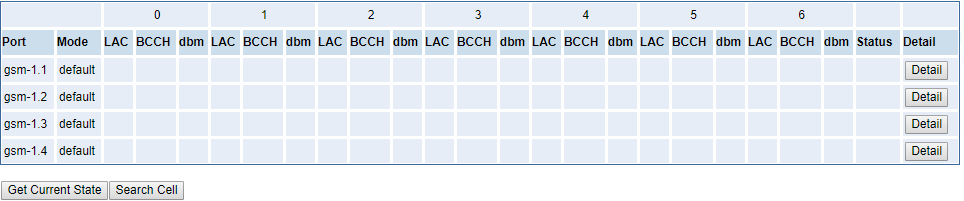
The BCCH mode can be changed by clicking the ![]() button.
button.
Figure 3-5-2 BCCH Mode
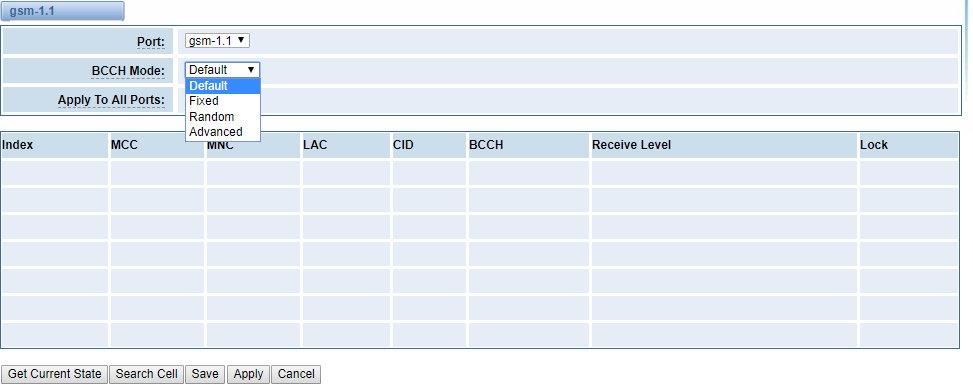
3.6 Toolkit
You can get USSD information, send AT command or check the number of this module. The AT command is very helpful for you when debugging a module.
Figure 3-6-1 Function Options
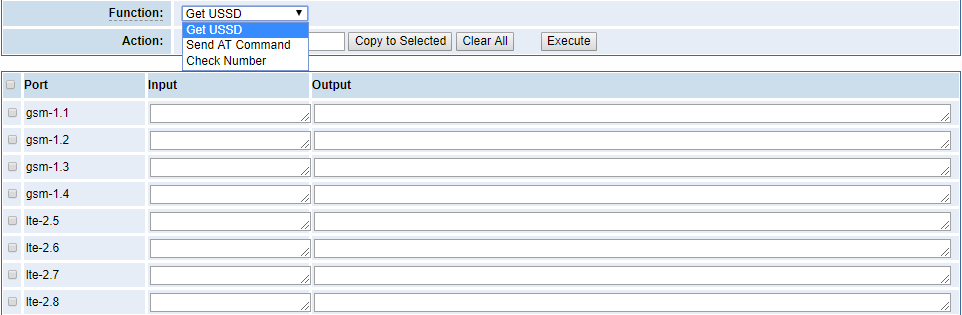
Table 3-6-1 Description of Definition of Functions
| Options | Definition |
| Get USSD | Enter a specific USSD number (For example,*142# to check your SIM card’s balance. This USSD number is might be different from different carriers) to get the USSD information. The gateway will try to get by AT commands. |
| AT Command | To perform some specific AT commands. It is useful when you have a debug of the modem. For example, perform [AT+CSQ] to check what signal qualify it is. In AT commands, there is no difference between “a” and “A” (case insensitive). |
| Check Number | Enter a known number (like your mobile phone number) to check what number it is of the SIM card. Click “Execute”, then the gateway will dial to the number you already input. It only rings for one time and hangs up at once. Not generating telephone charge during this procedure. |
If you want to send an AT command, enter the command, select a port first and then select “Copy to selected “, and finally click “Execute”.
Figure 3-6-2 AT Command Example
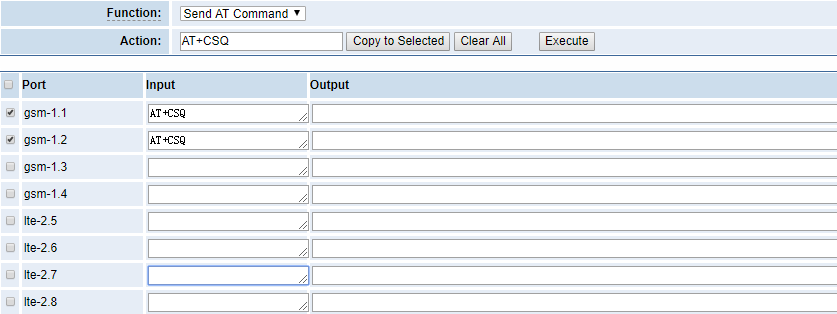
3.7 Module Update
You can update the module version or update the microcontroller by yourself on this page.
Figure 3-7-1 Module Update
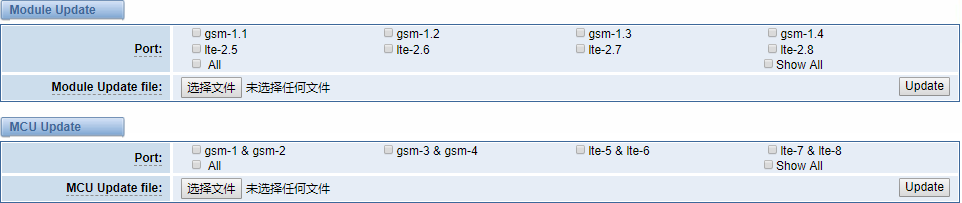
3.8 Call and SMS Limit
Click the edit button to set call restrictions, lock cards, and SMS restrictions. You can also view statistics on call/sms sent here.
Figure 3-8-1 Call and SMS Limit
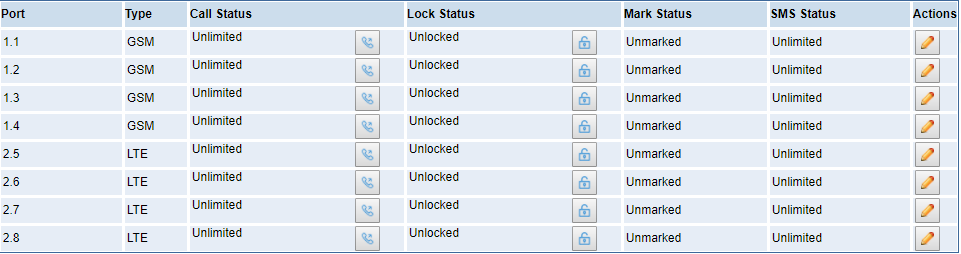
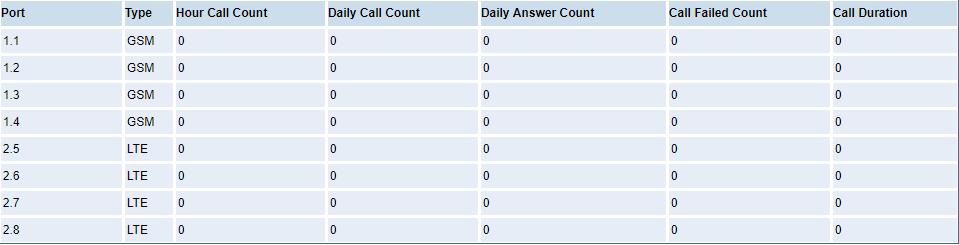
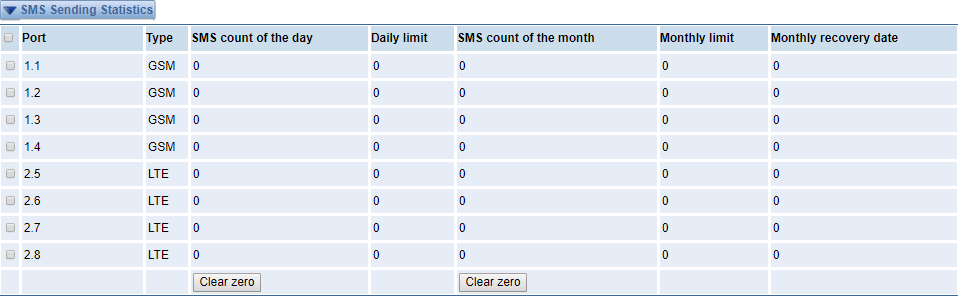
Call Limit
You can limit the number of daily calls, number of days connected, and number of hours of calls for the selected channel.
Figure 3-8-2 Call Limit

Call Limit Time
Now we offer you two types of call duration limit, you can choose “Single Call Duration Limit” or “Call Duration Limitation” to control your calling time.
This will limit the time of each call. First you need to switch “Enable” on, then you can set “Step” and “Single Call Duration Limitation” any digits you want. When you make a call through this port, your calling time will be limited.
Single Call Duration Limitation:If your calling time exceeds the set value, the system will hang up the call. Multiplying the step size by a single call time is to allow a single call duration.
Figure 3-8-3 Single Settings

Call Duration Limitation:This will limit your total calling time of this port. If remain time is 0, it will not send calls through this port.
Figure 3-8-4 Call Duration Limitation Settings
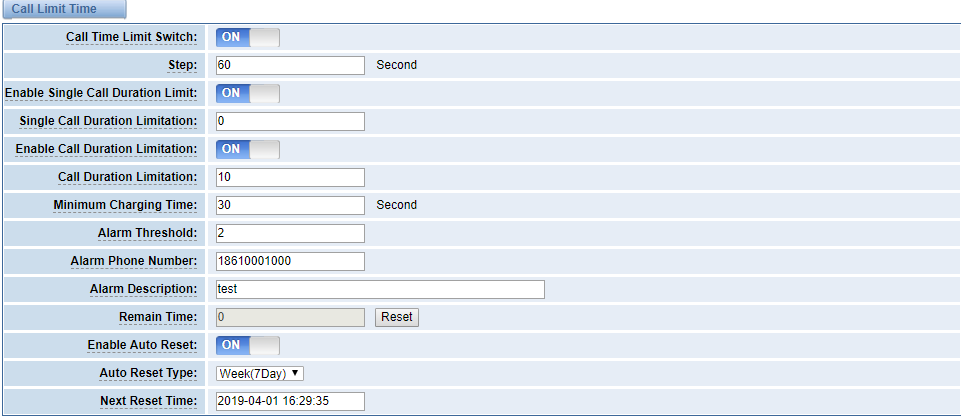
The same as the algorithm for the single call duration limit, the total call time of the port cannot exceed the product of the “Step” and the “Call Duration Limitation”. The Minimum Billing Time value must be less than the step size.
You can set a value for the Alarm Threshold. When the remaining call duration of the port reaches the set value, the gateway will send alarm info to the designated phone.
You can also turn on enable auto reset, which can be selected from one day, one week or one month. After the automatic reset time is reached, the remaining call duration is reset to the set total call duration.
Figure 3-8-5 Auto Reset Settings

Table 3-8-1 Description of Call Duration Limit Settings
| Options | Definition |
| Step | The value range of the step length is 1-999s. Multiplying the step size by a single call time is to allow a single call duration. |
| Enable Single Call Duration Limit | The value of the single call duration limit, ranging from 1-999999. The step size multiplied by the single talk time is the single call duration. |
| Enable Call Duration Limitation | The value of the total call duration limit, in the range of 1-999999. The step size multiplied by the total talk time is the total call duration. |
| Minimum Charging Time | After a period of conversation, the operator starts billing, in seconds. This value must be less than the step size. |
| Alarm Threshold | The threshold for the duration of the call. When the duration of the call is equal or less than this value, the gateway will send an alert message to the specified phone number via SMS (only once before the total call duration is reset). This value must be less than the call duration limit. |
| Alarm Phone Number | User will received alarm message from the gateway when receiving alarm phone number. |
| Alarm Description | The alarm port information description sends the alarm information to the user’s phone. |
| Remaining call duration | Multiplying this value by the step size is the remaining call duration. |
| Enable Auto Reset | The remaining talk time is automatically restored, that is, the total number of minutes of the call is restored. |
| Auto Reset Type | Reset call minutes by date, by week, by month. |
| Next Reset Time | Define the next reset date. The system will count from that date and be set as a reset period. |
Lock Card
The lock card detection switch is a switch function of the lock card. After opening, the call failure lock card condition parameter needs to be set. After the lock card condition is reached, the SIM card is disabled and cannot be allocated for use unless the card is removed, the gateway is restarted, and the manual is unlocked (Duration limit requires manual reset), turn off the lock card function, etc.
Figure 3-8-6 Lock Card
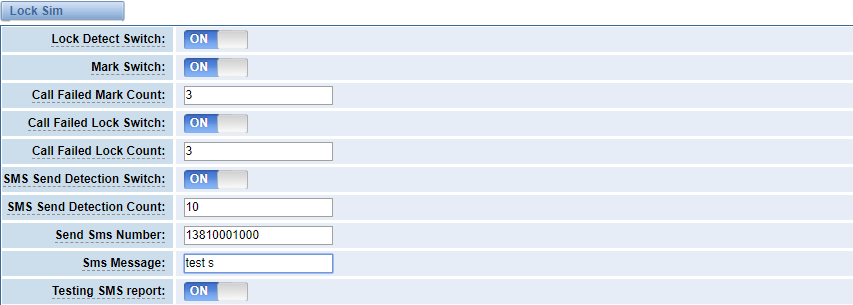
Table 3-8-2 Description of Lock Card
| Options | Definition |
| Call Failed Mark Count | The number of consecutive calls failed to reach the number of settings, making the port. |
| Called Failed Lock Count | Lock the port after the number of successive call failures reaches the set number, restrict the port expiration, and no longer select the port expiration in the group policy. |
| SMS Send Detection Switch | After opening, when the number of successive call failures reaches the set value, send message to check whether the port is available; if the message send successfully, it will clear the number of successive call failures; if the message fails, it will limit the port’s outgoing. |
| Testing SMS report | When closed, the successful sending of message indicates that the port is available; when opened, the successful sending of message and the receipt of message report indicate that the port is available. |
SMS Limit
Figure 3-8-7 SMS Limit
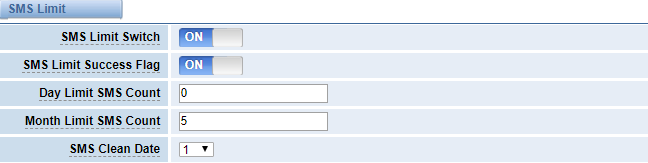
Table 3-8-3 Definition of SMS Limit
| Options | Definition |
| SMS Limit Success Flag | When closed, no matter whether the message is sent successfully or not, the number of messages is counted;When opened, the number of messages is counted when the message is sent successfully. |
| Day Limit SMS Count | Limit the number of SMS sent daily, the default value is 0, indicating unlimited. |
| Month Limit SMS Count | Limit the number of SMS sent per month, the default value is 0, indicating unlimited. |
| SMS Clean Date | The number of messages sent monthly is automatically cleared at 0 points, 0 minutes and 0 seconds on the set date. |
4. VOIP
4.1 VOIP Endpoints
This page shows everything about your SIP&IAX2, you can see the status of each SIP&IAX2.
4.1.1 Add New SIP Endpoint
Main SIP Endpoint Settings:You can click button to add a new SIP endpoint, and if you want to modify existed endpoints, you can click button.
There are 3 kinds of registration types for you to choose: None, Server or Client. You can configure as follows:
If you set up a SIP endpoint by registration “None” to a server, then you can’t register other SIP endpoints to this server. (If you add other SIP endpoints, this will cause Out-band Routes and Trunks confused.)
Figure 4-1-1 None Registration
For convenience, we have designed a method that you can register your SIP endpoint to your gateway, thus your gateway just work as a server.
Figure 4-1-2 Server Registration
Also you can choose registration by “This gateway registers with the endpoint”, it’s the same with “None”, except the name and the password.
Figure 4-1-3 Client Registration
Table 4-1-1 Definition of SIP Options
| Options | Definition |
| Name | A name is easier to understand, only for reference, does not participate in SIP authentication. |
| Username | Register name in your SIP server. |
| Password | Authenticating with the gateway and characters are allowed. |
| Registration | Whether the terminal registers with the gateway or the gateway registers with the terminal.
None — Not registering; Server — When register as this type, it means the gateway acts as a SIP server, and SIP endpoints register to the gateway; Client — When register as this type, it means the gateway acts as a client, and the endpoint should be register to a SIP server. |
| Hostname or IP
Address |
IP address or hostname of the endpoint or ‘dynamic’ if the endpoint has a dynamic IP address. This will require registration.
Notice: If you entered the domain name and changed the DNS, you must restart asterisk. |
| Transport | This sets the possible transport types for outgoing. Order of usage, when the respective transport protocols are enabled, is UDP, TCP, TLS. The first enabled transport type is only used for outbound messages until a Registration takes place. During the peer registration the transport type may change to another supported type if the peer requests so. |
| NAT Traversal | No — Use report if the remote needs it. Force Report on—Force report on.Yes — Force the report to open and perform commedia RTP processing.Report if requested and commedia — If the remote needs it, use report and perform commedia RTP processing. |
Advanced: Registration Options
Figure 4-1-4 Advanced Registration Options
Table 4-1-2 Definition of Registration Options
| Options | Definition |
| Authentication
User |
Just a username used when registering。 |
| Register
Extension |
When Gateway registers as a SIP user agent to a SIP proxy (provider), calls from this provider connect to this local extension. |
| Register User | Register user name, it is the user of register => user[:secret[:authuser]]@host[:port][/extension]. |
| Contact User | e.g. When the Contact User is 402
Contact: <sip:[email protected]:5060;transport=UDP> |
| From User | A username to identify the gateway to this endpoint. |
| From Domain | A domain to identify the gateway to this endpoint. |
| Port | The port number used by the gateway to link the peer |
| Qualify | Whether to check the link status of the peer |
| Qualify Frequency | How often, in seconds, to check the endpoint’s connection status. |
| Outbound Proxy | A proxy to which the gateway will send all outbound signaling instead of sending signaling directly to endpoints. |
| Custom Registry | After opening, customers can customize their own registry. |
| Registry String | Customers can enter their own registration information. The format is::user[:secret[:authuser]]@host[:port][/extension]
e.g.:[email protected]:[email protected]/1001 |
| Enable Outbound proxy to Host | Outbound proxy to Host On / Off. |
Call Settings
Figure 4-1-5 Call Settings
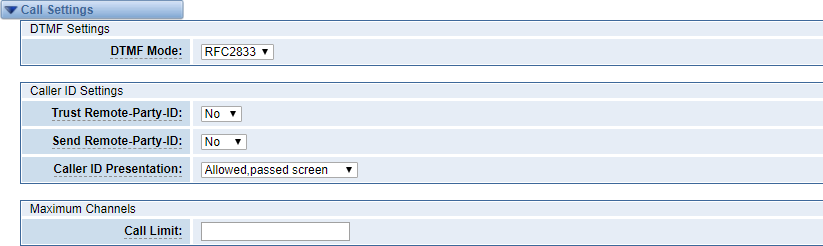
Table 4-1-3 Description of DTMF Detection Settings
| Options | Definition |
| DTMF Mode | Set default DTMF Mode for sending DTMF. Default: rfc2833. Other options: ‘info’, SIP INFO message(application/dtmf-relay);
‘Inband’, Inband audio(require 64kbit codec -alaw, ulaw). |
| Trust Remote-Party-ID | Whether or not the Remote-Party-ID header should be trusted. |
| Send Remote-Party-ID | Whether or not to send the Remote-Party-ID header. |
| Remote-Party-ID Format | How to set the Remote-Party-ID header: from Remote-Party-ID or from P-Asserted-Identity. |
| Caller ID Presentation | Whether or not to display the Caller ID. |
| Call Limit | Usually used when this sip works as a trunk. Limit the maximum number of channels supported by sip trunks. |
Advanced: Signaling Settings
Figure 4-1-6 Signaling Settings

Table 4-1-4 Definition of Signaling Options
| Options | Definition |
| Progress Inband | Whether the tone is ringing. Never:Indicates that the incoming calls are never applied.
Option values: yes, no, never. Default: never. |
| Append user=phone to URI | Whether or not to add‘user=phone’to URIs that contain a valid phone number. |
| Add Q.850 Reason Headers | Whether or not to add a reason header and use it if is available. |
| Ignore SDP Version | By default, the gateway will honor the session version number in SDP packets and will only modify the SDP session if the version number changes.
Switch this option off to force the gateway to ignore the SDP session version number and treat all SDP data as new data. This is required for devices that send non-standard SDP packets (observed with Microsoft OCS). By default this option is on. |
| Direct media | The value of parameter direct media is one of them (no, yes, nonat, update, outgoing).
Default value is yes. |
| Allow Transfers | Whether or not to globally enable transfers.
Choosing ‘no’ will disable all transfers (unless enabled in peers or users). Default is enabled. |
| Allow Promiscuous Redirects | Whether or not to allow 302 or REDIR to non-local SIP address.
Notice:Redirecting the local system causes a loop call, which is not supported by asterisk. |
| Max Forwards | Setting for the SIP Max-Forwards header (loop prevention). |
| Send TRYING on REGISTER | Send a 100 Trying when the endpoint registers. |
Advanced: Timer Settings
Figure 4-1-7 Timer Settings
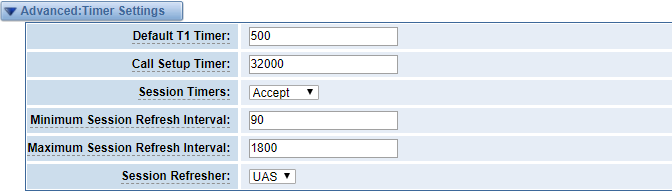
Table 4-1-5 Definition of Timer Options
| Options | Definition |
| Default T1 Timer | This timer is used primarily in INVITE transactions. The default for Timer T1 is 500 ms or the measured run-trip time between the gateway and the device if you have qualify=yes for the device. |
| Call Setup Timer | If a provisional response is not received in this amount of time, the call will auto congest.
The default is 64*T1. |
| Session Timers | There are three modes for you to choose: originate, request and run session-timers always; Accept or run the session timer only when requested by another user agent;Refuse, Do not run session timers in any case. |
| Minimum Session Refresh Interval | Minimum session refresh interval in seconds. The default is 90 secs. |
| Maximum Session Refresh Interval | Maximum session refresh interval in seconds. The default is
1800secs. |
| Session Refresher | The session refresher, UAC or UAS. The default is UAS. |
4.1.2 Add New IAX2 Endpoint
You can click ![]() button to add a new IAX2 endpoint and if you want to modify existed endpoints, you can click
button to add a new IAX2 endpoint and if you want to modify existed endpoints, you can click ![]() button.
button.
There are three registration types: None, Server or Client.
You can configure as follows:
If you set up an IAx2 endpoint by registration “None” to a server, then you can’t register other IAX2 endpoints to this server, just authenticate the username and password.
Figure 4-1-8 None Registration
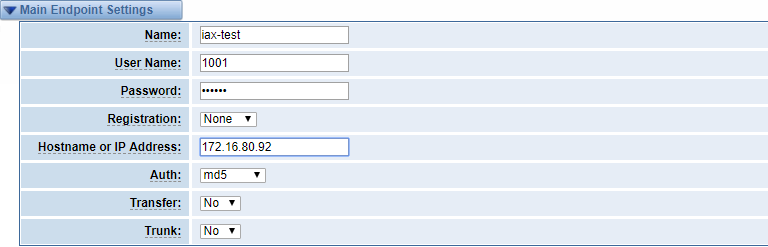
For convenience, you can choose registration by “Server”, thus your gateway just work as a server.
Figure 4-1-9 Server Registration
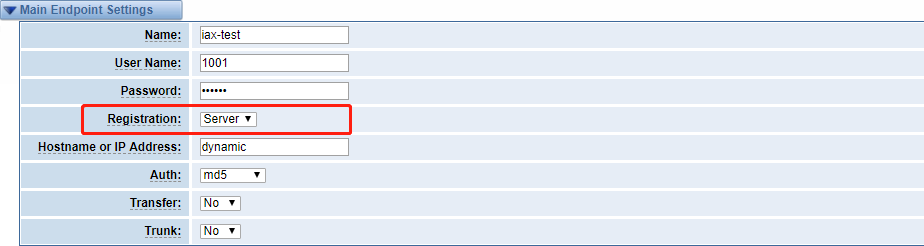
Also you can choose registration by “Client”, it will work as a Client.
Figure 4-1-10 Client Registration
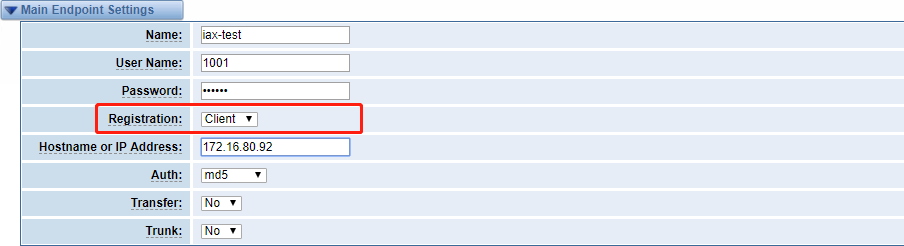
Table 4-1-6 Definition of IAX2 Options
| Options | Definition |
| Name | A name which is able to read by human. And it’s only used for user’s reference. |
| Username | The endpoint will use username to authenticate with the gateway. |
| Password | The endpoint will use password to authenticate with the gateway. |
| Registration | Whether this endpoint will register to this gateway or this gateway to the endpoint.
None — Not registering; This gateway registers with the endpoint — When register as this type, it means the gateway acts as a IAX2 client, and the endpoint should be register to a IAX2 server; |
| Hostname or
IP Address |
IP address or hostname of the endpoint or ‘dynamic’ if the endpoint has a dynamic IP address. This will require registration.
Notice: If you entered the domain name and changed the DNS, you must restart asterisk. |
| Auth | There are three authentication methods that are supported: md5, plaintext and rsa. The least secure is “plaintext”, which sends passwords clear text across the net. Uses a challenge/response md5 sum arrangement, but still requires both ends have plain text access to the secret. “rsa” allows unidirectional secret knowledge through public/private keys. |
| Transfer | Disable or not IAX2 native transfer . |
| Trunk | Use IAX2 trunking with this host. |
Advanced: Registration Options
Figure 4-1-11 Registration Options
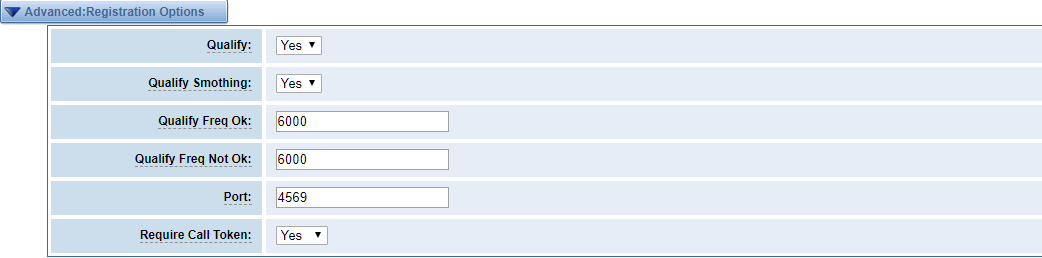
Table 4-1-7 Definition of Registration Options
| Options | Definition |
| Qualify | Whether or not to check the endpoint’s connection status. |
| Qualify Smoothing | Use the average of the last two connection results to reduce the lag end of the misdetection. The default is no. |
| Qualify Freq Ok | How frequently to ping the peer when everything seems to be OK, in milliseconds. |
| Qualify Freq Not Ok | How frequently to ping the peer when it is either, LAGGED or UNAVAILABLE, in milliseconds. |
| port | The port number the gateway will connect to at this endpoint. Default is 4569. |
IAX2 Encryption
Figure 4-1-12 IAX2 Encryptions
Table 4-1-8 Definition of Encryption Options
| Options | Definition |
| Encryption | Enable IAX2 encryption. The default is no. |
| Force Encryption | Force encryption insures no connection is established unless both sides support encryption. By switching this option on, encryption is automatically switch on as well. The default is no. |
IAX2 Trunk Settings
Figure 4-1-13 IAX2 Trunk Settings
Table 4-1-9 Definition of Trunk Options
| Options | Definition |
| Trunk Max Size | The default is 128000 bytes, which supports up to 800 calls of ulaw at 20ms a frame. |
| Trunk MTU | Set the maximum transmission unit for IAX2 UDP trunking. |
| Trunk Frequency | How frequently to send trunk messages in msec. This is 20ms by default. |
| Trunk Time Stamps | Ensure that frame timestamps get sent end-to-end properly. |
| Min. RegExpire | Minimum amounts of time that IAX2 peers can request as a registration expiration interval in seconds. |
| Max. RegExpire | Maximum amounts of time that IAX2 peers can request as a registration expiration interval in seconds. |
4.2 Batch SIP Endpoints
On this page, you can create multiple SIP Endpoints at the same time.
Figure 4-2-1 Multiple SIP Endpoints Settings
You should select the number of SIPS to be created after you filling in the username, password, domain name or IP address, port and registration mode in the first line. You can create up to the same number of SIP endpoints as the number of device ports at a time;Then choose whether to tick “AutoPassword” button。After the above configuration is completed, click Batch Settings, and then save to create SIP endpoints in batches.
Table 4-2-1 Definition of Multiple SIP Endpoints
| Options | Definition |
| Username | The display name is the same as the registered name on the SIP server by default. |
| Password | Authenticating with the gateway and characters are allowed. |
| Hostname or IP
Address |
IP address or hostname of the endpoint or ‘dynamic’ if the endpoint has a dynamic IP address. This will require registration. |
| Port | Port number registration. |
| Registration | None — Not registering;
Server — When register as this type, it means the gateway acts as a SIP server, and SIP endpoints register to the gateway; Client — When register as this type, it means the gateway acts as a client, and the endpoint should be register to a SIP server. |
| AutoPassword | Tick – Automatically increments based on the password entered in the first line.
Do not tick- All SIP endpoints have the same password as the first one. |
4.3 Advanced SIP Settings
Networking
Figure 4-3-1 Networking General
Table 4-3-1 Definition of Networking General Options
| Options | Definition |
| UDP Bind Port | Choose a port on which to listen for UDP traffic. |
| Enable TCP | Enable server for incoming TCP connection (default is no). |
| TCP Bind Port | Choose a port on which to listen for TCP traffic. |
| TCP Authentication Timeout | The maximum number of seconds a client has to authenticate. If the client does not authenticate before this timeout expires, the client will be disconnected (default value is: 30 seconds) . |
| TCP Authentication Limit | The maximum number of unauthenticated sessions that will be allowed to connect at any given time (default is:50). |
| Enable Hostname Lookup | Enable DNS SRV lookups on outbound calls.
Notice: The gateway uses the first host in the SRV record. This function can be used in dial-up activation to dial SIP calls on the Internet via domain name. |
| Enable Internal SIP Call | Whether enable the internal SIP calls or not when you select the registration option “Endpoint registers with this gateway”. |
| Internal SIP Call Prefix S | Specify a prefix before routing the internal calls. |
Figure 4-3-2 NAT Settings
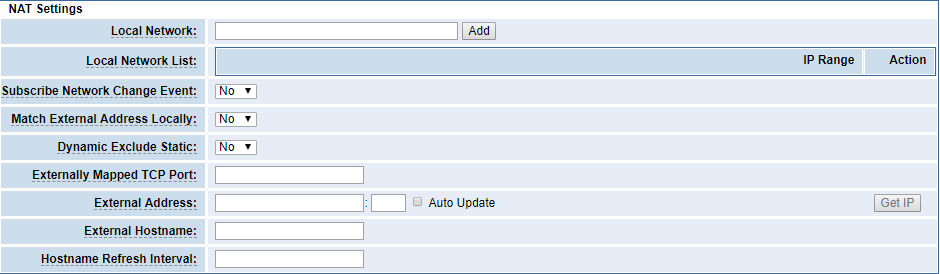
Table 4-3-2 Definition of NAT Settings Options
| Options | Definition |
| Local Network | Format:192.168.0.0/255.255.0.0 or 172.16.0.0./12.
A list of IP address or IP ranges which are located inside a NAT network. This gateway will replace the internal IP address in SIP and SDP messages with the external IP address when a NAT exists between the gateway and other endpoints. |
| Local Network List | Add local IP address list. |
| Subscribe Network Change Event | Through the use of the test_stun_monitor module, the gateway has the ability to detect when the perceived external network address has changed. When the stun_monitor is installed and configured, chan_sip will renew all outbound registrations when the monitor detects any sort of network change has occurred. By default this option is enabled, but res_stun_monitor only takes effect once. If res_stun_monitor is enabled and you don’t want changes on the network to cause an outbound registration, use the option below to disable this feature. |
| Match External Address Locally | Only substitute the extern address or extern host setting if it matches. |
| Dynamic Exclude Static | Dynamic hosts are not allowed to register with the static host’s IP address, which will avoid the same IP registration error. |
| Externally Mapped TCP Port | The externally mapped TCP port, when the gateway is behind a static NAT or PAT. |
| External Address | The external address (and optional TCP port) of the NAT.
External Address = hostname[:port]. Specifies a static address[:port] to be used in SIP and SDP messages. Examples: External Address = 12.34.56.78 External Address = 12.34.56.78:9900. |
| Hostname Refresh Interval | How often to perform a hostname lookup. This can be useful when your NAT device lets you choose the port mapping, but the IP address is dynamic. Beware, you might suffer from service disruption when the name server resolution fails. |
Figure 4-3-3 RTP Settings

Table 4-3-3 Definition of RTP Settings Options
| Options | Definition |
| Start of RTP Port Range | Start of port numbers to be used for RTP. |
| End of RTP port Range | End of port numbers to be used for RTP. |
Parsing and compatibility
Figure 4-3-4 Parsing and Compatibility
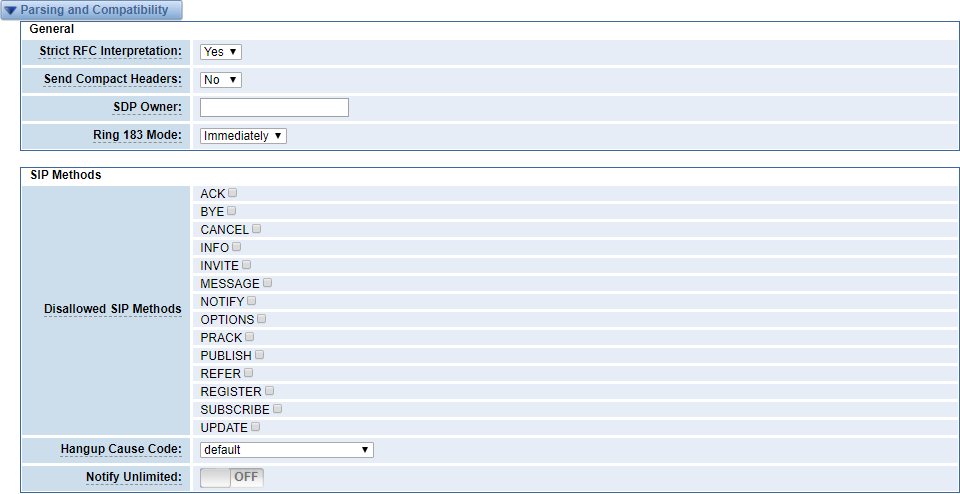
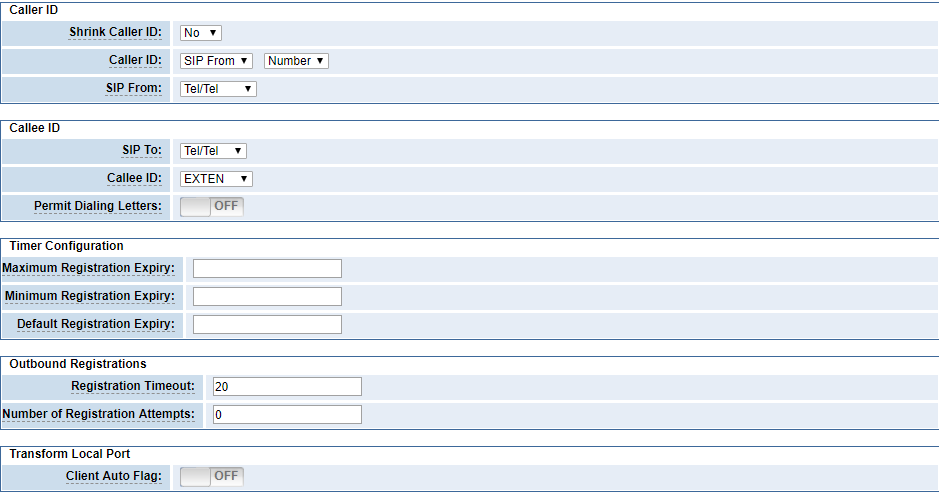
Table 4-3-4 Instruction of Parsing and Compatibility
| Options | Definition |
| Strict RFC Interpretation | Check header tags,character conversion in URIs, and multiline headers for strict SIP compatibility(default is yes). |
| Send Compact Headers | Send compact SIP headers. |
| SDP Owner | Allows you to change the username filed in the SDP owner string. This filed MUST NOT contain spaces. |
| Disallowed SIP Methods | When a dialog is started with another SIP endpoint, the other endpoint should include an Allow header telling us what SIP methods the endpoint implements. However, some endpoints either do not include an Allow header or lie about what methods they implement. In the former case, the gateway makes the assumption that the endpoint supports all known SIP methods. If you know that your SIP endpoint does not provide support for a specific method, then you may provide a list of methods that your endpoint does not implement in the disallowed methods option. Note that if your endpoint is truthful with its Allow header, then there is no need to set this option. |
| Shrink Caller ID | The Shrink Caller Id function removes ‘(‘, ‘ ‘, ‘)’, non-trailing ‘.’, and ‘-‘ not in square brackets. For example, the caller id value 555.5555 becomes 5555555 when this option is enabled. By default this option is on. |
| Caller ID | Default:SIP From and Number.
For example:When selecting SIP From, Name is Peter and Number is 402. The From mode is: “Peter”<sip:[email protected];transport=UDP>;tag=bd481672. |
| Callee ID | Default: EXTEN
For example: When selecting SIP To, Name is Jason and Number is 401. The mode is: “Jason”<sip:[email protected];transport=UDP>. |
| Maximum Registration
Expiry |
Maximum allowed time of incoming registrations and subscriptions (seconds). |
| Minimum Registration
Expiry |
Minimum length of registrations/subscriptions (default 60). |
| Default Registration Expiry | Default length of incoming/outgoing registration. |
| Registration Timeout | How often, in seconds, to retry registration calls. Default 20 seconds. |
| Number of Registration | Number of registration attempts before we give up. |
Security
Figure 4-3-5 Security Settings
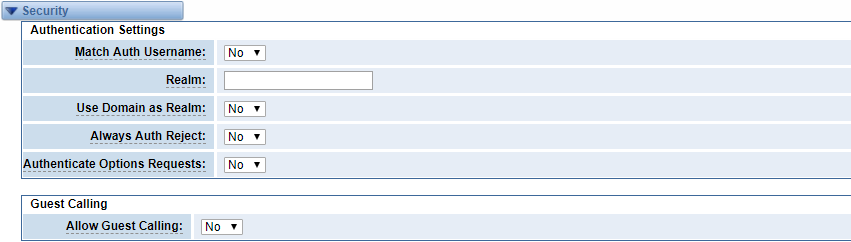
Table 4-3-5 Instruction of Security
| Options | Definition |
| Match Auth Username | If available, match user entry using the ‘username’ field from the authentication line instead of the ‘from’ field. |
| Realm | Realm for digest authentication. All realms must be globally unique according to the RFC3261 standard and can generally be set to hostname or domain name. |
| Use Domain as Realm | Use the domain from the SIP Domains setting as the realm. |
| Always Auth Reject | When an INVITE or REGISTER request is rejected for any reason, the same reason is always used, the username is legal but the password is incorrect. It does not tell the requester whether there is this user or peer, which will reduce the possibility of the attacker scanning the SIP account. This parameter is enabled by default. |
| Authenticate Options
Requests |
Enabling this option will authenticate OPTIONS requests just like INVITE requests are. By default this option is disabled. |
| Allow Guest Calling | Allow or reject customer calls (default yes, allowed). If your gateway is connected to the Internet and allows customers to call, you want to check which services are available to everyone, by enabling them in the default context. |
Media
Figure 4-3-6 Media Settings

Table 4-3-6 Instruction of Media
| Options | Definition |
| TOS for SIP Packets | Sets type of service for SIP packets. |
| TOS for RTP Packets | Sets type of service for RTP packets. |
Codec Settings
Select codecs from the list below.
Figure 4-3-7 Codec Settings
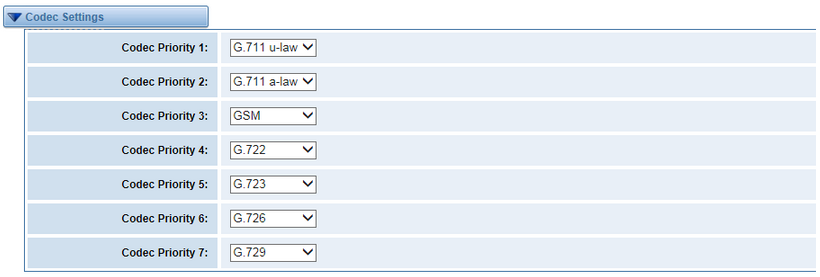
4.4 Advanced IAX2 Settings
General Settings
Figure 4-4-1 General Settings
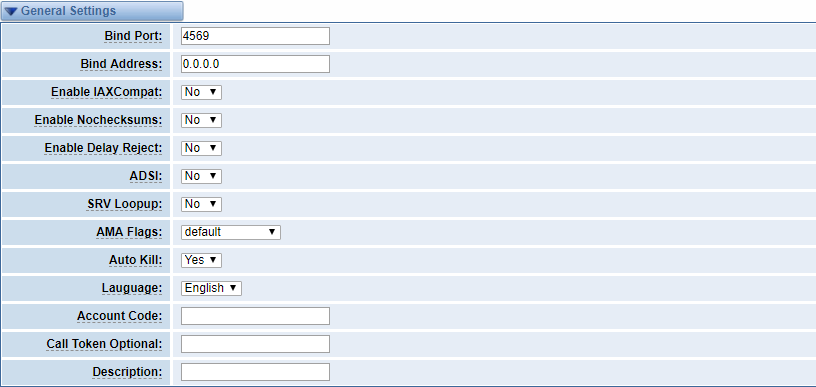
Table 4-4-1 Instruction of General
| Options | Definition |
| Bind Port | Bind port and bindaddr may be specified |
| Enable IAXCompat | Set Iaxcompat to yes if you need to use a tiered switch, or if some of the latency may occur when performing a lookup in a dial plan, otherwise enabling it will result in a small performance conflict. |
| Enable Nochecksums | Disable UDP checksums (if Nochecksums is set, then Nochecksums will be calculated/checked on systems supporting this feature). |
| ADIS | ADSI (Analog Display Services Interface) can be enabled if you have (or may have) ADSI compatible CPE equipment. |
| SRV Lookup | Whether or not to perform an SRV lookup on outbound calls. |
| AMA Flags | You may specify a global default AMA flag for IAX internal calls. These flags are used in the generation of call detail records. |
| Auto Kill | If we don’t get ACK to our NEW within 2000ms, and Auto Kill is set to yes, then we cancel the whole thing (that’s enough time for one retransmission only). This is used to keep things from stalling for a long time for a host that is not available, However, this function is not friendly in the case of poor connection status. |
| Language | You may specify a global default language for users. This can be specified also on a per-user basis. If you ignore this item, it will use the default English language. |
| Account Code | You may specify a default account for Call Detail Records (CDRs) in addition to specifying on a per-user basis. |
Music on Hold
Figure 4-4-2 Music on Hold Settings

Table 4-4-2 Instruction of Music on Hold
| Options | Definition |
| Mohsuggest | Specifies the type of waiting music that plays while the channel is on hold. It can specify global settings or be specified by the user or each peer. |
| Mohinterpret | Set the content of the channel playback when the phone is suspended. If it is “default”, the music specified in the dialing rules will be played in the channel when the phone hangs. If it is “transfer”, it will be replaced by a message signal. |
Instruction of Codec Settings
Figure 4-4-3 Codec Settings
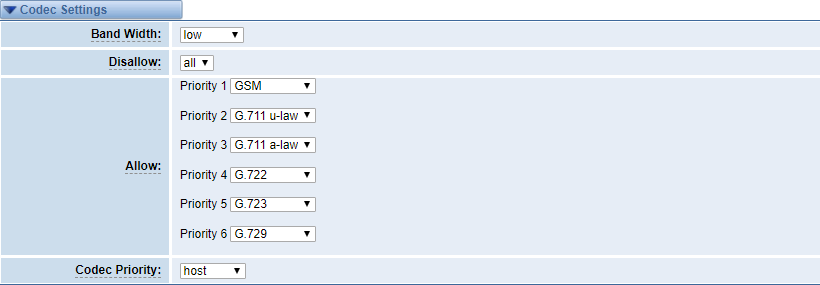
Table 4-4-3 Instruction of Codec Settings
| Options | Definition |
| Band Width | Specify bandwidth of low, medium, or high to control which codes are used in general. |
| Disallow | Adjust the type of codec to be switched off. |
| Allow | Adjust the type of codec to be switched on and the priority. |
| Codec Priority | Codec priority controls the codec negotiation of an inbound IAX2 call. This option is inherited to all user entities. It can also be defined in each user entity separately which will override the setting in general. |
Jitter Buffer Settings
Figure 4-4-4 Jitter Buffer
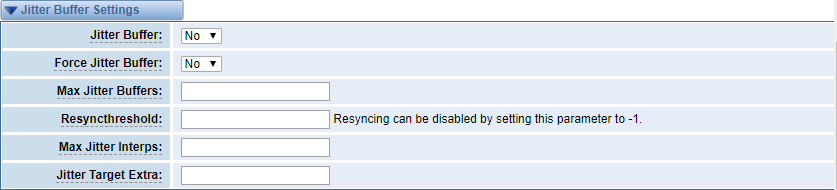
Table 4-4-4 Instruction of Jitter Buffer
| Options | Definition |
| Jitter Buffer | Whether to set a global buffer should be enabled by an unstable network environment, generally you do not need. Because the terminal device buffers the jitter processing. The default is “no”. |
| Force Jitter Buffer | In the ideal world, when we bridge VoIP channels we don’t want to jitter buffering on the switch, since the endpoints can each handle this. However, some endpoints may have poor jitter buffers themselves, so this option will force to always jitter buffer, even in this case. The default is “no”. |
| Max Jitter Buffers | A maximum size for the jitter buffer. |
| Resyncthreshold | When the jitter buffer notices a significant change in delay that continues over a few frames, it will resync, assuming that the change in delay was caused by a timestamping mix-up. The threshold for noticing a change in delay is measured as twice the measured jitter plus this resync threshold. Resyncing can be disabled by setting this parameter to -1. |
| Max Jitter Interps | The maximum number of interpolation frames the jitter buffer should return in a row |
| Jitter Target Extra | Number of milliseconds by which the new jitter buffer will pad its size. The default is 40, so without modification, the new jitter buffer will set its size to the jitter value plus 40 milliseconds. Increasing this value may help if your network normally has low jitter, but occasionally has spikes. |
Misc Settings
Figure 4-4-5 Misc Settings
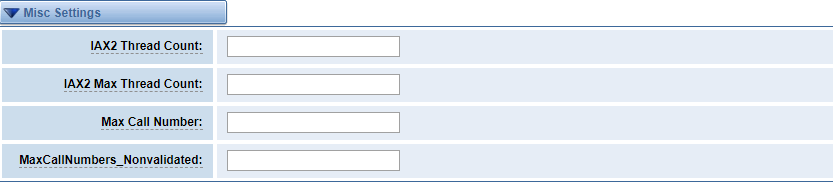
Table 4-4-5 Instruction of Misc Settings
| Options | Definition |
| IAX Thread Count | Establishes the number of IAX helper threads to handle I/O |
| IAX2 Max Thread Count | Establishes the number of extra dynamic threads that may be spawned to handle I/O. |
| Max Call Number | The ‘Max Call Numbers’ option limits the amount of call numbers allowed for each individual remote IP address. Once an IP address reaches its call number limit, no more new connections are allowed until the previous ones close. This option can be used in a peer definition as well, but only takes effect for the IP of a dynamic peer after it completes registration. |
| MaxCallNumbers_
Nonvalidated |
The ‘MaxCallNumbers_Nonvalidated’ is used to set the combined number of call numbers that can be allocated for connections where call token validation has been disabled. Unlike the ‘ Max Call Number ‘ option, this limit is not separate for each individual IP address. Any connection resulting in a non-call token validated call number being allocated contributes to this limit. For use cases, see the call token user guide. This option’s default value of 8192 should be sufficient in most cases. |
Quality of Service
Figure 4-4-6 Quality of Service

Table 4-4-6 Instruction of Quality of Service
| Options | Definition |
| TOS | Type of service. |
| COS | Class of service. |
4.5 SIP Account Security
The SIP account security module greatly enhances the security of the system. The wireless gateway supports TLS encrypted calls (sip), which requires sip phone support.
Figure 4-5-1 SIP Account Security
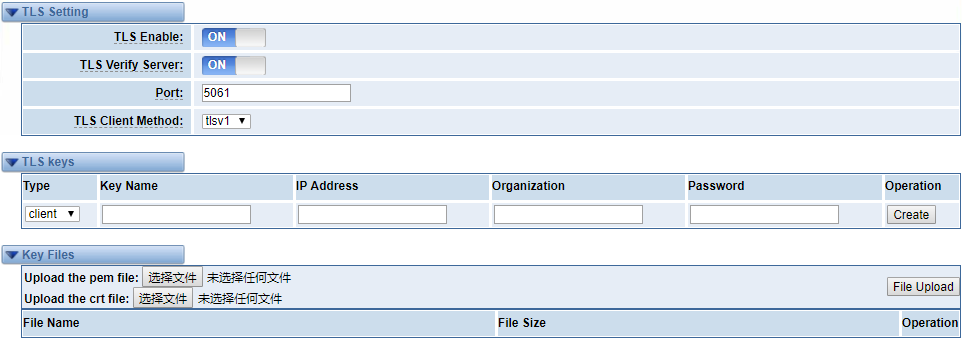
You need to understand its rules when using TLS. The following table shows the setting parameters of TLS.
Table 4-5-1 Parameters of TLS settings
| Options | Definition |
| TLS Enable | Enable or disable DTLS-SRTP support. |
| TLS Verify Server | If set it off, there is no need to verify the server certificate when the client is operating. If you do not have a server CA certificate, you can disable authentication to connect without the need for a TLS CA file. |
| Port | TLS port SIP registration, default port 5061. |
| TLS Client Method | Values include tlsv1, sslv3, sslv2, which specify the protocol for the outbound client connection. The default is sslv2. |
Enter the key name, IP address, organization and password in the above settings to create a ca certificate. After mutual authentication between the client and the server, it can be accessed with a certificate.
We need to do a few basic steps:
- Your asterisk server requires an authentication. We must create or add a certificate on the asterisk server. We need to create a digital key for our server, the server key is the key.pem file, and the certificate request is request.pem.
- Add some configuration settings to the sip.conf file.
- Configure the client to use TLS.
5. Routing
5.1 Call Routing Rules
Figure 5-1-1 Call Routing Rules

You are allowed to set up new call routing rules by ![]() , and after setting routing rules, move rules’ order by pulling
, and after setting routing rules, move rules’ order by pulling ![]() up and down, click
up and down, click ![]() button to edit the routing and
button to edit the routing and ![]() to delete it. Finally click the
to delete it. Finally click the ![]() button to save what you set.
button to save what you set.
Call Routing Rules
You can click ![]() button to set up your routings
button to set up your routings
Figure 5-1-2 Call Routing Rules
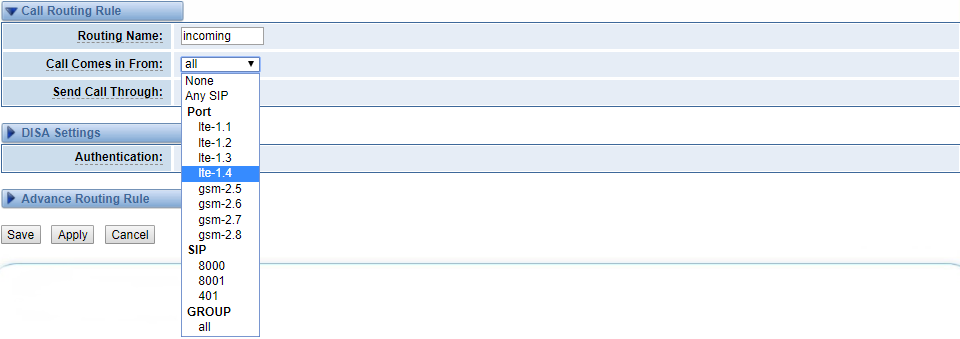
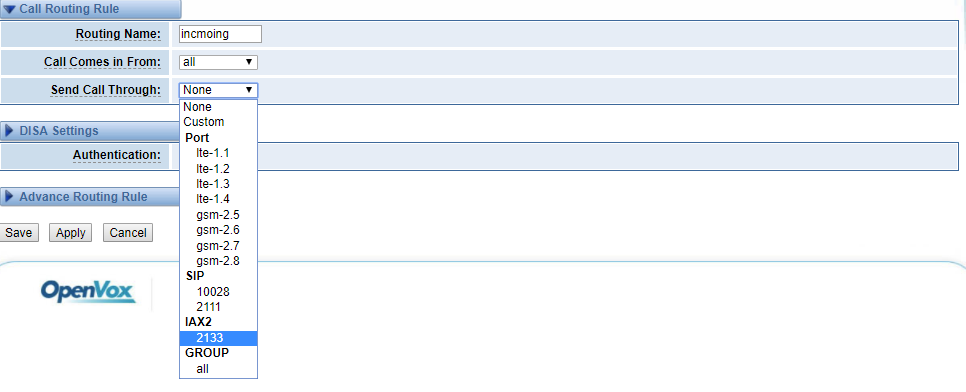
The figure above shows that all the phones in the group ALL are transferred to the IAX2-2133. When the “incoming source” is GSM/LTE port, “prepend”, “prefix” and “match pattern” in the “Advanced Routing Rules” are invalid, and only the “CallerID” option is available.
Table 5-1-1 Definition of Routing Options
| Options | Definition |
| Routing Name | The name of this route. Should be used to describe what types of calls this route matches (for example: ‘sip1TOport1’or‘port1TOsip1’). |
| Call Comes in From | The launching point of incoming calls. |
| Send Call Through | The destination to receive the incoming calls. |
Figure 5-1-3 DISA Settings

In the DISA Settings, you can set a Password, Authentication or Secondary Dialing.
Figure 5-1-4 Advance Routing Rule Settings
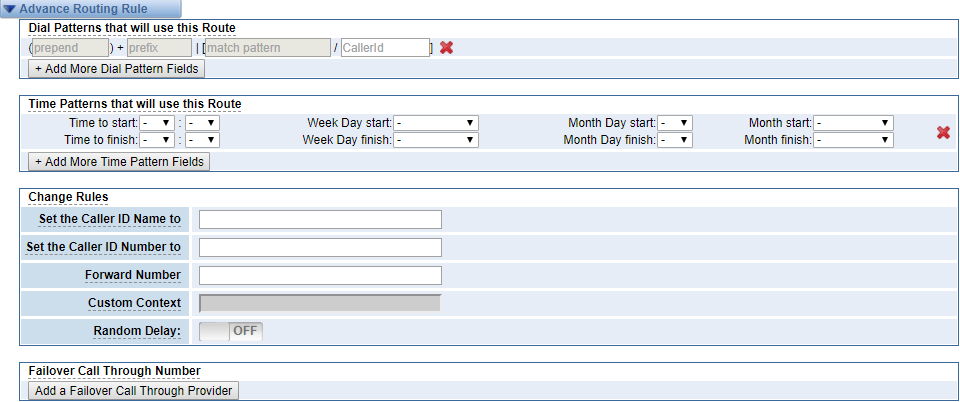
In the Advance Routing Rule Settings, you can set the function of the dial Patterns、Time Patterns、Calling, Forward, Delay and Failover.
Table 5-1-2 Description of Advanced Routing Rule
| Options | Definition |
| Dial Patterns that will
use this Route |
A Dial Pattern is a unique set of digits that will select this route and send the call to the designated trunks. If a dialed pattern matches this route, no subsequent routes will be tried. If Time Groups are enabled, subsequent routes will be checked for matches outside of the designated time(s).
Rules: X matches any digit from 0-9 Z matches any digit from 1-9 N matches any digit from 2-9 [1237-9] matches any digit in the brackets (for example: 1,2,3,7,8,9). Wildcard: matches one or more dialed digits. Prepend: Digits to prepend to a successful match. If the dialed number matches the patterns specified by the subsequent columns, then this will be prepended before sending to the trunks. Prefix: Prefix to remove on a successful match. The dialed number is compared to this and the subsequent columns for a match. Upon a match, this prefix is removed from the dialed number before sending it to the trunks. Match pattern: The dialed number will be compared against the prefix + this match pattern. Upon a match, the match pattern portion of the dialed number will be sent to the trunks. CallerID: If CallerID is supplied, the dialed number will only match the prefix + match pattern if the CallerID has been transmitted matches this. When extensions make outbound calls, the CallerID will be their extension number and NOT their Outbound CID. The above special matching sequences can be used for CallerID matching similar to other number matches. |
| Set the Caller ID Name to | What caller ID name would you like to set before sending this call to the endpoint. |
| Set the Caller ID Number to | What caller ID number would you like to set before sending this call to the endpoint. |
| Forward Number | This number will be sent to target PBX or SIP Server as a DID number for inbound rule settings. |
| Custom Context | Custom the context of dialing rules. |
| Random Delay | Randomly obtain any value within the threshold interval. |
| Failover Call Through Number | The gateway will attempt to send the call out each of these
in the order you specify. |
5.2 Groups
Sometimes you want to make a call through one port, but you don’t know if it is available, so you have to check which port is free. That would be troublesome. But with our product, you don’t need to worry about it. You can combine many Port or SIP to groups. Then if you want to make a call, it will find available port automatically.
For the “Ascending” policy, if 2 or more port members are selected, it will use the first available port to call/access the call. In this case, if the gsm-1.1 is available, it will always use the gsm-1.1 call, otherwise, it will use gsm-1.2, and so on.
Figure 5-2-1 Routing Groups
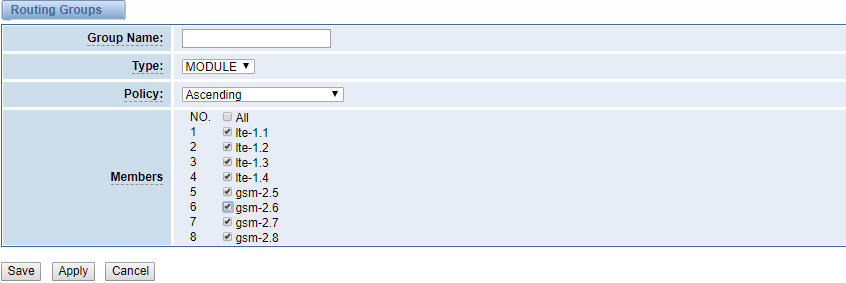
5.3 Batch Creating rules
This page can generate multiple routing rules at the same time.
Figure 5-3-1 Batch Creating rules
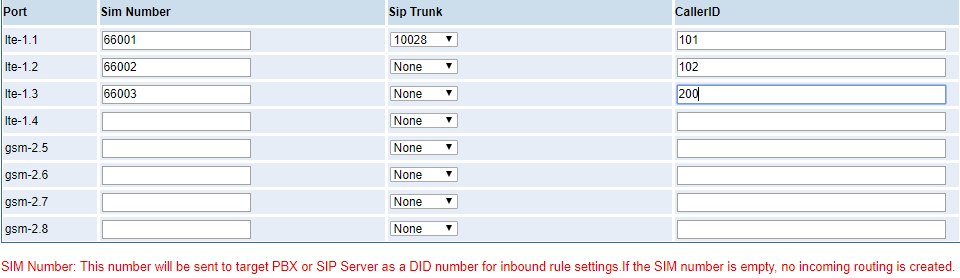
The SIM number will be sent to the target PBX or SIP server as DID number, and the calling number will be set to the caller ID in the outgoing route.
Figure 5-3-2 Create an incoming route
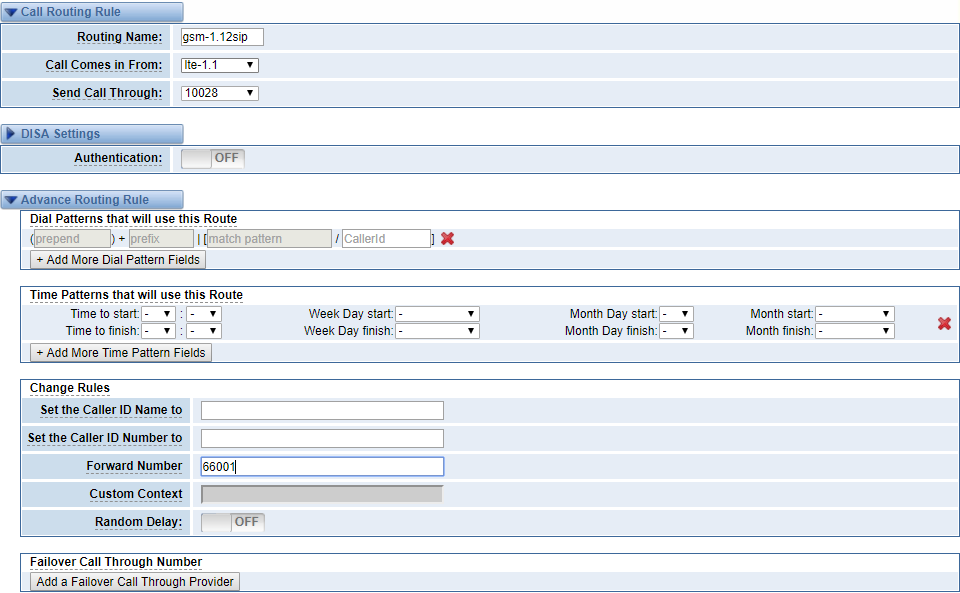
Figure 5-3-3 Create an outgoing route
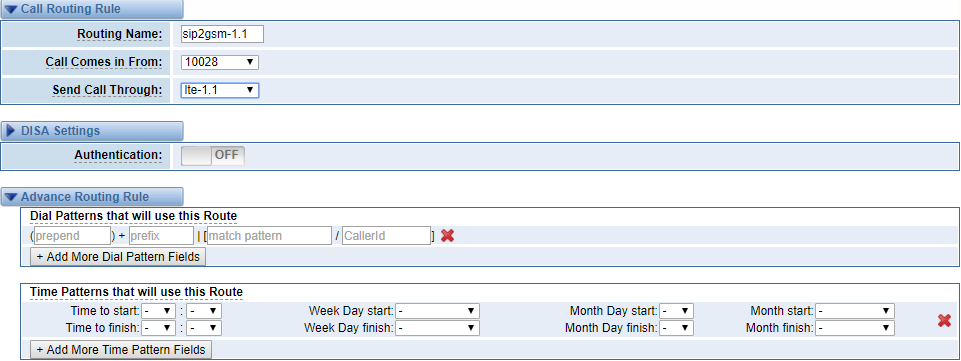
5.4 MNP Settings
Mobile Number Portability allows switching between mobile phone operators without changing the mobile number.
Figure 5-4-1 MNP Settings

The URL is displayed as a password string. So please enter the URL in the format below and check if it is correct. After confirming, copy it to the gateway.
Here is an example of the MNP url:
https://s1.bichara.com.br:8181/chkporta.php?user=832700&pwd=sdsfdg&tn=8388166902. The 8388166902 is the outgoing phone number,The outgoing number in the url should be replaced by a variable ${num}.
When configuring MNP url, it should be replaced with ${num}, Then paste:https://s1.bichara.com.br:8181/chkporta.php?user=832700&pwd=sdsfdg&tn=${num}.
5.5 Routing Blacklist
Figure 5-5-1 Routing Blacklist Settings

Blacklists are used to add a phone number to the blacklist or to remove a phone number from the blacklist. After opening the blacklist routing, in the incoming mode, if the calling number is in the blacklist, it will be routed to hangup() to end the call.
6. SMS
6.1 General
You can choose enable SMS Received, SMS Local Stored and SMS Status Report or not.
Figure 6-1-1 SMS Settings

Sender Options
You can change sender options here, include resend and the time of resend.
Figure 6-1-2 Sender Options

Table 6-1-1 Description of Sender Options
| Options | Definition |
| Resend Failed Message | The times that you will attempt to resend your failed message. |
| Repeat Same Message | The times that you will resend the same message. |
| Verbose | Verbose level of sending message. |
SMS to Email
This is a tool that makes it available for you to email account to transmit the SMS to other email boxes. The following settings realize that received SMS through [email protected] transmit to [email protected], [email protected] and [email protected].
Figure 6-1-3 SMS to Email
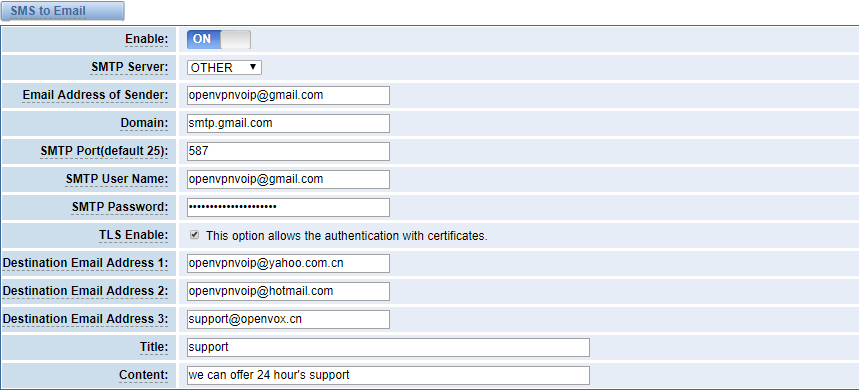
Table 6-1-2 Types of E-mail Box
| E-mail Box Type | SMTP Server | SMTP Port | SMTP Security
Connectivity |
| Gmail | smtp.gmail.com | 587 | √ |
| Hotmail | smtp.live.com | 587 | √ |
| Yahoo! | smtp.mail.yahoo.co.in | 587 | × |
| smtp.163.com | 25 | × |
Table6-1-3 Definition of SMS to E-mail
| Options | Definition |
| Enable | When you switch on, the following options are available, otherwise, the following options are unavailable. |
| Email Address
of Sender |
To set the email address of an available email account. For example:[email protected]. |
| Domain | To set outgoing mail server. For example: smtp.gmail.com. |
| SMTP Port | To set the port number of outgoing mail server. (Default is 25) |
| SMTP User
Name |
The login name of your existing email account. The login name of your existing email account. This option might be different from your email address. Some email client doesn’t need the email postfix. |
| SMTP Password | The password to login your existing email. |
| TLS Enable | When you choose Yahoo and 163 free e-mails, this option is not available. |
| SMTP Server | To set outgoing mail server. For example:mail.openvox.cn. |
| Destination Email Address1 | The first email address to receive the inbox message. |
| Destination Email Address2 | The second email address to receive the inbox message. |
| Destination Email Address3 | The third email address to receive the inbox message. |
SMS Control
It allows the endpoint to send some specific KEY WORDS and corresponding PASSWORD in response to operate the gateway. SMS is case-sensitive. In default, this function is disabled.
Figure 6-1-4 SMS Control
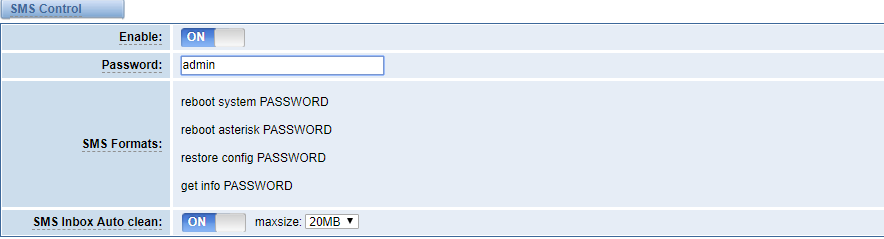
For example, SMS control password is 123456 which has nothing to do with the login password, you can send “get info 123456” to the module’s phone number to get your gateway’s IP information.
Table 6-1-4 Definition of SMS Control
| Options | Definition |
| Enable | ON (enable), OFF (disable). |
| Password | The password to confirm that SMS makes the gateway rebooted, shut down, restored configuration files and get info on this gateway. |
| SMS Format | For example, the message formats:
reboot system PASSWORD:To reboot your whole gateway (The PASSWORD is referring to the PASSWORD you set up from option “PASSWORD” above.) Reboot asterisk PASSWORD:To restart your gateway core. restore config PASSWORD:To reset the configuration files back to the default factory settings. Get info PASSWORD:To get your gateway IP address. |
| SMS inbox
Auto clean |
Switch on: When the size of the SMS inbox record file reaches the max size, the system will cut a half of the file. New record will be retained.
Switch off: SMS record will remain, and the file size will increase gradually. Default on, max size = 20 MB. |
HTTP to SMS
Figure 6-1-5 HTTP to SMS Settings
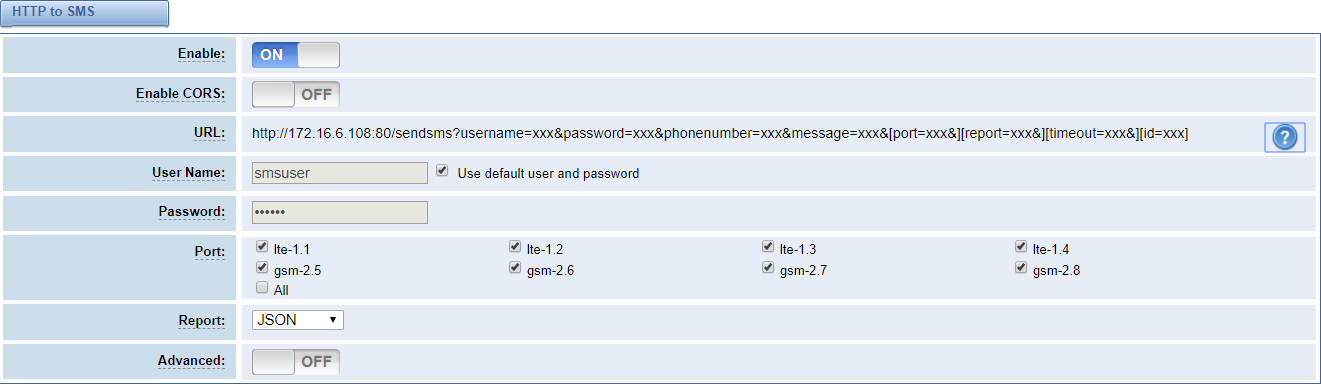
Table 6-1-5 Definition of HTTP to SMS
| Options | Definition |
| Enable | ON (enable), OFF (disable). |
| Enable CORS | ON (enable), OFF (disable). |
| Allow Access Origin Domain | Allow source domain names or IPs that can be accessed across domains. |
| URL | The URL for send sms.
Username: the login username for send sms. Password: the login password for send sms. Phone number: the destination telephone number. Message: the SMS contents. Port: the gsm port for send sms. For example: gsm-1.1, gsm-1.2. Report: the sending result report format. Timeout: how long to wait. |
SMS to HTTP
Figure 6-1-6 SMS to HTTP Settings

Table 6-1-6 Definition of SMS to HTTP
| Options | Definition | Example |
| host | HTTP server IP address or domain. | 172.16.6.171 |
| port | HTTP server port. | 80 |
| param1 | File path for receiving and processing the SMS data requests. | smsreceive.php |
| param2 | The name of the parameter used to process the ‘port’ value. | port |
| param3 | The name of the parameter used to process the ‘port name’ value. | port name |
| param4 | The name of the parameter used to process the ‘ message ‘ value. | message |
| param5 | The name of the parameter used to process the ‘ time ‘ value. | time |
6.2 SMS Sender
Click the box to select the corresponding port number, fill in the target number and SMS content .Then you can send it. Different numbers should be separated by symbols: ‘\r’, ‘\n’, space character, semicolon and comma. After sending a text message, if the SMS status report is enabled, a detailed report of the SMS transmission will be displayed below.
Figure 6-2-1 SMS Sender
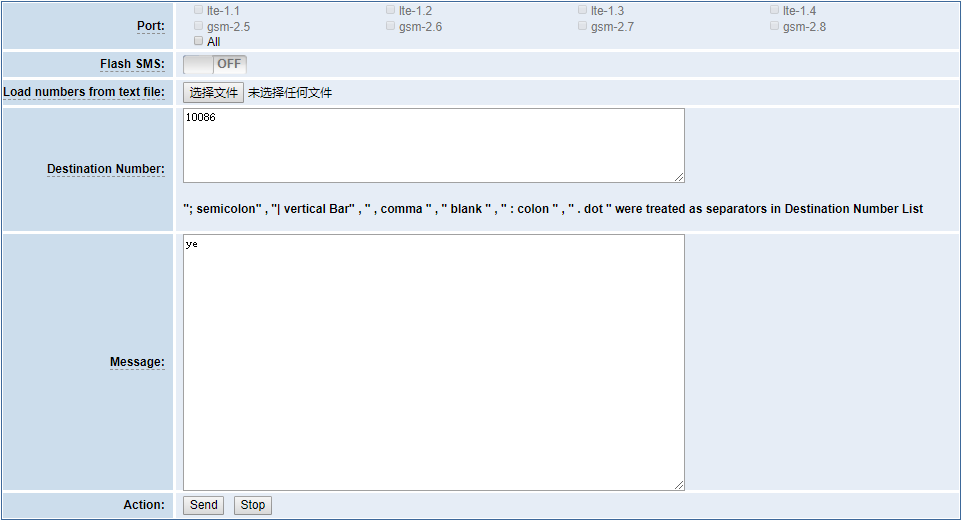
6.3 SMS Inbox
On this page, you are allowed to scan, delete, clean up, and export each port’s received SMS. Also, you are allowed to check messages by port, phone number, time order and message keywords.
Figure 6-3-1 SMS Inbox
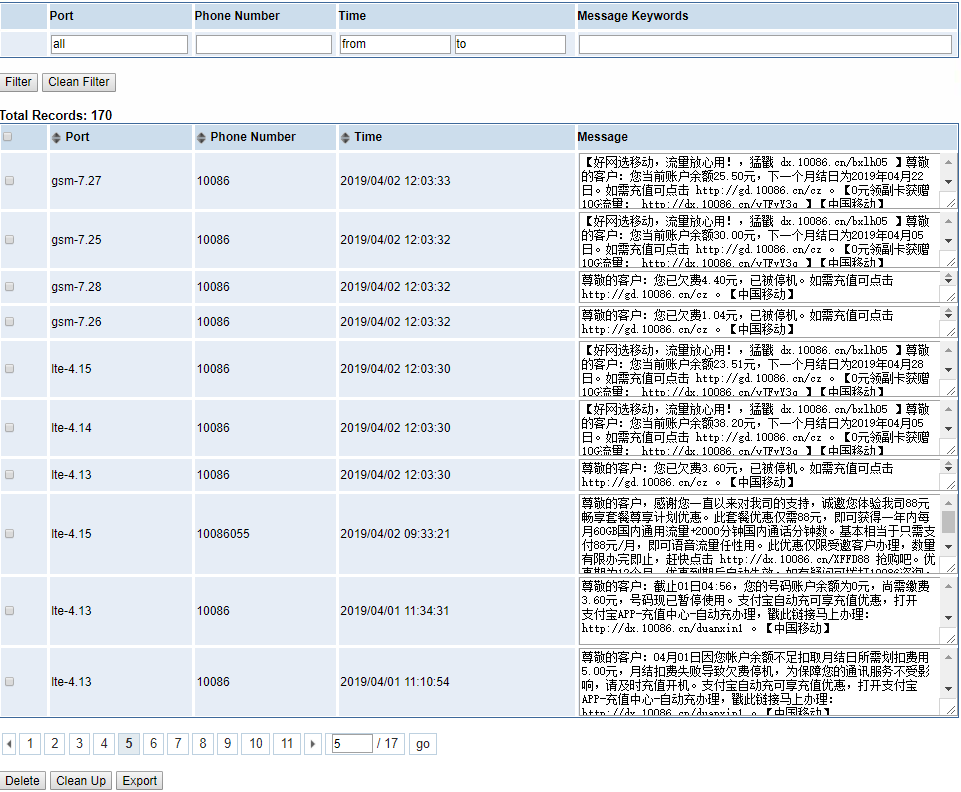
6.4 SMS Outbox
On this page, you are allowed to scan, delete, clean up, and export each port’s received SMS. Also, you are allowed to check messages by port, phone number, time order and message keywords.
Figure 6-4-1 SMS Outbox
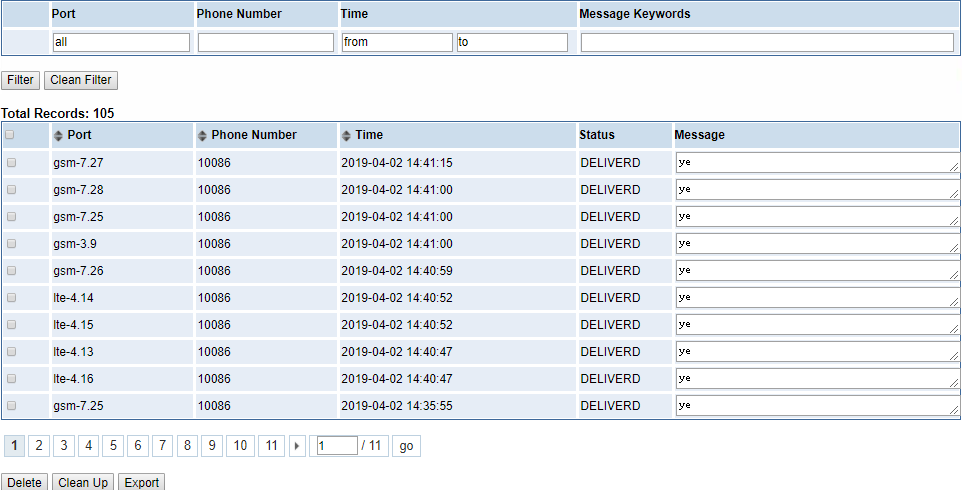
6.5 SMS Forwarding
Using this function, you can forward incoming sms to your mobile. You can click ![]() button to add new routing. For example:
button to add new routing. For example:
Figure 6-5-1 SMS Forwarding

SMS received by lte-1.1 and lte-1.2, will be transferred to phone number 13923704563 through lte-1.3 or lte-1.4.
Figure 6-5-2 Create a Routing
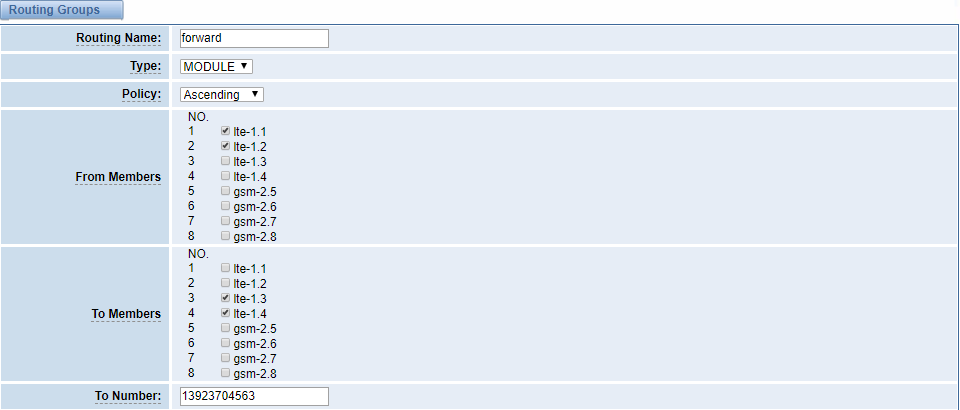
For “Ascending” Policy, if you choose 2 or more ports members, it will use first available port to transfer sms. For this case, if lte-1.3 is available, it will always use lte-1.3 to transfer sms; otherwise, it will use lte-1.4 to transfer sms.
7. Network
7.1 LAN Settings
There are three types of LAN port IP: Factory, Static, and DHCP. The Factory is the default type with an IP of 172.16.98.1. This page is not editable when the LAN IPv4 type is selected as “Factory”.
DNS Servers: A list of DNS IP address. Basically this info is from your local network service provider.
A reserved IP address to access in case your gateway IP is not available. Remember to set a similar network segment with the following address of your local PC.
Figure 7-1-1 LAN Settings
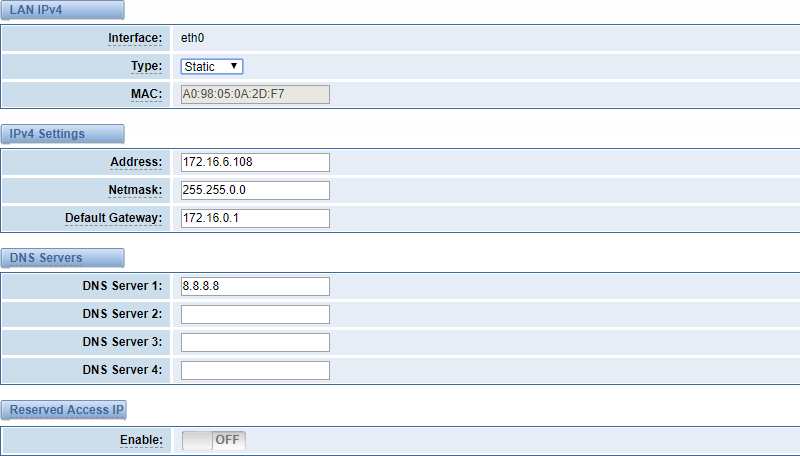
Table 7-1-1 Definition of LAN Settings
| Options | Definition |
| Interface | The name of the network interface. |
| Type | The method to get IP:
Factory: Getting IP address by Slot Number (System information to check slot number). Static: Manually set up your gateway IP. DHCP: Automatically get IP from your local LAN. |
| MAC Address | Physical address of your network interface. |
| IP Address | The IP address of your gateway. |
| Netmask | The subnet mask of your gateway. |
| Default Gateway | Default gateway IP address. |
7.2 WAN Settings
There are three types of WAN port IP, Disable, Static and DHCP. DHCP is the default type. When you Choose IPv4 type is “Disable” or “DCHP”, this page is not editable.
Figure 7-2-1 WAN Settings

7.3 VPN Settings
The wireless gateway provides PPTP and N2N VPN connections, which allow users to establish virtual private networks, encrypt communications, and achieve remote access.
Figure 7-3-1 PPTP VPN Settings
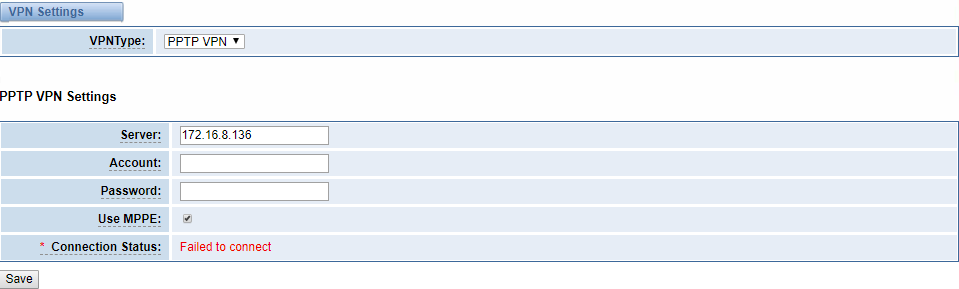
Figure 7-3-2 N2N VPN Settings
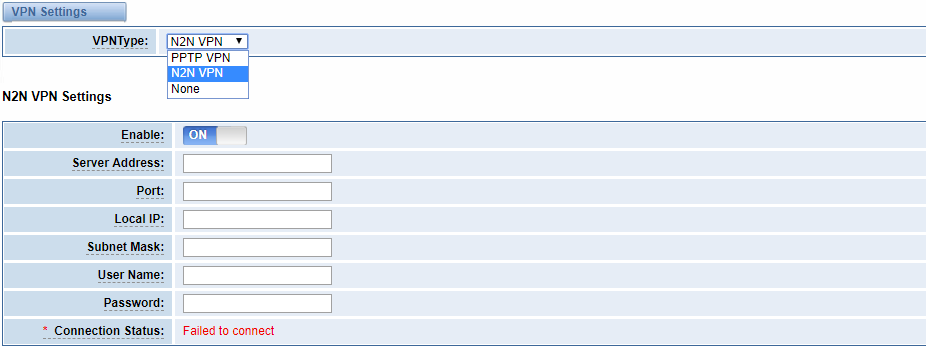
7.4 DDNS Settings
You can enable or disable DDNS (dynamic domain name server).
Figure 7-4-1 DDNS Settings
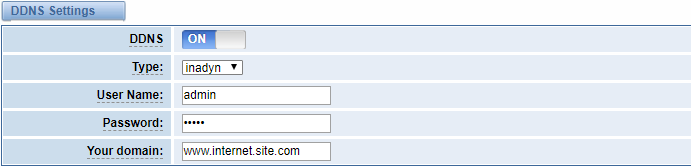
Table 7-4-1 Definition of DDNS Settings
| Options | Definition |
| DDNS | Enable/Disable DDNS (dynamic domain name server). |
| Type | Set the type of DDNS server. |
| Username | Your DDNS account’s login name. |
| Password | Your DDNS account’s password. |
| Your domain | The domain to which your web server will belong. |
7.5 Toolkit
Some tools for checking network connections are provided, Ping commands and route tracking are supported in the web user interface. You can set the source/destination host address, port, and protocol to capture network packets.
Figure 7-5-1 Toolkit
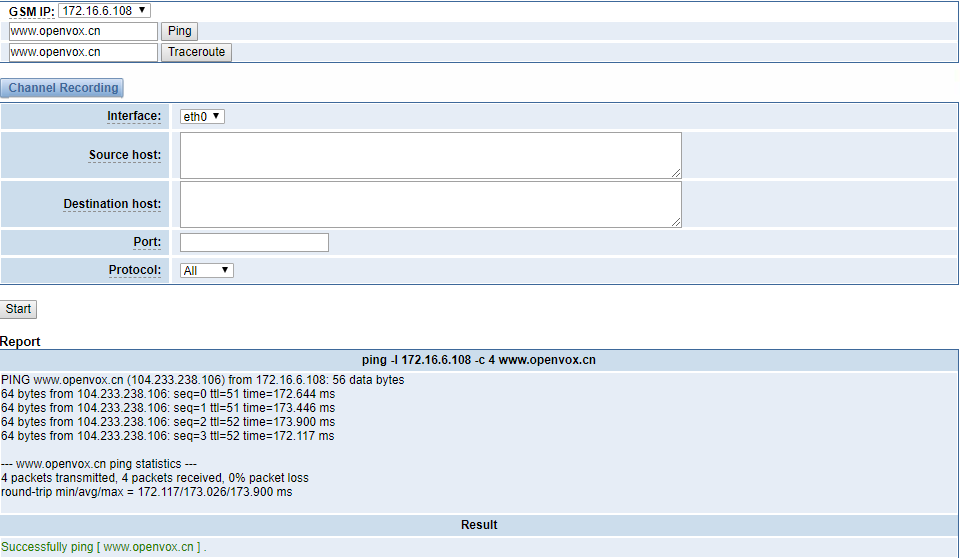
7.6 Firewall Settings
Figure 7-6-1 Firewall Settings

Table 7-6-1 Definition of Firewall Settings
| Options | Definition |
| Firewall Enable | If you want to use White/Black List, and security rules, you must enable this option. |
| Ping Enable | Whether to enable the Ping function. If the status is OFF: disable ping, the gateway does not allow ping. |
Figure 7-6-2 White/Black List Settings
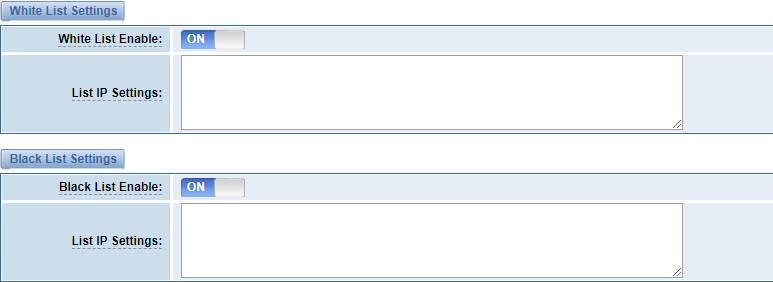
Table 7-6-2 Definition of White/Black List Settings
| Options | Definition |
| White/Black List Enable | To enable White/Black list or not. |
| List IP | IP is separated only by “,” character. |
7.7 Security Rules
Figure 7-7-1 Security Rules Settings


Click “submit” button to submit and apply configuration.
If “List IP Settings” has no problem, you will see popup window like below. Please read the warning and tips carefully. And Click “Apply” button in 1 minute. If time runs out, this window will close automatically.
Figure 7-7-2 Security Rules Apply
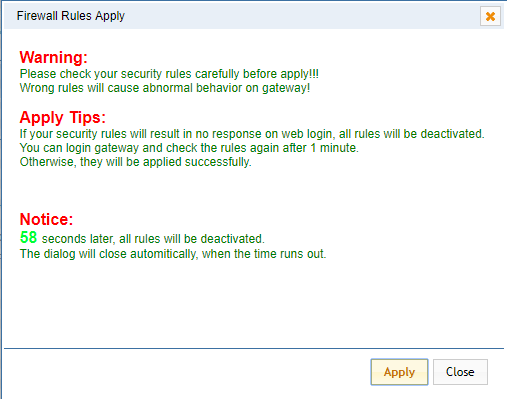
If you see the windows like below. It means your configuration has been applied successfully.
Figure 7-7-3 Security Rules Apply
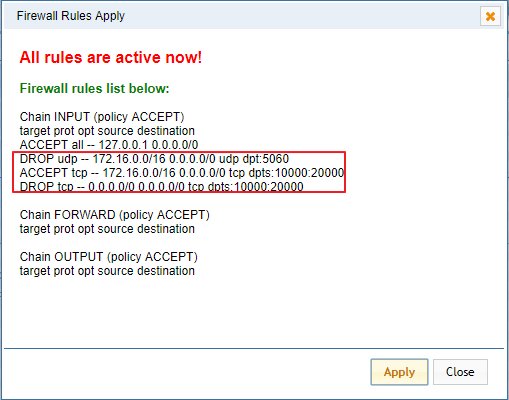
7.8 SIP Capture
You can capture the SIP packets on this page to facilitate location problems.
Figure 7-8-1 SIP Capture

Table 7-8-1 SIP Capture Settings
| Options | Definition |
| Interface | You can choose eth0, eth1 or eth0:0. |
| Method-filter | You can choose INVITE, OPTIONS, REGISTER or ALL. |
8. Advances
8.1 Asterisk API
When you make “Enable” switch to “ON”, this page is available.
Figure 8-1-1 Asterisk API
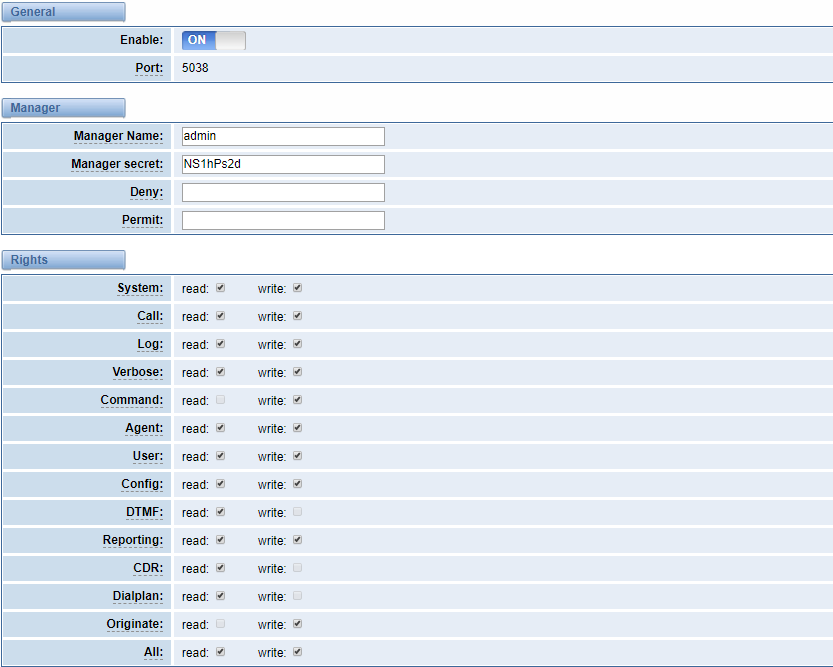
Table 8-1-1 Definition of Asterisk API
| Options | Definition |
| Port | Network port number. |
| Manager Name | Name of the manager without space. |
| Manager secret | Password for the manager. Allowed characters:
“-_+.<>&0-9a-zA-Z”. Length: 4-32 characters. |
| Deny | If you want to deny some hosts or networks, you can use char & as separator. For example: 192.168.1.0/255.255.255.0&10.0.0.0/255.0.0.0. |
| Permit | If you want to permit some hosts or networks, you can use char & as separator. For example: 192.168.1.0/255.255.255.0&10.0.0.0/255.0.0.0. |
| System | General information about the system and ability to run system management commands, such as Shutdown, Restart, and Reload. |
| Call | The information about channels and the setting information of the channel in use. |
| Log | Logging information. |
| Verbose | Verbose information. |
| Command | Permission to run CLI commands. Write-only. |
| Agent | The information about queues and agents and the ability to add queue members to a queue. |
| User | Permission to send and receive User Event. |
| Config | Ability to read and write configuration files. |
| DTMF | Receive DTMF events. Read-only. |
| Reporting | The ability to get information about the system. |
| CDR | Call records. Read-only. |
| Dialplan | Receive NewExten and Varset events. Read-only. |
| Originate | Permission to initiate new calls. Write-only. |
| All | Select all or deselect all. |
Please refer to the following figure to access the gateway API by telnet. 172.16.179.1 is the gateway’s IP, and 5038 is its API port.
Figure 8-1-2 Telnet Access Gateway API
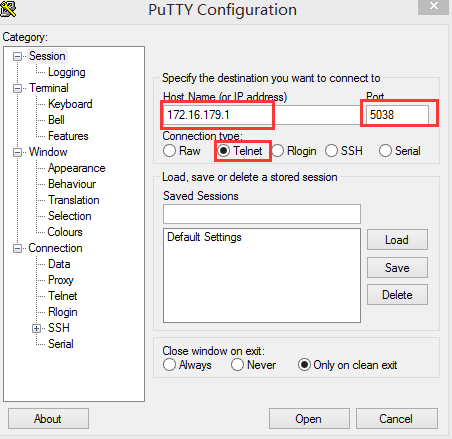
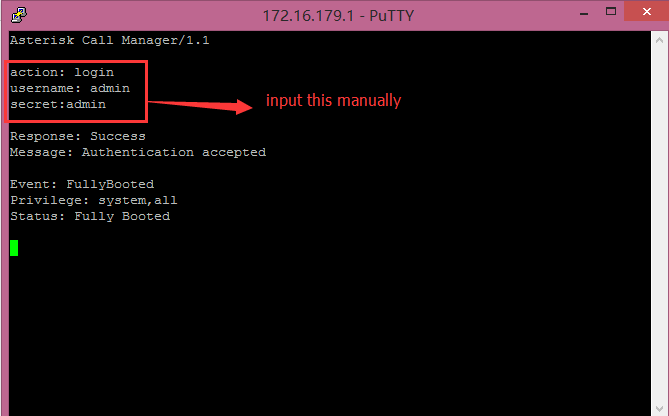
8.2 Asterisk CLI
On this page, you are allowed to run Asterisk commands.
Figure 8-2-1 Asterisk CLI
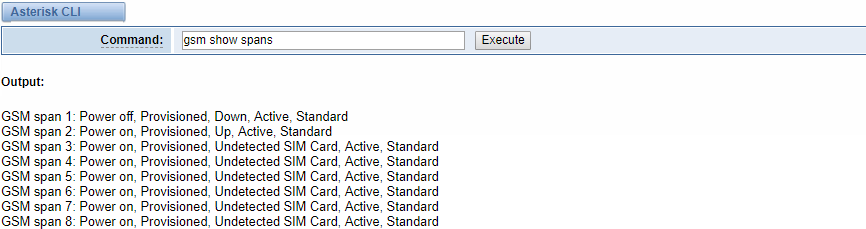
Command: Type your Asterisk CLI commands here to check or debug your gateway.Notice: If you type “help” or “?” and execute it, the page will show you the shell command.
8.3 Asterisk File Editor
On this page, you are allowed to edit and create configuration files. Click the file to edit.
Figure 8-3-1 Asterisk File Editor

Click ![]() to create a new configuration file. After editing or creating, you should reload Asterisk.
to create a new configuration file. After editing or creating, you should reload Asterisk.
8.4 Internet
In order to meet the requirements of some operators Package consumption flow, we provide Internet access which can be set in batches (This function is only available on the LTE module currently. Other hardware does not support the Internet function at this time).
Figure 8-4-1 Asterisk Internet
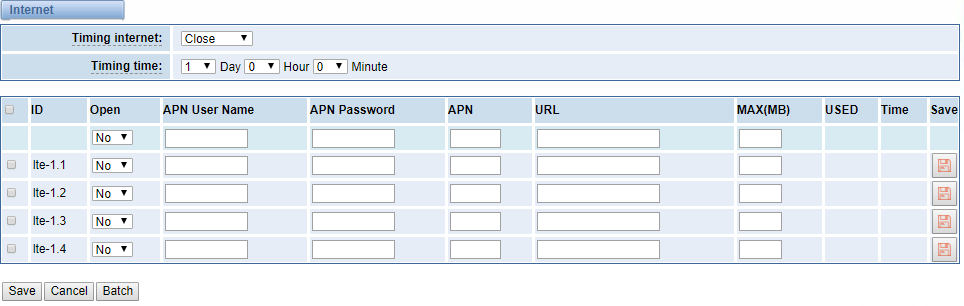
8.5 Cloud Management
SWG and VoxStack series gateways both support OpenVox Cloud Management.
Figure 8-5-1 OpenVox Cloud Management
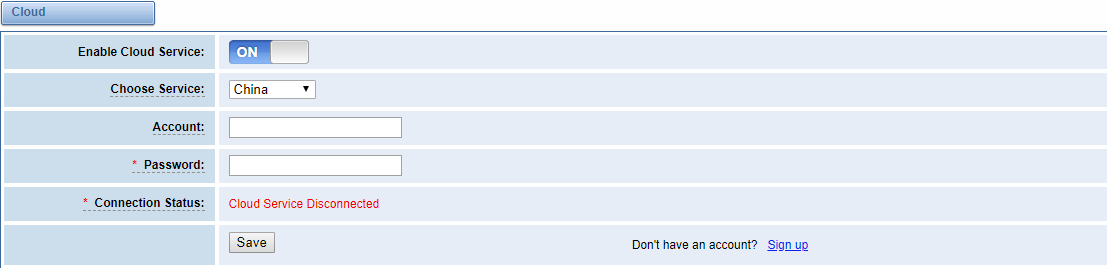
If your device is connected to the cloud management, the SSH and the web pages of the gateway can be accessed through the cloud management, and it can be monitored whether the device is connected to the cloud management platform. On the cloud management platform, you can also count your device model, quantity, distribution area, and so on which can provide you with efficient and excellent service and experience.
Table 8-5-1 Definition of Cloud Management
| Options | Definition |
| Enable Cloud
Service |
Turn on/off the cloud management. |
| Choose Service | Currently supports two servers, one is China and the other is the United States. |
| Account | Registered account or email on the cloud management platform. |
| Password | The password of the account registered on the cloud management platform. |
| Connection
Status |
Whether currently connected to the cloud management platform or not. |
8.6 Balance
The wireless gateway provides a balance inquiry function for users who use the SIM card in batches, it can automatically send a short message to the operator to query the current balance on the SIM card, which is convenient, fast and accurate.
Figure 8-6-1 Balance
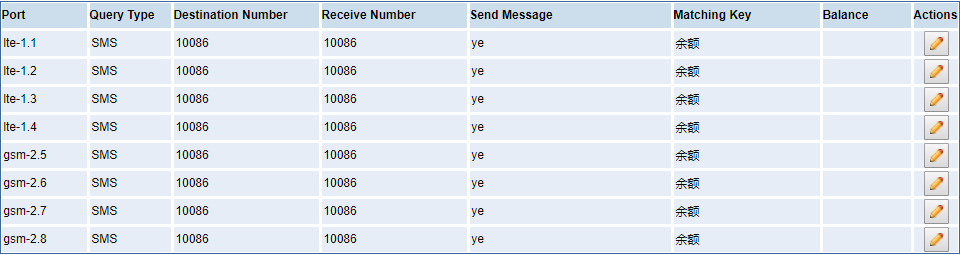
Figure 8-6-2 Balance Settings
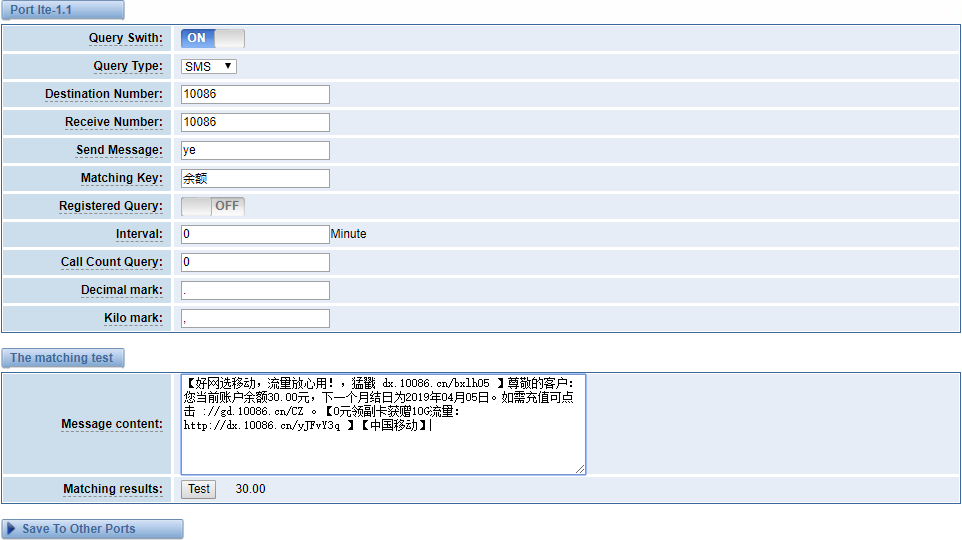
8.7 Phone Number
The wireless gateway also provides a number inquiry function, which can automatically send a short message to the operator to query the number of the SIM card that you use currently.
Figure 8-7-1 Phone Number
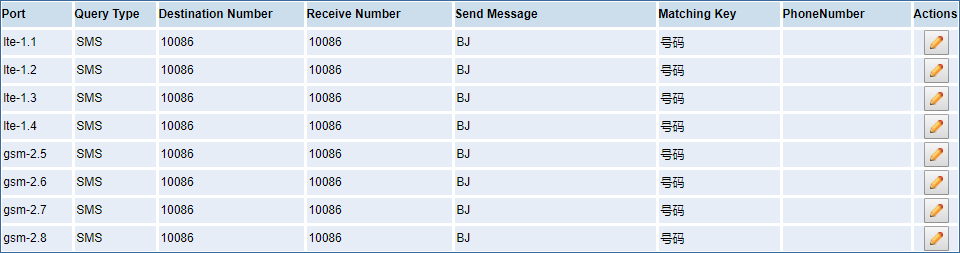
Figure 8-7-2 Phone Number
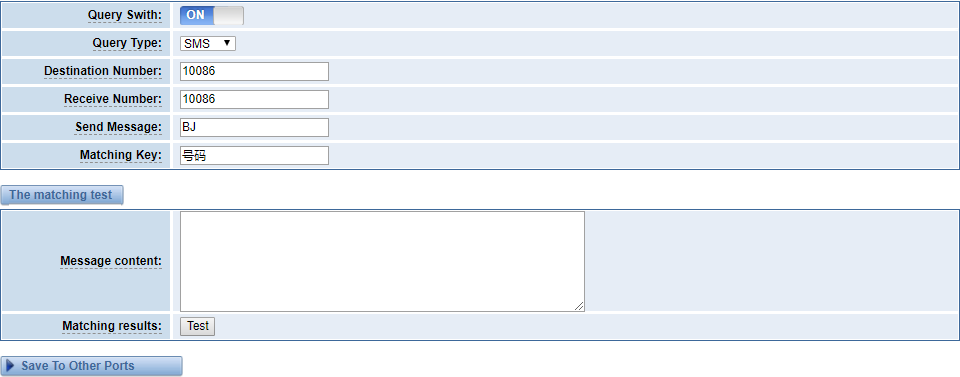
9. Logs
On the “Log Settings” page, you should set the related logs on to scan the responding logs page. For example, set “System Logs” on like the following, then you can turn to “System” page for system logs. Otherwise, system logs are unavailable. Other log pages are the same.
Figure 9-1 Logs Settings
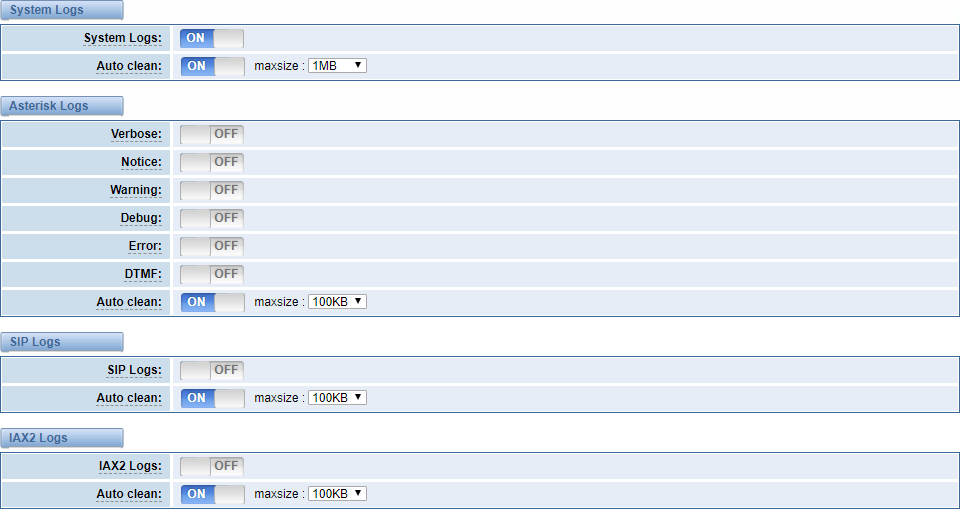
Table 9-1 Definition of Logs
| Options | Definition |
| System Logs | Whether to enable the system logs or not |
| Auto clean
(System Logs) |
Switch on: when the size of log file reaches the max size, the system will cut a half of the file and the new logs will be retained;
Switch off: logs will remain, and the file size will increase gradually. The default is on, the default maxsize is 1MB. |
| SIP Logs | Whether to open the sip logs or not |
| Auto clean
(SIP logs) |
Switch on: when the size of log file reaches the max size, the system will cut a half of the file and the new logs will be retained;
Switch off: logs will remain, and the file size will increase gradually. The default is on, the default maxsize is 100KB. |
| IAX Logs | Whether to open the IAX logs or not |
| Auto clean
( IAX logs) |
Switch on: when the size of log file reaches the max size, the system will cut a half of the file and the new logs will be retained;
Switch off: logs will remain, and the file size will increase gradually. The default is on, the default maxsize is 100KB. |
| Call Detail Record | Show Call Detail Records for each channel. |
| Append IMEI | Switch on: IMEI will be appended to the CDR gsm channel in ‘From’ or ‘To’.
Switch off: No appended IMEI. The default is off. |
| Auto clean
(Call Detail Record) |
Switch on: when the size of log file reaches the max size, the system will cut a half of the file and the new logs will be retained;
Switch off: logs will remain, and the file size will increase gradually. The default is on, the default maxsize is 10MB. |
With the Syslog software, the gateway’s logs and CDRs can be monitored and stored locally on the PC.
Figure 9-2 Logs Settings

Figure 9-3 System Logs
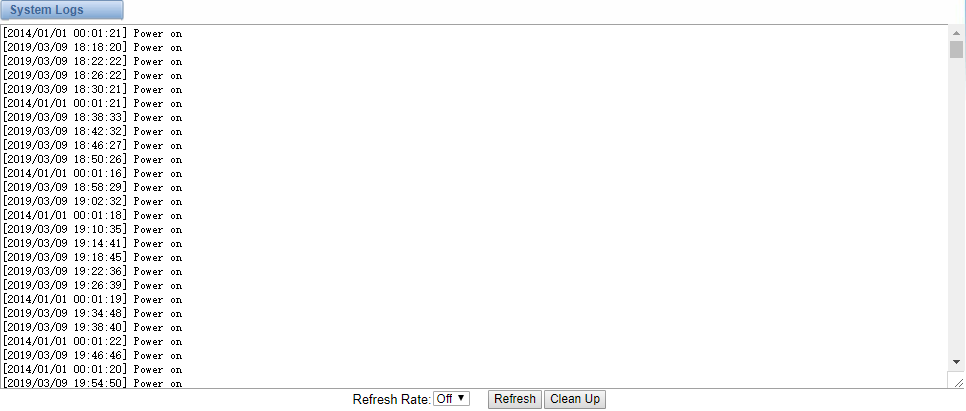
You can easily browse your CDRs on the Web GUI, you also can delete, clean or export your CDR information.
Figure 9-4 CDR
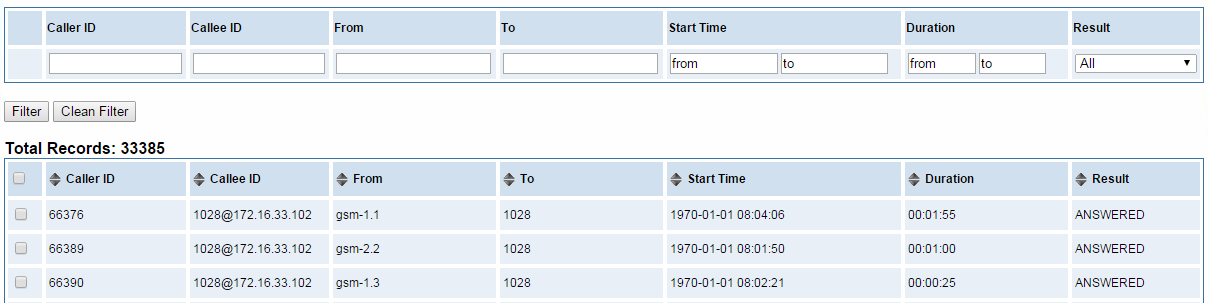
In the new version we have enriched the LOGS display which you can see each port of the call outbound clearly.
Figure 9-5 GSM Outbound