OpenVox GSM Gateway HTTP Interface
OpenVox GSM Gateway HTTP Interface
OpenVox gateway supply plentiful external interfaces to meet clients’ diversified needs about SMS service. OpenVox has been committed to better meet the needs of customers and create a convenient and flexible customer experience for use.The AMI and API interface consist of the whole and plentiful SMS system and interface type of the OpenVox GSM gateway for now.
The AMI interface has been using early. The API interface is just completed.
The HTTP interface of OpenVox SMS is developed to be sample to use and meet customer’s needs for the gateway compatibility with their SMS platform. We believe that you can spend less time and price to build your own SMS platform via using our HTTP interface. Absolutely, if you already have a stable and fully functional SMS platform, we also believe that you can make the SMS function of OpenVox GSM gateway compatible with your SMS platform via making a few changes, even no need to change.
HTTP to SMS Configuration
Sending SMS:
Step 1: Configure the HTTP SMS sending Interface on the OpenVox Gateway website. Enter the menu: SMSSMS Settings.HTTP to SMS, as shown in the figure below.

Step 2: Enable the HTTP to SMS function as below:
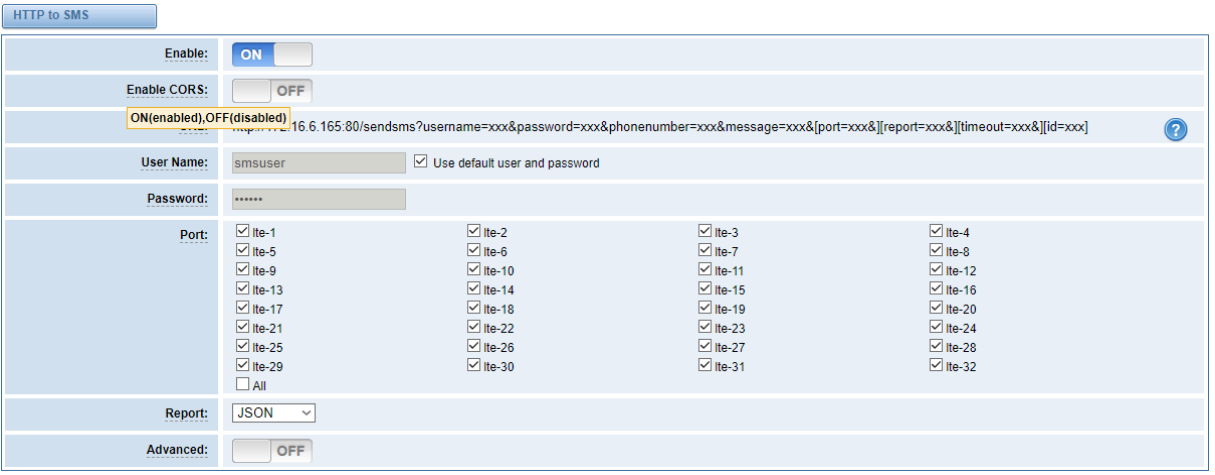
Enable: Enable the HTTP to SMS function, default is closed.
URL: Sending the SMS url, the parameters’ introduction are as below:
Username: The user name for certification. You can define the username or just use the one for WEB login.
Password: The secret for certification. You can define the password or just use the one for WEB login.
Phone number: The destination to send the SMS, usually the target cellphone number.
Message: The SMS context Port: Optional parameter, need to specify which port to send, such as: gsm-1.2
Report: Optional parameter, to send the type of SMS report, such as: report=String
Timeout: Timeout, milliseconds, such as: timeout=5000

User Name: Custom user name, if u select the “Use web server’s user and password”, then use the WEB login username and secret.
Password: Custom secret, if select the “Use web server’s user and password”, then use the WEB login username and secret.
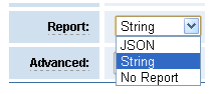
Report: The type of news report, supporting 2 kinds of news report format, String and JSON. If you choose “No Report”, it means you don’t need the news report.
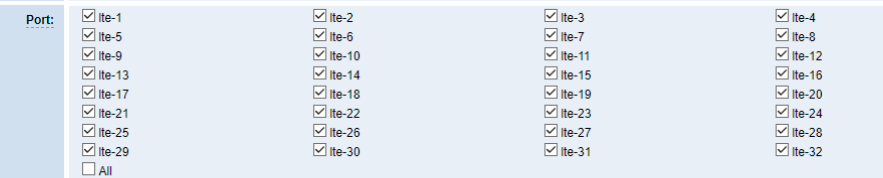
When the gateway receive a HTTP request to send SMS, it will choose one port from those you selected, for the descending order. For example, if sending SMS via gsm-1.1 port for the first time, then the second time it will choose the gsm-1.2, etc.
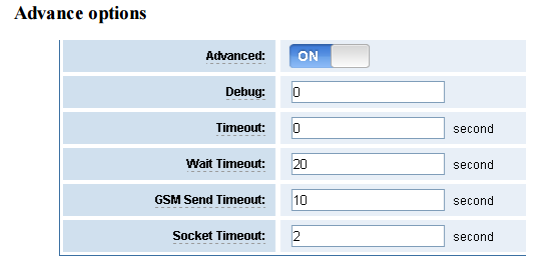
Debug: The level of debug messages (warning: this function is used to debug the error by technical support staff. Suggest keeping it in default. )
Timeout: Sending the timeout, default is 0, the unit is in seconds.
Wait Timeout: Waiting for the massage to report the timeout, default is 20 seconds, the unit is seconds.
GSM Send Timeout: GSM port send the timeout, default is 10 seconds, the unit is seconds.
Warning: Suggest to keep the Advance option in default or not to enable it. (After you finish the configuration, please click the save button to save it and apply it as shown infigure below.)

Step 3: Use the HTTP interface to send SMS Try to input a URL in the browser and click the ENTER key, the gateway will get the news report back to the current page, shown as figure below.
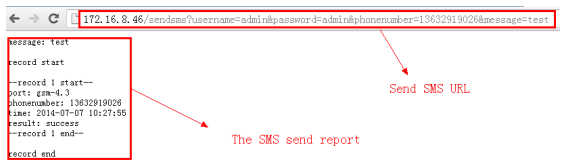
HTTP to SMS Samples
Use PHP to call the gateway HTTP interface, as follows:
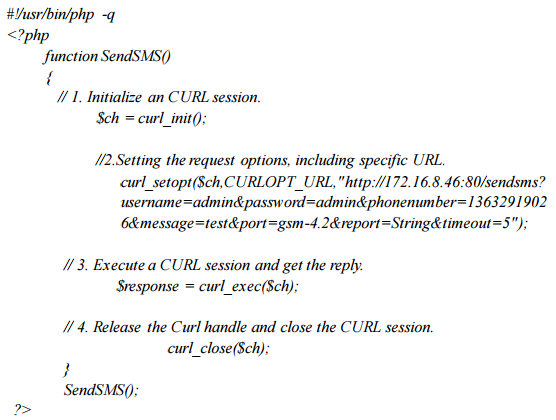
The results are as follows:
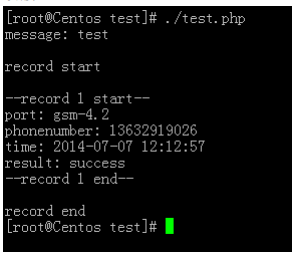
SMS to HTTP Configuration
Receiving SMS:
At present we delivered the SMS the gateway received to s specific URL link address in an active way.
Step 1: Configure the HTTP interface to receive the SMS in OpenVox gateway.
Enter the menu: SMS –> SMS Settings –> HTTP to SMS, shown as figure below:

Step 2: Enable the SMS to HTTP, shown as figure below:

Hostname: the DNS host name or IP address of the server used to store resources. Sometimes, it also includes the user name and secret needed link to the server before the host name
The integer is optional. When omit, use the default port. All kinds of protocols have default port number, such as HTTP port’ default number is 80. Sometimes, for the sake of safety or others, we could redefine the port, using the non-standard port number. In this situation, the port number can not be omitted in the URL

Separated by zero or more “/” symbol strings, commonly used to represent a directory or file address on the host.
![]()
Used to deliver parameters to the dynamic web page (Such as the pages made by CGI, ISAPI, PHP/JSP/ASP/ASP or NET technology, etc.)
Step 3: Use HTTP interface to receive SMS.
Warning: Before using this instance, please make sure you’ve installed and configured the web server correctly. This instance runs on the apache server.
The GSM gateway configuration is shown as follows:

SMS to HTTP Demo Code
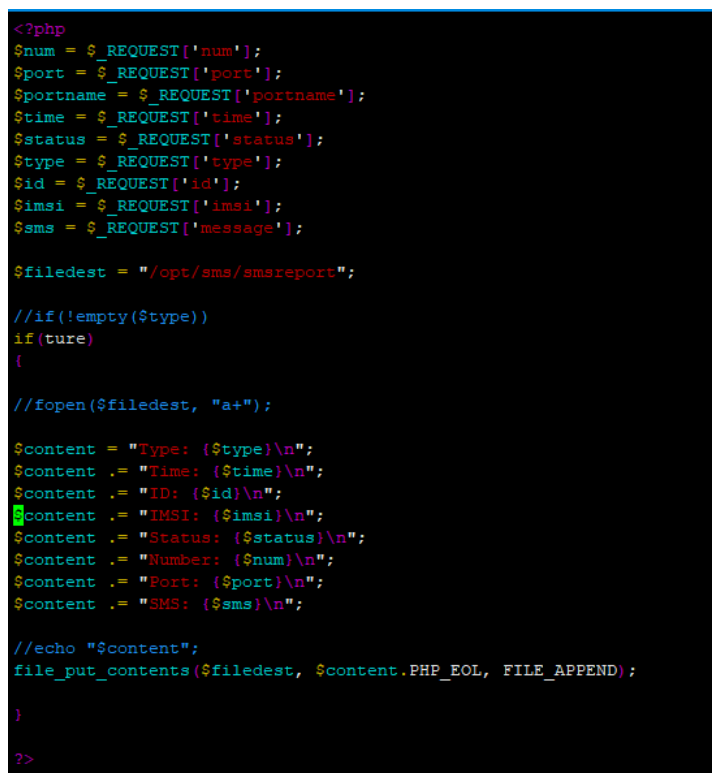
<?php
$num = $_REQUEST['num'];
$port = $_REQUEST['port'];
$portname = $_REQUEST['portname'];
$time = $_REQUEST['time'];
$status = $_REQUEST['status'];
$type = $_REQUEST['type'];
$id = $_REQUEST['id'];
$imsi = $_REQUEST['imsi'];
$sms = $_REQUEST['message'];
$filedest = "/opt/sms/smsreport";
//if(!empty($type))
if(ture)
{
//fopen($filedest, "a+");
$content = "Type: {$type}\n";
$content .= "Time: {$time}\n";
$content .= "ID: {$id}\n";
$content .= "IMSI: {$imsi}\n";
$content .= "Status: {$status}\n";
$content .= "Number: {$num}\n";
$content .= "Port: {$port}\n";
$content .= "SMS: {$sms}\n";
//echo "$content";
file_put_contents($filedest, $content.PHP_EOL, FILE_APPEND);
}
?>
Demo Usage:
http://172.16.6.165:80/sendsms?username=smsuser&password=smspwd&phonenumber=10086
&timeout=60&id=edeb7540&message=ye
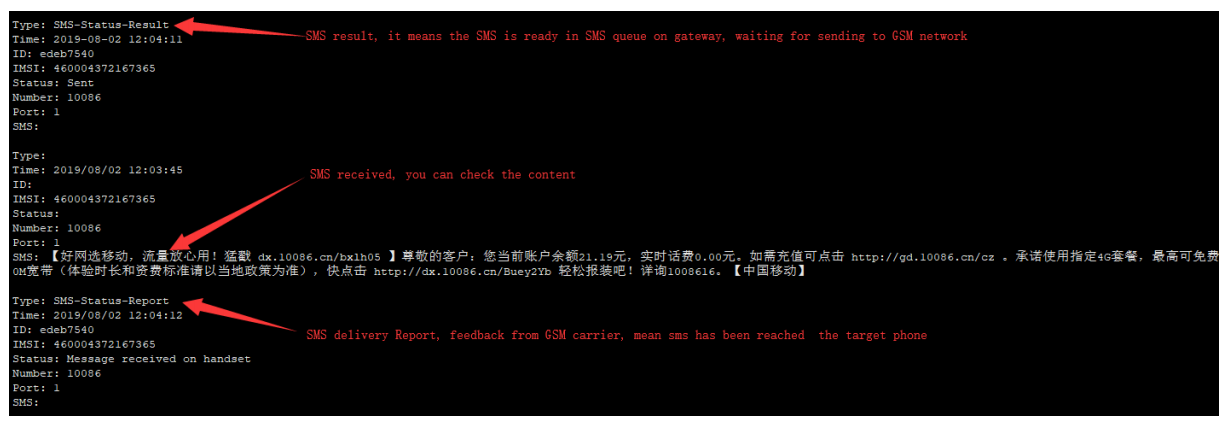
You can get more details if you capture the http(s) requests and responses:
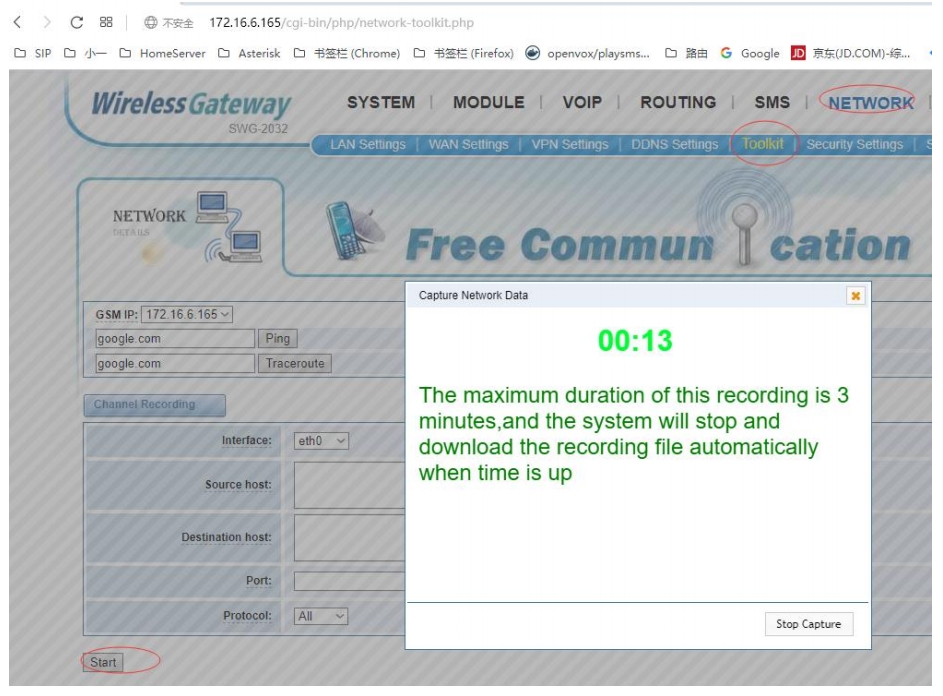
Send:
http://172.16.6.165:80/sendsms?username=smsuser&password=smspwd&phonenumber=10086
&timeout=60&id=39fd7439&message=ye
Received:
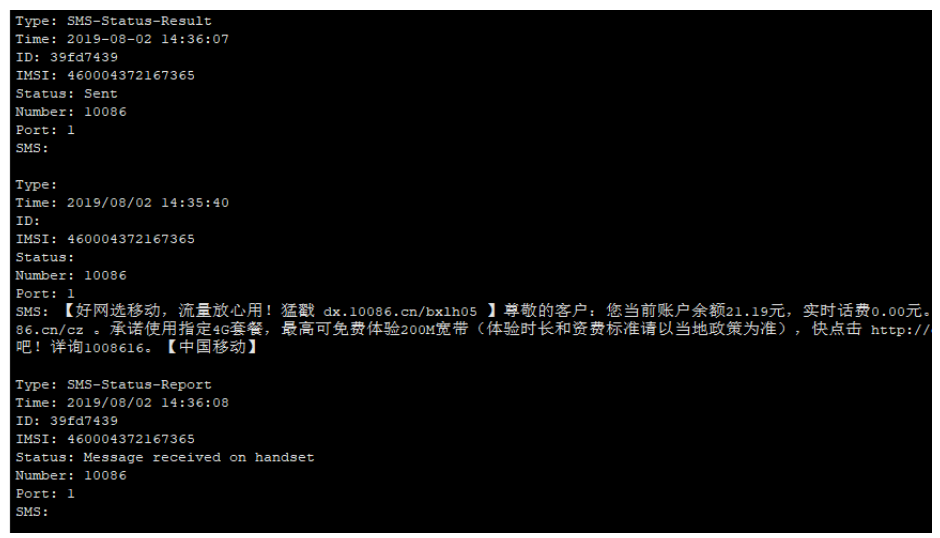
Captured:
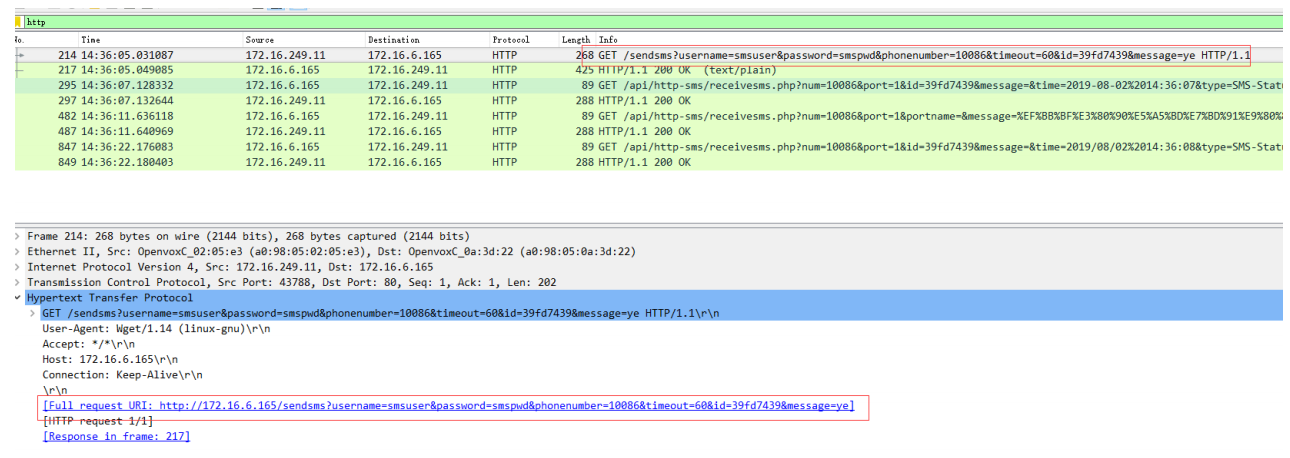
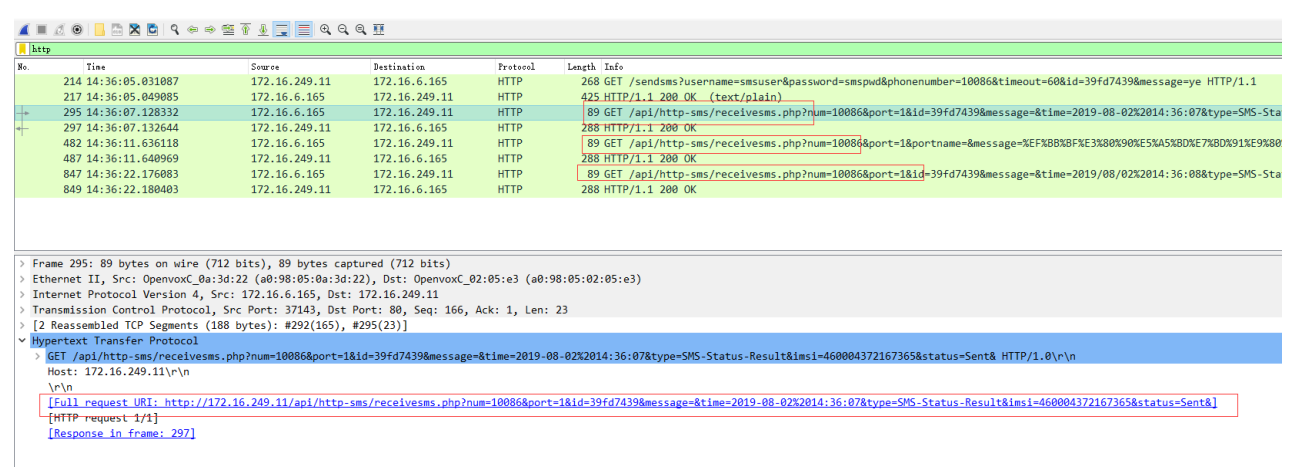
Supplement 1 Using Commands or AMI Interface to Send Long SMS
For now OpenVox gateway supports long SMS, no matter using WEB GUI or AMI/HTTP interface. The follows is instruction for sending long SMS via AMI interface.
Step 1: Try to send long SMS using the command (For more details, please learn our company’s AMI documents), shown as figure below:
![]()
Step 2: Sending long SMS.
Warning: To send long SMS (more than 160 bytes) via AMI interface, you need to break up your text messages (article points to send), and then to send it! That can ensure the long SMS you have sent for a whole article!
Sending command:
gsm send sync csms <span> <destination> <message> <flag> <smscount> <smsequence> <timeout>
span: the port used to send SMS, such as gsm-1.1 means to send long SMS using the first port
destination: the cellphone number to receive the SMS
message: the SMS context
flag: the identity of the letter, for example, when you need to send a letter more than 160 bytes divided into two to send, you must ensure that these two orders have the same identity, scope of identity is from 00 to ff
smscount: the number of orders to split the letter, such as you need to divide the letter into 4 parts to send, then you should fill in 4
smssequence: the queue to send, for example, you need to divide the letter into 2 parts to send, then the smssequence of the first order should be 1, the second order’s should be 2, etc.
timeout: timeout to send, milliseconds
instance
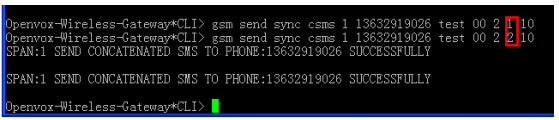
Instruction: In this instance dividing the letter of 8 bytes into 2 parts to send, firstly send a “test”, secondly send other “test”. But you only receive one letter and its context is “testtest” .
Supplement 2 Samples for Sending Long SMS via AMI Interface
Warning: to meet clients’ diversified needs, this instance is written by C language.
Runtime environment: linux
Compile command: gcc sendsms.c –o sendsms
Runtime command: ./sendsms
The complete code is as follows.
#include<stdio.h>
#include<string.h>
#include<stdlib.h>
#include<sys/socket.h>
#include<netinet/in.h>
#include<unistd.h>
//Login
void login_fun(int sock_fd)
{
char username[20];
char secret[20];
int login_len=0;
int secret_len=0;
int res = 0;
char receive_buf[4096];
char login_buf[40];
memset(username,'\0',20);
memset(secret,'\0',20);
printf("please input your username\n");
scanf("%s",username); fflush(stdin);
printf("please input your secret\n");
scanf("%s",secret);
fflush(stdin);
memset(login_buf,'\0',40);
sprintf(login_buf,"action:Login\r\nusername:%s\r\nsecret:%s\r\n\r\n",username, secret);
login_len = strlen(login_buf);
if(res = write(sock_fd,login_buf,login_len) == login_len){
sleep(1);
memset(receive_buf,'\0',4096);
if(res = read(sock_fd,receive_buf,sizeof(receive_buf))<0){
perror("login failed\n"); return;
}
printf("%s\n",receive_buf);
if(NULL != strstr(receive_buf,"Authentication accepted")){
printf("login success\n");
}
}
}
void sendsms_fun(int sock_fd)
{
char send_buf[4096];
char span_num[3];
char destination[12];
char message[2048];
int res;
int send_len;
char receive_buf[4096];
int SMS_Lengh = 160;
int Message_Lengh = 0;
int Divided_Lengh =152;
char segmentation_message[153];
int temp_count = 0;
int smscount = 0;
int smssequence = 1;
int i = 0;
char flag[3] = "00";
int timeout = 10;
memset(send_buf,'\0',4096);
memset(destination,'\0',11);
memset(message,'\0',2048);
memset(span_num,'\0',3);
printf("please input the span you want used\n");
scanf("%s",span_num);
fflush(stdin);
printf("please input the destination num you want send\n");
scanf("%s",destination);
fflush(stdin);
printf("Please input the message you want send\n");
scanf("%s",message);
fflush(stdin);
Message_Lengh = strlen(message);
printf("Input Message Lengh is:%d\n",Message_Lengh);
if(Message_Lengh > SMS_Lengh){ //Send Long SMS
if(Message_Lengh%Divided_Lengh == 0){
smscount = Message_Lengh/Divided_Lengh;
}else{
smscount = Message_Lengh/Divided_Lengh+1;
}
printf("The SMS will be divided into %d part send\n",smscount);
while(temp_count!=smscount)
{
for(i = 0;i<Divided_Lengh;i++){
segmentation_message[i]=message[temp_count*Divide
d_Lengh+i];
}
printf("The %d part is:\n",temp_count+1);
printf("%s\n",segmentation_message);
sprintf(send_buf,"action:Command\r\ncommand:GSM send sync csms %s %s %s %s %d %d %d\r\n\r\n",span_num,destination,segmentation_message ,flag,smscount,smssequence+temp_count,timeout );
printf("send_buf:%s\n",send_buf);
send_len = strlen(send_buf);
memset(receive_buf,'\0',4096);
printf("%s\n",send_buf);
if(res = write(sock_fd,send_buf,send_len) == send_len){
sleep(1);
if(res = read(sock_fd,receive_buf,sizeof(receive_buf))<0){
perror("send sms error\n");
return;
}
printf("%s\n",receive_buf);
if(NULL != strstr(receive_buf,"Response: Follows")){
printf("send SMS success\n");
}
}
temp_count++;
}
}else{
sprintf(send_buf,"action:Command\r\ncommand:GSM send sms %s %s %s\r\n\r\n",span_num,destination,message);
send_len = strlen(send_buf); memset(receive_buf,'\0',4096);
printf("%s\n",send_buf);
if(res = write(sock_fd,send_buf,send_len) == send_len){
sleep(1);
if(res = read(sock_fd,receive_buf,sizeof(receive_buf))<0){
perror("send sms error\n");
return;
}
printf("%s\n",receive_buf);
if(NULL != strstr(receive_buf,"Response: Follows")){
printf("send SMS success\n");
}
}
}
}
int main(void)
{
int client_socket;
struct sockaddr_in client_addr;
char ServerIp[20];
memset(ServerIp,'\0',20);
printf("Please input your server ip address\n");
scanf("%s",ServerIp);
fflush(stdin);
client_socket = socket(AF_INET,SOCK_STREAM,0);
if(client_socket < 0) {
perror("create socket error\n"); return -1;
}
client_addr.sin_family = AF_INET;
client_addr.sin_port = htons(5038);
client_addr.sin_addr.s_addr = inet_addr(ServerIp);
if(connect(client_socket,(struct sockaddr *)&client_addr,sizeof(client_addr))<0) {
perror("connect error\n"); return -1;
} else {
printf("connect to %s success\n",ServerIp);
}
//login
login_fun(client_socket);
//send SMS
sendsms_fun(client_socket);
return 0;
}
