VoxStack GSM Gateway Connect with iCallDrid Manual
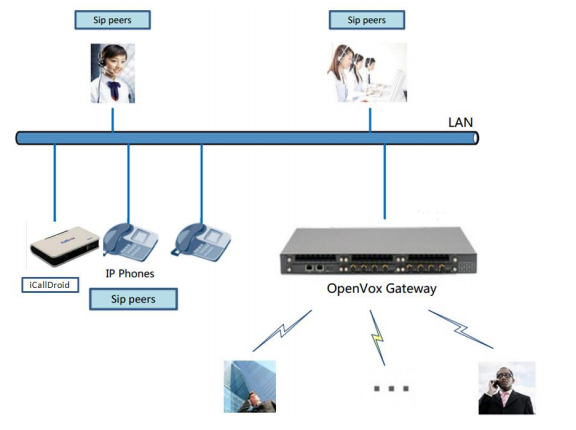
Create a Trunk Connect Gateway with iCallDroid
Create an Outgoing Call Rules in iCallDroid
Create a Dialplan in iCallDroid .
Create an Extenstion in iCallDroid
The Topology
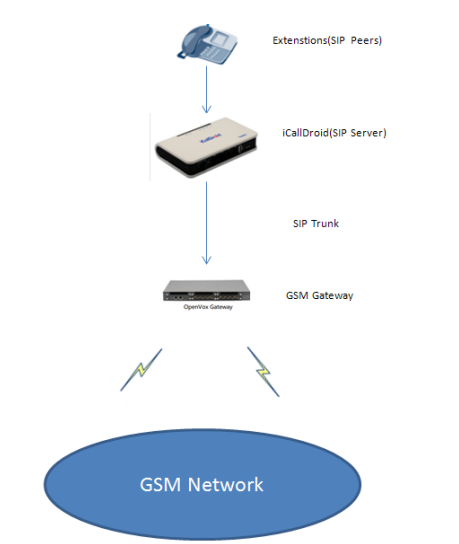
This manual is based on the topology, to guide you how to configure between iCallDroid and GSM Gateway.
Create a Trunk Connect Gateway with iCallDroid
Create Trunk in iCallDroid
Step 1: Login your iCallDroid.
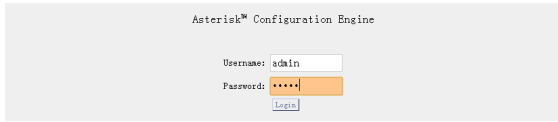
Please input your username and password, then click the login. You will access the iCallDroid world.
Step 2: Create a Trunk for the GSM Gateway:
Please click the Trunk button, follows:
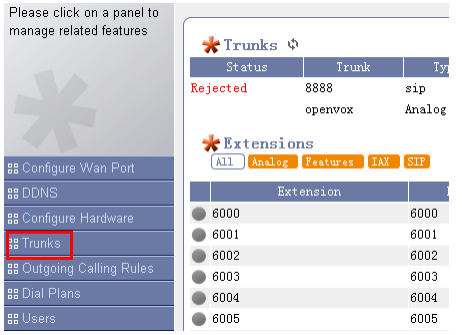
Step 3: Choose the VOIP Trunk, follows:

Notice: Because the iCallDroid connect the gateway via SIP protocol, so Please choice the “VOIP Trunk”.
Step 4: Add a new SIP Trunk, for example:
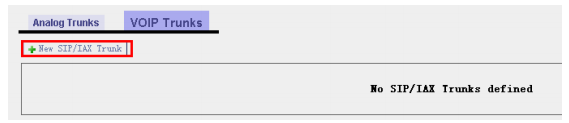
Please click the New SIP/IAX Trunk.
Step 5: Configure the Trunk, like flows:
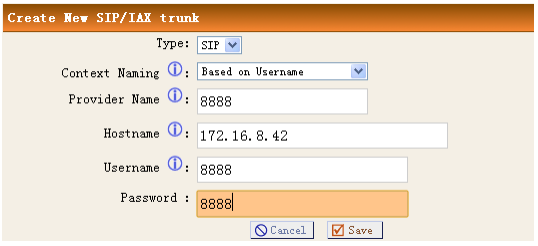
Type: Choose the Protocol Type, please choose the SIP Hostname: The gateway IP address
Notice: Don’t forget to save it (Click the Save button, and then click the Apply Changes)
When you finished the Trunk configuration, you will see it on Trunk menu.
![]()
Now, we have finished the Trunk configuration in iCallDroid. Nest, let us configure a trunk in GSM Gateway connect it with iCallDroid.
Create Trunk in GSM Gateway
Step 1: login your GSM Gateway
Step 2: Access the SIP menu, flows:

Step 3: Click the Add New SIP Endpoint
![]()
Step 4: Configure the Trunk in GSM Gateway, flows:
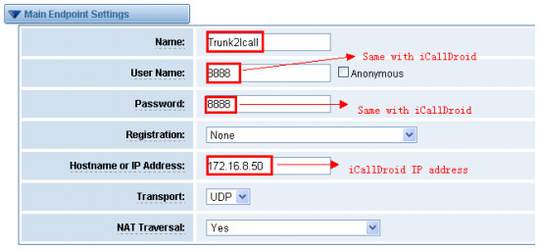
Step 5: Save it and apply.
So far, we have created a Trunk connected the GSM Gateway with iCallDroid. Now Let us continue.
Create an Outgoing Call Rules in iCallDroid
Step 1: Click the Outgoing Calling Rules, and then click the New Calling Rule, follows:
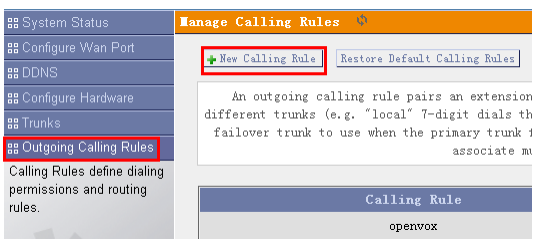
Step 2: Configure the Outgoing Call Rules in iCallDroid, follows:
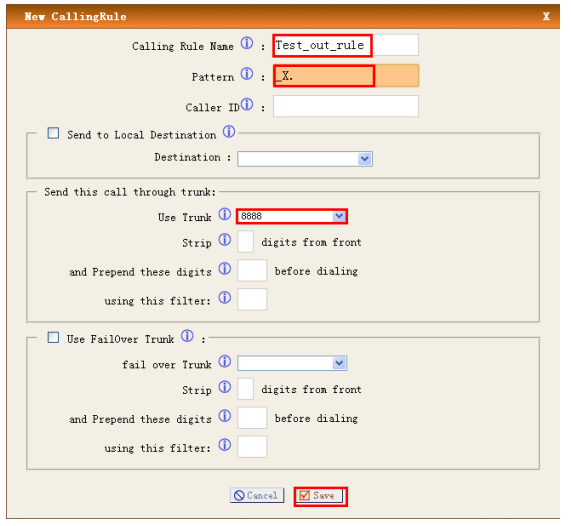
Set a name for the outgoing rule and choice the Trunk to send the Call.
Notice: Don’t forget to save it and apply.
Create a Dialplan in iCallDroid
Step 1: Please choose the “Dial Plans” menu, and click the “New DialPlan” button.
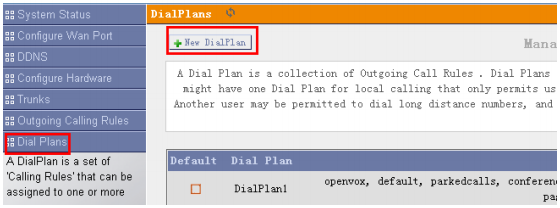
Step 2: Configure the DialPlan, like flows:
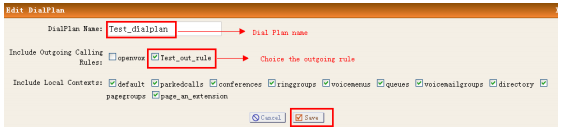
Notice: Please choose the outgoing rules you created, I have create an outgoing rule before. And then save it and apply.
Create an Extenstion in iCallDroid.
Step 1: Please access the “user” menu, and then click “add new user”, like follows:
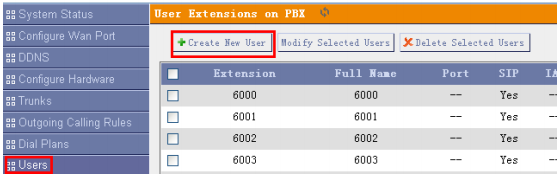
Notice: you can use the default Users.
Step 2: Configure the new user, as below
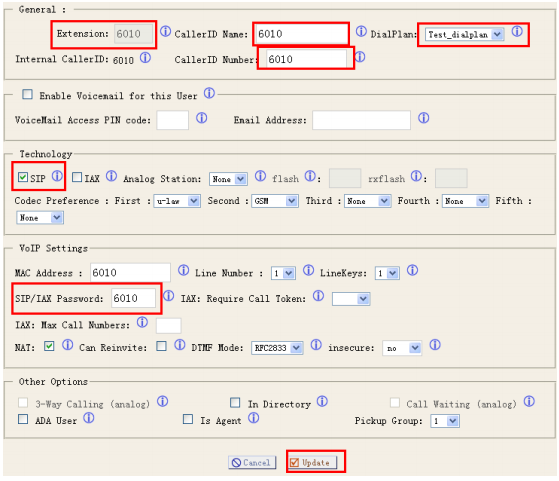
Notice: Please choose the DialPlan that I have created before, so what I choose is the dialplan “Test_dialplan”.
Step 3: Register a SIP extenstion to iCallDroid. For example:
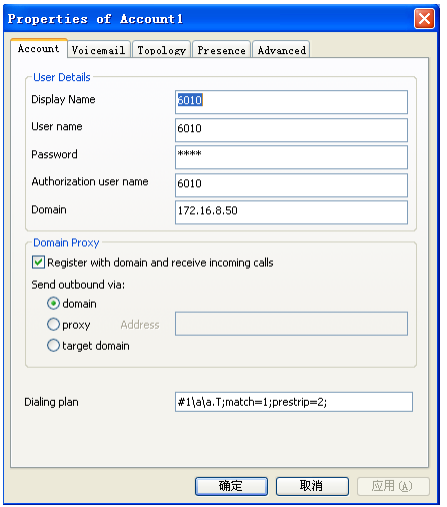
For now, we have finished the config in iCallDroid.
Create a Rule in GSM Gateway
Step 1: Click the ROUTINGCall Routing Rules:

Step 2: Add a new rules, like below:
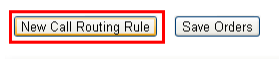
Step 3: Configure the rules:
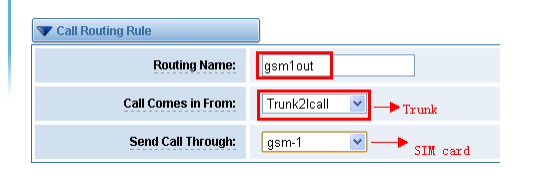
Please save it and apply.
Now we have finished the configuration, let’s make a test.

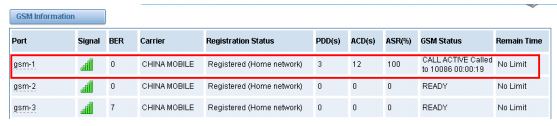
As you see, now we have established a call
Tips
Any questions during configuration, please consult in our forum or look up for answers from the following website:
http://wiki.openvox.cn/index.php/%E9%A6%96%E9%A1%B5
