SMS API Delivery – How to send SMS through API
Go to the SMS ——>SMS settings page
Follow the open button as shown in the picture
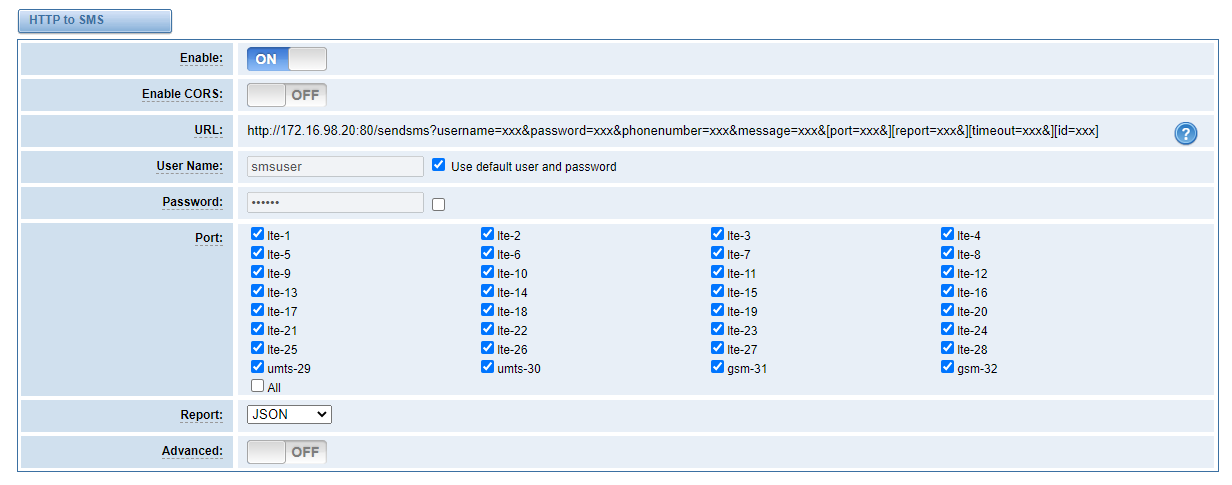
Copy the URL link to your browser
Modify username, password, phone number, message parameters
Enter to send SMS
eg: use the card of port 1 to send hello to 10000
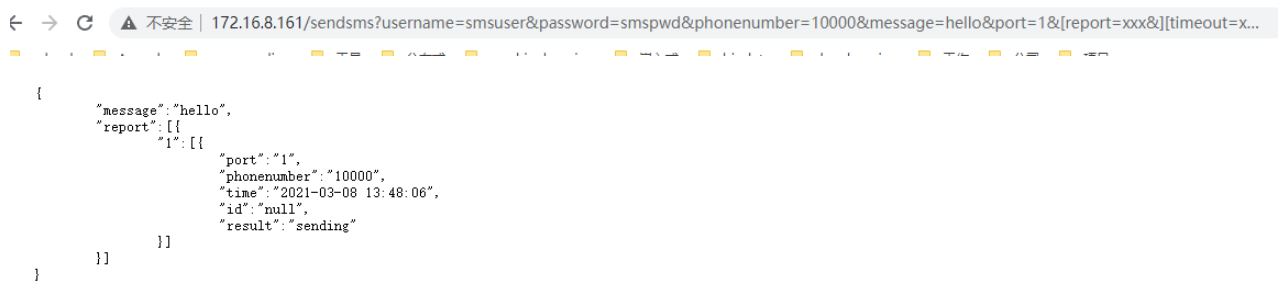
Interface parameters detailed explanation
http://IP/sendsms? The link provides a detailed explanation of each parameter in the API, modify the IP to the IP of your own device, enter it into the browser to view.
Authentication Failed: Need valid username and password
HTTP to SMS
-------------------------
Usage: http://ip:port/sendsms?username=xxx&password=xxx&phonenumber=xxx&message=xxx&port=xxx&&report=xxx&timeout=xxx
1. Parameter Description
1.1 username
Description: The login username. Set in SMS settings page
Default Value: None
Necessity: Required
1.2 password
Description: The login password. Set in SMS settings page
Default Value: None
Necessity: Required
1.3 phonenumber
Description: Destination phonenumber to which the message is to be sent.
Default Value: None
Necessity: Required
Example: 10086,10087,10088
1.4 message
Description: Message to be sent.
Default Value: None
Necessity: Required
1.5 port
Description: Gsm port from which the message will be sent.
Default Value: By default, the message will be send from any ready gsm port of the gateway.
Necessity: Optional
Example: xxx-1, xxx-2, xxx-3 ...; eg: 1 or 2,3
xxx-1.1, ..., xxx-2.5, xxx-2.6,... ; eg: 1, 2, ..., 5, 6,....
1.6 report
Description: Result of sending. You can choose JSON or String or NO. It can be Set in SMS settings page
Default Value: JSON
Necessity: Optional
1.7 timeout
Description: The report return timeout. Unit: second.
Default Value: 0
Necessity: Optional
1.8 id
Description: The identity of SMS
Default Value: null
Necessity: Optional
2. Report Format (charset: UTF-8)
2.1 JSON
{
"message":"xxx",
"report":[{
"0":[{
"port":"1",
"phonenumber":"10086",
"time":"2014-04-29 11:11:11",
"id":"1122",
"result":"sending"
}],
"1":[{
"port":"2",
"phonenumber":"10087",
"time":"2014-04-29 11:11:12",
"id":"1123",
"result":"fail"
}],
}]
}
2.2 STRING
message:xxx
--record 1 start--
port: 1
phonenumber: 10086
time: 2014-04-29 11:11:11
id: 1122
result: sending
--record 1 end--
--record 2 start--
port: 2
phonenumber: 10087
time: 2014-04-29 11:11:12
id: 1123
result: fail
--record 2 end--
-------------------------
