Wireless Gateway connects with Freepbx15
This document mainly describes the detailed steps of connecting the wireless gateway with Freepbx.
Follow the steps below to configure two-way calls between the phone and the gateway:
Outgoing call: from Freepbx SIP extension 3002 to the gateway through relay 1008;
Incoming call: call from an outside line to the gateway, through SIP trunk 1008 to Freepbx, and then send the call to the 3002 SIP extension through Freepbx;
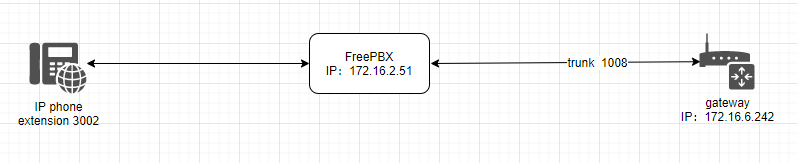
In the following steps, the parameters below are mandatory configurations, and other parameters can be configured according to your needs.
Step1. Create a SIP Trunk in Freepbx Server
Please login your Freepbx server to create a SIP trunk(1008) .In Freepbx server web, please choose “Connectivity—>Trunks—>Add SIP (chan_sip)Trunk” to set like that:
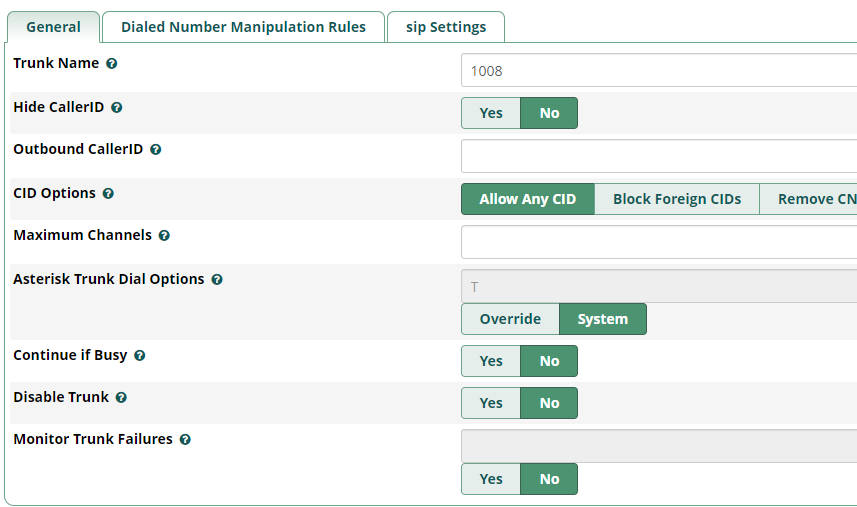
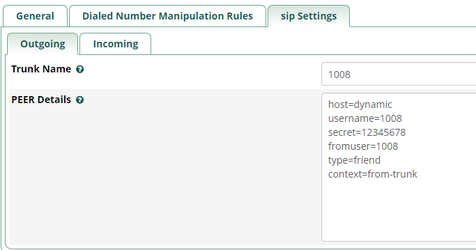
| parameter name | value |
| trunk name | 1008 |
| host | dynamic |
| username | 1008 |
| fromuser | 1008 |
| type | friend |
| context | from-trunk |
Step 2. Create a sip extension named 3002
Create a sip extension named 3002 in webpage “Applications—->Extensions”.
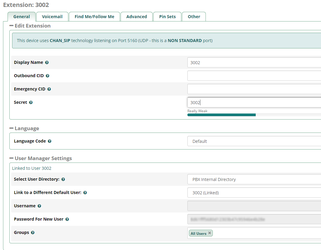
| parameter name | value |
| display name | 3002 |
| secret | 3002 |
Step 3. Configure Routings in Freepbx
Outbound routing rules:
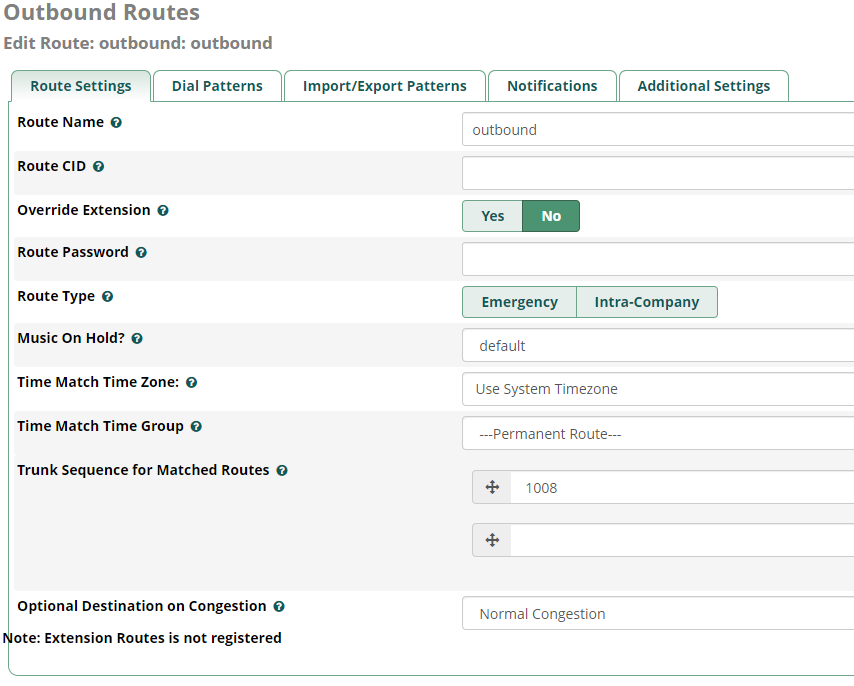
| parameter name | value |
| route name | outbound |
| trunk | 1008 |
Inbound routing rules:
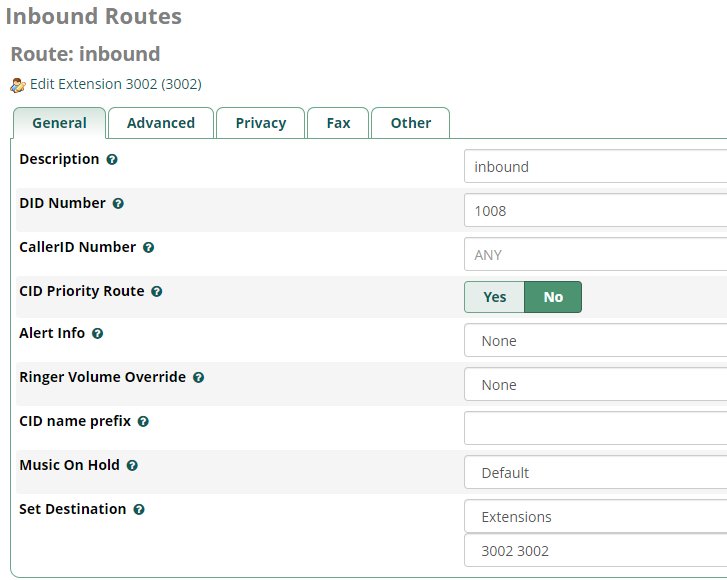
| parameter name | value |
| description | inbound |
| DID number | 1008 |
| Set destination | Extensions 3002 |
Step 4. Set Network Parameters in Web
Log in to the network in the browser, and click “Network -> LAN Settings” to set your network parameters. The figure below is an example for reference only.
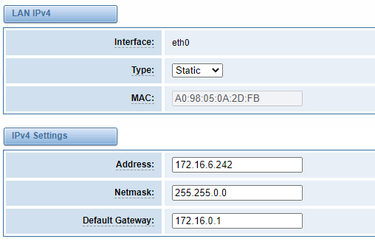
Step 5. Create a SIP Endpoint in Web
Please select “SIP—>SIP Endpoints—>Add New SIP Endpoint” to set SIP trunk. The following figure shows detail information about how to set it.
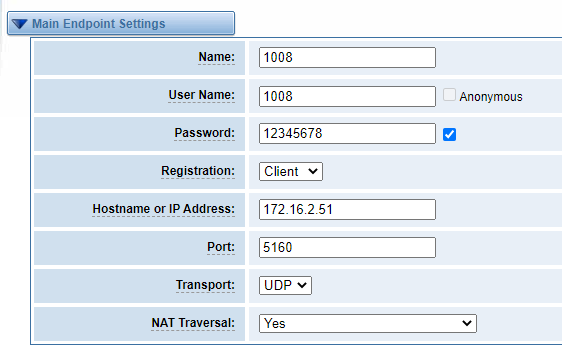
| parameter name | value |
| name | 1008 |
| user name | 1008 |
| password | 12345678 |
| registration | client |
| hostname or IP Address | you need to enter your PBX IP. 172.16.2.51 |
| port | The default port of SIP in FreePBX is 5160 |
About other parameters in SIP, please set by your requirements for there is no need to set them in simple calls.
Step 6. Set Routing Rules in Web
Click “ROUTING—> Call Routing Rules—> New Call Routing Rule” to set outbound and inbound routing rules like the following:
Inbound routing rules:
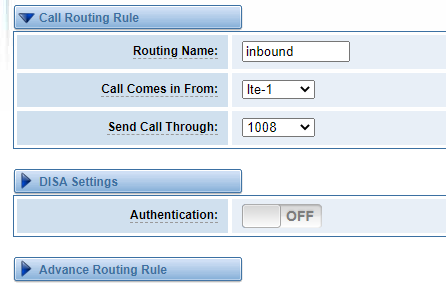
Outbound routing rules:
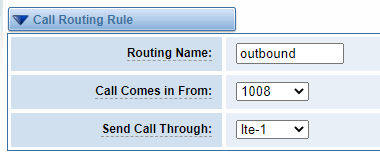
Please save all your changes to make effect.
Step 7. Register a SIP extension by software
Taking advantage of SIP software such as Xlite, eyeBeam to register a SIP extension(3002).
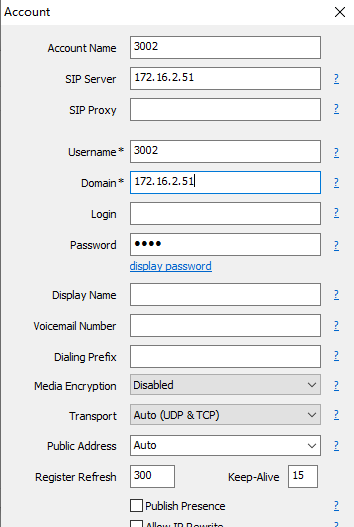
Test call:
Incoming call test: Dial the number of port 1 on the gateway via your mobile to see if 3002 will ring. If 3002 rings, it means your configuration is successful; unless, it means there is something wrong with your configuration, please check it.
Outgoing call test: Dial your mobile number on 3002 extension registered in a software phone. If your mobile rings, it means your configuration is ok; unless, please check your configuration.
