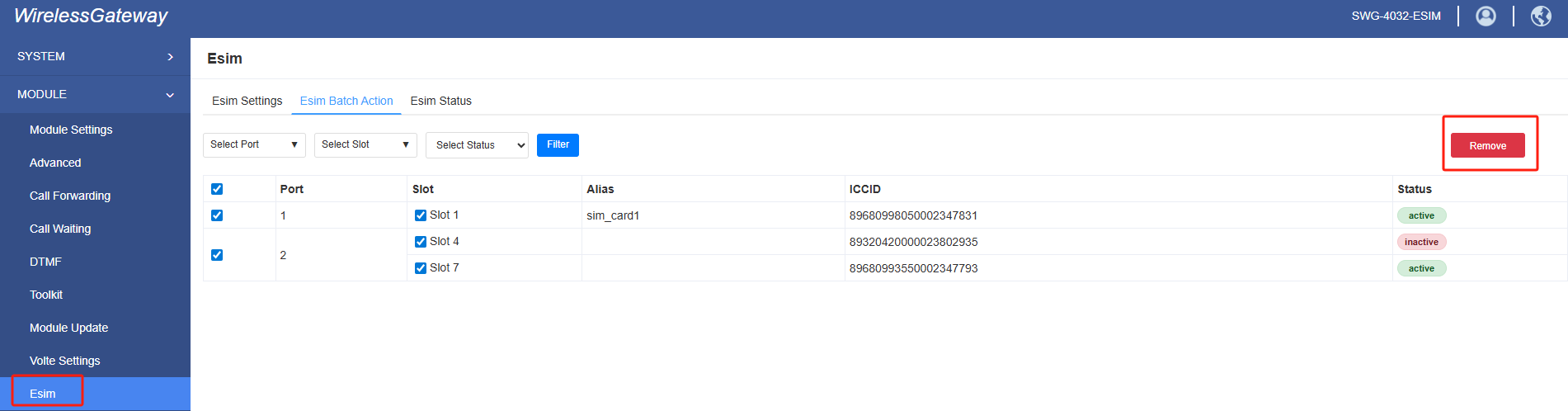eSIM Cards Operation Manual
eSIM Cards Operation Manual
The page of eSIM device is different from other devices, and its features are shown in the following figure. There will be a “eSIM” page
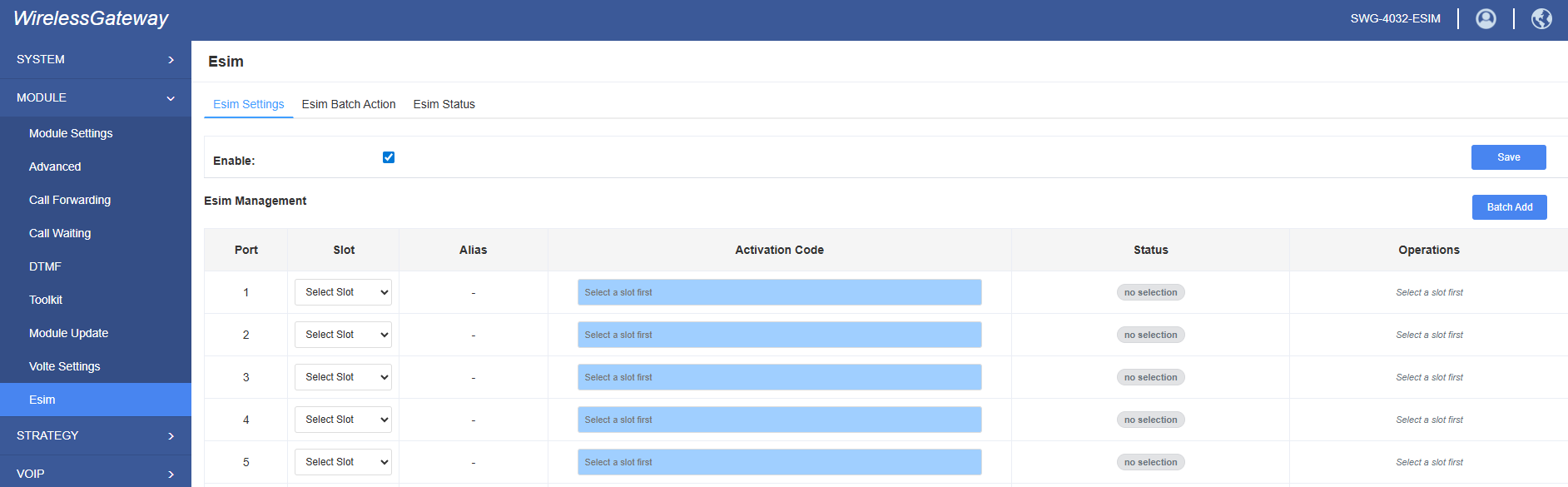
When Enable button is selected, it means that the device has enabled eSIM function, and the device can only be used by eSIM. For example, if you using is 32 port eSIM device and eSIMs enabled, you can store 256 eSIM for use.
When Enable button is not selected, it means that the device has enabled physical sim cards, and the device can only be used by physical sim cards. For example, if you using is 32 port eSIM device and eSIMis is not enabled, you can store 32 physical sim cards for use.
1.Select eSIM mode
If you want to use the eSIM feature, the steps to enable it are as follows:
- Click on “Module–eSIM—eSIM Setting”
- Select “Enable” in “eSIM Settings”
- Click “Save”and “Apply”
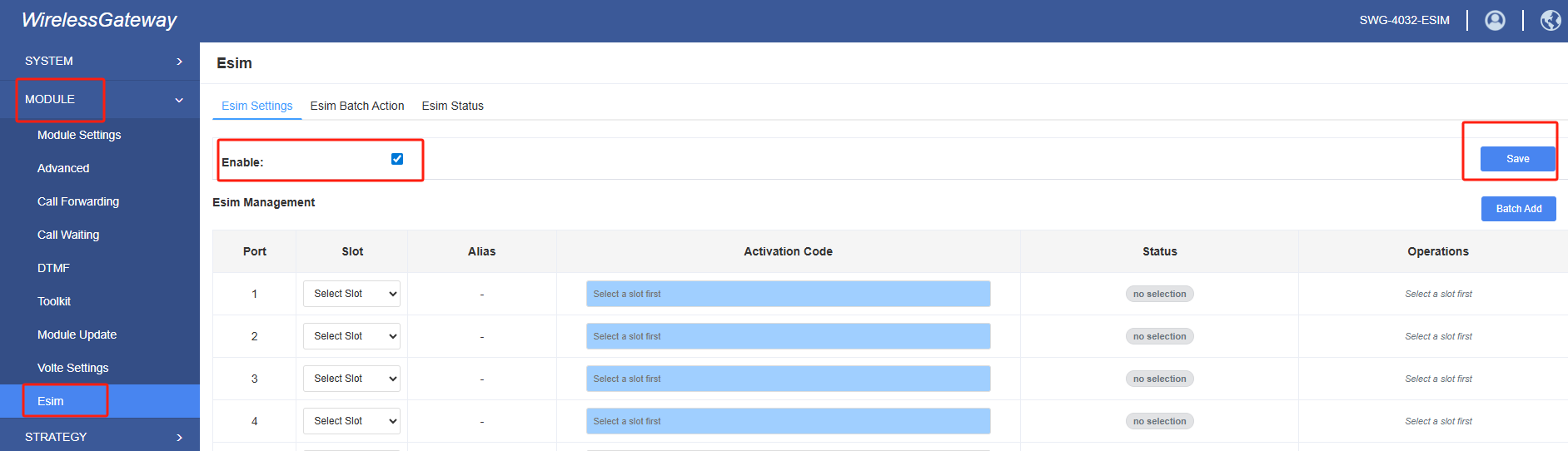
2. Write eSIM data into module
2.1 Write single eSIM data into module
Scan QRcode tool: https://webqr.com/
Scan QRcode tool: https://scanqr.org/
You can use above tools to identify the eSIM QR code and extract the key data required for activation, such as LPA:1$mercury.eastcompeace.com$F84B68F735814356AC4A2B49949D702E
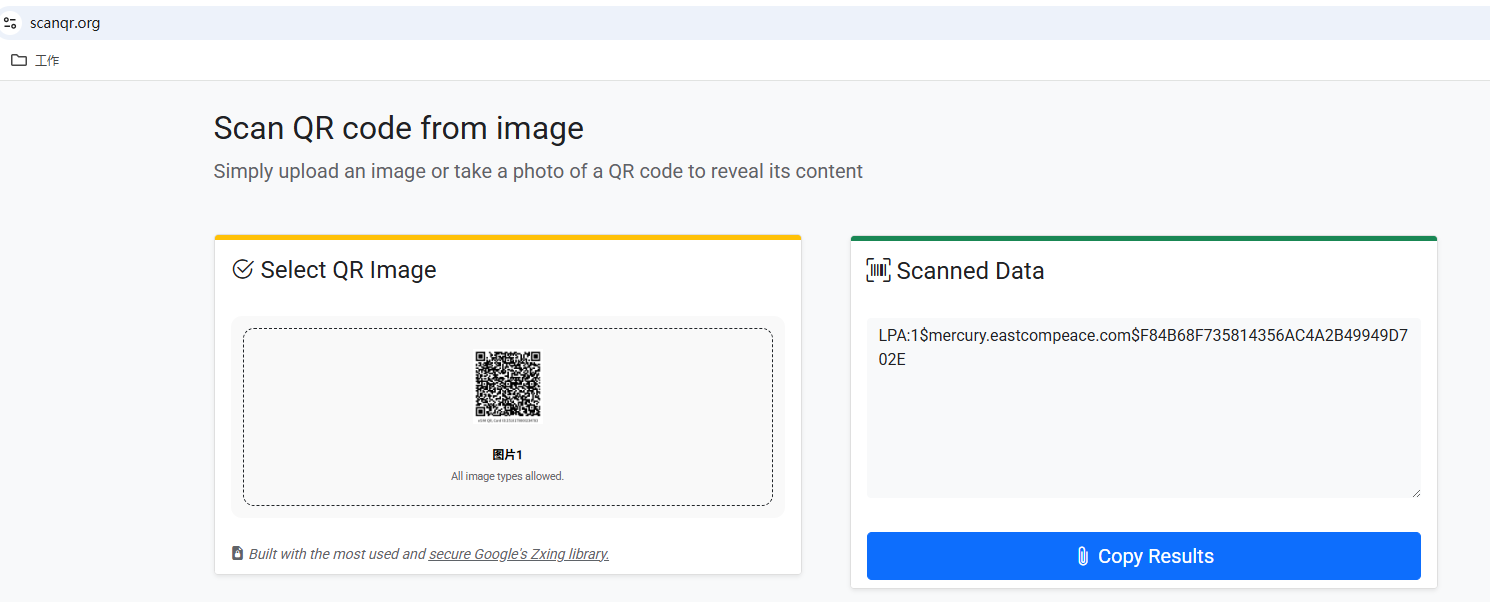
Select the port and slot location where data needs to be written, and place the data in the “Activation code” column of “eSIM Settings”, Then click the “Add” button
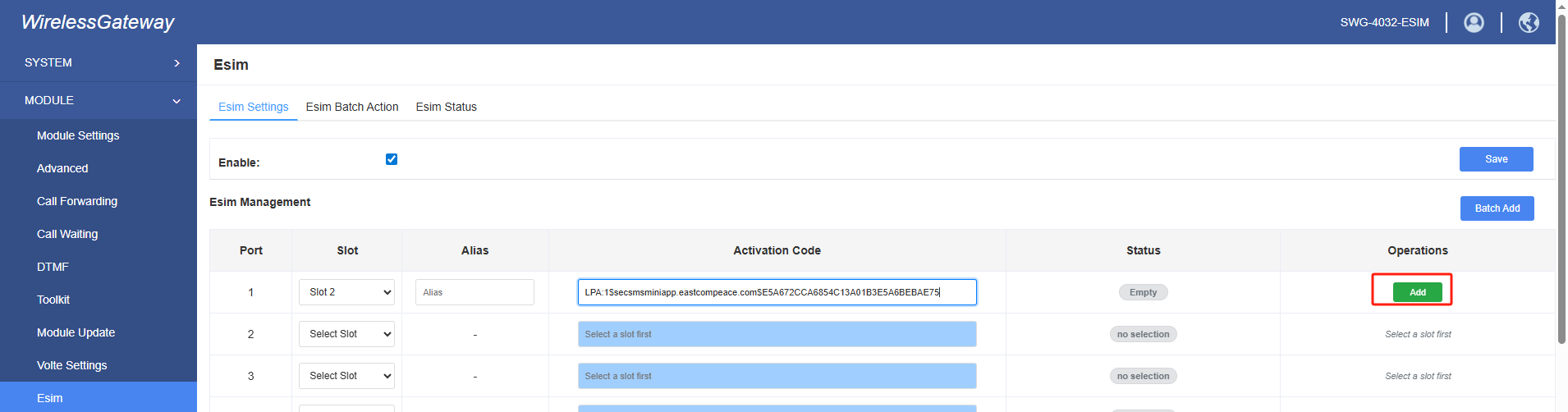
After successful writing of eSIM data, the green ICCID code can be seen in the”eSIM>eSIM Status”, indicates that it can be used normally
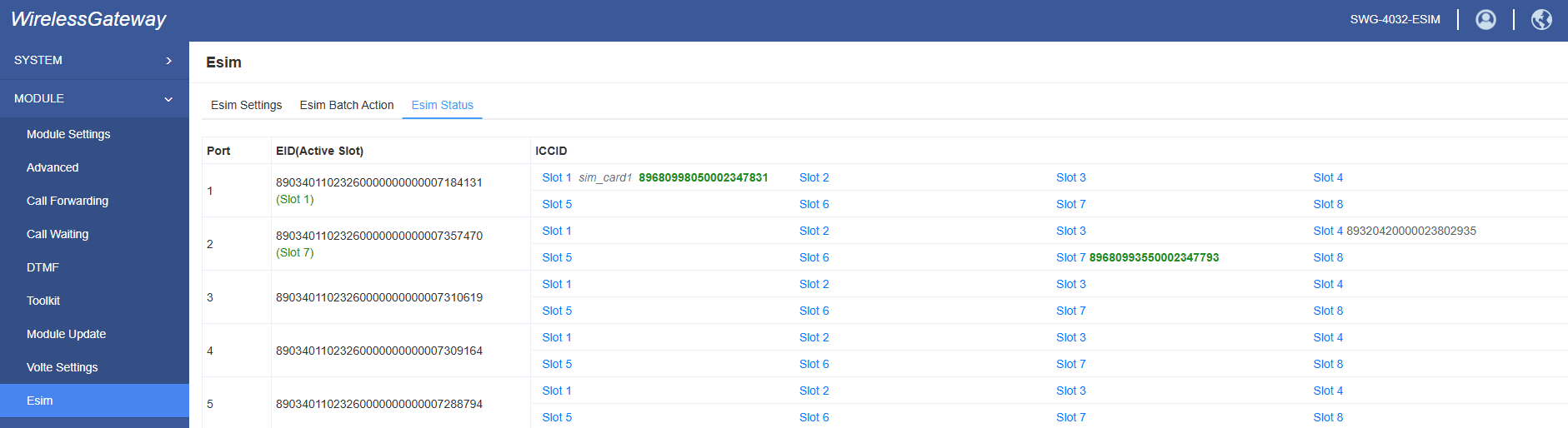
2.2 Write batch eSIM datas into module
Click “Batch Add” button
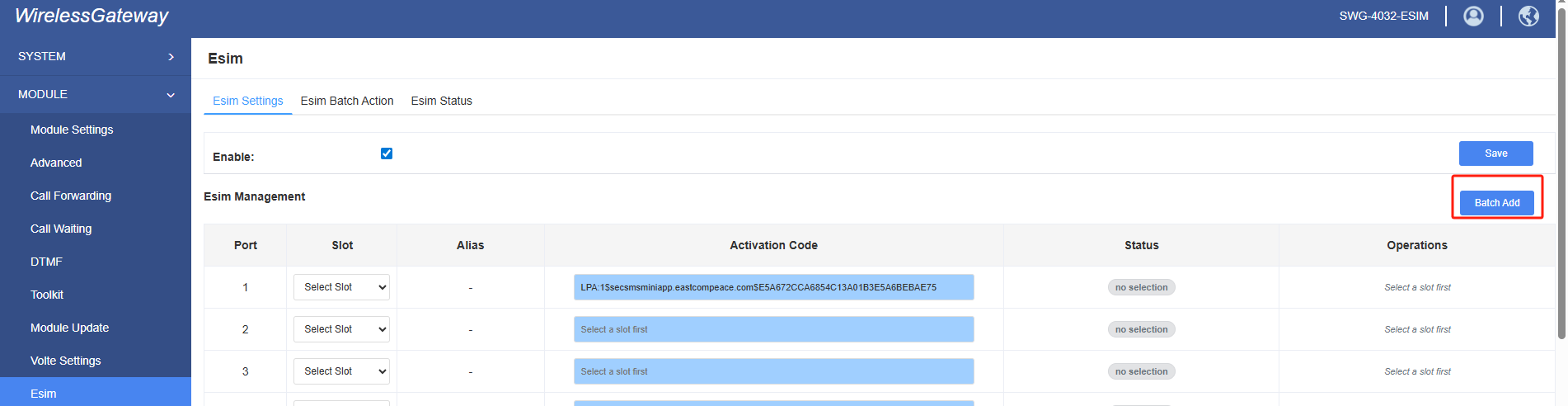
Click “Download Template”, you will get a CSV file.
Port is port number, SWG4032 has 32 ports.
Slot is slot number, one port has 8 slot number. one slot can store one eSIM data.
Enter port, slot, activecode, Alias in CSV file. Then upload CSV file into device. Click check and confirm import, device will start to write batch eSIM datas.
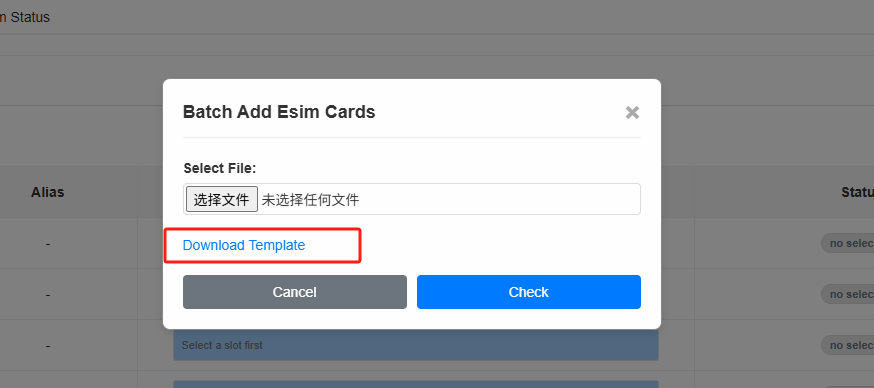
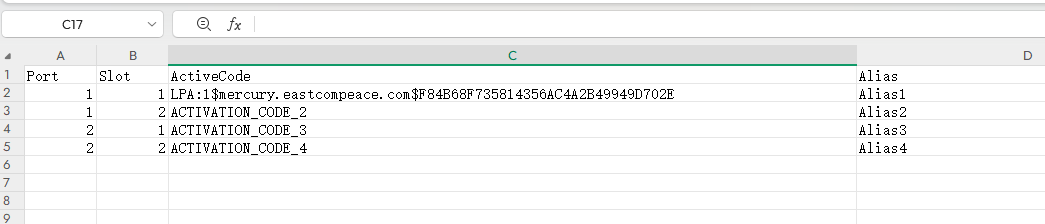
3. Remove eSIM
3.1 Remove single eSIM
If you need to change or delete single eSIM data, click the “Remove” button on the “eSIM Settings” page (after the data is successfully written, the operation button is changed to “Remove”, as indicated in the figure below), delete the eSIM data, can rewrite other eSIM data.
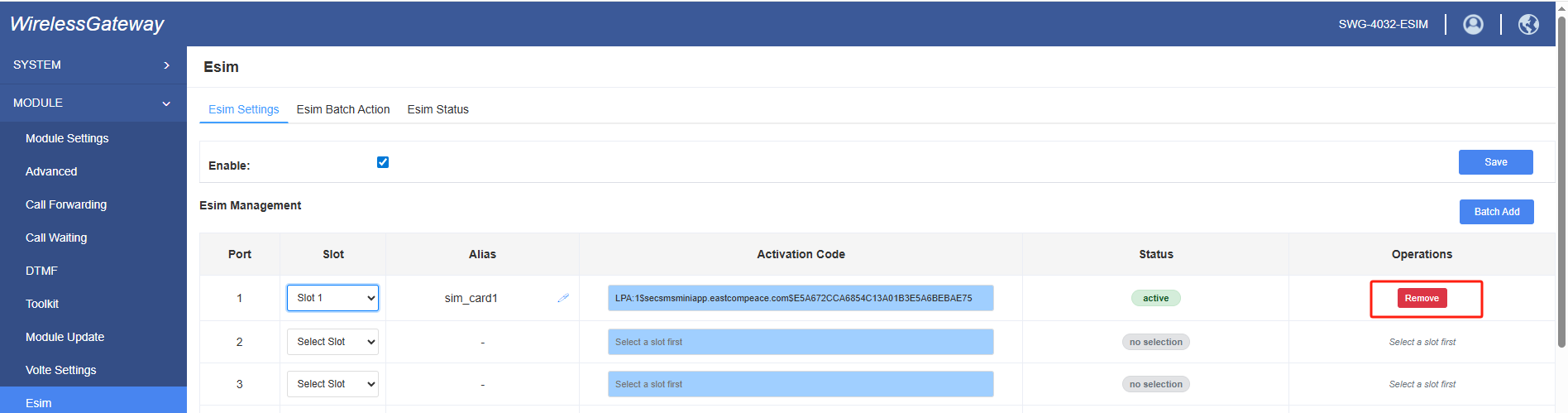
3.2 Remove batch eSIM
If you need to change or delete batch eSIM data, select ports and click “Remove” button on “eSIM Batch Action” page, batch eSIM datas will be removed.