CalleeID and callerID Manipulation
1. concept
Caller ID (caller identification ,CID): It allows you to pass your phone number to the person who answers the phone during a call, and the time period displayed is the time when the phone is ringing, i.e., when the call is established but has not yet been picked up by the person who answers the phone. Caller ID.
Callee ID: It’s the called number.
For example, 1001 calls 1002, the caller id is 1001, the Callee id is 1002.
2. number conversion rules
A Dial Pattern is a unique set of digits that will select this route and send the call to the designated trunks. If a dialed pattern matches this route, no subsequent routes will be tried. If Time Groups are enabled, subsequent routes will be checked for matches outside of the designated time(s). Rules:
X matches any digit from 0-9
Z matches any digit from 1-9
N matches any digit from 2-9
[1237-9] matches any digit in the brackets (example: 1,2,3,7,8,9)
. wildcard, matches one or more dialed digits
Prepend: Digits to prepend to a successful match. If the dialed number matches the patterns specified by the subsequent columns, then this will be prepended before sending to the trunks.
Prefix: Prefix to remove on a successful match. The dialed number is compared to this and the subsequent columns for a match. Upon a match, this prefix is removed from the dialed number before sending it to the trunks.
Match Pattern : The dialed number will be compared against the prefix + this match pattern. Upon a match, the match pattern portion of the dialed number will be sent to the trunks.
SDfR(Stripped Digits from Right): The amount of digits to be deleted from the right end of the number. If the value of this item exceeds the length of the current number, the whole number will be deleted.
RDfR(Reserved Digits from Right): The amount of digits to be resevered from the right end of the number. If the value of this item under the length of the current number, the whole number will be reserverd.
StA(Suffix to Add) : Designated information to be added to the right end of the current number.
Caller Name : What caller name would you like to set before sending this call to the endpoint.
Disabled Caller Number Change : Disable the caller number change, and fixed caller number match pattern.
If you want to change caller id, then pls create your rules here

If you want to change callee id, pls create your rules here

If you want to change caller name, pls create your rules here. If you want to set caller name = caller number, you can enter ${(CALLERID(number)} in caller name box.

3. Explanation of relevant parameters
In Advanced SIP settings page, you can see caller ID parameter.
Note: this parameter only works in incoming direction.
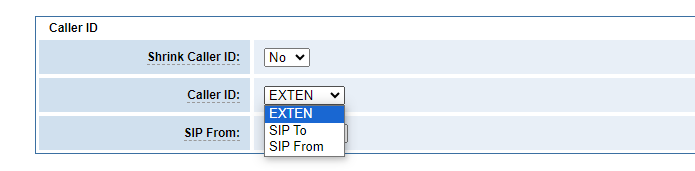
The From mode is: “Peter”<sip:[email protected];transport=UDP>
When you set Caller ID as SIP From + Number, it will show 402
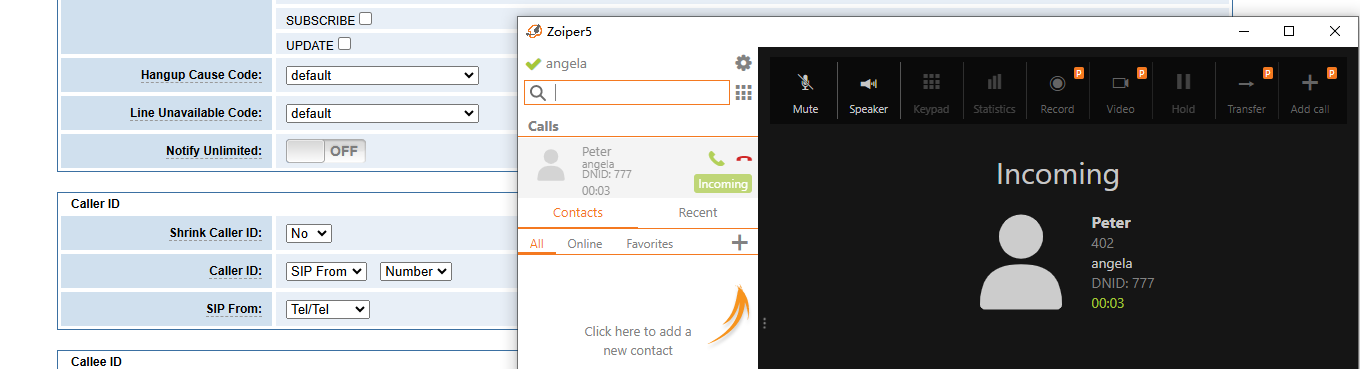
When you set Caller ID as SIP From + Name, it will show Peter.
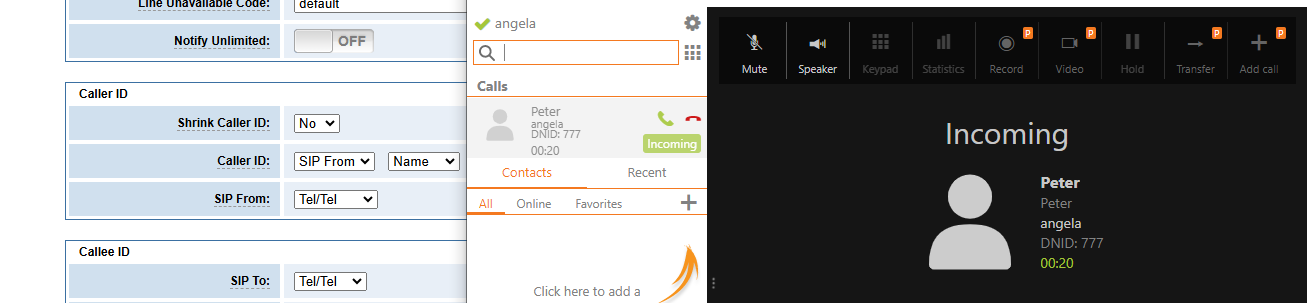
The To mode is: To: <sip:[email protected]>
When you set Caller ID as SIP To + Name., it will show asterisk
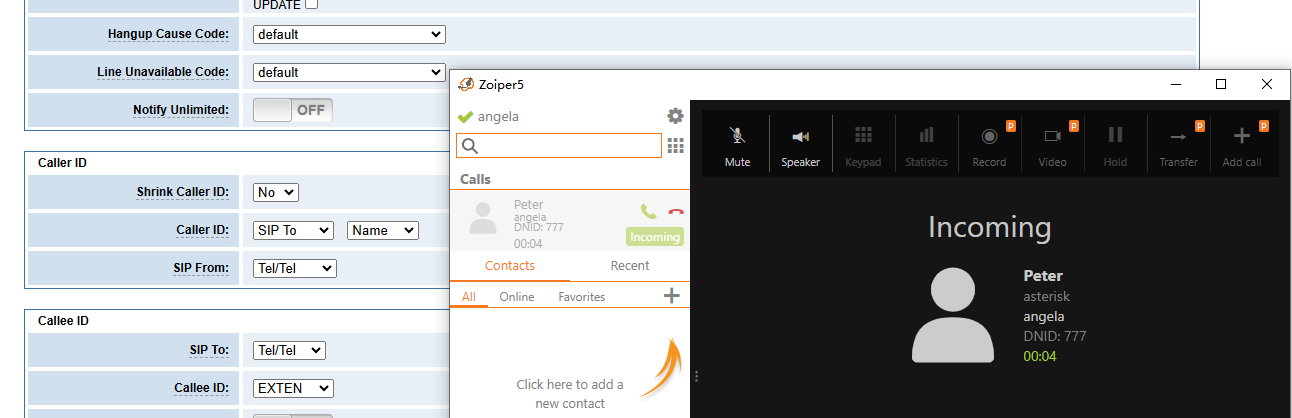
When you set Caller ID as SIP To + Number, it will show 9777
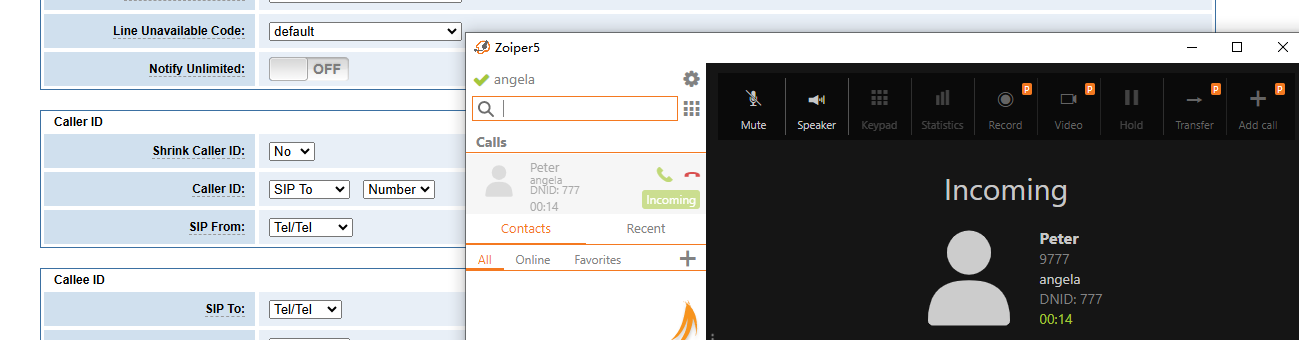
when you set EXTEN, it will show 9777
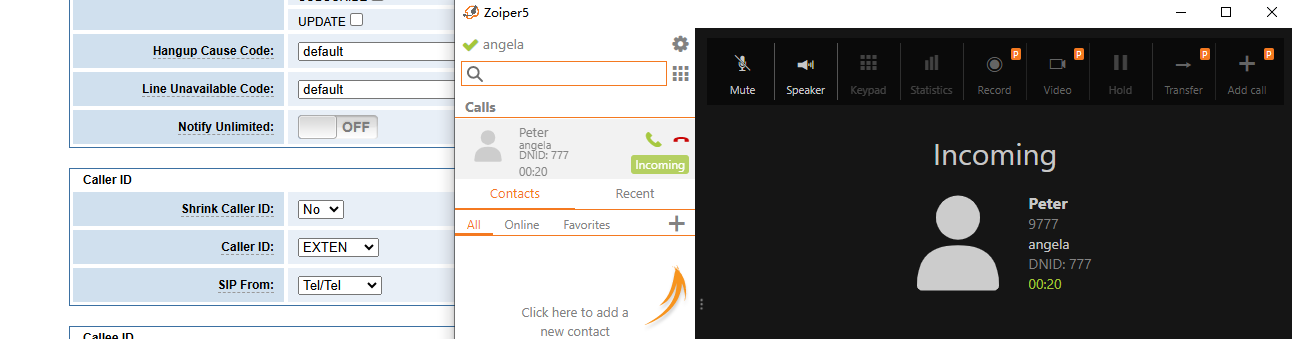
In Advanced SIP settings page, you can see caller From parameter.
eg: 075566630978 dial 402 (Peter)
When you select User/Tel, The From mode is:”402″ <sip:[email protected]>;transport=UDP>.
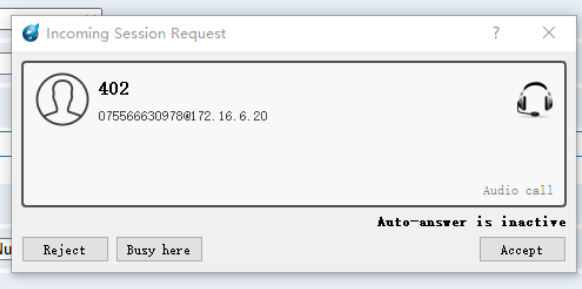
When you select Tel/Tel, The From mode is: “075566630978” <sip:[email protected]>;transport=UDP>.
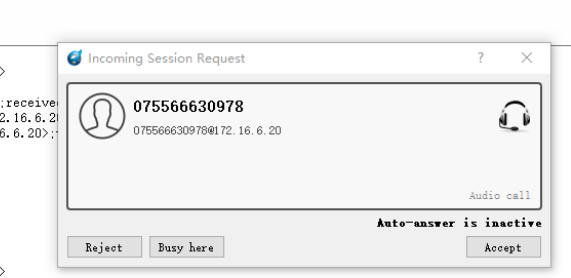
When you select User/User, The From mode is: “402” <sip:[email protected]>;transport=UDP>.
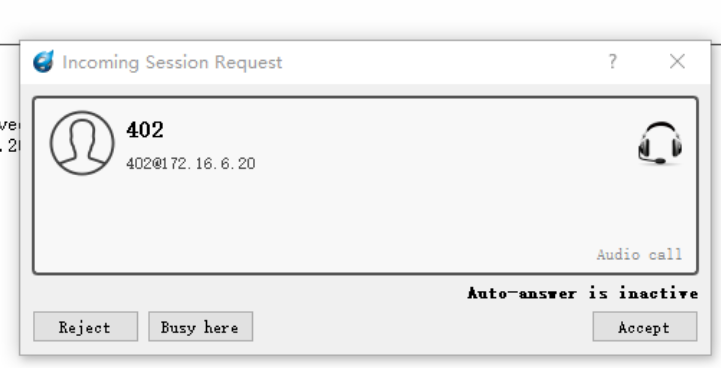
When you select Tel/User, The From mode is: “075566630978” <sip:[email protected]>;transport=UDP>.
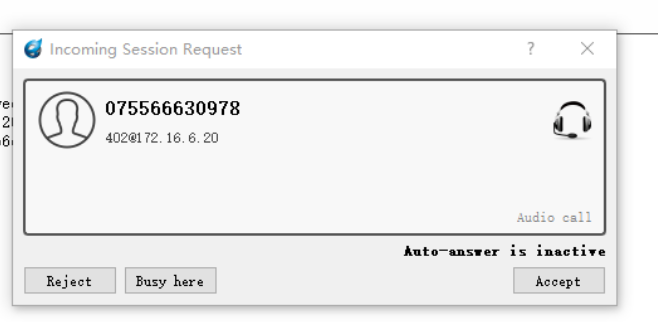

- Callingpres- Caller ID presentation for incoming calls (PRI channels)
When you select Allowed passed screen,, then gateway will set callingpres=allowed_passed_screen.
In VoIP Endpoints page, you can see caller ID settings.
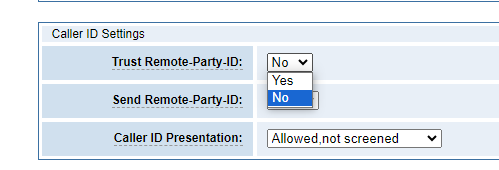
- trustrpid -This defines whether or not the remote-party-ID can be trusted.
When you set Trust Remote-Party-ID as yes, then device will set trustrpid = yes. If you set “trustrpid=yes, then gateway will copy the number from the RPI header (instead of the From header) of the request it received on the inbound call leg.
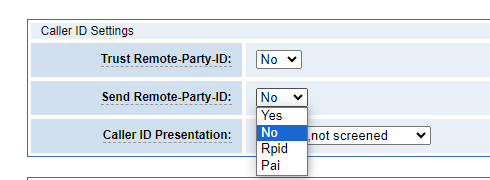
- SendRpid – Send the Remote-Party-ID header. Value: yes|no|rpid(remote-party-ID)|pai(P-Asserted-Identity)
When you set send Remote-Party-ID as yes, then gateway will set sendrpid= yes and send the Remote-Party-ID header.
If you have set “sendrpid=yes” or “sendrpid=rpid” in the settings, then gateway will send Remote-Party-ID.
eg: Remote-Party-ID: “Johns” <sip:[email protected]>;privacy=off;screen=no
If you have set “sendrpid=pai”, gateway will send P-Asserted-Identity.
eg: P-Asserted-Identity: “10086” <sip:[email protected]>
