IX160(P) Overview
IX160(P) Overview
Front Panel
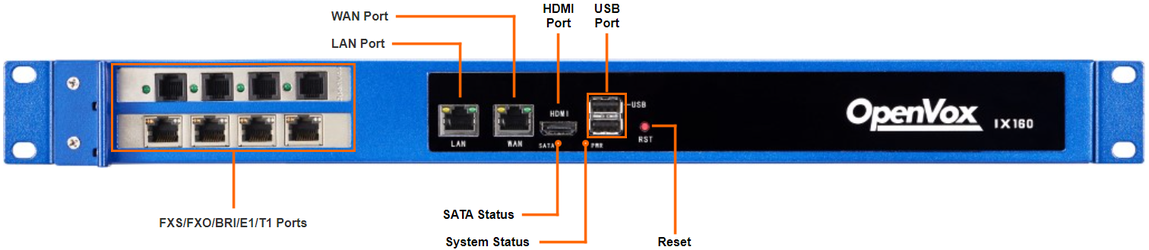
| Port | Description |
| WAN/LAN | OpenVox IX160(P) provides two 10/100/1000Mbps adaptive RJ45 Ethernet ports, and supports 3 Ethernet modes. The default mode is “Single”.
|
| HDMI | HDMI port for display. |
| USB Port | Insert USB storage to store auto recording files or recovery system. |
| RJ11 |
|
| Reset Button | Press and hold for 10 seconds to restore the factory defaults. |
| LED | Indication | Status | Description |
| PWR | Power status | On | Power connected. |
| Off | Power disconnected. | ||
| SATA | SATA drives status | Green: blinking | The SATA drives are reading/writing. |
| Off | The SATA drives are idle. | ||
| WAN | WAN status | Static | Linked normally. |
| Blinking | In communication. | ||
| Off | Off-line. | ||
| LAN | LAN status | Static | Linked normally. |
| Blinking | In communication. | ||
| Off | Off-line. |
Rear Panel
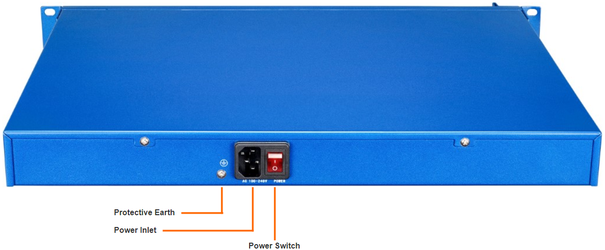
| Port | Description |
| Power Switch | Press this button to switch on/off the device. |
| Power Inlet | Connect the supplied power supply to the port. |
| Protective Earth | Connect to the ground to reduce the risk of electrocution to the user or protect the PBX from the bad effects of external noise in the case of a lightning strike. |
