iAG840/iAG880 User Manual

Copyright
Copyright© 2013 OpenVox Inc. All rights reserved. No part of this document may be reproduced without prior written permission.
Confidentiality
Information contained herein is of a highly sensitive nature and is confidential and proprietary to OpenVox Inc. No part may be distributed, reproduced or disclosed orally or in written form to any party other than the direct recipients without the express written consent of OpenVox Inc.
Disclaimer
OpenVox Inc. reserves the right to modify the design, characteristics, and products at any time without notification or obligation and shall not be held liable for any error or damage of any kind resulting from the use of this document.
OpenVox has made every effort to ensure that the information contained in this document is accurate and complete; however, the contents of this document are subject to revision without notice. Please contact OpenVox to ensure you have the latest version of this document.
Trademarks
All other trademarks mentioned in this document are the property of their respective owners.
1. Overview
What is iAG840/880?
This document is to explain the quad-FXS module of analog gateway.
OpenVox Analog Gateway is an open source asterisk-based Analog VoIP Gateway solution for SMBs and SOHOs. With friendly GUI and unique modular design, users may easily setup their customized Gateway. Also secondary development can be completed through AMI (Asterisk Management Interface).
There are four models with Analog Gateway, the 4FXS, 8FXS, 4FXO and 8FXO, and there are 4/8 ports in iAG840/880. The Modular Design Analog Gateways are developed for interconnecting the PSTN networks with a wide selection of codecs and signaling protocol, including G.711A, G.711U, G.729, G.722, G.723, ILBC to quickly reduce communication expenses and maximize cost-savings.
The Analog gateway use standard SIP protocol and compatible with Leading IMS/NGN platform, IPPBX and SIP servers, support most of the VoIP operating platforms such as Asterisk, Elastix, 3CX, FreeSWITCH , Broadsoft etc
Sample Application

Figure 1-2-1 Topological Graph
Product Appearance
The picture below is appearance of Analog Series Gateway.


Figure 1-3-1 Product Appearance

Figure 1-3-2 Front Panel
1 : System LED
2 : Network interface LED
3 : Power Indicator

Figure 1-3-4 Back Panel
1 : Analog Telephone Interface (8)
2 : Channel indicator (8)
3 : USB Interface(1)
4 : Ethernet ports (1)
5 : Fan vent
6 : Power socket
7 : Reload button
Main Features
- Modular design
- Based on AsteriskR
- Editable AsteriskRconfigurationfile
- Support T.38 fax relay and T.30 fax transparent, can continually fax multiple page
- Echo cancellation and Static jitter buffer
- Wide selection of codecs and signaling protocol
- DTMF relay
- Ring cadence and frequency setting
- MWI(Message waiting indicator)
- DHCP , DNS/DDNS, NAT Network
- VAG and CNG
- All hot-swap
- Stable performance, flexible dialing, friendly GUI
- Two-year time warranty
Physical Information
Table 1-5-1 Description of Physical Information
| Weight | 580g |
| Size | 21cm*21cm*3.6cm |
| Temperature | -20~70°C (Storage) |
| 0~40°C (Operation) | |
| Operation humidity | 10%~90% non-condensing |
| Power source | 12V DC/4A |
| Max power | 16W |
| LAN port | 1 |
Software
Default IP: 172.16.99.1
Username: admin
Password: admin
Please enter the default IP in your browser to scan and configure the module you want.
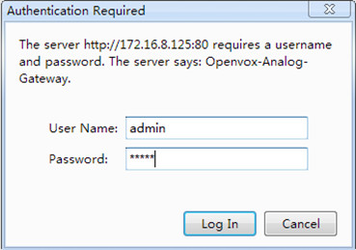
Figure 1-6-1 LOGIN Interfac
2. System
Status
On the “Status” page, you will see Port/SIP/Network information and status.
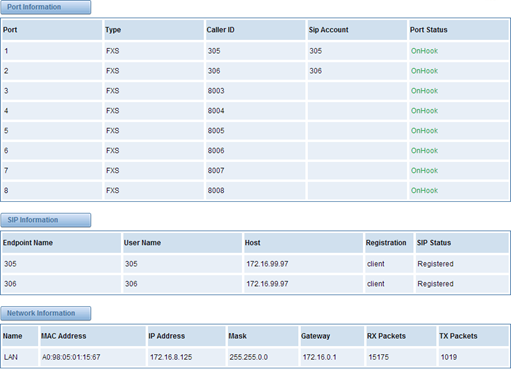
Figure 2-1-1 System Status
Time
Table 2-2-1 Description of Time Settings
| Options | Definition |
| System Time | Your gateway system time. |
| Time Zone | The world time zone. Please select the one which is the same or
the closest as your city. |
| POSIX TZ String | Posix time zone strings. |
| NTP Server 1 | Time server domain or hostname. For example, [time.asia.apple.com]. |
| NTP Server 2 | The first reserved NTP server. For example, [time.windows.com]. |
| NTP Server 3 | The second reserved NTP server. For example, [time.nist.gov]. |
| Auto-Sync from NTP | Whether enable automatically synchronize from NTP server or not. ON is enable, OFF is disable this function. |
| Sync from NTP | Sync time from NTP server. |
| Sync from Client | Sync time from local machine. |
For example, you can configure like this:
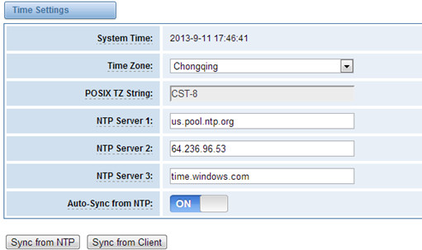
Figure 2-2-1 Time Settings
You can set your gateway time Sync from NTP or Sync from Client by pressing different buttons.
Login Settings
Your gateway doesn’t have administration role. All you can do here is to reset what new username and password to manage your gateway. And it has all privileges to operate your gateway. You can modify both your “Web Login Settings” and “SSH Login Settings”. If you have changed these settings, you don’t need to log out, just rewriting your new user name and password will be OK.
Table 2-3-1 Description of Login Settings
| Options | Definition | ||||||
| User Name |
|
||||||
| Password | Allowed characters “-_+. < >&0-9a-zA-Z”.
Length: 4-32 characters. |
||||||
| Confirm Password | Please input the same password as ‘Password’ above. |
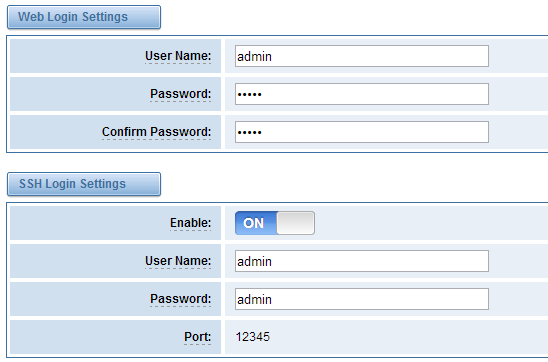
Figure 2-3-1 Login Settings
Notice: Whenever you do some changes, do not forget to save your configuration.
General, Tools and Information
Language Settings
You can choose different languages for your system. If you want to change language, you can switch “Advanced” on, then “Download” your current language package. After that, you can modify the package with the language you need. Then upload your modified packages, “Choose File” and “Add”, those will be ok.
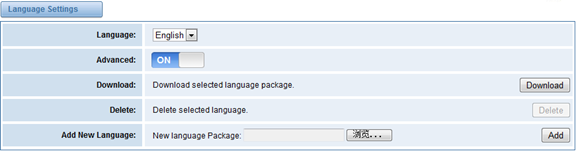
Figure 2-4-1 Language Settings
Scheduled Reboot
If switch it on, you can manage your gateway to reboot automatically as you like. There are four reboot types for you to choose, “By Day, By Week, By Month and By Running Time”.
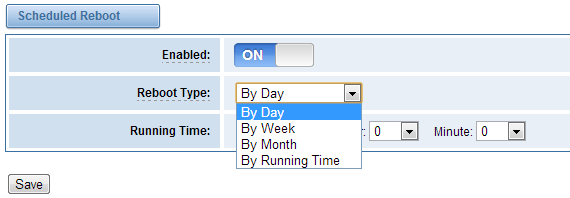
Figure 2-4-2 Reboot Types
If use your system frequently, you can set this enable, it can helps system work more efficient.
Reboot Tools
On the “Tools” pages, there are reboot, update, upload, backup and restore toolkits.
You can choose system reboot and Asterisk reboot separately.

Figure 2-4-3 Reboot Prompt
If you press “Yes”, your system will reboot and all current calls will be dropped. Asterisk Reboot is the same.
Table 2-4-1 Instruction of reboots
| Options | Definition | ||||||
| System Reboot |
|
||||||
| Asterisk Reboot | This will restart Asterisk and drop all current calls. |
We offer two kinds of update types for you, you can choose System Update or System Online Update. System Online Update is an easier way to update your system.

Figure 2-4-4 Update Firmware
If you want to store your previous configuration, you can first backup configuration, then you can upload configuration directly. That will be very convenient for you.

Figure 2-4-5 Upload and Backup
Sometimes there is something wrong with your gateway that you don’t know how to solve it,
mostly you will select factory reset. Then you just need to press a button, your gateway will be reset to the factory status.

Figure 2-4-6 Factory Reset
Information
On the “Information” page, there shows some basic information about the analog gateway. You can see software and hardware version, storage usage, memory usage and some help information.
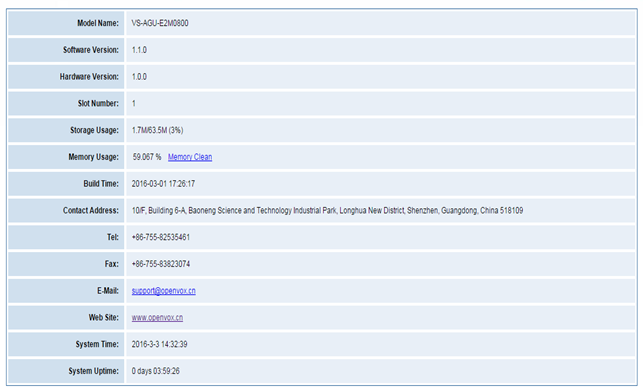
Figure 2-4-7 System Information
3. Analog
You can see much information about your ports on this page.
Channel Settings
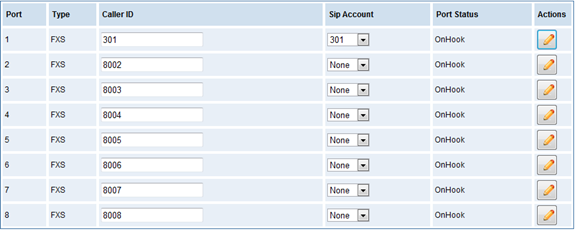
Figure 3-1-1 Channel System
On this page, you can see every port status, and click action button to configure the port.
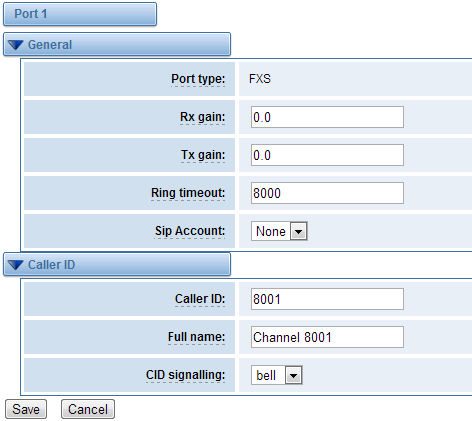
Figure 3-1-2 Port Configure
Dial Matching Table
Dialing rules is used to effectively judge whether the received number sequence is complete, in order to timely end receiving number and send out number
The correct use of dial-up rules, helps to shorten the turn-on time of phone call
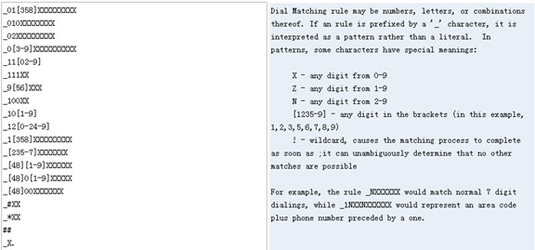
Figure 3-2-1 Port Configure
Global Settings
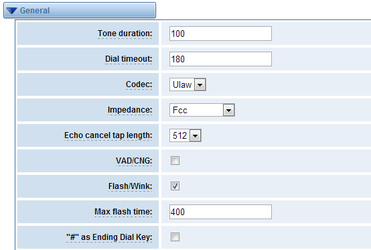
Figure 3-3-1 General Configuration
Table 3-3-1 Instruction of General
| Options | Definition | ||||||
| Tone duration |
|
||||||
| Dial timeout | Specifies the number of seconds we attempt to dial the specified devices. | ||||||
| Codec | Set the global encoding : mulaw, alaw. | ||||||
| Impedance | Configuration for impedance. | ||||||
| Echo cancel tap length | Hardware echo canceler tap length. | ||||||
| VAD/CNG | Turn on/off VAD/CNG. | ||||||
| Flash/Wink | Turn on/off Flash/wink. | ||||||
| Max flash time | Max flash time.(in milliseconds). | ||||||
| “#”as Ending Dial Key | Turn on/off Ending Dial Key. |
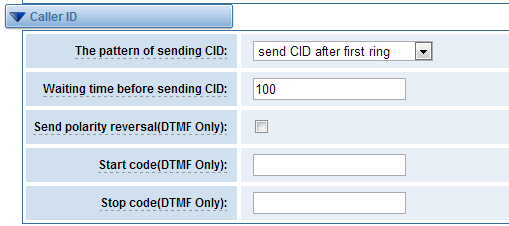
Figure 3-3-2 Caller ID
Table 3-3-2 Instruction of Caller ID
| Options | Definition |
| The pattern of sending CID | Some countries(UK) have ring tones with different ring tones(ring-ring), which means the caller ID needs to be set later on, and not just after the first ring, as per the default(1). |
| Waiting time before sending CID | How long we will waiting before sending the CID on the channel.(in milliseconds). |
| Sending polarity reversal(DTMF Only) | Send polarity reversal before sending the CID on the channel. |
| Start code(DTMF Only) | Start code. |
| Stop code(DTMF Only) | Stop code. |
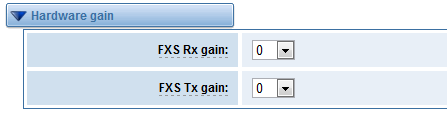
Figure 3-3-3 Hardware Gain
Table 3-3-3 Instruction of Hardware gain
| Options | Definition | ||||||||
| FXS Rx gain |
|
||||||||
| FXS Tx gain | Set the FXS port Tx gain. Range: -35, 0 or 35. |

Figure 3-3-4 Fax Configuration
Table 3-3-4 Definition of Fax
| Options | Definition | ||||||||
| Mode |
|
||||||||
| Rate | Set the rate of sending and receiving. | ||||||||
| Ecm | Enable/disable T.30 ECM (error correction mode) by default. |
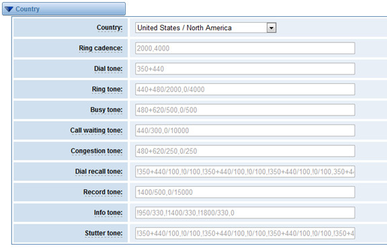
Figure 3-3-5 Country Configuration
Table 3-3-5 Definition of Country
| Options | Definition |
| Country | Configuration for location specific tone indications. |
| Ring cadence | List of durations the physical bell rings. |
| Dial tone | Set of tones to be played when one picks up the hook. |
| Ring tone | Set of tones to be played when the receiving end is ringing. |
| Busy tone | Set of tones played when the receiving end is busy. |
| Call waiting tone | Set of tones played when there is a call waiting in the background. |
| Congestion tone | Set of tones played when there is some congestion. |
| Dial recall tone | Many phone systems play a recall dial tone after hook flash. |
| Record tone | Set of tones played when call recording is in progress. |
| Info tone | Set of tones played with special information messages (e.g., number is out of service.) |
| Stutter tone |
4. SIP
SIP Endpoints
This page shows everything about your SIP, you can see status of each SIP.

Figure 4-1-1 SIP Status
You can click button to add a new SIP endpoint, and if you want to modify existed endpoints, you can click button.
Main Endpoint Settings
There are 3 kinds of registration types for choose. You can choose “Anonymous, Endpoint registers with this gateway or This gateway registers with the endpoint”.
You can configure as follows:
If you set up a SIP endpoint by registration “None” to a server, then you can’t register other SIP endpoints to this server. (If you add other SIP endpoints, this will cause Out-band Routes and Trunks confused.)
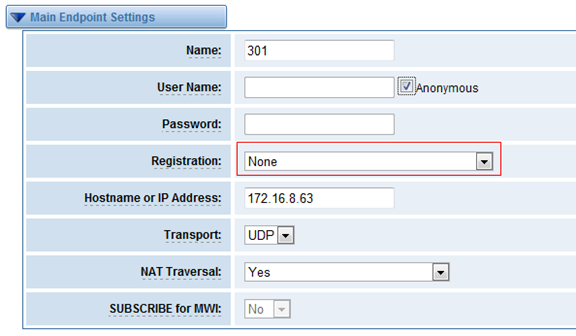
Figure 4-1-2 Anonymous Registration
For convenience, we have designed a method that you can register your SIP endpoint to your gateway, thus your gateway just work as a server.
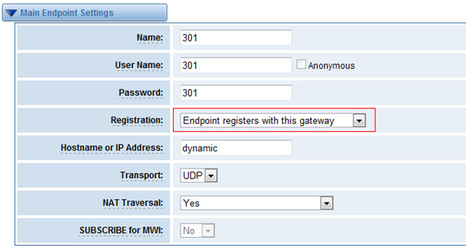
Figure 4-1-3 Register to Gateway
Also you can choose registration by “This gateway registers with the endpoint”, it’s the same with
“None”, except name and password.
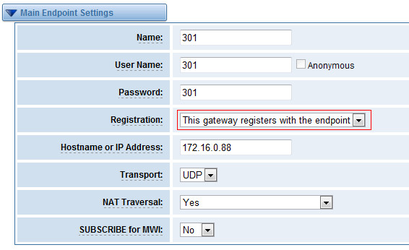
Figure 4-1-4 Register to Server
Table 4-1-1 Definition of SIP Options
| Options | Definition |
| Name | A name which is able to read by human. And it’s only used for user’s reference. |
| Username | User Name the endpoint will use to authenticate with the gateway. |
| Password | Password the endpoint will use to authenticate with the gateway. Allowed
characters. |
| Registration | None—Not registering;
Endpoint registers with this gateway—When register as this type, it means the GSM gateway acts as a SIP server, and SIP endpoints register to the gateway; This gateway registers with the endpoint—When register as this type, it means the GSM gateway acts as a client, and the endpoint should be register to a SIP server;
|
| Hostname or IP Address | IP address or hostname of the endpoint or ‘dynamic’ if the endpoint has a dynamic IP address. This will require registration. |
| Transport | This sets the possible transport types for outgoing. Order of usage, when the respective transport protocols are enabled, is UDP, TCP, TLS. The first enabled transport type is only used for outbound messages until a Registration takes place. During the peer Registration the transport type may change to another supported type if the peer requests so. |
| NAT Traversal | Addresses NAT-related issues in incoming SIP or media sessions.
No—Use Rport if the remote side says to use it. Force Rport on—Force Rport to always be on. Yes—Force Rport to always be on and perform comedia RTP handling. Rport if requested and comedia—Use Rport if the remote side says to use it and perform comedia RTP handling. |
Advanced: Registration Options
Table 4-1-2 Definition of Registration Options
| Options | Definition |
| Authentication
User |
A username to use only for registration. |
| Register Extension | When Gateway registers as a SIP user agent to a SIP proxy (provider), calls from this provider connect to this local extension. |
| From User | A username to identify the gateway to this endpoint. |
| From Domain | A domain to identify the gateway to this endpoint. |
| Remote Secret | A password which is only used if the gateway registers to the remote side. |
| Port | The port number the gateway will connect to at this endpoint. |
| Quality | Whether or not to check the endpoint’s connection status. |
| Qualify Frequency | How often, in seconds, to check the endpoint’s connection status. |
Call Settings
Table 4-1-3 Definition of Call Options
| Options | Definition |
| DTMF Mode | Set default DTMF Mode for sending DTMF. Default: rfc2833. Other options: ‘info’, SIP INFO message (application/dtmf-relay); ‘Inband’, Inband audio (require 64kbit codec -alaw, ulaw). |
| Call Limit | Setting a call-limit will cause calls above the limit not to be accepted. |
| Trust Remote-Party-ID | Whether or not the Remote-Party-ID header should be trusted. |
| Send Remote-Party-ID | Whether or not to send the Remote-Party-ID header. |
| Remote Party ID Format | How to set the Remote-Party-ID header: from Remote-Party-ID or from P-Asserted-Identity. |
| Caller ID Presentation | Whether or not to display Caller ID. |
Advanced: Signaling Settings
Table 4-1-4 Definition of Signaling Options
| Options | Definition |
| Progress Inband | Set default DTMF Mode for sending DTMF. Default: rfc2833. Other options: ‘info’, SIP INFO message (application/dtmf-relay); ‘inband’, Inband audio (require 64kbit codec -alaw, ulaw). |
| Allow Overlap Dialing | Allow Overlap Dialing: Whether or not to allow overlap dialing. Disabled by default. |
| Append user=phone to URI | Whether or not to add ‘; user=phone’ to URIs that contain a valid phone number. |
| Add Q.850 Reason Headers | Whether or not to add Reason header and to use it if it is available. |
| Honor SDP Version | By default, the gateway will honor the session version number in SDP packets and will only modify the SDP session if the version number change. Turn this option off to force the gateway to ignore the SDP session version number and treat all SDP data as new data. This is required for devices that send non-standard SDP packets (observed with Microsoft OCS). By default this option is on. |
| Allow Transfers | Whether or not to globally enable transfers. Choosing ‘no’ will disable all transfers (unless enabled in peers or users). Default is enabled. |
| Allow Promiscuous Redirects | Whether or not to allow 302 or REDIR to non-local SIP address. Note that promiscredir when redirects are made to the local system will cause loops since this gateway is incapable of performing a “hairpin” call. |
| Max Forwards | Setting for the SIP Max-Forwards header (loop prevention). |
| Send TRYING on REGISTER | Send a 100 Trying when the endpoint registers. |
| Outbound Proxy | A proxy to which the gateway will send all outbound signaling instead of sending signaling directly to endpoints. |
Advanced: Timer Settings
Table 4-1-5 Definition of Timer Options
| Options | Definition |
| Default T1 Timer | This timer is used primarily in INVITE transactions. The default for Timer T1 is 500ms or the measured run-trip time between the gateway and the device if you have qualify=yes for the device. |
| Call Setup Timer | If a provisional response is not received in this amount of time, the call will auto-congest. Defaults to 64 times the default T1 timer. |
| Session Timers | Session-Timers feature operates in the following three modes: originate, Request and run session-timers always; accept, run session-timers only when requested by other UA; refuse, do not run session timers in any case. |
| Minimum Session Refresh Interval | Minimum session refresh interval in seconds. Default is 90secs. |
| Maximum Session Refresh Interval | Maximum session refresh interval in seconds. Defaults to 1800secs. |
| Session Refresher | The session refresher, uac or uas. Defaults to uas. |
Media Settings
Table 4-1-6 Definition of Media Settings
| Options | Definition |
| Media Settings | Select codec from the drop down list. Codecs should be different for each Codec Priority. |
Batch SIP Endpoint
If you want add batch Sip accounts, you can configure this page. Look out: this is only used when “This gateway registers with the endpoint” work mode.
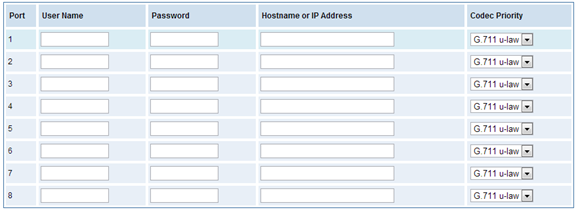
Figure 4-2-1 Batch SIP Endpoint
Advanced SIP Settings
Networking
Table 4-3-1 Definition of Networking Options
| Options | Definition |
| UDP Bind Port | Choose a port on which to listen for UDP traffic. |
| Enable TCP | Enable server for incoming TCP connection (default is no). |
| TCP Bind Port | Choose a port on which to listen for TCP traffic. |
| TCP Authentication Timeout | The maximum number of seconds a client has to authenticate. If the client does not authenticate before this timeout expires, the client will be disconnected.(default value is: 30 seconds). |
| TCP Authentication Limit | The maximum number of unauthenticated sessions that will be allowed to connect at any given time(default is:50). |
| Enable Hostname Lookup | Enable DNS SRV lookups on outbound calls Note: the gateway only uses the first host in SRV records Disabling DNS SRV lookups disables the ability to place SIP calls based on domain names to some other SIP users on the Internet specifying a port in a SIP peer definition or when dialing outbound calls with suppress SRV lookups for that peer or call. |
| Enable Internal SIP Call | Whether enable the internal SIP calls or not when you select the registration option “Endpoint registers with this gateway”. |
| Internal SIP Call Prefix | Specify a prefix before routing the internal calls. |
NAT Settings
Table 4-3-2 Definition of NAT Settings
| Options | Definition |
|
Local Network |
Format:192.168.0.0/255.255.0.0 or 172.16.0.0./12. A list of IP address or IP ranges which are located inside a NATed network. This gateway will replace the internal IP address in SIP and SDP messages with the external IP address when a NAT exists between the gateway and other endpoints. |
| Local Network List | Local IP address list that you added. |
| Subscribe Network Change Event | Through the use of the test_stun_monitor module, the gateway has the ability to detect when the perceived external network address has changed. When the stun_monitor is installed and configured, chan_sip will renew all outbound registrations when the monitor detects any sort of network change has occurred. By default this option is enabled, but only takes effect once res_stun_monitor is configured. If res_stun_monitor is enabled and you wish to not generate all outbound registrations on a network change, use the option below to disable this feature. |
Advanced: NAT Settings
Table 4-3-3 Definition of NAT Settings Options
| Options | Definition |
| Start of RTP Port Range | Start of range of port numbers to be used for RTP. |
| End of RTP port Range | End of range of port numbers to be used for RTP. |
| RTP Timeout |
Parsing and Compatibility
Table 4-3-4 Instruction of Parsing and Compatibility
| Options | Definition | ||||
|
Check header tags, character conversion in URIs, and multiline headers for strict SIP compatibility(default is yes) | ||||
|
Send compact SIP headers | ||||
|
Allows you to change the username filed in the SDP owner string. This filed MUST NOT contain spaces. |
||||
|
Disallowed SIP Methods |
The external hostname (and optional TCP port) of the NAT. | ||||
| Shrink Caller ID | The shrinkcallerid function removes ‘(‘, ‘ ‘, ‘)’, non-trailing ‘.’, and ‘-‘ not in square brackets. For example, the caller id value 555.5555 becomes 5555555 when this option is enabled. Disabling this option results in no modification of the caller id value, which is necessary when the caller id represents something that must be preserved. By default this option is on. | ||||
|
Maximum allowed time of incoming registrations and subscriptions (seconds). | ||||
| Minimum Registration Expiry | Minimum length of registrations/subscriptions (default 60). | ||||
|
|
Default length of incoming/outgoing registration. | ||||
| Registration Timeout | How often, in seconds, to retry registration calls. Default 20 seconds. | ||||
| Number of Registration Attempts Enter ‘0’ for unlimited | Number of registration attempts before we give up. 0 = continue forever, hammering the other server until it accepts the registration. Default is 0 tries, continue forever. |
Security
Table 4-3-5 Instruction of Security
| Options | Definition | |
|
If available, match user entry using the ‘username’ field from the authentication line instead of the ‘from’ field. |
|
|
Realm for digest authentication. Realms MUST be globally unique according to RFC 3261. Set this to your host name or domain name. | |
|
Use the domain from the SIP Domains setting as the realm. In this case, the realm will be based on the request ‘to’ or ‘from’ header and should match one of the domain. Otherwise, the configured ‘realm’ value will be used. | |
|
When an incoming INVITE or REGISTER is to be rejected, for any reason, always reject with an identical response equivalent to valid username and invalid password/hash instead of letting the requester know whether there was a matching user or peer for their request. This reduces the ability of an attacker to scan for valid SIP usernames. This option is set to ‘yes’ by default. | |
| Authenticate Options Requests | Enabling this option will authenticate OPTIONS requests just like INVITE requests are. By default this option is disabled. | |
| Allow Guest Calling | Allow or reject guest calls (default is yes, to allow). If your gateway is connected to the Internet and you allow guest calls, you want to check which services you offer everyone out there, by enabling them in the default context. |
Media
Table 4-3-6 Instruction of Media
| Options | Definition | |
| Premature Media | Some ISDN links send empty media frames before the call is in ringing or progress state. The SIP channel will then send 183 indicating early media which will be empty – thus users get no ring signal. Setting this to “yes” will stop any media before we have call progress (meaning the SIP channel will not send 183 Session Progress for early media). Default is ‘yes’. Also make sure that the SIP peer is configured with progressinband=never. In order for ‘noanswer’ applications to work, you need to run the progress() application in the priority before the app. |
|
|
Sets type of service for SIP packets | |
|
Sets type of service for RTP packet |
5. Network, Advanced and Logs
Network
On “Network” page, there are “Network Settings”, “DDNS Settings”, and “Toolkit”.
Network Settings
There are three types of LAN port IP, Factory, Static and DHCP. Factory is the default type, and it is 172.16.99.1. When you Choose LAN IPv4 type is “Factory”, this page is not editable.
A reserved IP address to access in case your gateway IP is not available. Remember to set a similar network segment with the following address of your local PC.
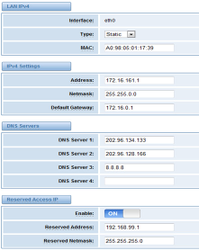
Figure 5-1-1 LAN Settings Interface
Table 5-1-1 Definition of Network Settings
| Options | Definition |
| Interface | The name of network interface. |
| Type | The method to get IP.
Factory: Getting IP address by Slot Number (System à information to check slot number). Static: manually set up your gateway IP. DHCP: automatically get IP from your local LAN. |
| MAC | Physical address of your network interface. |
| Address | The IP address of your gateway. |
| Netmask | The subnet mask of your gateway. |
| Default Gateway | Default getaway IP address. |
| Reserved Access IP | A reserved IP address to access in case your gateway IP is not available. Remember to set a similar network segment with the following address of your local PC. |
| Enable | A switch to enable the reserved IP address or not.
ON(enabled), OFF(disabled) |
| Reserved Address | The reserved IP address for this gateway. |
| Reserved Netmask | The subnet mask of the reserved IP address. |
Basically this info is from your local network service provider, and you can fill in four DNS servers.
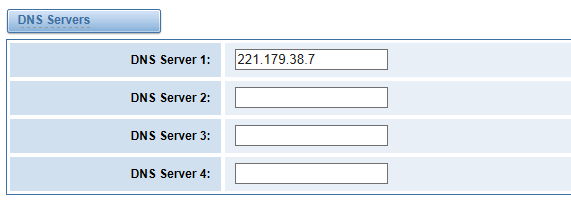
Figure 5-1-2 DNS Interface
Table 5-1-2 Definition of DNS Settings
| Options | Definition |
| DNS Servers | A list of DNS IP address. Basically this info is from your local network service provider. |
OpenVPN Settings
You can upload the OpenVPN client configuration, if success, you can see a VPN virtual network card on SYSTEM status page. About the configure format you can refer to the Notice and Sample configuration.
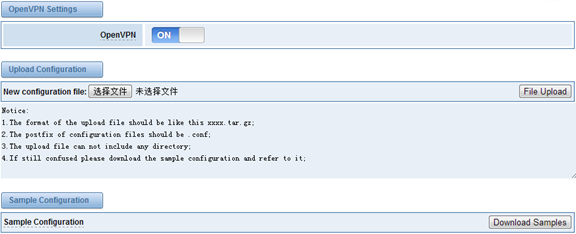
Figure 5-1-3 OpenVPN Interface
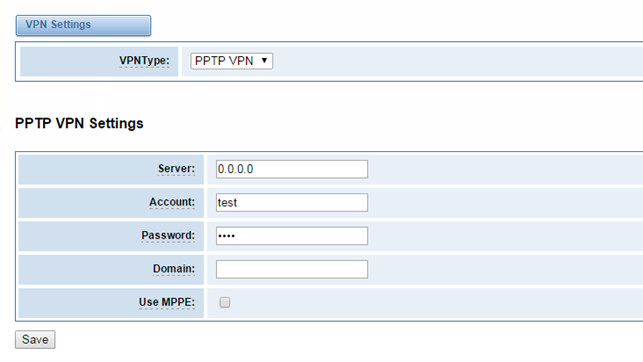
Figure 5-1-4 PPTP VPN Interface
DDNS Settings
You can enable or disable DDNS (dynamic domain name server).

Figure 5-1-5 DDNS Interface
Table 5-1-3 Definition of DDNS Settings
| Options | Definition |
| DDNS | Enable/Disable DDNS(dynamic domain name server) |
| Type | Set the type of DDNS server. |
| Username | Your DDNS account’s login name. |
| Password | Your DDNS account’s password. |
| Your domain | The domain to which your web server will belong. |
Toolkit
It is used to check network connectivity. Support Ping command on web GUI.
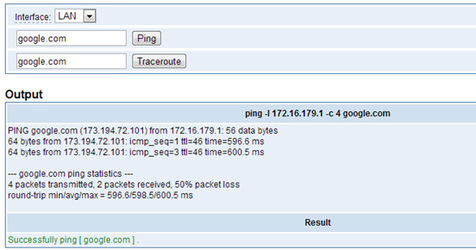
Figure 5-1-6 Network Connectivity Checking
Advanced
Asterisk API
When you make “Enable” switch to “on”, this page is available.
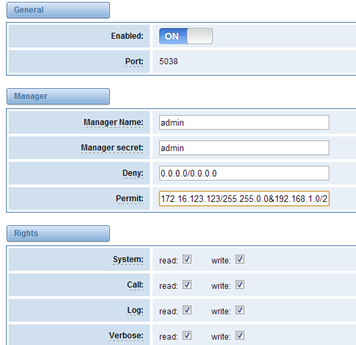
Figure 5-2-1 API Interface
Table 5-2-1 Definition of Asterisk API
| Options | Definition |
| Port | Network port number |
| Manager Name | Name of the manager without space |
| Manager secret | Password for the manager.
Characters: Allowed characters “-_+.<>&0-9a-zA-Z”. Length:4-32 characters. |
| Deny | If you want to deny many hosts or networks, use char & as separator. <br/><br/>Example: 0.0.0.0/0.0.0.0 or 192.168.1.0/255.255.255.0&10.0.0.0/255.0.0.0 |
| Permit | If you want to permit many hosts or network, use char & as separator.<br/><br/>Example: 0.0.0.0/0.0.0.0 or 192.168.1.0/255.255.255.0&10.0.0.0/255.0.0.0 |
| System | General information about the system and ability to run system management commands, <br/>such as Shutdown, Restart, and Reload. |
| Call | Information about channels and ability to set information in a running channel. |
| Log | Logging information. Read-only. (Defined but not yet used.) |
| Verbose | Verbose information. Read-only. (Defined but not yet used.) |
| Command | Permission to run CLI commands. Write-only. |
| Agent | Information about queues and agents and ability to add queue members to a queue. |
| User | Permission to send and receive UserEvent. |
| Config | Ability to read and write configuration files. |
| DTMF | Receive DTMF events. Read-only. |
| Reporting | Ability to get information about the system. |
| CDR | Output of cdr, manager, if loaded. Read-only. |
| Dialplan | Receive NewExten and Varset events. Read-only. |
| Originate | Permission to originate new calls. Write-only. |
| All | Select all or deselect all. |
Once you set like the above figure, the host 172.16.123.123/255.255.0.0 is allowed to access the gateway API. Please refer to the following figure to access the gateway API by putty. 172.16.123.123 is the gateway’s IP, and 5038 is its API port.
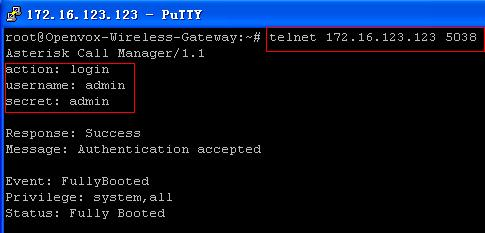
Figure 5-2-2 Putty Access
Asterisk CLI
In this page, you are allowed to run Asterisk commands.
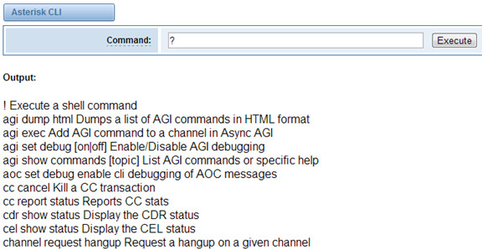
Figure 5-2-3 Asterisk Command Interface
Table 5-2-2 Definition of Asterisk API
| Options | Definition |
| Command | Type your Asterisk CLI commands here to check or debug your gateway. |
If you type “help” or “?” and execute it, the page will show you the executable commands.
Asterisk File Editor
On this page, you are allowed to edit and create configuration files.
Click the file to edit.
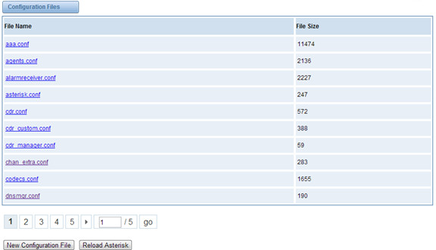
Figure 5-2-4 Configuration Files List
Click “New Configuration File” to create a new configuration file. After editing or creating, please reload Asterisk.
Logs
On the “Log Settings” page, you should set the related logs on to scan the responding logs page. For example, set “System Logs” on like the following, then you can turn to “System” page for system logs, otherwise, system logs is unavailable. And the same with other log pages.
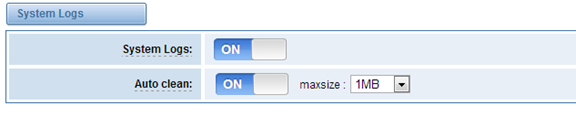
Figure 5-3-1 System Logs Control
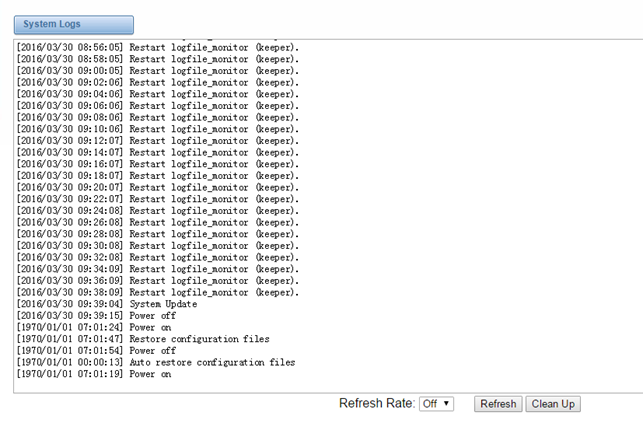
Figure 5-3-2 System Logs Output
Notice: The same to Asterisk Logs and SIP Logs.
Table 5-3-1 Definition of LOG
| Options | Definition |
| System Logs | Whether enable or disable system log. |
| Auto clean
(System Logs) |
switch on :
when the size of log file reaches the max size, the system will cut a half of the file. New logs will be retained.<br> switch off : logs will remain, and the file size will increase gradually. default on, max size=1MB. |
| Verbose | Asterisk console verbose message switch. |
| Notice | Asterisk console notice message switch. |
| Warning | Asterisk console warning message switch. |
| Debug | Asterisk console debug message switch. |
| Error | Asterisk console error message switch. |
| DTMF | Asterisk console DTMF info switch. |
| Auto clean:
(asterisk logs) |
switch on :
when the size of log file reaches the max size, the system will cut a half of the file. New logs will be retained. switch off : logs will remain, and the file size will increase gradually. default on, max size=100KB. |
| SIP Logs: | Whether enable or disable SIP log. |
| Auto clean:
(SIP logs) |
switch on :
when the size of log file reaches the max size, the system will cut a half of the file. New logs will be retained. switch off : logs will remain, and the file size will increase gradually. default on, default size=100KB. |
Thank You for Choosing OpenVox Products!
