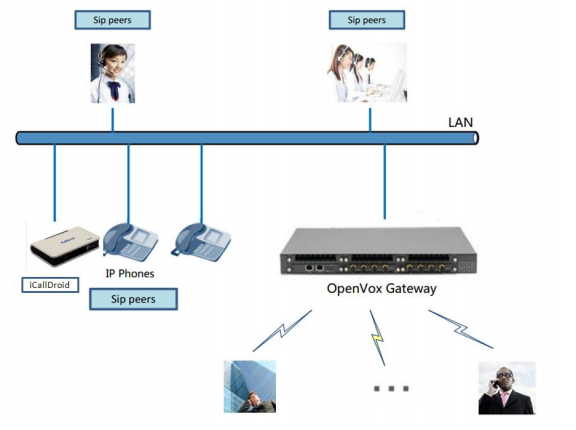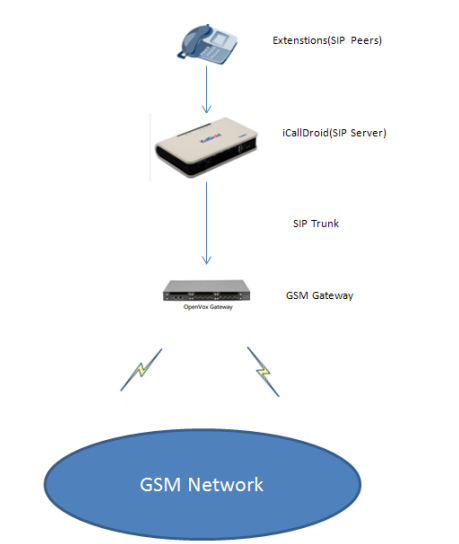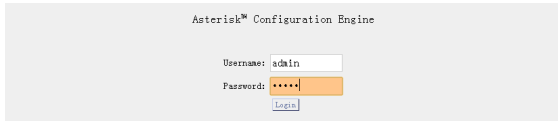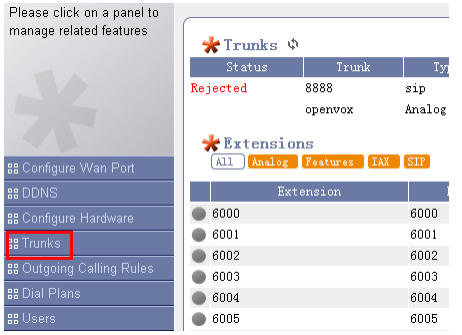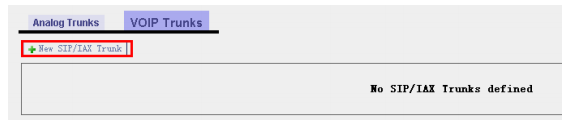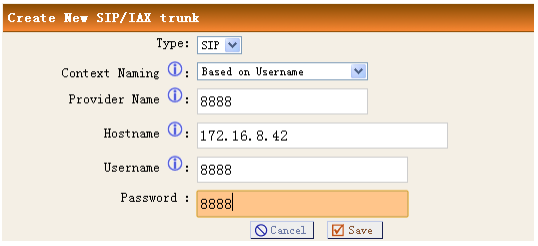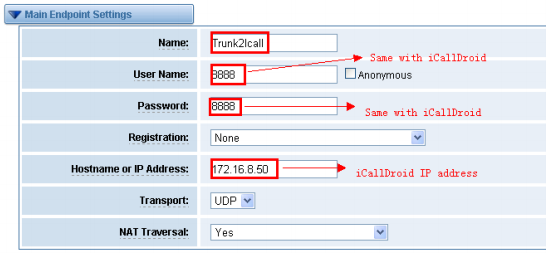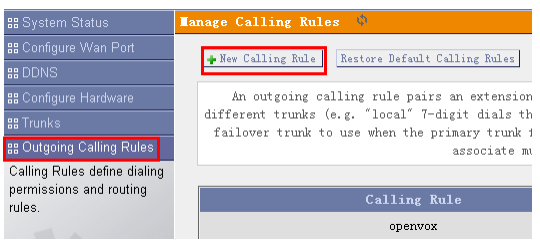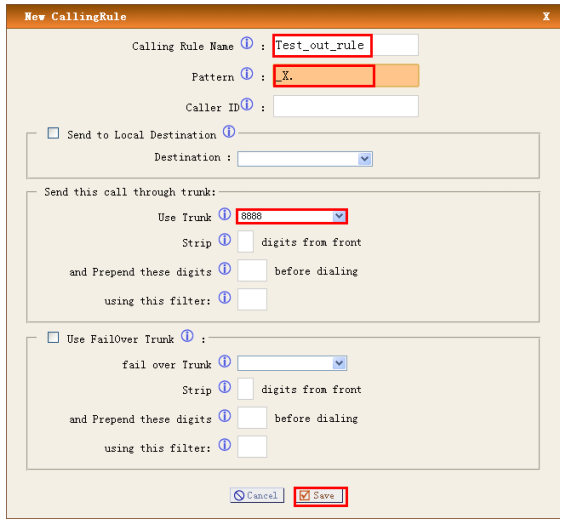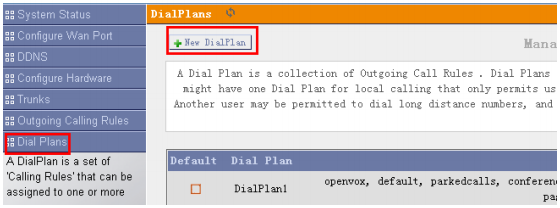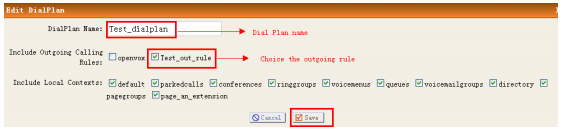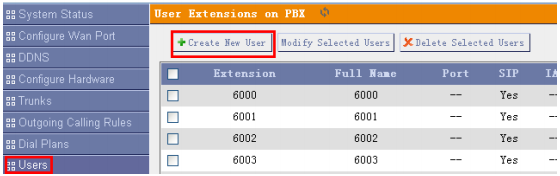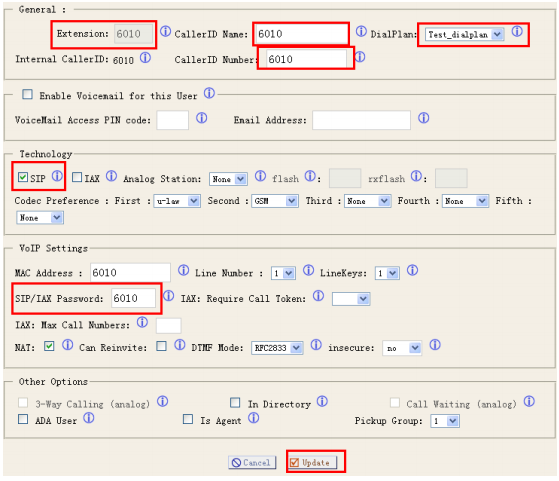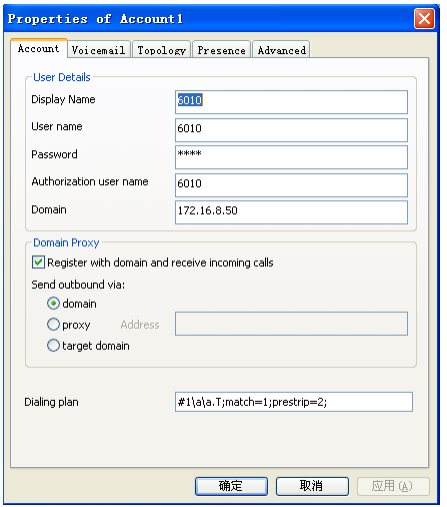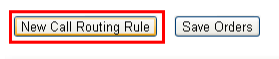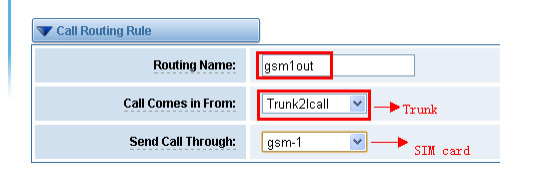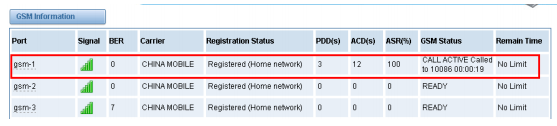VoxStack GSM Gateway Connect with iCallDrid Manual
Create a Trunk Connect Gateway with iCallDroid
Create an Outgoing Call Rules in iCallDroid
Create a Dialplan in iCallDroid .
Create an Extenstion in iCallDroid
The Topology
This manual is based on the topology, to guide you how to configure between iCallDroid and GSM Gateway.
Create a Trunk Connect Gateway with iCallDroid
Create Trunk in iCallDroid
Step 1: Login your iCallDroid.
Please input your username and password, then click the login. You will access the iCallDroid world.
Step 2: Create a Trunk for the GSM Gateway:
Please click the Trunk button, follows:
Step 3: Choose the VOIP Trunk, follows:
Notice: Because the iCallDroid connect the gateway via SIP protocol, so Please choice the “VOIP Trunk”.
Step 4: Add a new SIP Trunk, for example:
Please click the New SIP/IAX Trunk.
Step 5: Configure the Trunk, like flows:
Type: Choose the Protocol Type, please choose the SIP Hostname: The gateway IP address
Notice: Don’t forget to save it (Click the Save button, and then click the Apply Changes)
When you finished the Trunk configuration, you will see it on Trunk menu.
Now, we have finished the Trunk configuration in iCallDroid. Nest, let us configure a trunk in GSM Gateway connect it with iCallDroid.
Create Trunk in GSM Gateway
Step 1: login your GSM Gateway
Step 2: Access the SIP menu, flows:
Step 3: Click the Add New SIP Endpoint
Step 4: Configure the Trunk in GSM Gateway, flows:
Step 5: Save it and apply.
So far, we have created a Trunk connected the GSM Gateway with iCallDroid. Now Let us continue.
Create an Outgoing Call Rules in iCallDroid
Step 1: Click the Outgoing Calling Rules, and then click the New Calling Rule, follows:
Step 2: Configure the Outgoing Call Rules in iCallDroid, follows:
Set a name for the outgoing rule and choice the Trunk to send the Call.
Notice: Don’t forget to save it and apply.
Create a Dialplan in iCallDroid
Step 1: Please choose the “Dial Plans” menu, and click the “New DialPlan” button.
Step 2: Configure the DialPlan, like flows:
Notice: Please choose the outgoing rules you created, I have create an outgoing rule before. And then save it and apply.
Create an Extenstion in iCallDroid.
Step 1: Please access the “user” menu, and then click “add new user”, like follows:
Notice: you can use the default Users.
Step 2: Configure the new user, as below
Notice: Please choose the DialPlan that I have created before, so what I choose is the dialplan “Test_dialplan”.
Step 3: Register a SIP extenstion to iCallDroid. For example:
For now, we have finished the config in iCallDroid.
Create a Rule in GSM Gateway
Step 1: Click the ROUTINGCall Routing Rules:
Step 2: Add a new rules, like below:
Step 3: Configure the rules:
Please save it and apply.
Now we have finished the configuration, let’s make a test.
As you see, now we have established a call
Tips
Any questions during configuration, please consult in our forum or look up for answers from the following website: