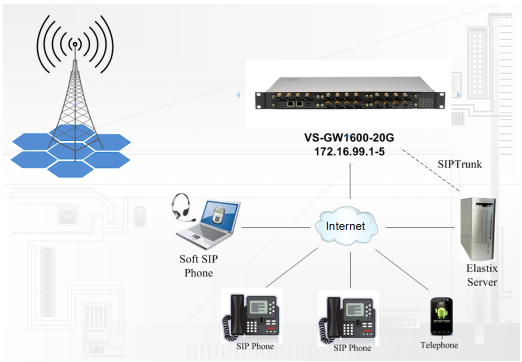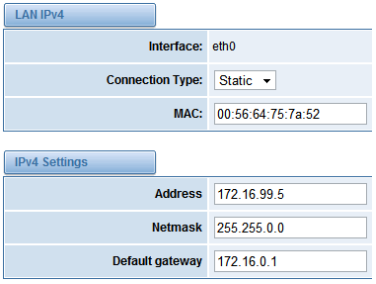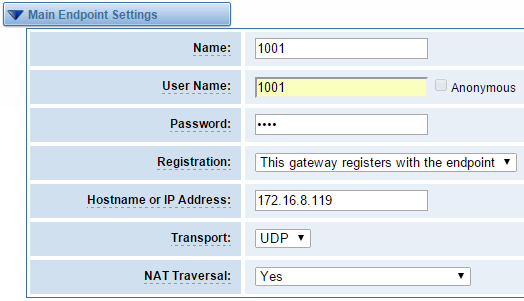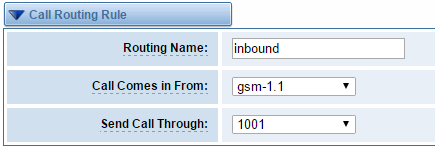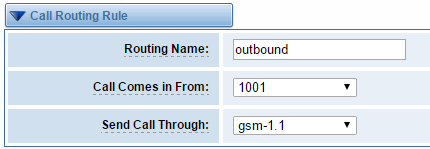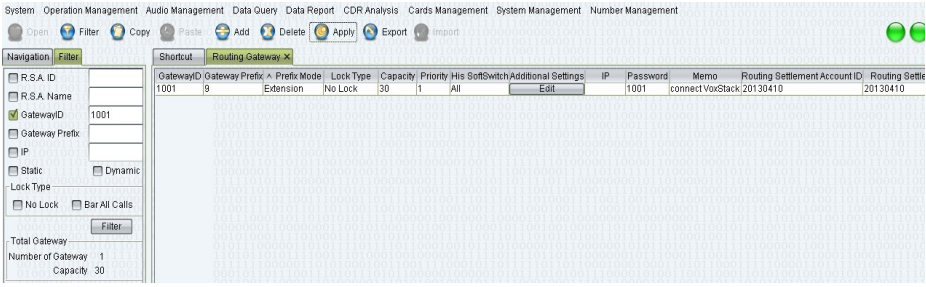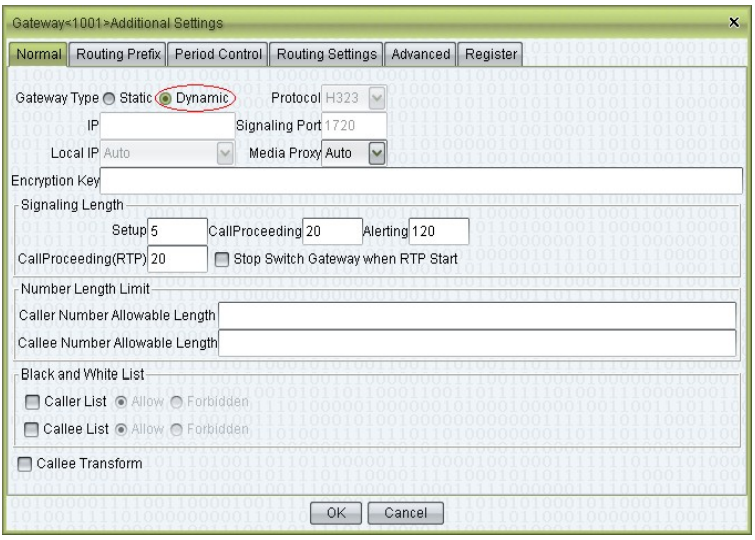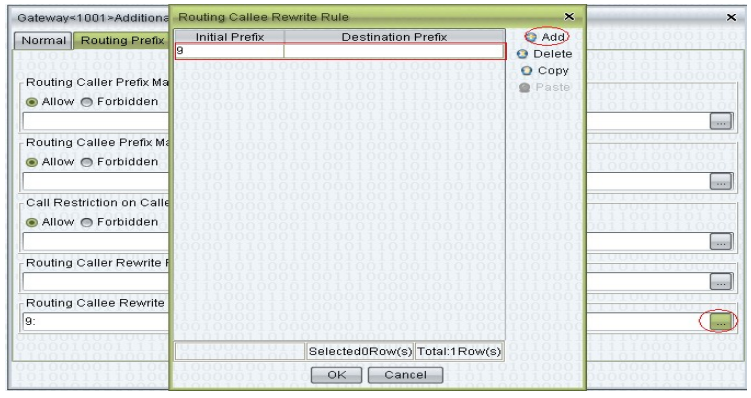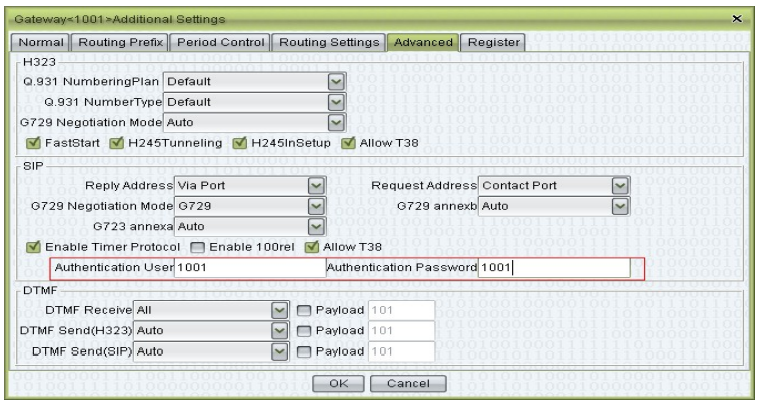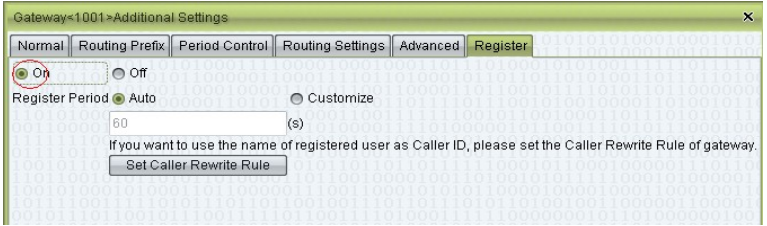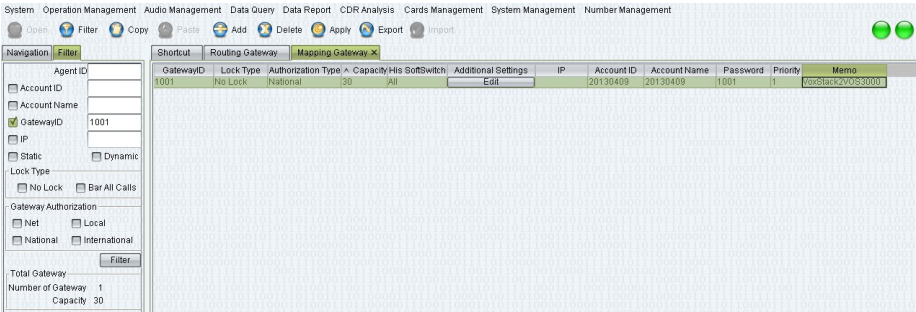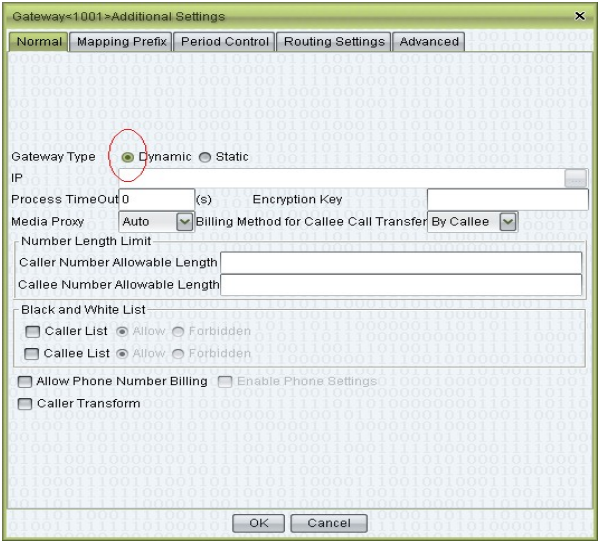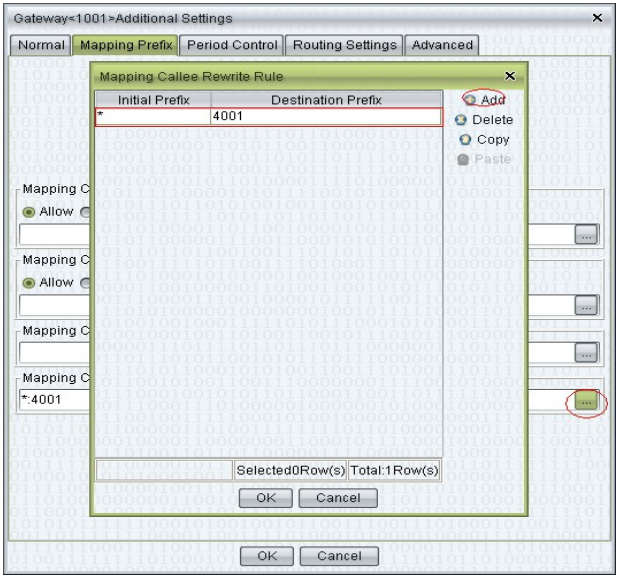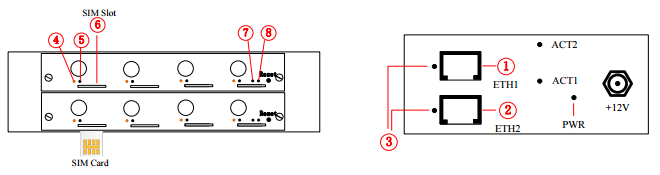Quickstart Guide of VS-GW1600-20G Connect with VOS3000 Operation Platform
This document applies to OpenVox GSM Gateway WGW1002,VS-GW1202-4/8G and VS-GW1600 series.
There are two RJ45 Network ports, ETH1 and ETH2. If you choose ETH1, you can access Board 1 only, and access other boards with the same IP address, different port numbers. This will help to avoid IP conflict. If you choose ETH2, you can access different Boards with different IP addresses. But there is only one RJ45 Network port on WGW1002.
VoxStack provides 2 working modes: Stand-alone and Cluster.
- Stand-alone: A single IP address manages one GSM modules (4 ports).
|
Stack Num
|
IP
|
Username
|
Password
|
|---|---|---|---|
| 1 | 172.16.99.1 | admin | admin |
| 2 | 172.16.99.2 | admin | admin |
| 3 | 172.16.99.3 | admin | admin |
| 4 | 172.16.99.4 | admin | admin |
| 5 | 172.16.99.5 | admin | admin |
- Cluster: A single IP address manages up to 5 GSM modules (up to 20 ports).
Default IP: 172.16.99.1
User Name: admin
Password: admin
If your system topology like the figure described, please enter the gateway default IP address In your browser to login web, and click “NETWORK—>LAN Settings” to set network parameters such as IP.
Save your changes. Please type in your DNS server in “DNS Server Address”.
Please select “SIP—>SIP Endpoints—>Add New SIP Endpoint” to set SIP trunk. The following figure shows detail information about how to set it.
About other parameters in SIP, please set by your requirements for there is no need to set them in simple calls.
Click “ROUTING—> Call Routing Rules—> New Call Routing Rule” to set outbound and inbound routing rules like the following:
Save the inbound call routing rules, please set the outbound rules as introduced. In order to make all calls successfully, please enable and set failover function in advanced routing rule like that:
Please save all your changes to make effect.
There are 2 kinds of Gateway in VOS3000 Operation Platform: Routing Gateway and Mapping Gateway. Routing Gateway is for VOS3000 to PSTN while Mapping Gateway is opposite. If you need both outbound and inbound calls from GSM gateway, then you need create both Routing Gateway and Maping Gateway to make it happen.
Section 1: Add a Routing Gateway in register mode:
Please select “Operation Management—> Gateway Operation—– > Routing Gateway” to create a Routing Gateway:
Gateway ID:1001 ———————Username of SIP trunk which GSM gateway registers to
Password:1001 ———————Password of SIP trunk which GSM gateway registers to
Gateway Prefix:9 ———————Specify calleeID 9+number goes out from GSM gateway
Additonal Settings:
● Normal—->Gateway Type—->Dynamic
VOS3000 here acts as a SIP server, OpenVox GSM Gateway as a SIP client registers to it.
● Routing Prefix—->Routing Callee Rewrite
Add a Routing callee Rewrite Rule to remove the prefix ‘9’ of CalleeID, then send it to GSM gateway.
● Advanced—->SIP——Authentication User & Password
When Register enabled, Authentication Uaser and Password must be filled in.
● Register——>On
This option is to choose register mode or ungister mode for GSM gateway.
Section 2: Add a Mapping Gateway in register mode:
Please select “Operation Management —> Gateway Operation —> Mapping Gateway” to create a Mapping Gateway:
Gateway ID:1001 ——————— Username of SIP trunk which GSM gateway registers to
Password:1001 ——————— Password of SIP trunk which GSM gateway registers to
Additonal Settings:
● Normal—->Gateway Type—->Dynamic
● Mapping Prefix—->Mapping Callee Rewrite
Add a RMapping callee Rewrite Rule to match all calls from GSM gateway, then send it to extension 4001.
Apply all changes on VOS3000 and GSM gateway, then you can try to make calls.
Taking advantage of SIP software such as Xlite, eyeBeam to register a SIP extension(4001) on VOS3000 server.
● Test call from VOS3000 to GSM geteway
Use Extension 4001 to call 9+number, then you will reach the number you want through GSM gateway, you can check it on GSM gateway.
● Test call from GSM geteway to VOS3000
Use your mobile to call numbers of SIM cards on GSM gateway, then Extension 4001will be ringing.
Front Panel
| LED Indicator | Color | Status |
|---|---|---|
| Network Status LED | Green and Flash | Network Connected |
| Signal Status LED | Green and Flash | Module Initiating |
| Red and Flash | No SIM Card | |
| Red and No-flash | Worst Signal Quality | |
| Yellow and No-flash | Medium Signal Quality | |
| Green and No-flash | Best Signal Quality | |
| Call Status LED | Flash (0.25s) | Communicating |
| Blind | Normal | |
| Running Status LED | Green and Flash(0.5s) | Work Normally |
| Power Indicator | Always Green | Supply Power |
| During reset, all LED indicators flash. | ||