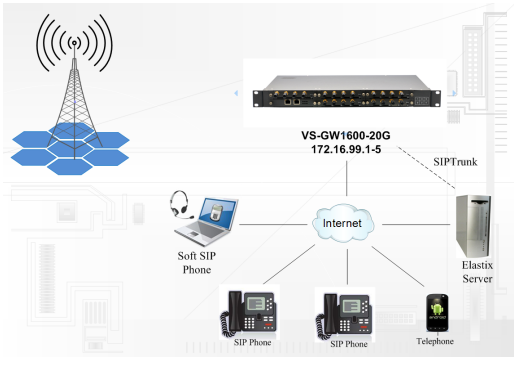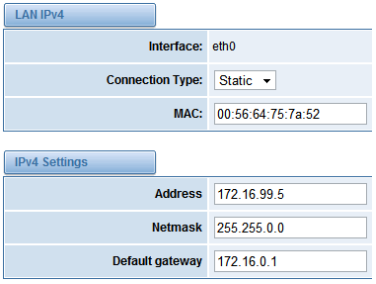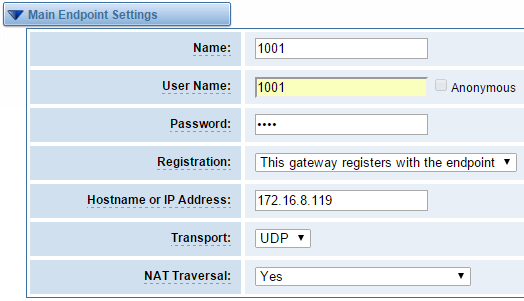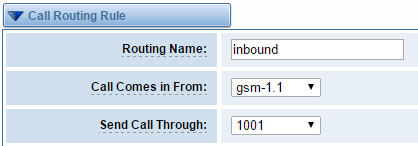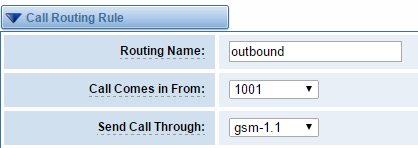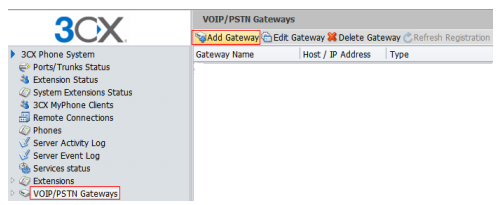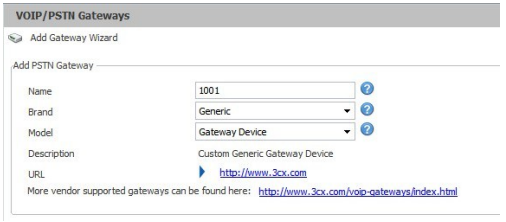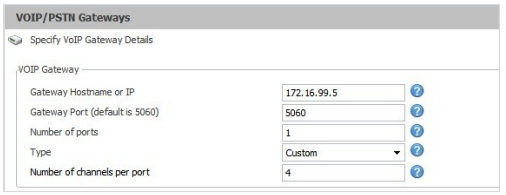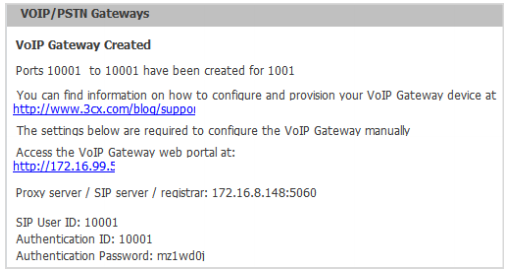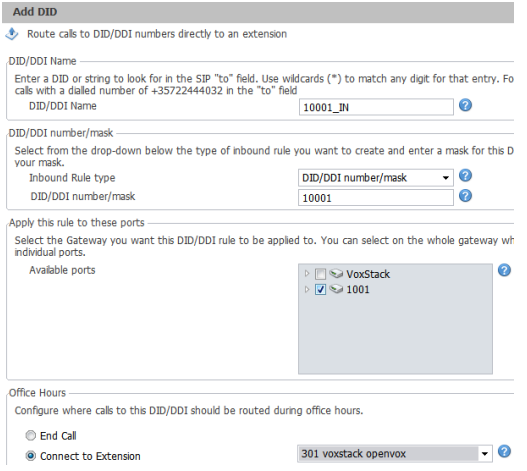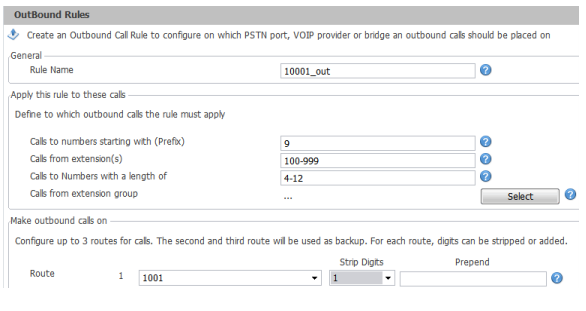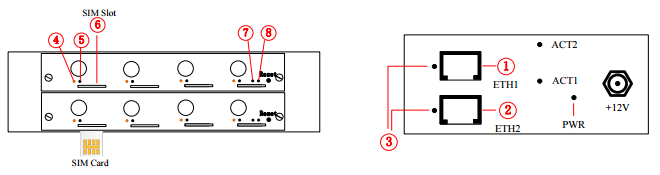Quickstart Guide of VS-GW1600-20G Connect with 3CX Server
This document applies to OpenVox GSM Gateway WGW1002,VS-GW1202-4/8G and VS-GW1600 series.
There are two RJ45 Network ports, ETH1 and ETH2. If you choose ETH1, you can access Board 1 only, and access other boards with the same IP address, different port numbers. This will help to avoid IP conflict. If you choose ETH2, you can access different Boards with different IP addresses. But there is only one RJ45 Network port on WGW1002.
VoxStack provides 2 working modes: Stand-alone and Cluster.
- Stand-alone: A single IP address manages one GSM modules (4 ports).
|
Stack Num
|
IP
|
Username
|
Password
|
|---|---|---|---|
| 1 | 172.16.99.1 | admin | admin |
| 2 | 172.16.99.2 | admin | admin |
| 3 | 172.16.99.3 | admin | admin |
| 4 | 172.16.99.4 | admin | admin |
| 5 | 172.16.99.5 | admin | admin |
- Cluster: A single IP address manages up to 5 GSM modules (up to 20 ports).
Default IP: 172.16.99.1
User Name: admin
Password: admin
If your system topology like the figure described, please enter the gateway default IP address In your browser to login web, and click “NETWORK—>LAN Settings” to set network parameters such as IP.
Save your changes. Please type in your DNS server in “DNS Server Address”.
Please select “SIP—>SIP Endpoints—>Add New SIP Endpoint” to set SIP trunk. The following figure shows detail information about how to set it.
About other parameters in SIP, please set by your requirements for there is no need to set them in simple calls.
Click “ROUTING—> Call Routing Rules—> New Call Routing Rule” to set outbound and inbound routing rules like the following:
Save the inbound call routing rules, please set the outbound rules as introduced. In order to make all calls successfully, please enable and set failover function in advanced routing rule like that:
Please select “VOIP/PSTN Gateways—> Add Gateway” to create a SIP trunk:
After that, please click the next button to the following page :
About other options, you can set or skip by your requirements until go to the following web which means SIP trunk is registered.
Click Inbound Rules—>Add DID to set inbound rules
Click Outbound Rules—>Add Outbound to set outbound rules
Taking advantage of SIP software such as Xlite, eyeBeam to register a SIP extension(301). After all above steps, you can try to make calls and send SMS.
Front Panel
| LED Indicator | Color | Status |
|---|---|---|
| Network Status LED | Green and Flash | Network Connected |
| Signal Status LED | Green and Flash | Module Initiating |
| Red and Flash | No SIM Card | |
| Red and No-flash | Worst Signal Quality | |
| Yellow and No-flash | Medium Signal Quality | |
| Green and No-flash | Best Signal Quality | |
| Call Status LED | Flash (0.25s) | Communicating |
| Blind | Normal | |
| Running Status LED | Green and Flash(0.5s) | Work Normally |
| Power Indicator | Always Green | Supply Power |
| During reset, all LED indicators flash. | ||