D110P /D110E on DAHDI User Manual
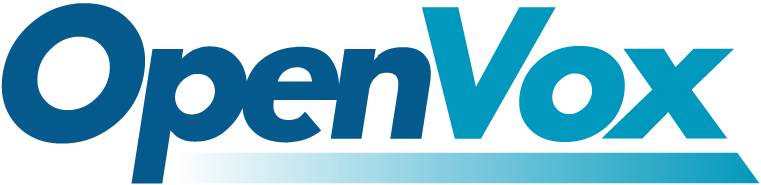
OpenVox Communication Co.Ltd
D110P/D110E on DAHDI User Manual
Version: 2.2
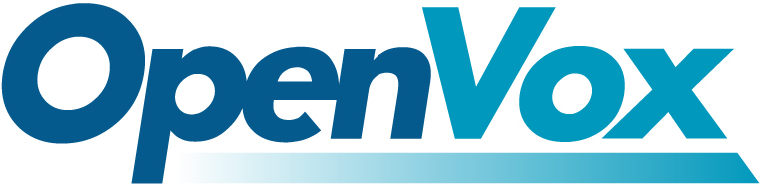
OpenVox Communication Co.Ltd
OpenVox-Best Cost Effective Asterisk Cards
Address: F/3, Block No.127, Jindi Industrial Zone,
Shazui Road, Futian District, Shenzhen, Guangdong 518048, China
Tel:+86-755-82535461, 82535095, 82535362, Fax:+86-755-83823074
Business Contact: [email protected]
Technical Support: [email protected]
Business Hours: 09:00-18:00(GMT+8) from Monday to Friday
URL: www.openvox.cn
Thank You for Choosing OpenVox Products!
Copyright
Copyright© 2011 OpenVox Inc. All rights reserved. No part of this document may be reproduced without prior written permission.
Confidentiality
Information contained herein is of a highly sensitive nature and is confidential and proprietary to OpenVox Inc. No part may be distributed, reproduced or disclosed orally or in written form to any party other than the direct recipients without the express written consent of OpenVox Inc.
Disclaimer
OpenVox Inc. reserves the right to modify the design, characteristics, and products at any time without notification or obligation and shall not be held liable for any error or damage of any kind resulting from the use of this document.
OpenVox has made every effort to ensure that the information contained in this document is accurate and complete; however, the contents of this document are subject to revision without notice. Please contact OpenVox to ensure you have the latest version of this document.
Trademarks
All other trademarks mentioned in this document are the property of their respective owners.
Contents
Chapter 3 Software Installation and Configuration 10
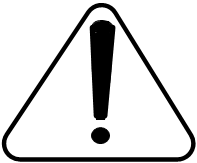
CAUTION
- The computers that have D110P/D110E card installed must comply with the country’s specific safety regulations.
- Only service personnel should go to install D110P/D110E card.
- Before installing D110P/D110E card, please unplug the power cord and remove the cover from your PC.
- For avoiding personal injuries and damages to your machine and
D110P/D110E card, make sure bracket of the card is secured to the PC’s chassis ground by fastening the card with a screw.
- Electrical Surges, ESD are very destructive to the equipment. To avoid it, make sure there is a low impedance discharge path from your computer to chassis ground.
- To reduce the risk of damage or injury, please follow all steps or procedures as instructed.
Kernel version: 2.6.18-194. el5
DAHDI: dahdi-linux-complete-2.4.0+2.4.0
Asterisk: asterisk-1.8.5.0
Libpri: libpri-1.4.11.5
Hardware: OpenVox D110P/D110E
Chapter 1 Overview
The Definition of Asterisk is described as follows:
Asterisk is a complete PBX in software. It runs on Linux, BSD, Windows (emulated) and provides all of the features you would expect from a PBX and more. Asterisk does voice over IP in four protocols, and can interoperate with almost all standard-based telephony equipment using relatively cost-effective hardware. Asterisk provides Voicemail services with Directory, Call Conferencing, Interactive Voice Response, Call Queuing. It supports for three-way calling, caller ID services, ADSI, IAX, SIP, H323 (as both client and gateway), MGCP (call manager only) and SCCP/Skinny (voip-info.org).
Figure 1 Topology
The D110P/D110E supports E1, T1 and J1 environments. It is selectable on a per-card or per-port basis. This feature enables signaling translation between E1 and T1 equipments and allows inexpensive T1 channel banks to connect with E1 circuits.
D110P/D110E supports industry standard telephony and data protocols, including Primary Rate ISDN (both N. American and Standard Euro) protocol families for voice, PPP, Cisco, HDLC, and Frame Relay data modes. Both line-side and trunk-side interfaces are supported.
D110P/D110E works well with Asterisk®, Elastix®, FreeSWITCH™, PBX in a Flash, trixbox®, Yate™ and IPPBX/IVR projects as well as other Open Source and proprietary PBX, Switch, IVR, and VoIP gateway applications.
Target Applications
- Voice-over Internet Protocol (VoIP) Services
- Complex IVR Trees
- “Meet-Me” Bridge Conferencing
- VoIP Gateways (support SIP, H.323, and IAX)
- Legacy PBX/IVR Services
- Voice/Data Router (replace expensive routers)
- PRI/Switch Compatibility – Network or CPE
Chapter 2 Hardware Setup
There are some points that should be paid attention to when setting up D110P/D110E.
The jumper P5 on the middle of right side controls the function of each span at E1 or T1 mode. Setting P5 to close means SPAN1 will work at E1 mode. Setting P5 to open means SPAN1 will be T1.
D110P is compatible with 32-bit 5.0V PCI slot, 64-bit 3.3V PCI slot or 64-bit 5.0V PCI slot, but D110E is compatible with PCI-E ×1, ×2, ×4, ×8, or × 16 slot. You should confirm your slot type and insert D110P into a PCI slot or put D110E into a PCI-E slot as previously described.
If you have just one card in the system, all channels on that card have already run under the same clock source, so timing cable is unnecessary. But if there are more than one card, using timing cable has some advantages. Before using the clock line, each card works on its own clock, therefore precision of the clock is limited; each card will send /receive voice data at different speeds. In voice usage, this small issue can be omitted, but in data communication such as Fax/Modem, it will cause big problems. Data loss will cause communication broken or fax broken. Timing cable will force all cards to work at the same clock source, send data at the same speed, as a result no data will lost.
If you found J914 (input) and J915 (output) interfaces on the card, it means the card supports clock line, for details, please refer to HERE.
Chapter 3 Software Installation and Configuration
D110P/D110E supports DAHDI software driver on Linux. To make full use of D110P/D110E, you should download, compile, install and configure Libpri, DAHDI and Asterisk.
DAHDI software packages are available on OpenVox official website or Digium. Some patches should be added while the driver source is from Digium, therefore, it is recommended that downloading the DAHDI driver package from OpenVox official website.
Gain DAHDI source package from OpenVox:
Get Asterisk software package from digium official website:
http://downloads.asterisk.org/pub/telephony/asterisk/releases/asterisk-1.8.5.0.tar.gz
Get Libpri software package from digium official website:
http://downloads.asterisk.org/pub/telephony/libpri/releases/libpri-1.4.11.5.tar.gz
Execute the following commands under the directory of /usr/src/ in generally, the former three below are used for downloading these three packages and the later three are for unzipping them.
#_wget_http://downloads.openvox.cn/pub/drivers/dahdi-linux-complete/releases/1.3.2/openvox_dahdi-linux-complete-2.4.0+2.4.0.tar.gz
#_wget_http://downloads.asterisk.org/pub/telephony/asterisk/releases/asterisk-1.8.5.0.tar.gz
#_wget_http://downloads.asterisk.org/pub/telephony/libpri/releases/libpri-1.4.11.5.tar.gztibpri-1.4.12.tar.gz
#_tar_-xvzf_openvox_dahdi-linux-complete-2.4.0+2.4.0.tar.gz
# tar –xvzf asterisk-1.8.5.0.tar.gz
# tar –xzvf libpri-1.4.11.5tar.gz
1. Hardware detection
# lspci –vvvv
Check the outcome and confirm your system has recognized D110P/D110E. If it has been recognized, “communication controller“ will be displayed in the output information like that:
Figure 3 Hardware detection
If D110P/D110E is not recognized by the system, you have to power off and take out the card, then try to insert it into other PCI or PCI-E slot.
2. Software installation
Some dependencies are crucial. If any of them is absent, the software installation process would not go through successfully. Let’s run “yum install XX“ (XX stands for the dependency’s name) to check the availability of dependencies.
# yum install bison
# yum install bison-devel
# yum install ncurses
# yum install ncurses-devel
# yum install zlib
# yum install zlib-devel
# yum install openssl
# yum install openssl-devel
# yum install gnutls-devel
# yum install gcc
# yum install gcc-c++
# yum install libxml2
If there is no kernel source in the system, users should also install it by running like:

# yum install kernel-devel
If the dependency has been installed, system indicates that nothing to do which means you could go to next one directly. Otherwise, the system will keep on installing it.
Among Libpri, DAHDI and Asterisk, let’s install libpri firstly. Please execute those commands under the directory of /usr/src/ in generally:
# cd libpri-XX
# make
# make install
Change to the directory of dahdi-linux-complete-XX (XX represents DAHDI version), then perform commands one by one to install DAHDI.
# cd /usr/src/dahdi-linux-complete-XX
# make
# make install
# make config
Caution: If there is something wrong after “make“, please refer to HERE. In the url link, the moderator introduces you a method how to patch. After patching, save your changes and exit. Then run “make“ again, if successfully done, it is time for you to install Asterisk.
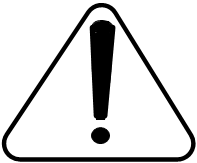
Please operate those commands to install Asterisk.
# cd asterisk-XX
# ./configure
# make
# make install
# make samples
“make samples” will generate the standard sample configuration file in the directory /etc/asterisk. As a freshman, you should perform “make samples”, that is to say, it is unnecessary to perform “make samples” every time. Because once performed, it will cover the old sample configuration files you have installed.

1. Driver loading
After compiling and installing DAHDI and Asterisk, please load the driver by running:
# modprobe dahdi
# modprobe wcte11xp
# dahdi_genconf
If there is any error, please trace the cause. Until all errors are clear up, you could execute “dahdi_genconf“ again, and then go to the next step. By running “dahdi_genconf“, it will generate /etc/dahdi/system.conf and etc/asterisk/dahdi-channels.conf automatically. Checking whether the generated files information agrees with your hardware setup, if not, you should modify to your specific requirements. Do not forget to confirm dahdi-channels.conf is included in chan_dahdi.conf, if not, run command:
# echo “#include dahdi-channels.conf” >> /etc/asterisk/chan_dahdi.conf
A part of system.conf which is one of the basic channel configuration files is displayed.
Figure 4 A part of system.conf
2. Country mode modification
In order to match your country pattern, you need to change parameters loadzone and defaultzone to your country. For example, your system is in CHINA, you would like them change to:
loadzone = cn
defaultzone = cn
Some zonedata is available in the file

.. /dahdi-XX/tools/zonedata.c, you can refer to it to match your country mode. Meanwhile, you also need to modify another parameter which is in file /etc/asterisk/indications.conf.
country=cn
A part of file /etc/asterisk/dahdi-channels.conf is showed as below. (Modification, if it is not agree with the hardware setup)
Figure 5 A part of dahdi-channels.conf
After modifying the country mode, please execute the following command:
# dahdi_cfg –vvvvvv
The command is used for reading and loading parameters in the configuration file system.conf and writing to the hardware. A part of outputs are showed in the following figure.
Figure 6 Channel map
3. Asterisk initiation
# asterisk –vvvvvvvgc
If Asterisk is already activate, run “asterisk –r“ instead. In the CLI, please run the following command:
localhost*CLI> dahdi show channels
Figure 7 channels show
If DAHDI channels are found, it means they have been loaded into Asterisk successfully. You are going to edit dialplan by your requirements.
4. Dialplan edit
Users must make sure that the context “from-pstn“ and “from-internal“ are in extensions.conf. Here a simple example is given:
# vim /etc/asterisk/extensions.conf
Figure 8 dial plan
Additional function
Users should run command “cat /proc/interrupts“ to check D110P/D110E has independent interrupt. If it shares interrupt with other device, it may cause some problems or even cannot work normally.
Chapter 4 Reference
Tips
Any questions during installation, please consult in our forum or look up for answers from the following websites:
Size: 122.2×63.5×16mm3 (D110P)
119.7×68.8×16mm3 (D110E)
• Interfaces
PCI Bus: 3.3V or 5V bus slot, PCI 2.2 or above (D110P)
PCI-E ×1, ×2, ×4, ×8, ×16 slot (D110E)
• Environments
Storage temperature: -65 ~ 125°C
Operation temperature: 0 ~ 50°C
Humidity: 10 ~ 90% NON-CONDENSING
• Power consumption
Voltage: 3.3V
Power Dissipation Max:1.2W
• Hardware and software requirements
RAM 128 + MB
Linux kernel 2.4.X or 2.6.X
CPU 800+ MHZ
