3G Gateways User Manual

Address: 10/F, Building 6-A, Baoneng Science and Technology Industrial Park, Longhua New District, Shenzhen, Guangdong,China 518109
Tel: +86-755-82535461, 82535095, 82535362
Fax: +86-755-83823074
Business Contact: [email protected]
Technical Support: [email protected]
Business Hours: 09:00-18:00(GMT+8) from Monday to Friday
URL: www.openvox.cn
1. Overview
What is 3G Gateway?
Sample Application
Product Appearance
Physical Information
Software
2. System
Status
Time
Login Settings
General and Cluster
Language Settings
Scheduled Reboot
Working Mode
Tools and Information
Reboot Tools
Information
3. MODULE
Module Settings
Call Waiting
DTMF
4. VOIP
VOIP Endpoints
Advanced: Registration Options
Call Settings
Advanced: Signaling Settings
Advanced: Timer Settings
Advanced SIP Settings
Advanced: NAT Settings
Parsing and Compatibility
Security
Media
Codec Settings
5. Routing
DISA Settings
Advance Routing Rule
Groups
MNP Settings
6. SMS
SMS Settings
General
SMS to E-mail
SMS Control
HTTP to SMS
SMS to HTTP
SMS Sender
SMS Inbox
7. Network
LAN Settings
DDNS Settings
Toolkit
8. Advanced
Asterisk API
Asterisk CLI
Asterisk File Editor
9. Logs
1. Overview
What is 3G Gateway?
OpenVox VoxStack Series 3G Gateway is an open source asterisk-based GSM VoIP Gateway solution for SMBs and SOHOs. With friendly GUI and unique modular design, users may easily setup their customized Gateway. Also secondary development can be completed through AMI (Asterisk Management Interface).
There are three models with VoxStack series of 3G Gateway, the VS-GW1202, VS-GW1600 and VS-GW2120. The Modular Design of 3G Gateways are ranging from 4 up to 44 3G/UMTS channels, it is designed for multiple frequency bands Including 3G/UMTS 850/900/1900/2100 MHz, and it can support a wide selection of codecs, including G.711A, G.711U, G.729, G.722, G.726. For a reliable connecting 3G to voip gateway, it can quickly reduce telecommunication expenses and maximize cost-savings. With the unique design of the VoxStack Gateway, it can support hot-swap for both SIM cards and 3G gateway modules. Users can simply add or remove the modules for hardware expansion or exchange. Each 3G gateway module runs an independent asterisk system inside. The VoxStack gateway designs with two LAN Switch boards that provide stackability on the hardware upgrade. The 3G Gateways will be 100% compatible with asterisk, Elastix, trixbox, 3CX , FreeSWITCH SIP server and VOS VoIP operating platform.
Sample Application
Figure 1-2-1TopologicalGraph
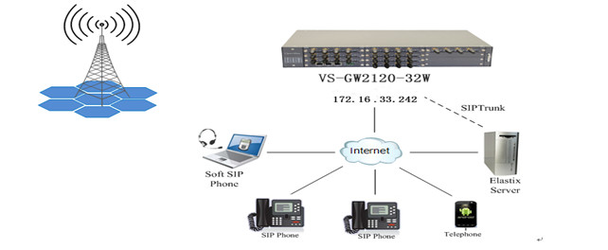
Product Appearance
The picture below is appearance of VS-GW2120.
Figure 1-3-1 Product Appearance

Figure 1-3-2 Front Panel

0Network Data Switch Board: ETH1, ETH2. ETH1: Access Board 1 only, provide proxy access to other boards with different port numbers which can avoid IP conflict. ETH2: Access different Boards with different IP address.
VoxStack provides 2 working modes: Stand-alone and Cluster.
- Stand-alone: A single IP address manages one 3G modules (4 ports).
Table1-3-1 ETH2 IP Addresses
| Stack Num | IP | Username | Password |
| 1 | 172.16.99.1 | admin | admin |
| 2 | 172.16.99.2 | admin | admin |
| 3 | 172.16.99.3 | admin | admin |
| 4 | 172.16.99.4 | admin | admin |
| 5 | 172.16.99.5 | admin | admin |
- Cluster: A single IP address manages up to 5 GSM modules (up to 20 ports)
Default IP: 172.16.99.1
Figure 1-3-3 Front Panel

Table 1- 3-2 LED Indicator
| LED Indicator
|
Color | Status |
| 6Signal Status LED | Green and Flash | Module Initiating |
| Red and Flash | No SIM Card | |
| Red and No-flash | Worst Signal Quality | |
| Yellow and No-flash | Medium Signal Quality |
| Green and No-flash | Best Signal Quality | |
| 7Call Status LED | Flash (0.25s) | Communicating |
| Blind | Normal | |
| 89Network Status LED
(A LED indicates a board) |
Green and Flash | Network Connected |
| 10Running Status LED | Green and Flash(1s) | Work Normally |
| 11Power LED | Always Green | Supply Power |
Main Features
- Modular and VoxStack design
- Based on AsteriskR
- Editable AsteriskRconfigurationfile
- Wide selection of codecs and signaling protocol
- Support SMS sending, receiving, group sending
- Support transferring SMS to E-mail
- Support SMS automatically resent
- Support SMS remotely controlling gateway
- Support USSD service
- Support IMEI modification
- Support PIN identification
- Support unlimited routing rules and flexible routing settings
- SIM cards and modules are all hot-swap
- Stable performance, flexible dialing, friendly GUI
Physical Information
Table 1-5-1Description of Physical Information
| Weight | 6144g(VS-GW2120-28w) |
| Size | 44cm*34cm*9cm |
| Frequency | GSM 850/900/1800/1900MHz |
| Temperature | -40~85°C (Storage) |
| -40~85°C (Operation) | |
| Operation humidity | 10%~90% non-condensing |
| Max power | 95W |
| LAN port | 2 |
Software
Default IP: 172.16.33.242
Username: admin
Password: admin
Every VS-GWM400G is independent with each other, please enter the default IP in your browser to scan and configure the module you want. For the first time, please enter every IP to configure every module one by one. Now we offer you two ways to access to your gateway. There are two RJ45 Network ports on the board, ETH1 and ETH2. They are different. If chooseETH1, you can access Board 1 only, then access to other boards with different port numbers but the same IP address, this will helpto avoid IP conflict. If you choose ETH2, you can access different Boards with different IP addresses.
Notice: Log in
Figure 1-6-1 LOG IN Interface
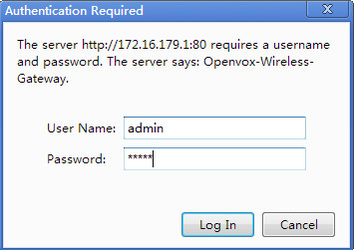
2. System
Status
On the “Status” page, you will find all GSM, SIP, Routing, Network information and status.
Figure 2-1-1 System Status
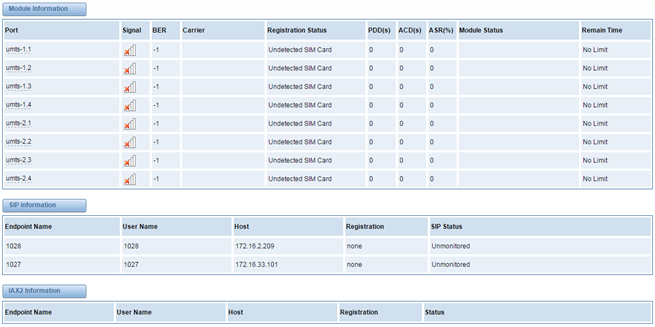
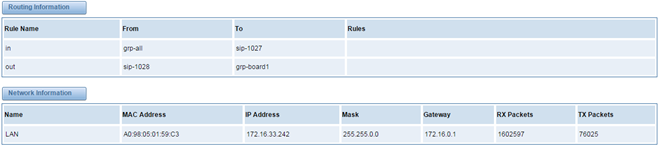
Table 2-1-1 Description of System Status
| Options | Definition |
| Port | Number of GSM ports. |
| Signal | Display the signal strength of in each channels of GSM. |
| BER | Bit Error Rate. |
| Carrier | Display the network carrier of current SIM card. |
| Registration Status | Indicates the registration status of current GSM module. |
| PDD | Post Dial Delay (PDD) is experienced by the originating customer as the
time from the sending of the final dialed digit to the point at which they hear ring tone or other in-band information. Where the originating networkis required to play an announcement before completing the call then thisdefinition of PDD excludes the duration of such announcements. |
| ACD | The Average Call Duration (ACD) is calculated by taking the sum ofbillable seconds (bill sec) of answered calls and dividing it by the numberof these answered calls. |
| ASR | Answer Seizure Ratio is a measure of network quality. Its calculated by
taking the number of successfully answered calls and dividing by the total number of calls attempted. Since busy signals and other rejections by the called number count as call failures, the ASR value can vary depending on user behavior. |
| Module Status | Show the status of port, include blank space and “READY”. Black space means it is unavailable here and “Ready” means the port is available.[a1] |
| Remain Time | This value is multiplied by to step length is a rest call time. |
Time
Table 2-2-1Description of Time Settings
| Options | Definition |
| System Time | Your gateway system time. |
| Time Zone | The world time zone. Please select the one which is the same or
the closest as your city. |
| POSIX TZ String | Posix timezone strings. |
| NTP Server 1 | Time server domain or hostname. For example, [time.asia.apple.com]. |
| NTP Server 2 | The first reserved NTP server. For example, [time.windows.com]. |
| NTP Server 3 | The second reserved NTP server. For example, [time.nist.gov]. |
| Auto-Sync from NTP | Whether enable automatically synchronize from NTP server or not. ON (enable), OFF (disable). |
| Sync from NTP | Sync time from NTP server. |
| Sync from Client | Sync time from local machine. |
For example, you can configure like this:
Figure 2-2-1 Time Settings
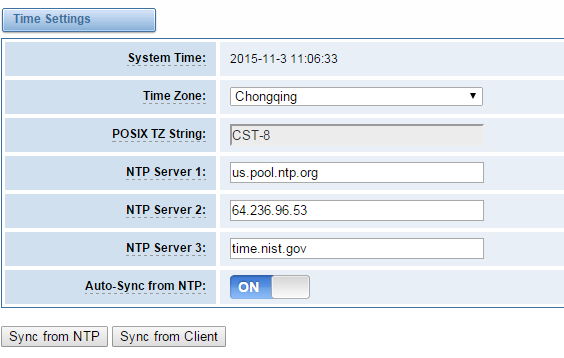
You can set your gateway time Sync from NTP or Sync from Client by pressing different buttons.
Login Settings
Your gateway doesn’t have administration role. All you can do here is to reset what new username and password to manage your gateway. And it has all privileges to operate your gateway. You can modify “Web Login Settings” and “SSH Login Settings”. If you have changed these settings, you don’t need to log out, just rewriting your new user name and password will be OK. Also you can specify the web server port number.
Table 2-3-1Description of Login Settings
| Options | Definition | ||||||||
| User Name | NOTES: Your gateway doesn’t have administration role.
All you can do here is defining the username and password to manage your gateway. And it has all privileges to operate your gateway.
|
||||||||
| Password | Allowed characters “[0-9a-zA-Z’~!@#$%^&*()_+{}-=[],./]”.
Length: 4-32 characters. |
||||||||
| Confirm Password | Please input the same password as ‘Password’ above. | ||||||||
| Port | Specify the web server port number. |
Figure 2-3-1 Login Settings
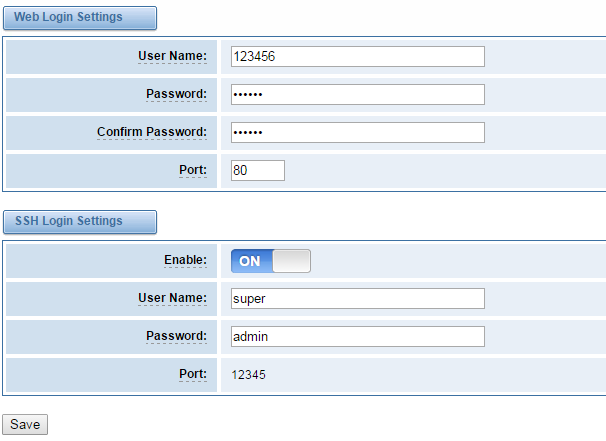
Notice: Whenever you do some changes, do not forget to save your configuration.
General and Cluster
Language Settings
You can choose different languages for your system. If you want to change language, you can switch “Advanced” on, then “Download” your current language package. After that, you can modify the package with the language you need. Then upload your modified packages, “Choose File” and “Add”.
Figure 2-4-1 Language Settings
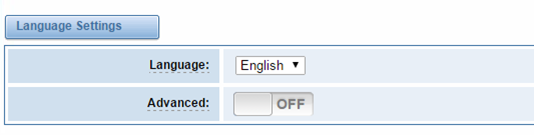
Scheduled Reboot
If switch it on, you can manage your gateway to reboot automatically as you like. There are four reboot types for you to choose, “By Day, By Week, By Month and By Running Time”.
Figure 2-4-2 Reboot Types
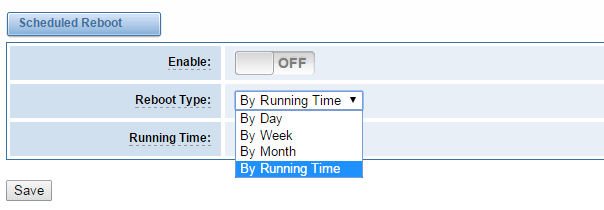
If use your system frequently, you can set this enable, it can helps system work more efficient.
Working Mode
OpenVox 3G Gateway offers you two ways to cluster your gateway: Automatic Cluster or Manual Cluster.
When you first time log in your gateway, you will only see 4 ports of one module. Then you can press button, the system will search other modules in the LAN and communicate.
Figure 2-4-3 Automatic Cluster
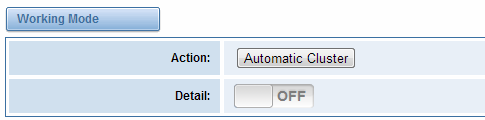
If you want to choose Manual Cluster, you should switch Detail on first.
There are five VS-GW2120 modules which are independent with each other integrated in one 3G Gateway, so we offer 3 kinds of Working Modes.
Figure 2-4-4 Working Modes
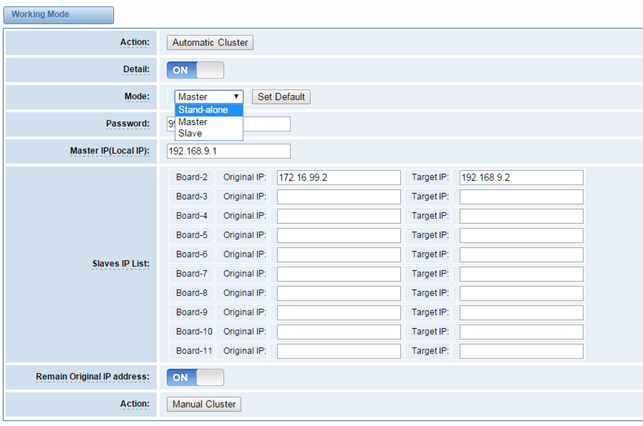
- Stand-alone Mode: Run alone, total 4 ports.
- Master Mode: Run as master with two different IP, controlling up to four slaves.
(The master can be accessed by the original IP. The target IP is used to communicate with the slaves.)
- Slave Mode: Run as slave with two different IP, controlled by the master. If the original IP is forbidden, the slave can be accessed by the master with inward IP only.
Notice: You can choose Remain Original IP address ON or OFF. If set it on, you can log in your getaway with Original IP and Target IP.
Table 2-4-1 Definition of Master Options
| Options | Definition | ||||||
| Mode |
|
||||||
| Password
(master mode) |
Master Mode password.
Must be 4~16bits digital 0-9. |
||||||
| Master IP(Local IP)
(master mode) |
Master’s target IP.
Must be set in the subnet different from external subnet, so that the external subnet couldn’t access internal subnet. |
||||||
| Slaves IP List | Set the slaves’s original and target IP. The original IP is outward IP, and the target IP is inward IP. Up to four slaves. |
Tools and Information
On the “Tools” pages, there are reboot, update, upload, downloadand reset toolkits.
Reboot Tools
You can choose system reboot and Asterisk reboot separately.
Figure 2-5-1 Reboot Prompt

If you press “Yes”, your system will reboot and all current calls will be dropped. Asterisk Reboot is the same.
Table 2-5-1 Instruction of reboots
| Options | Definition | ||||||
| System Reboot |
|
||||||
| Asterisk Reboot | This will restart Asterisk and drop all current calls. |
We offer 2 kinds of update types for you, you can choose System Update or System Online Update. System Online Update is an easier way to update your system, if you choose it, you will see some information below.
Figure 2-5-2Prompt Information
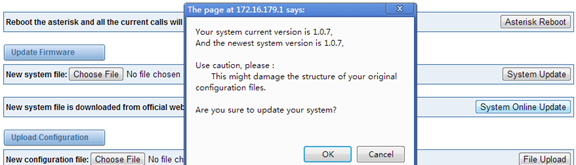
If you want to update your system and remain your previous configuration, you can first backup configuration, then you can upload configuration directly. That will be very convenient for you.
Figure 2-5-3 Upload and Download

Sometimes there is something wrong with your gateway that you don’t know how to solve it, mostly you will select factory reset. Then you just need to press a button, your gateway will be reset to the factory status.
Figure 2-5-4 Factory Reset

Information
On the “Information” page, there shows some basic information about the 3G gateway. You can see software and hardware version, storage usage, memory usage and some help information.
Figure 2-5-5 System Information
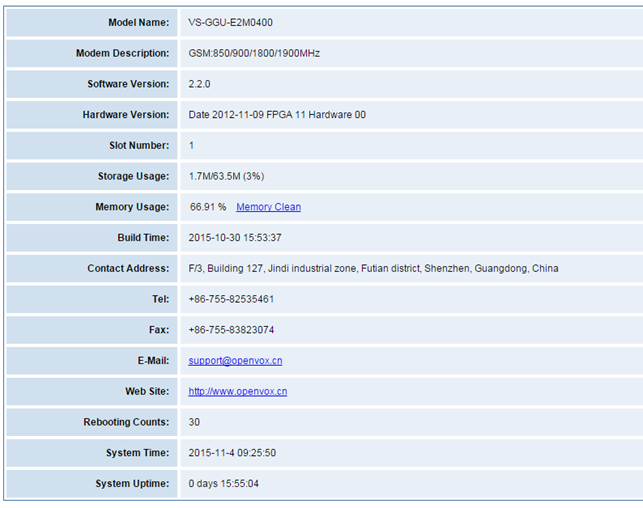
3. MODULE
You can see much information about your SIM cards on this page.
Module Settings
Figure 3-1-1 Module Settings
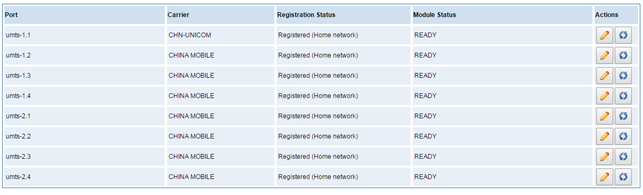
On this page, you can see your 3G module status and click action ![]() button to configure the port.
button to configure the port.
Figure 3-1-2 Port Configure
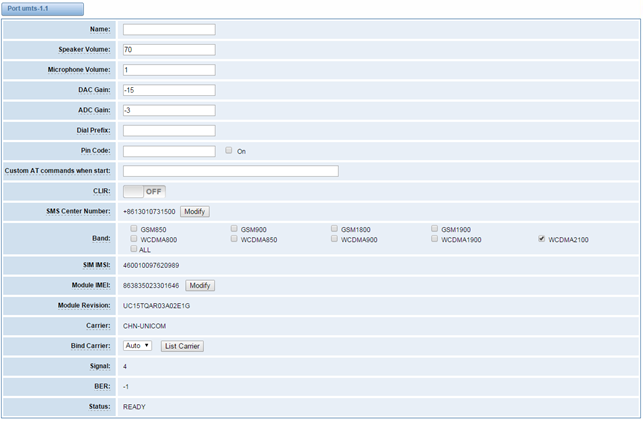
As you see, we have offered “Band” option, you can select different bands easily and you have many options.
If you have set your Pin Code, you can check on like this:
Figure 3-1-4 PIN Code Application
![]()
If you want to hide your number when you call out, you can just switch CLIR “ON” (Of course you
need your operator’s support).
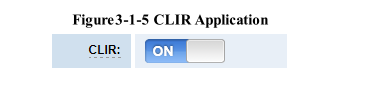
When you are on the phone, other calls coming in, you can set Call Waiting on, then the coming
calls won’t be hung up.
IMEI Modification
One more feature, we offer you IMEI automatically modification.
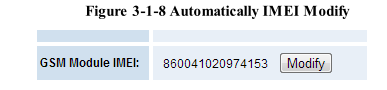
We have offered you IMEI modification function. If you want to modify your IMEI number, please
do as follows.
You can log in your gateway and modify IP address as follows. Input web site below on your
browser. http://your gatewaIp/cgi-bin/php/gsm-autoimei.php.
Then you will see the following picture. Don’t forget to switch “Enable” to “ON”, or you can’t
change your IMEI numbers.
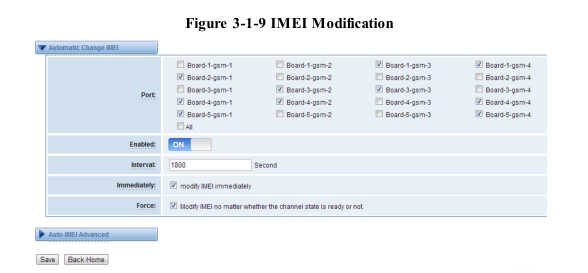
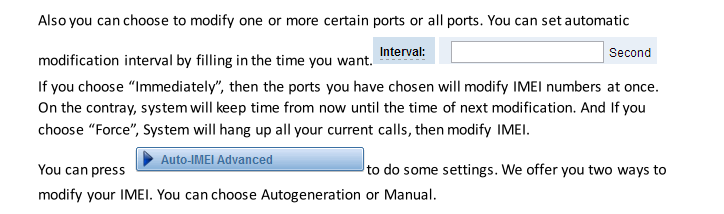
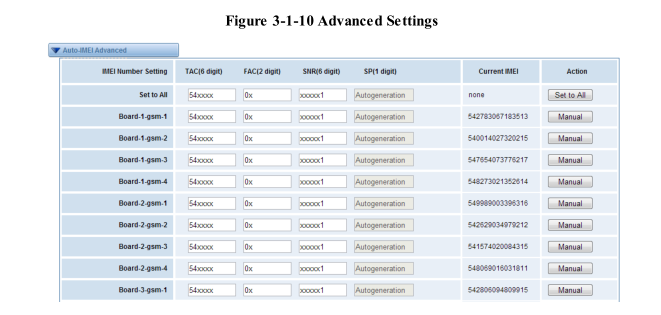
As you can see, you can set any number you wan for every port. “X” means any digits from 0 to 9.
You just need to fill in “Set to All ”, then press “Set to All”, you can see the interface as above. Don’t
forget to press “Save”. Then “Current IMEI” will change. That means Autogeneration. If you want to
set a certain number as your IMEI, you can press “Manual”. Then you will be required to input a new IMEI.
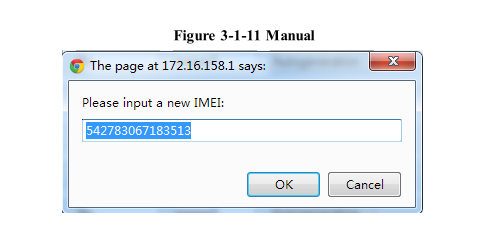
After configuration, you can press “Back Home” to return your gateway interface.
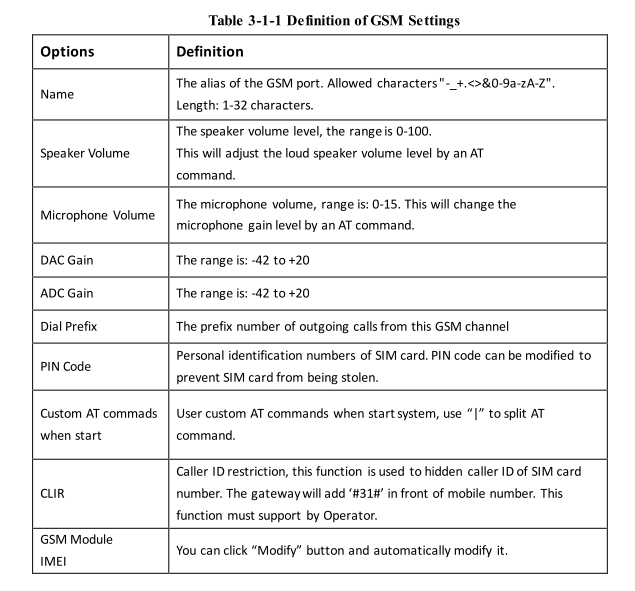

Call Duration Limit Settings
Now we can offer you two types of call duration limit, you can choose “Single Call Duration Limit” or “Call Duration Limitation” to control your calling time.
- Single Call Duration Limit
This will limit the time of each call
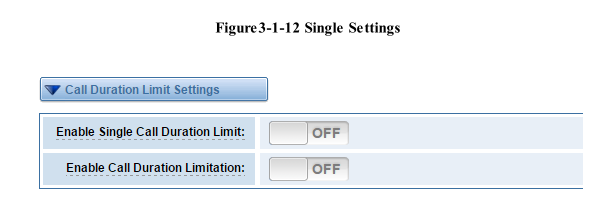
When you make a call by this port, it will limit your calling time within the product of
Step * Single Call Duration Limitation
And if your calling time overtops the value above, the system will hang up this call.
- Call Duration Limitation
This will limit your total calling time of this port.
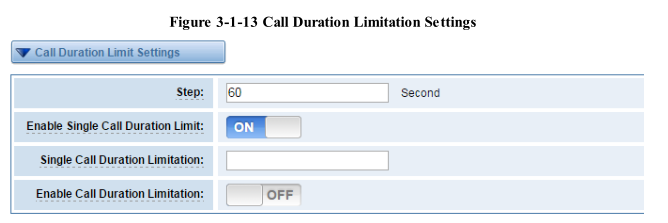
The same algorithm with single time limitation, the total calling time of this port can’t beyond the product of “Step” and “Call Duration Limitation”.
If the duration of a call is less than “Minimum Charging Time”, it will be not included in “Call Duration”.
You can set a digit for “Alarm Threshold”, when the call minutes less than this value, the gateway will send alarm info to designated phone.
You can enable your Auto Reset, then choose by day, by week, or by month.
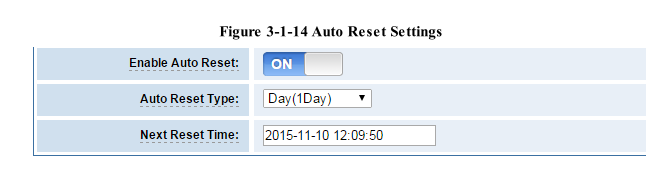
You can save your configuration to other ports.
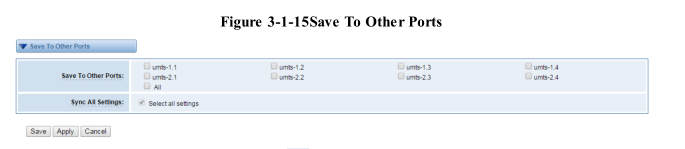

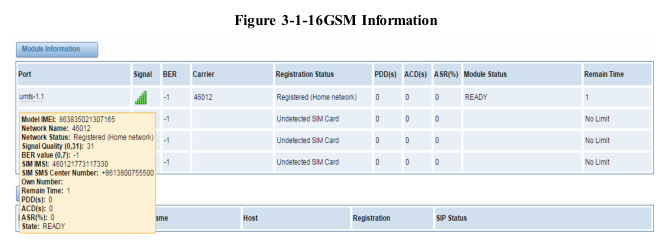
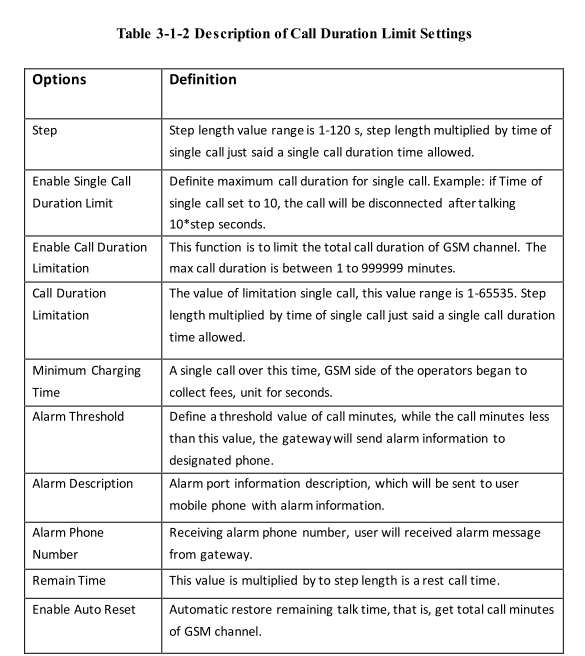

Call Forwarding
Sometimes it’s not convenient for you to answer a call, if you don’t want to lose some important calls, you can choose Call Forwarding. You can choose Call Forwarding Unconditional, Call
Forwarding No Reply, Call Forwarding Busy or Call Forwarding on Not Reachable. If want to cancel your call forwarding settings, you can choose Cancel All.
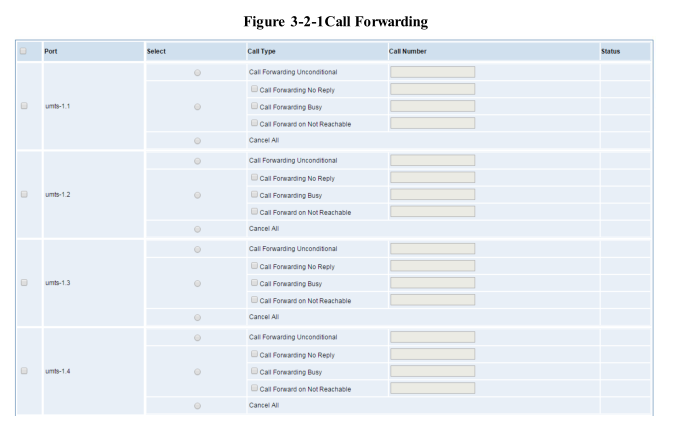
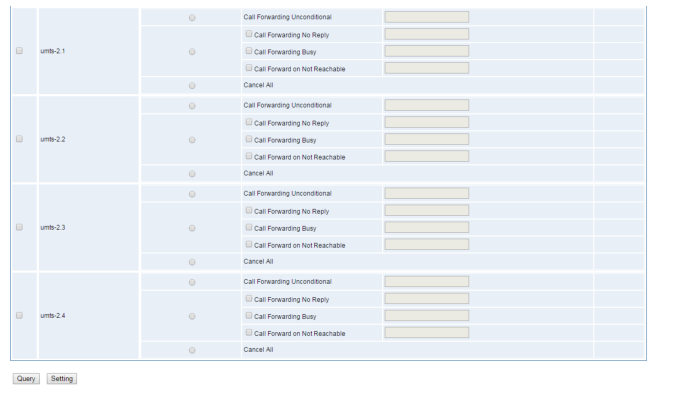

Call Waiting
Call Waiting is a feature that alerts you to an incoming call while you’re on another call. It also lets you switch between the calls. It’s automatically included with all Verizon Wireless plans.
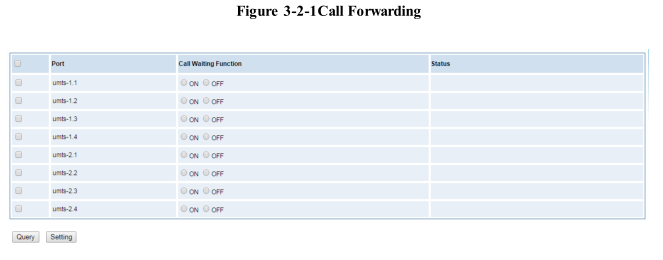
DTMF
You can do some DTMF Detection Settings if you choose “GSM -> DTMF”.
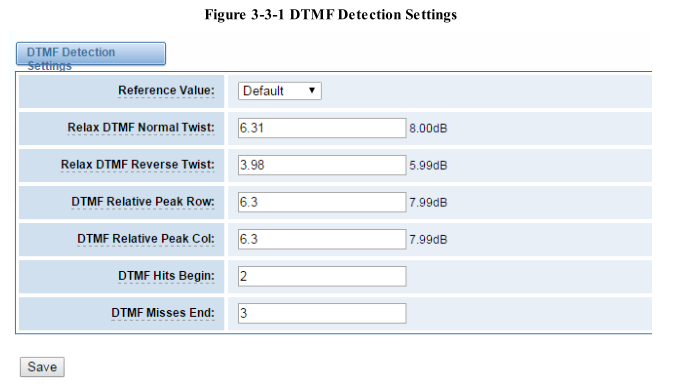
Notice: If you don’t have special need, you don’t have to modify these settings. You can just choose“Default”
- DTMF Normal Twist and Reverse Twist is the difference in power between the row and column
energies. Normal Twist is where the Column energy is greater than the Row energy. Reverse
Twist is where the Row energy is greater.
- DTMF Relative Peak Row: The value is the smaller and the detection is easier. If you lost some
numbers, you can try to put the value down. The adjustment range is 0.02 at a time.
- DTMF Relative Peak Col: The value is smaller and the detection is easier. If you lost some
numbers, you can try to put the value down. The adjustment range is 0.1 at a time.
- DTMF Hits Begin: Sampling matching value. You can choose 2 or 3.
- DTMF Misses End: The time interval between the two digits you input. Adjust the speed of
input. The smaller value represents the shorter intervals.
Toolkit
You can get USSD information, send AT command and check number with this module. When you have a debug of the GSM module, AT command is useful.
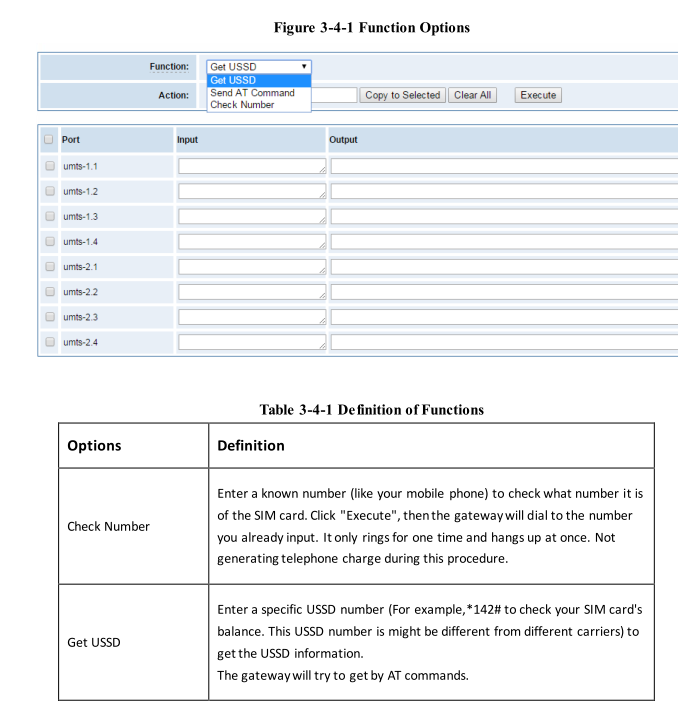
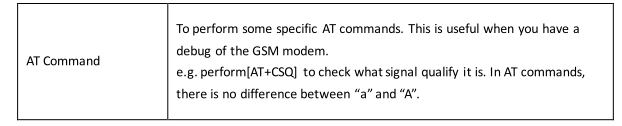
If you want to send AT command, first you should input your command, then select certain ports and choose “Copy to Selected”, finally choose “Execute”.
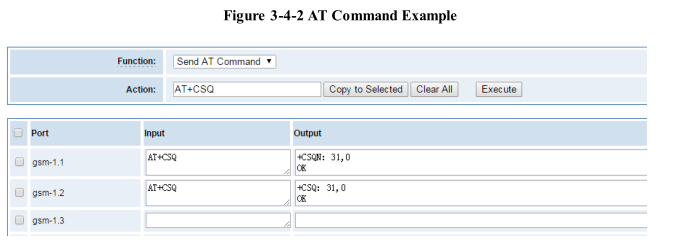
4. VOIP
VOIP Endpoints
This page shows everything about your SIP, you can see status of each SIP.


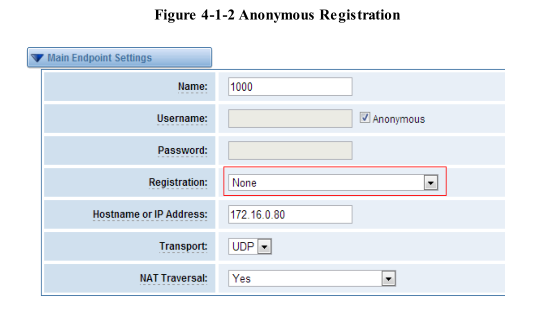
For convenience, we have designed a method that you can register your SIP endpoint to your gateway, thus your gateway just work as a server.
Also you can choose registration by “This gateway registers with the endpoint”, it’s the same with “None”, except name and password.
Table 4-1-1 Definition of SIP Options
Advanced: Registration Options
Call Settings
Advanced: Signaling Settings
Advanced: Timer Settings
Advanced SIP Settings
Networking
Advanced: NAT Settings
Parsing and Compatibility
Security
Media
Codec Settings
Select codecs from the list below
Table 4-3-2Instruction of Music On Hold
5. Routing
Call Routing Rule
The figure above realizes that calls from “support” SIP endpoint switch you have registered will be transferred to umts-1.1. When “Call Comes in From” is gsm, “prepend”, “prefix” and “match pattern” in “Advanced Routing Rule” are ineffective, and just “CallerID” option is available.
DISA Settings
When you make “Authentication” switch to “ON”, this page is available.
Advance Routing Rule
Figure 5-1-3 Advance Routing Rul
You can create various time routes and use these time conditions to limit some specific calls.
If you configure like this, then from January to March, from the first day to the last day of these months, from Monday to Thursday, from 00:00 to 02:00, during this time (meet all above time conditions), all calls will follow this route. And the time will synchronize with your Sever time.
You set your caller ID name and caller number as you like before sending the call to the endpoint. You can also configure forward number when you have a transfer call.
You can add one or more “Failover Call Through Numbers”.
Groups
Sometimes you want to make a call through one port, but you don’t know if it is available, so you have to check which port is free. That would be troublesome. But with our product, you don’t need to worry about it. You can combine many UMTS or SIP to groups. Then if you want to make a call, it will find available port automatically.
MNP Settings
Mobile Number Portability allows switching between mobile phone operators without changing the mobile number. Sounds simple, but there are loads of tasks performed behind the scene at the operator end.
The URL is shown in the password string way. So please type the url in other place such a txt file, check it, then copy it to the gateway. The outgoing number in the url should be replaced by the variables ${num}.
Here is an example of the MNP url:
https://s1.bichara.com.br:8181/chkporta.php?user=832700&pwd=sdsfdg&tn=8388166902
The 8388166902 is the outgoing phone number, when config the MNP url, should replce it with ${num}. Then it turns to
https://s1.bichara.com.br:8181/chkporta.php?user=832700&pwd=sdsfdg&tn=${num }.
6. SMS
SMS Settings
General
You can choose enable SMS stored and SMS status report or not. But if you want to see your SMS outbox, you should switch SMS Status Report ON.
Sender Options
You can change sender options here, include resend, times of resend
SMS to E-mail
This is a tool that makes it available for you to email account to transmit the SMS to other email boxes. The following settings realize that received SMS through [email protected] transmit to [email protected], [email protected] [email protected].
SMS Control
Allowing endpoints to send some specific KEY WORDS and corresponding PASSWORD to operate the gateway and message is case-sensitive. In default, this function is disabled.
For example, SMS control password is 123456789 which has nothing to do with the login password, you can send “get info 123456789” to the UMTS module’s phone number to get your
gateway’s IP information.
HTTP to SMS
SMS to HTTP
SMS Sender
You can choose one or more ports to send SMS to the destination number, different numbers should be separated by symbols: ‘\r’, ‘\n’, space character, semicolon and comma. Then you can see much feedback information.
SMS Inbox
On this page, you are allowed to scan, delete, clean up, and export each port’s received SMS. Also you are allowed to check messages by port, phone number, time order and message keywords.
7. Network
On “Network” page, there are five sub-pages, “LAN Settings”, “DDNS Settings”, and “Toolkit”.
LAN Settings
There are three types of LAN port IP, Factory, Static and DHCP. Factory is the default type, and it is 172.16.99.1. When you Choose LAN IPv4 type is “Factory”, this page is not editable.
A reserved IP address to access in case your gateway IP is not available. Remember to set a similar network segment with the following address of your local PC.
Basically this info is from your local network service provider, and you can fill in four DNS servers.
DDNS Settings
You can enable or disable DDNS (dynamic domain name server).
Toolkit
It is used to check network connectivity. Support Ping command on web GUI.
8. Advanced
Asterisk API
When you make “Enable” switch to “ON”, this page is available.
Once you set like the above figure, the host 172.16.123.123/255.255.0.0 is allowed to access the gateway API. Please refer to the following figure to access the gateway API by putty.
172.16.123.123 is the gateway’s IP, and 5038 is its API port.
Asterisk CLI
In this page, you are allowed to run Asterisk commands.
If you type “help” or “?” and execute it, the page will show you the executable commands.
Asterisk File Editor
On this page, you are allowed to edit and create configuration files.
Click the file to edit.
Click “New Configuration File” to create a new configuration file. After editing or creating, please reload Asterisk.
9. Logs
On the “Log Settings” page, you should set the related logs on to scan the responding logs page. For example, set “System Logs” on like the following, then you can turn to “System” page for system logs, otherwise, system logs is unavailable. And the same with other log pages.
Recently we have made our LOGS display richer, you can see your GSM Outbound of every port clearly.
