Navigation: Reference > Log Reference > Obtaining Logs >
Operation logs record instructions performed by system users including administrators, operators, and supervisors. Use operation logs to locate the time and content of an operation.
Prerequisite
The device and LMT have been connected.
Accessing the Configuration Page
Choose Log Management > Operate Log.
Procedure
ϒ⁄Obtaining log information
When you access the configuration page, the LMT automatically obtains log information, as shown in Figure 1.
Figure 1 Log information
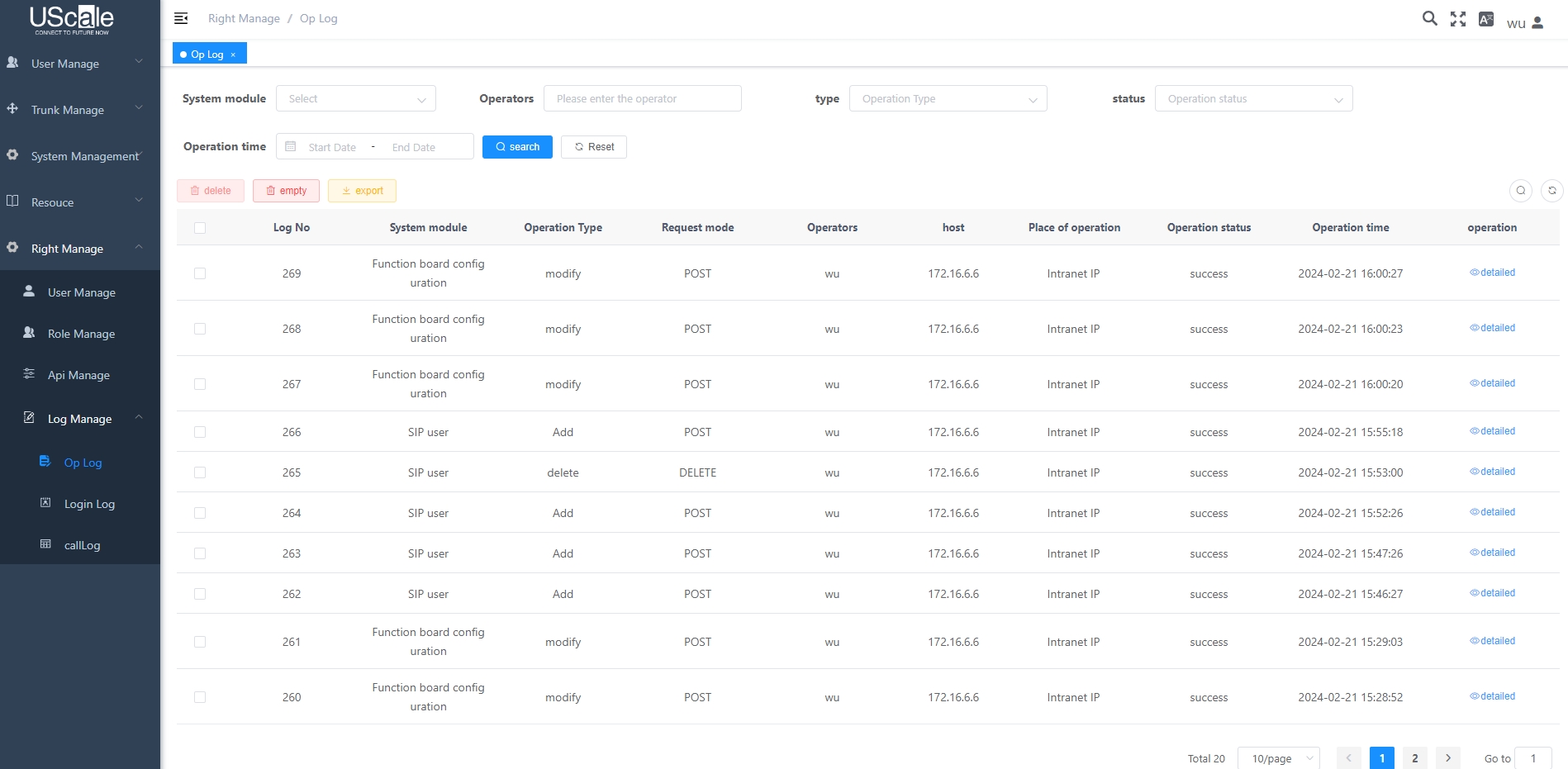
![]()
You can click ![]() or
or ![]() to stop or start refreshing the page where log information is displayed, and click Open to view the generated log file.
to stop or start refreshing the page where log information is displayed, and click Open to view the generated log file.
![]()
§When a device is connected to the LMT, the device's operation logs are stored in the device buffer and the LMT. When the device is disconnected from the LMT, the device's operation logs are stored only in the device buffer, and the logs are synchronized to the LMT incrementally once the device is reconnected to the LMT. A maximum of 5000 operation logs can be stored in the device buffer. If the number of operation logs reaches the upper limit, new logs overwrite the oldest ones. If the device is restarted, its buffer is cleared.
§The operation logs in the device buffer are stored in the Command History Information area of the black box file. The administrator can view such logs in the black box file. The Session field maps the SessionId field in the VTY Connect Information area.
ϒ⁄Querying log information
§Click Search Log.
§Select the items to be searched out in the Search And Filter area and set parameters according to Parameter Description.
§Click Search.
ϒ⁄Filtering log information
§Click Search Log.
§Select the items to be searched out in the Search And Filter area and set parameters according to Parameter Description.
§Click Search.
ϒ⁄Selecting log parameters to be displayed
Click Select Column and select the log parameters to be displayed according to Parameter Description.
ϒ⁄Deleting log information
Right-click a log and choose Delete Selected Records or Delete All Records from the shortcut menu.
Parameter Description
Parameter |
Description |
Result |
Command execution result. The options are SUCCESS and FAILED. |
Client IpAddress |
IP address of the PC where a configuration tool is installed. |
Time |
Time when a log is generated. |
Client ID |
ID of the client for a configuration tool. |
Operate Content |
Instructions initiated by system users or system scheduled tasks. |
UserName |
Name of the user who initiates an instruction. |
CTLType |
Type of the configuration tool connected to the device, which includes the CLI, Web, eSight|LMT, BMU, and CENTERSERVER. NOTE: CENTERSERVER is used for the local node or standby node to record logs of the active node's data synchronization in a centralized call management network. |
Parent Topic: Obtaining Logs